Why Is Disney Plus So Slow? How to Speed up Disney Plus?
Disney rolled out Disney Plus in 2019 to give a home to beloved titles and franchises including Pixar, Marvel, National Geographic and Star Wars. As Netflix struggles, Disney Plus had attracted almost 8 million new subscribers the first three months of 2022. As the number of user increases, issues surge and among them Disney Plus slow error is the most serious one. When that happen, you will see things like Disney+ buffering, timeout error, artifacts, audio video delay, stuck on loading screen, etc.
Why is Disney Plus so slow? Bad Internet connection is the main culprit leading your Disney+ to load slowly and stream in poor quality. In addition to that, there are multiple reasons to Disney+ buffering issue, including the problem of Disney servers, Disney compression algorithm, Disney Plus app itself, device you are using, web browser, and so on.
If you are troubled with the same issue, fret not, you can find detailed reasons and solutions here.
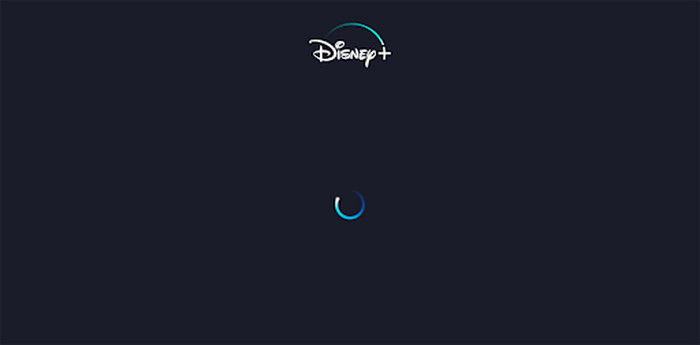
Table of Contents
- Part 1. Why is Disney Plus so Slow?
- Part 2. How to Solve Disney Plus Slow Error?
Part 1. Why is Disney Plus so Slow?
There are a few reasons you should consider:
- The Disney Plus server is down.
- Weak or intermittent internet connection.
- The content you are watching is in 4K or HDR.
- The Disney Plus app is outdated.
- Your hardware like phone, computer, TV, Xbox, or PS4/5 has issues.
- Browser issues.
Also, before video streaming is available on the platform, the content providers will process the videos or movies to the best conditions like compression, and then upload to the server. Thereafter, users worldwide can have the file uncompressed and stream effortlessly on their devices. Actually, Disney has neither the best compression algorithms as Netflix, nor strong servers. Consequently, the file streaming on Disney+ needs more bandwidth than a similar file on Netflix. That’s why Disney Plus buffering issue happens more frequently for some users.
That’s what we can’t control. Don’t just wait for Disney’s effort to optimize their compression algorithm. They have no solid plan as of now, so you have to rescue yourself. You need the ways as mentioned below to tackle with the Disney+ slow loading problem and make it load faster.
Part 2. How to Fix Disney Plus Slow Issue?
Before any solution, you should check if the Disney+ server is down or not with tool like Downdetector. If that is the case, it means Disney+ is under maintenance or an outage. You and many users can do nothing but wait for the recovery. On the contrary, follow our guide to solve Disney Plus taking so long to load issue.
Method 1. Close the Disney Plus app and reopen it again
Sometimes, this can solve Disney Plus slow streaming issue due to unknown error.
- On Android: Tap the multitasking button and then tap the close button on the App’s window. Then, open it again.
- On iPhone/iPad: Simply double the Home icon, and then swipe up on the Disney Plus app to close it.
- On PC/Mac: Simply close the website in browser.
- On TV/Xbox/PlayStation: Just drop out the content you are watching and then reopen it again.
Method 2. Improve the network condition.
An internet error prompt means the current internet connection is too slow to stream Disney+, causing the notorious Disney Plus stuck on loading screen issue. Besides the totally not working error, you may also face with choppy or lagging playback because of the slow or intermittent internet connection. Actually, the minimum requirements to the bandwidth for Disney Plus streaming has been limited by Disney Plus Official. That is 5.0 Mbps if you want to stream HD (720p or 1080p) videos, or 25 Mbps if you need to stream 4K Ultra HD contents.
So, you are suggested to run a speed test to your internet connection first and then take one or more of the actions. BTW, Internet speed test is available directly in Google if you are using a computer, and also PS5 and Xbox Series X/S provide the test channel in Settings. Try tools if you use iPhone, Android phone or other devices.
- Switch to another network if you have more options.
- Restart the router – If you have enough bandwidth to support even 4K contents on Disney Plus, you can try to unplug your router and wait 30 seconds, then plug it back in. Wait for the lights to stabilize, and try stream Disney Plus faster.
- Disconnect other internet devices and close unused webpages – To many devices, browsers or apps will definitely consume much of the networks bandwidth making your Disney Plus stream slowly, so closing them all will help save the bandwidth for faster Disney+.
- Turn off VPN or change to a different location – A VPN can also cause buffering issue to current Disney+ streaming if the server location is too far away or there is a glitch.
- Switch from Wi-Fi to Ethernet - Connecting directly to the router is much more stable than the wireless connection.
- Switch from cellular to Wi-Fi – If you’re on mobile, WiFi connection is better.
- Upgrade your internet connection plan by connecting to your ISP.
Method 3. Switch from 4K to HD
If the contents you are watching are in 4K Ultra HD, you can try to switch from 4K to 720p or 1080p if the internet can only keep up with the HD contents. As 4K streaming on Disney Plus is strictly and closely correlated to the internet condition, you should really upgrade your bandwidth connection.
Method 4. Update the Disney+ App
Disney Plus slow loading issue can be resolved by a software update as well, as app developers often release updates to fix bugs and glitches. Even your Disney+ stream contents fast, you are also suggested to have software updates frequently to get rid of various side effects.
- On iOS/Android: Just head to App Store or Play Store to see if there is a new update.
- On Windows PC: Open the Microsoft Store and go to Library > Get updates.
- On Mac: Go to the App Store to see if there is new update.
- On Game consoles like PS4/5, Xbox One/Series X/Series S: Look to see if there’s an update available in the download queue.
- On TV (Fire TV, Android TV, Apple TV, LG TV, Roku, Samsung TV, etc.): Visit the TV App Store from the home screen and search for Disney Plus to get a new update.
Method 5. Reinstall Disney Plus App
Uninstallation can clear any lingering problems with the app, and new installation will start you on a blank slate.
- On iPhone/iPad: Press and hold on the Disney+ app until it shakes, then tap Remove App > Delete App > Delete.
- On Android/Chromecast: Go to Settings > Applications > Manage Applications > All > Disney+ > Uninstall.
- On PlayStation: Highlight the Disney+ app and press the triangle button or the Options button, then press Delete.
- On Xbox: Highlight the Disney+ app and press the Menu button > Manage App > Uninstall All.
- On TV (Fire TV, Android TV, Apple TV, LG TV, Roku, Samsung TV, etc.): The uninstallation process varies depending on the manufacturer. Generally, go to the TV's app store, select the Disney+ app, and look for a remove or uninstall function to uninstall Disney Plus app.
Method 6. Update your web browser
The outdated web browser may fail to play streaming videos. Besides buffering issue, there is also crashing or black screen problem. So, you are always suggested to keep your web browser to the newest version.
Method 7. Clear out cookies and cached data
Cookies and cached data will overload your browser if you haven’t cleared them in a while, causing buffering issues to not only Disney Plus but also other streaming platforms like YouTube, Netflix, HBO Max, Amazon Prime Video, etc.
- Chrome: Click the "three-dot" icon and choose Settings > scroll down to "Privacy and security" > "Clear browsing data" > "Browsing history", "Cookies and other site data" and "Cached images and files" > click "Clear data" button > close and restart your Chrome browser again.
- Firefox: Click Firefox History > Clear history > "Everything" range of "Browsing & Download History/Form & Search History/Cookies/Cache/Offline Website Data"; or click Tools > Options > Advanced > "Clear Now" for Cached Web Content and Offline Web Content and User Data.
- On Android: Go to Settings > Apps > Disney+ > Storage > Clear Cache and Clear Data.
- Chromecast: Go to Settings > Apps > Chromecast built-in > Disney+ > Clear data and Clear cache > OK.
- TV (Fire TV, Android TV, Apple TV, LG TV, Roku, Samsung TV, etc.): Go to Settings > Applications > Manage Installed Applications > Disney+ > Clear Cache and Clear Data.
- PlayStation: Go to Settings > Storage > System Storage > Saved Data > Disney+ > Options > Delete.
- Xbox: Go to My Games and Apps > Apps > Disney+ > Menu button > Manage App > Clear the Saved data.
Method 8. Improve your hardware
As you have installed Disney Plus app, we assume your device meets Disney Plus’s system and hardware requirements. So, the next step you should do is to check the cables. Disney Plus recommends HDCP 2.2 cables for the best UHD streaming experiences especially on smart TV, Roku, Fire TV, Samsung TV, etc. That being said, your device should be compatible with these devices. Then, you can have high-quality and high speed Disney Plus streaming without slow or buffering issue.
Method 9. Repair the app
If you just bump into Disney Plus slow streaming error on Windows 11, this method may work for you. Windows 11 allows users to repair apps directly.
- Open the Settings app by pressing the Windows key + I, and from there, select Apps.
- Select the Apps & Features option, scroll down to find out Disney Plus app in the list.
- Click on the three-dot button next to it, and then choose Advanced Options.
- Scroll down to find the Repair button, click on it and Windows 11 system will repair the app.
We believe you have grasped the methods to make Disney Plus load faster. Disney+ is the best service to subscribe to enjoy favorite movies and TV shows from Disney and some other franchises. Just start your journey now without worries.

















