Disney+ Error Code 83: Why Is It Happening & How to Fix It
Disney Plus is absolutely a partner to kill boredom when stuck at home. However, Disney+ service doesn't work and gives you an error message occasionally. Error code 83 is one of the most common and notorious. It is not at all descriptive about what the problem is, but does prevent you from using Disney Plus on any kinds of devices.
Why is it happening? How can you fix it? This article will explain the causes and provide you 10 quick tips to fix the Disney+ error code 83.
Table of Contents
- Part 1: What Is Disney Plus Error Code 83?
- Part 2: 10 Quick Tips to Fix Error Code 83
Part 1: What Is Disney Plus Error Code 83?
A great number of users complain that they cannot stream videos from Disney Plus owing to error code 83. What does error code 83 exactly mean? Disney Plus support page says that the error means "we experienced an unknown error streaming to your device. This is typically a device compatibility issue, connection error, or account issue."
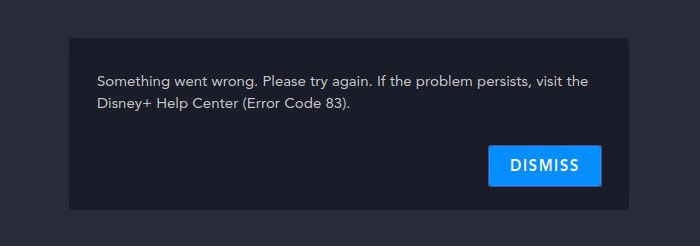
It does explain the causes, but actually it's not very helpful right? Users are still confused on how to fix the error. Whereas the biggest thing this explanation does is to narrow the error down to an issue with you device, internet connection aan account, giving us a direction of trying.
Part 2 How to Fix Disney Plus Error Code 83? 10 Quick Tips Here
1. Check Your Device Compatibility
Sometimes, your device compatibility can cause the error on the surface. In this case, alway make sure your device is included in the list of devices and platforms supported by Disney. By the way, Disney Plus never supports Linux. It could be a bad idea if you're trying to running this app on Linux dveices.
2. Check Your Web Browser Compatibility
If you're not using the latest version of Google Chrome, Internet Explorer, Firefox, Edge or Safari, you probably meet the Disney Plus error code 83. Now, just check whether your web browser is listed in the Disney+ supported desktop browsers. It's worth noting that if you have a smart TV or set-top box and try to use web browser on those device, you may get error code 83 message as well. You need to find a compatible Disney Plus app on those devices for media streaming.
3. Check Your Internet Connection and Speed
This is certain, if your Internet connection is down or isn't fast enough, you can't stream video from Disney Plus. Disney 83 error message could appear due to connectivity issues. According to Disney+ Internet speed recommendations, you need at least 5.0 Mbps for High Definition content streaming and 25.0 Mbps for 4K UHD content.
You can test your connection speed to see if it meets the minimum requirements of the recommendation. Click here to get started.
4. Dismiss the Validation of Protected Content Playback on PC
When you first sign up an Disney+ account via web browser on a PC desktop or laptop, you may encounter the 83 error message. As you log in your account, you may get a message asking you to verify that PC to play protected content. If you click "Allow", you may get the 83 error code. But if you choose "Dismiss" and try again, you can watch Disney Plus contents smoothly.
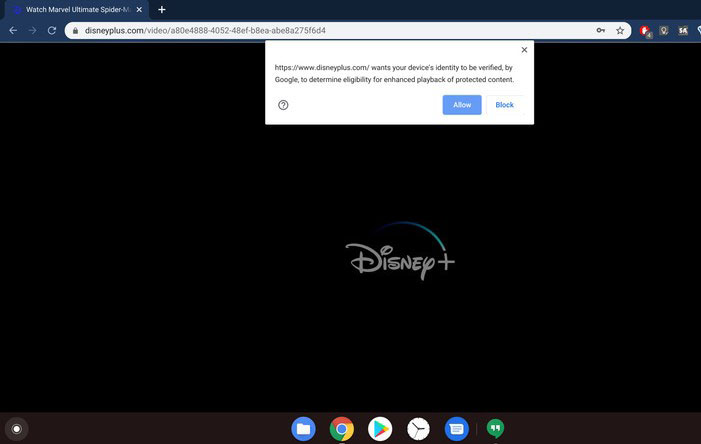
5. Restart Your Device
If the above tips are not working, you can try the oldest workaround in the tech world - turn off your device and turn it back on again. For unknown errors, restarting your device is always worth a try.
6. Update Disney Plus to the Latest Version
When a new version of Disney Plus app is released, the old version may go unavailable and later result in kinds of errors including Disney error code 83, 73, 39, 4, 13 and so on. In this case, you can go to the App Store of your device (smartphones, tablets, gaming consoles, streaming devices, or smart TVs) to see if there is a new version of Disney+. If it is, go ahead to update Disney Plus to the latest version.
7. Reinstall Disney+ App
If you've tried all tips above but still cannot troubleshoot the Disney Plus error code 83, and there is no update for Disney+ app, it might be an issue of the app. Maybe the app has some kind of bug or data corruption, which could cause Disney error 83. You can delete the app and then reinstall it to see if that fix the problem.
8. Update Your Device Firmware or OS
We all know that an old version of Disney Plus app can cause annoying error code 83. But do you know running the old version of firmware and operating system can also lead to such issue. Thus, if you've already tried the routine fixes but still get stuck, check to see if your device has an OS or firmware upgrade available.
9. Try a Different Account
Account is also a big issue for Disney Plus error 83. You can try another account to log in Disney Plus. If it works well without 83 error message, it might be an issue of your previous account. You can check your billing details and subscription status.
10. Contact Disney Plus for Help
Finally, if none of the tips helped to solve the error code 83 problem, it might be an issue of Disney+ itself. You can go to downdetector.com to see if Disney+ is down on a large scale currently, and contact Disney Plus help center if necessary.
More Disney Not Working Errors:
- What if Disney+ not recognizing Email after sunscription?
- Check how to fix error code 39 on Disney Plus >>
- Fixing Disney Plus stuck on loading screen >>
Hope this article has helped you fix the annoying Disney Plus error code 83. And if you have some other tips for 83 error message, feel free to tell @WinXDVD with a hashtag #DisneyPlusError83 on social media like Twitter and Facebook.

















