Best 10 Free MP4 to DVD Converters: Create a DVD from MP4 Files
Learn easy steps to burn MP4 video files to DVD with high quality in a few clicks with clean freeware on Windows 11, 10, 8, 7.
Q1: I have many MP4 videos. How can I make DVDs with those MP4 videos? Is there any simple and fast way? I want excellent quality DVDs. Of course freeware is the best.
Q2: Hey all, Windows 7 had a built in DVD maker that was very helpful in burning video (.mp4) files to DVD, but the program is not supported in Windows 10. DVD burned from the media player app cannot be played on normal DVD players. So do I need software that can properly burn video files to disk? If so, any recommendation here?
Either shooting or collecting interesting videos is a great joy. Then how do you deal with those videos that take up lots of space on your hard disk? Uploading to cloud service or compressing video file size? Burning video to DVD is another choice of better safety and quality.
From Vista to Windows 7, all Windows users are able to create DVDs from MP4, AVI or other video formats with Windows DVD Maker. While this utility was unavailable since Windows 8. This means you have to turn to a third-party DVD burner to convert an MP4 to DVD. In this article, w'll introduce 10 MP4 to DVD converters and show you how to burn MP4 to DVD step by step.
10 Best MP4 to DVD Converters |
||
Product Name |
Compatible OS |
User Rating |
Windows 11/10/8/7 |
Filehorse rating: 4.0 |
|
Windows 2000 Professional/XP/Vista/7 |
SourceForge rating: 4.2 |
|
Windows, Mac, and Linux |
SourceForge rating: 4.0 |
|
Windows |
VideoHelp rating: 4.2 |
|
Windows 11/10/8/7 |
CNET rating: 4.3 |
|
Windows 11/10/8/8.1/7/Vista |
G2 rating: 3.8 |
|
Windows |
G2 rating: 4.1 |
|
Windows 10/8/7/Vista/XP |
CNET rating: 3.1 |
|
Windows 8/7/Vista/2003/XP/2000 |
CNET rating: 3.4 |
|
Online |
Trustpilot rating: 4.5 |
|
Part 1. Best 10 MP4 to DVD Converter Software to Try
1. WinX DVD Author
Compatible OS: Windows 11/10/8/7
The best free MP4 to DVD converter for Windows 11/10/8/7 is WinX DVD Author. As a free, clean, and feature-rich program, it has been recommended by Techradar (THE SOURCE FOR TECH BUYING ADVICE), Software Testing Help, The Tech Lounge, and many sites. With this tool, you can fast and easily convert MP4 movies and files in other formats to blank DVD+/-R or DVD+/-RW for playing on home DVD player.
Main features:
- Create DVD from MP4, MKV, MOV, AVI, WMV, FLV, VOB, and almost all formats. Videos in different formats can be burned to a DVD.
- Allow creating custom DVD menu with favorite background, icon, and music.
- Keeping or removing original subtitles is totally depends on you. And, it also allows you to add external subtitle track.
- Allow users to burn DVD with desired quality and speed by setting encoder engine.
- Will not put watermarks on the output.
Let's free download this DVD burning software for Windows and follow the steps below to convert MP4 to DVD.
How to Convert MP4 to DVD on Windows 11/10/8/7?
Step 1. Run WinX DVD Author
After you get WinX DVD Author on your computer, insert a blank DVD, and double click on the icon of WinX DVD Author to run it. On the main interface, please click "Video DVD Author" button to enter second step. Several other options are also given here to meet more of your needs.

Step 2. Set up source MP4 video files
- Click the Add Files (+) button or simply drag and drop to add MP4 videos into the source list. You can add more than one MP4 video at one time if you need.
- Right click the source clip and you can find the options to move up/down, delete source video, add subtitle file, etc in the list.
- Then click the >> button to enter the next step.

Step 3. Create DVD menu and chapter menu to personalize your DVD
1. You can choose background picture in the list or use your own picture to personalize your DVD background by clicking .
.
2. Create title menu: Double click "Title Menu" then you can change the picture of title menu. Click  to add text for the title menu then double click to edit.
to add text for the title menu then double click to edit.
3. Create chapter menu: Click "Chapter Menu" to create chapter menu for selected clip in preview area. Click  to add text for chapter menu then double click text to edit it.
to add text for chapter menu then double click text to edit it.
4. Add background music by clicking  .
.

Step 4. Build the DVD
Choose the output folder -> Select writable DVD Driver -> Select the output DVD format -> Click "Start" button to begin the MP4 to DVD conversion and burning task.

With only several simple steps, WinX DVD Author could help you burn and convert video to DVD fast and easily.
Video Tutorial on How to Use WinX DVD Author
Note: DVD is still unportable compared with its digital format VOB. You can choose to convert to VOB file for later burning to disc, here is the complete solutions for you to convert MP4 to VOB format.
WinX DVD Author is the best free MP4 to DVD burner for Windows, but not the only option. If you want to know more choices, keep reading.
Pros:
- Free to use. No ads and malware.
- Include DVD menu creating feature.
- Support almost all video formats to DVD conversion.
Cons:
- Not compatible with Mac.
2. DVD Flick
Compatible OS: Windows 2000 Professional, or any edition of Windows XP, Windows Vista or Windows 7
This is a free open soure DVD author compatible with Windows only. It can convert videos to a DVD for playing on DVD player, media center or home cinema set. It claims to support 45 file formats, 60 video codecs, and 40 audio codecs. From the supported format list, we find MP4. This means that you can make use of it to convert MP4 to DVD on Windows. It can run on Windows 2000 Professional, or any edition of Windows XP, Windows Vista or Windows 7. Since it hasn't been updated for more than 10 years, it may be unable to work perfectly on Windows 10 and 11. Anyway, try it if you love it. There is no adware, spyware, limitations, or watermark.
Features:
- Add DVD menu for easy navigation.
- Add additional custom audio tracks.
- Add subtitles in MicroDVD (SUB), SubRip (SRT), Substation Alpha (SSA/ASS), and SubView format.
- Read AviSynth script.
- Rely on FFMPEG to decode the many file formats and codecs it supports.
How to Burn MP4 to DVD with DVD Flick
Step 1. Insert a blank DVD in your computer's DVD drive.
Step 2. Download, install, and launch DVD Flick.
Step 3. Locate the MP4 video you want to convert to DVD, and then drag and drop it onto the DVD Flick window.
Step 4. Click the "Project settings" option on the top menu bar. Click the "Burning" tab on the left side of the Project settings window and then check the "Burn project to disc" box. If you've finished all settings here, just click the "Accept" button to save your settings and go back to the DVD Flick main interface.
Step 5. Click the "Create DVD" option at the top menu bar to begin burning MP4 to DVD disc.
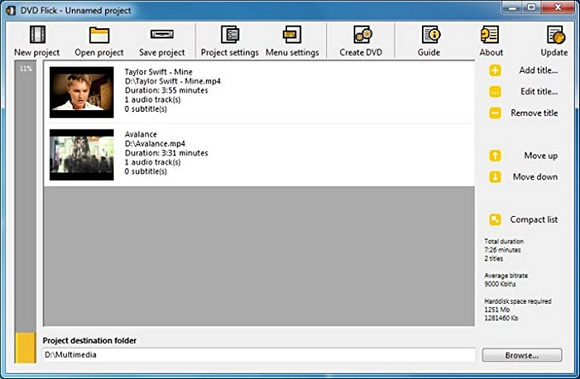
Pros:
- Free. No adware or malware. No watermark
- Support creating DVD menu.
- Support various subtitle formats.
Cons:
- Not compatible with Mac.
- Due to a lack of updates in over a decade, this software may experience compatibility issues with newer Windows OS.
3. DVDStyler
Compatible OS: Windows, Mac, and Linux
If DVD Flick can't satisfy you, take a look at DVDStyler. This is also a free open source DVD authoring program, but provides more options. Different from DVD Flick, this MP4 to DVD converter is still being updated and built for multiple platforms. It has been updated to version 3.2.1 on 2 Novermber 2021 coming without adware or spyware.
Features:
- Support a wide range of file formats, such as MP4 and MKV.
- Create interactive DVD menus with ease, thanks to the predefined menu templates.
- Design your own DVD menu with favorite images, buttons, text, and graphic objects.
- Add audio and subtitle tracks based your own needs.
- Create photo slideshow.
- Support multi-core processor.
How to Burn MP4 to DVD with DVDStyler
Step 1. Insert a blank DVD in your computer's DVD drive.
Step 2. Download and install DVDStyler.
Step 3. Launch DVDStyler and then choose "Create a new project" on the Welcome window. Check the disc lable, capacity, video audio bitrate, video format, aspect ratio, and audio format, and make adjustment according to your own needs. Next, click the "OK" button to save your settings.
Step 4. Select a DVD menu template or click the "No template" option.
Step 5. Click the "File Browser" tab on the left side of DVDStyler, locate the MP4 video you want to convert to DVD, and then drag it onto the Titleset Manager section.
Step 6. Click the "Backgrounds" tab to make DVD menu.
Step 7. Click the Save button to save your project.
Step 8. Click the red Burn button and then the Burn dialog will appear. Check the settings to see if all setting are ok and then just click the "Start" button to begin burning MP4 to DVD.
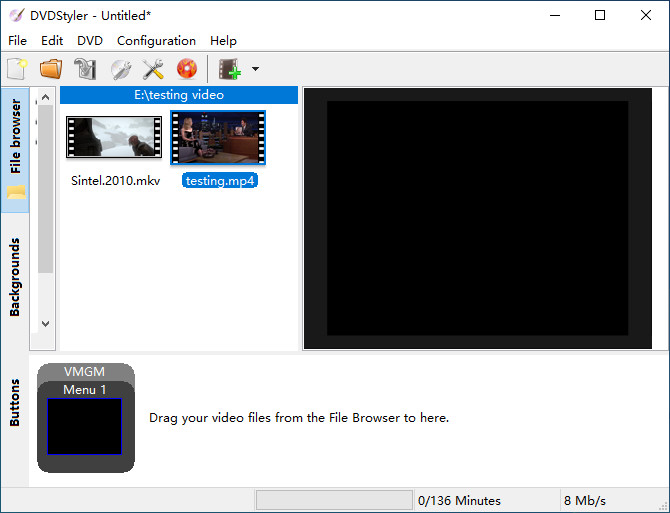
Pros:
- Free and open source.
- Offer pre-built menu templates.
- Cross-platform support for Windows, macOS, and Linux.
Cons:
- It requires installing the unnecessary software - Incredibar.
4. AVStoDVD
Compatible OS: Windows
This is the third free open source MP4 to DVD converter we want to introduce to Windows users. It is compatible with Windows 7, 8, and 10. This tool can convert various media formats such as MP4 to DVD compatible streams and burn them into a DVD using ImgBurn.
Features:
- Add multiple subtitle and audio tracks.
- Customize DVD menus.
- Use AviSynth to process video and audio editing.
- Use QuEnc/HCenc/ReJig/FFmpeg to process video encoding.
- Use QuEnc/FFmpeg/Aften/Wavi to process audio ending.
- Use SubtitlesCreator to encode subtitles.
- Use MuxMan/BatchMux to author DVD.
- Use ImgBurn to create ISO image and burn DVD.
How to Burn MP4 to DVD with AVStoDVD
Step 1. Download and install AVSTODVD. Be sure to install the included Avisynth, Imgburn, etc. You can skip it if you already have installed them.
Step 2. On the AVStoDVD Quick StartUp Tutorial, select DVD video standard, NTSC or PAL.
Step 3. Import the MP4 video file you need to convert to DVD.
Step 4. Set the DVD Size, DVD-5, DVD-9, or use a custom size.
Step 5. Click the drop-down menu of Output and then choose output to a dvd folder(video_Ts), make iso or make a mpeg2 file.
Step 6. Click the Start to begin converting MP4 to DVD format.
Step 7. Burn the resulting file that AVStoDVD exports with Imgburn. To burn ISO to DVD, simply start Imgburn, select Write Image to DVD, open the ISO file, and then Burn!
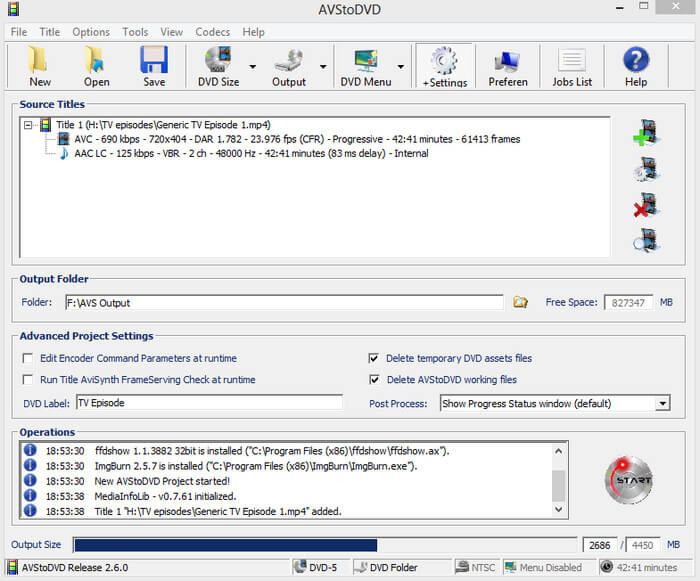
Pros:
- Free and open source.
- The internal DVD Menu Editor lets you customize static and motion menus for a professional touch.
Cons:
- Require installing ImgBurn to finish DVD burning.
- Not compatible with Mac.
5. ConvertXtoDVD
Compatible OS: Windows 11/10/8/7
ConvertXtoDVD was previously named DivXToDVD. It can not only convert DivX to DVD, but also convert MP4, MKV, MOV, and more into a compliant DVD Video set of files and burns it on a DVD media. You can use this tool to convert MP4 to DVD on Windows 7/8/8.1/10/11. No mac version is available. Unlike the above MP4 to DVD burners, ConvertXtoDVD is trialware. It provides 7 days full trial but the trial version will put watermark on your output. The full version is priced at $44.99.
Features:
- Create chapters automatically. Also allow editing your own.
- Offer pre-made menu templates and permit customizing menu.
- Burn video to DVD with soft or hardcoded subtitle.
- Provide video editing options: merge, cut, pad, crop, rotate, add copyright/watermark, and sync video/audio/subtitle.
- Support hardware decoding and multi-core to improve conversion speed.
How to Burn MP4 to DVD with ConvertXtoDVD
Step 1. Download, install and open ConvertXtoDVD.
Step 2. Click the green + button to browse and add the MP4 file you want to burn to DVD.
Step 3. Edit your MP4 file if necessary.
Step 4. Click the Convert button to start burning your MP4 video to DVD disc.
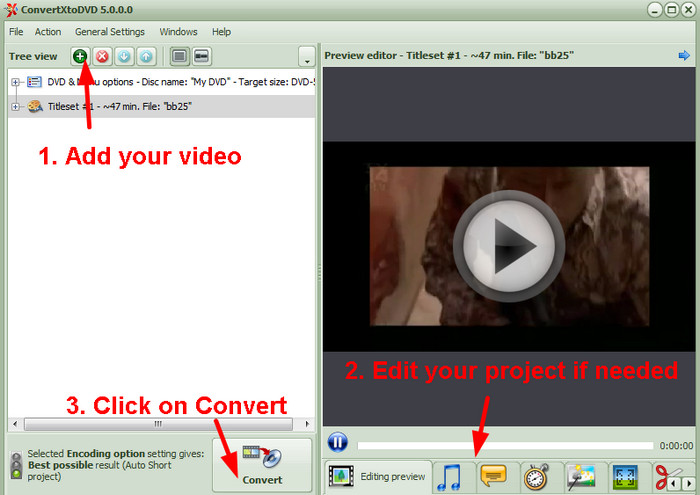
Pros:
- Provide menu templates and allow customizing.
- Offer a few basic video editing features.
Cons:
- You need to pay for the full version.
- For Windows only.
6. Freemake Video Converter
Compatible OS: Windows 11, 10, 8, 8.1, 7, Vista
Freemake is a freemium tool for Windows. It was initially released in 2010 and last updated 23 December 2020. In spite of its name, it is more than a video converting program. It can do many things. It can convert between video formats, extract audio from video, rip DVDs and Blurays, create photos slideshows and music visualizations, perform basic video editing, as well as burn videos including MP4 files to DVD and Blu-ray discs. Now let's explore the features of Freemake's built-in DVD burner.
Features:
- Turn videos in MP4, AVI, MKV, and others to DVD and Bluray.
- Support DVD-R, DVD+R, Blu-ray, Double Layer DVD, and rewritable data discs.
- Provide video editing features: trim, crop, flip, and rotate.
- Offer creative menu templates and also allow customizing menu.
- Allow adding external subtitles.
How to Burn MP4 to DVD with Freemake Video Converter
Step 1. Download and install Freemake Video Converter on your Windows PC.
Step 2. Click the + Video button to add MP4 video files you want to burn to DVD.
Step 3. Choose the "to DVD" option at the bottom.
Step 4. Set burning parameters: menu type, video system, aspect ratio, etc
Step 5. Insert a blank DVD and click the Burn button to begin burning MP4 to DVD.
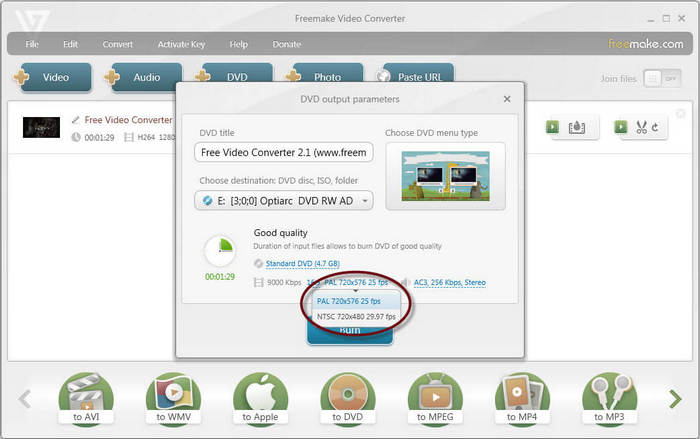
Pros:
- It's a versatile program with the ability to handle discs, videos, music, and photos.
- Provide DVD menu templates.
Cons:
- You need to pay for advanced features.
- Free trial users will see an intro clip and watermark on their videos.
- Only work on Windows.
7. DVDVideoSoft Free Video to DVD Converter
Compatible OS: Windows
DVDVideoSoft Free Video to DVD Converter is free and easy to use. This lightweight and clean tool can work on PC with old-fashioned and newly released Windows operating systems. It has a straightforward user interface so that users can use it to convert MP4 to DVD without hassle.
Features:
- Compatible with a bunch of video formats with MP4 included.
- Allow importing and converting several video files into a DVD.
- Create an interactive DVD menu automatically.
- Estimate the output size.
How to Burn MP4 to DVD with DVDVideoSoft Free Video to DVD Converter
Step 1. Download and install DVDVideoSoft Free Video to DVD Converter on your PC.
Step 2. Open this MP4 to DVD converter and now click the Browse button under Input files section to open the MP4 videos you want to convert to DVD.
Step 3. Click the Browse button under Output folder section to specify the destination where you want to save your videos.
Step 4. Select a preset.
Step 5. Click Create DVD button to begin conversion.
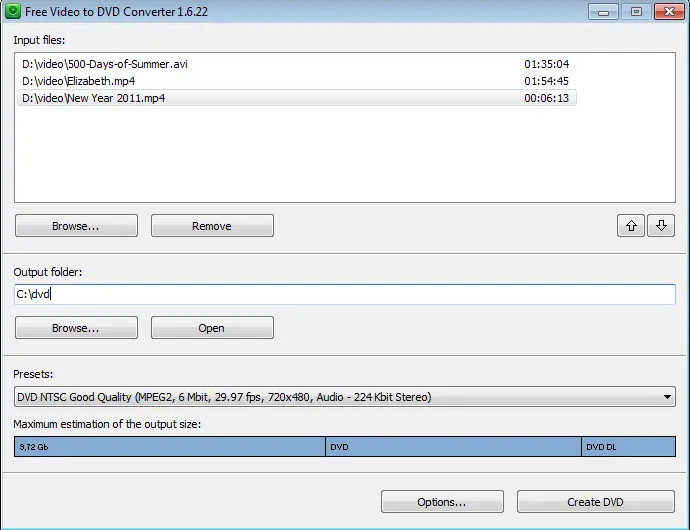
Pros:
- Easy to use.
- Can estimate the output size.
Cons:
- Only work on Windows.
- Exported videos may have a lower resolution in the free version.
8. Sothink Movie DVD Maker
Compatible OS: Windows 10, Windows 8, Windows Vista, Windows 7, Windows XP
Sothink Movie DVD Maker stands as a well-regarded free DVD burner, garnering a 4-star rating based on 41 votes on Informer. This versatile tool offers the capability to convert MP4 and various other video formats into DVD format. Notably, it facilitates the addition of subtitles and the creation of custom DVD menus, providing a selection of templates for user convenience. Upon file import, it automatically computes the total duration, estimated size, and adjusts the video bit rate to suit the DVD's capacity.
Beyond direct video-to-DVD burning, Sothink Movie DVD Maker also allows the creation of DVD folders for subsequent disc burning. However, it does not support the creation of ISO image files.
Features:
- Burn videos to DVD.
- Create DVD menu.
- Add subtitles to DVD.
- Create DVD folder.
How to Burn MP4 to DVD with Sothink Movie DVD Maker
Step 1. Download and install Sothink Movie DVD Maker on your computer.
Step 2. Insert a blank and writable DVD into your DVD burner drive.
Step 3. Open Sothink Movie DVD Maker and click the Add Files to open the MP4 file you wish to burn to DVD.
Step 4. Specify target disc size, TV system, and preferred zoom mode.
Step 5. Customize the DVD menu according to your preferences.
Step 6. Click the "Burn" button to initiate the creation of a movie DVD from your MP4 file.
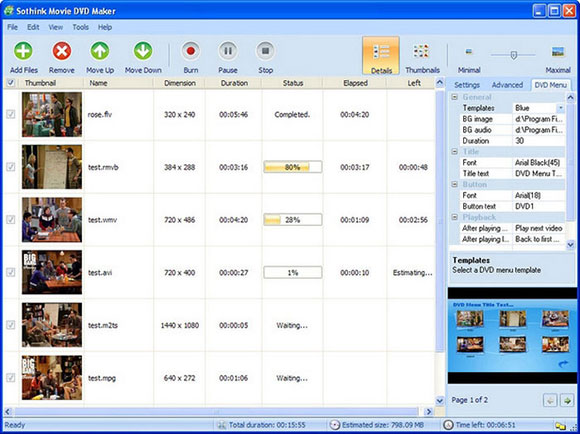
Pros:
- Support customizing DVD menu.
- Can adjust video bitrate to perfectly fit your DVD's storage capacity.
Cons:
- Currently only available for Windows.
9. RZ DVD Creator
Compatible OS: 2000/XP/2003/Vista(32bit/64bit)/7(32bit/64bit)/8(32bit/64bit)
RZ DVD Creator is a paid MP4 to DVD converter priced at $29.9. Beyond MP4, it supports the conversion of various video formats—including AVI, WMV, ASF, MOV, MKV, VOB, and FLV—into DVDs. It accommodates all types of writable DVD discs and offers options to create DVD titles and chapter menus. Additionally, apart from video burning capabilities, RZ DVD Creator allows the burning of jpg, png, and other image formats onto DVDs.
The latest version, V4.58, was released on August 31, 2010. As it hasn't received updates in over a decade, there might be compatibility issues with Windows 10/11.
Considering the abundance of free alternatives available, opting for a paid program might seem unnecessary. However, if this tool piques your interest, giving it a try could be worthwhile.
Features:
- Supports a wide range of video and image formats.
- Supports creating Divx/Xvid Video DVD.
- Allows adding subtitle to DVD.
- Customizes output DVD, such as aspect ratio and bitrate.
- Can trim video.
How to Burn MP4 to DVD with RZ DVD Creator
Step 1. Download and install RZ DVD Creator on your computer.
Step 2. Insert a blank and writable DVD into your DVD burner drive.
Step 3. Click the green + button to import the MP4 file you want to convert to DVD.
Step 4. Select the Target Format as DVD – NTSC or DVD – PAL.
Step 5. Set the size of target writable DVD, DVD-5(4.7G) or DVD-9(8.5G).
Step 6. Check Enable DVD Menu if you want to create a menu for your DVD.
Step 7. Click the START button to begin burning your MP4 movie to DVD.
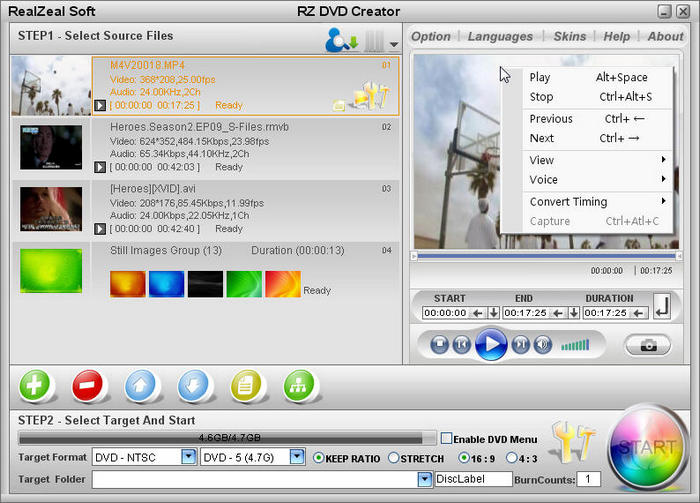
Pros:
- Easy to use, even for beginners.
- Also support burning images to DVDs.
Cons:
- A paid application.
- May have compatibility issues with newer systems.
10. ZAMZAR
If you don't want to download a desktop-based MP4 to DVD converter, you can try Zamzar. Zamzar is an online MP4 to DVD converter. It allows you to convert an MP4 file less than 50MB to DVD format for free. And it also offers basic, pro, and business plan for those who need to convert larger files.
How to convert MP4 to DVD online with ZAMZAR
Step 1. Open a browser you like and then open ZAMZAR MP4 to DVD page.
Step 2. Click Choose Files to add the MP4 video you want to convert. Click the drop-down menu of Choose Files and you’ll find that you can also import files from Box, Dropbox, Google Drive, and OneDrive.
Step 3. Click the drop-down menu of Convert To, scroll down to Video presets, and then choose DVD.
Step 4. Click Convert Now button to begin converting MP4 to DVD.
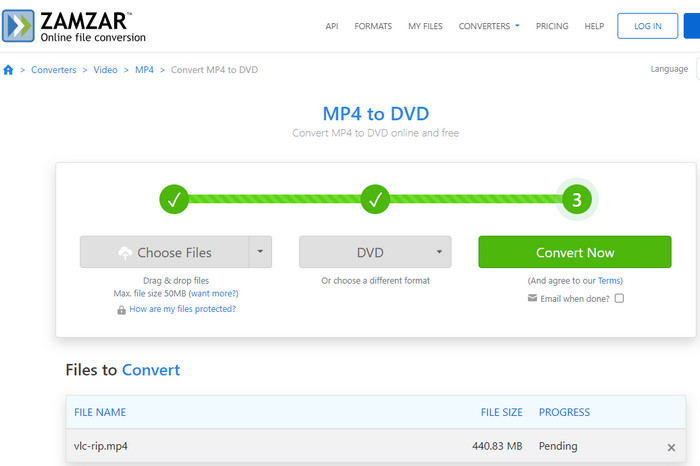
Pros:
- No need to install software.
- Allow importing videos from cloud storage.
Cons:
- The free version is only suitable for burning short MP4 videos to DVD, because it limits the maximum input file to 50MB.
Part 2. FAQs about Converting DVD from MP4
Q1: Can I convert MP4 to DVD with Windows Media Player?
A1: Yes and no. Windows Media Player allows you to burn MP4 to a data DVD disc. If you want to burn MP4 to video DVD discs, you need a professional DVD burner as well.
Q2: Can MP4 files be played on DVD player?
A2: Higher-end DVD players are able to handle WMA and MPEG-4 video discs, and JPEG photo discs. But ordinary DVD players usually only recognize DVD+R and DVD-R.
Q3: Can Windows 10 convert MP4 to DVD?
Windows DVD Maker isn't supported on Windows 10. Thus you cannot create MP4 from DVD natively. Instead, you have to search for a 3rd party app to create DVD-Video discs compatible with home-theater components.
Q4: How to burn MP4 to DVD with HandBrake?
HandBrake comes without burning feature. So it cannot convert MP4 to DVD.
Q5: How to convert MP4 to DVD with VLC media player?
VLC also lacks DVD burning feature. Don't expect it to create a DVD from your MP4 files.
Q6: How to burn MP4 file to DVD+R?
You can try WinX DVD Author. This free MP4 to DVD converter is fully compatible with DVD+/-R, DVD+/-RW, DVD DL+R, DVD DL+/-RW. You can follow the guide above to convert MP4 to DVD+R.
Q7: How to burn MP4 to DVD and keep subtitles?
WinX DVD Author will not remove your subtitles. It keeps the subtitles by default. And, it also allows users to add external subtitles. Download it to have a try!
Part 3. How We Choose an MP4 to DVD Converter for You
To ensure we select the best MP4 to DVD converter, we undertake a meticulous process:
1. Thorough Google Search: We scour numerous DVD burning software options available and assess their compatibility and features, specifically focusing on their capability to convert MP4 to DVD format.
2. Reviewing Popular Sites and Editor Recommendations: We delve into renowned websites and review platforms, taking note of their recommendations and editor reviews regarding these programs. This step aids in understanding industry expert opinions and assessments.
3. Downloading and Testing: We download and install these software options on our computer systems. Through hands-on testing, we evaluate their functionalities, user interface, conversion speed, and overall performance, specifically concerning MP4 to DVD conversion.
4. User Feedback Analysis: We delve into users' reviews and experiences with these programs. Understanding the firsthand experiences and opinions of individuals who have used these converters helps in gauging real-world usability and addressing potential concerns.
By employing these comprehensive steps, we aim to provide you with a well-researched and informed recommendation for an MP4 to DVD converter that aligns with your needs and expectations.


















