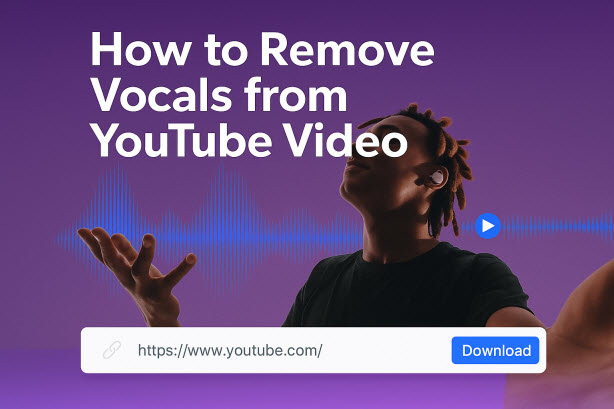How to Remove Vocals from a YouTube Video — An Honest Guide That Works
 Mike Rule
Mike Rule
Updated on
Summary: Removing vocals from YouTube videos lets you create karaoke tracks, remixes, or instrumentals. While online tools like VocalRemover.org and LALAL.AI offer quick separation, desktop software like Winxvideo AI provides higher-quality results and preserves sync between audio and video. Prepare your file, manage expectations for complex tracks, and consider local processing for privacy.
Whether you're prepping for a karaoke night, wanting to remix a song, or just craving a clean instrumental track, removing vocals from a YouTube video used to feel like a maze of technical steps. YouTube itself doesn't offer a "remove vocals" button, so for years creators had to rely on traditional audio software, plugins, or manual tricks that rarely worked well.
With smarter AI-powered options, the process has become surprisingly simple. Here's a friendly guide that helps you cut through the frustration and get to the music you want—complete with real comparisons, step-by-step tips, and insights from users who've been there.
Why It's Still Tricky to Remove Vocals from YouTube Videos
People often expect a one-click fix: press a button, vocals gone. The reality, though, is that most tools require you to download the video or extract audio first, and then upload it elsewhere for processing. So you are forced to work in multiple apps just to get a decent result.
In the meantime, the way vocals sit in the frequency spectrum makes them difficult to isolate. Human voices typically occupy the 500–1000Hz range, overlapping with many instruments like guitars and keyboards. Male voices usually fall between 64–698Hz and female voices between 160–1,100Hz. Because of this overlap, simple online tools often leave faint vocals—sometimes called “ghost vocals”—even after processing.
If that's ever got you frustrated, you're in the right place. We'll walk through the real pain points of online tools, and then explore a smarter, one-stop approach that keeps your video and audio perfectly in sync.
Way 1. Remove Vocals from YouTube Video Online
Online tools are popular because they're simple: paste or upload, wait, download and get a vocalless version out of YouTube video quickly. They require minimal setup, no installation, and are accessible from any device. However, results vary depending on the tool, file length, and complexity of the song. Here are the top ones users mention most often:
1. VocalRemover.org
VocalRemover.org is a free, browser-based tool that splits uploaded audio into “Vocals” and “Instrumental.” It supports MP3, WAV, and other common formats, making it a quick solution for casual users. Beyond vocal removal, the site also offers additional audio tools like music splitting and pitch changing, providing more flexibility for basic audio editing.
In practice, VocalRemover.org works quickly-processing a standard 3-minute song in under 20 seconds. The output is clean enough for karaoke or casual practice, though some Trustpilot users mention occasional distorted results or "too many requests" errors during peak times. In the meantime, VocalRemover.org doesn't support batch removing vocals from multiple videos. You need to process them one by one.
How to Remove Vocals from YouTube Video with VocalRemover.org
- Download the YouTube video or convert it to MP3 with a video downloader.
- Upload the file at VocalRemover.org.
- Wait a few seconds for AI processing.
- Preview and download your karaoke version.
Pros: Free, fast, straightforward.
Cons: Audio only. 10 min cap. Quality can vary.
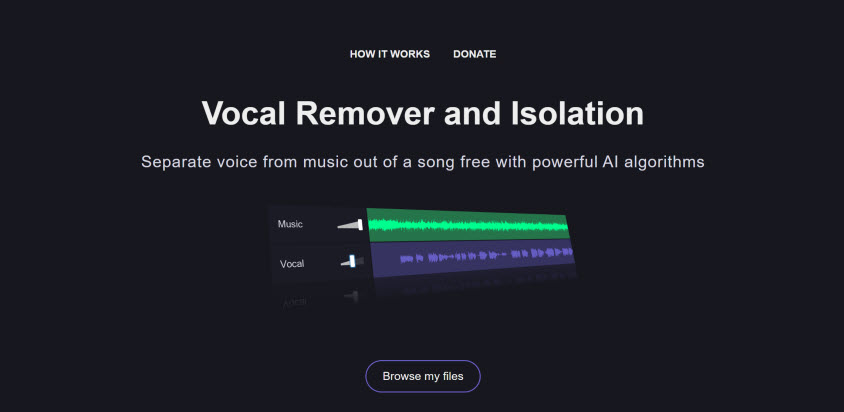
2. LALAL.AI
LALAL.AI is another valuable AI vocal removers, praised by TechRadar and MakeUseOf for its clean vocal and instrumental separation. It supports a wide range of audio and video formats, including MP3, OGG, FLAC, WAV, AVI, MP4, MKV, MOV, etc. This makes it good for both audio-only and video projects. For the starter free version, it allows only a single file upload at a time, limits each file to 10 minutes in length and 200 MB in size, and does not provide a download option for processed files.
For users who require more capacity, LALAL.AI offers premium subscription plans. For example, The Groove Pack, priced at $40, allows up to 20 files per upload, a total processing time of 650 minutes, and a maximum file size of 2GB file. It also enables batch uploads and faster processing queues. You can also choose its Pro, Plus, Lite plans as per your needs.
In practical use, LALAL.AI's processing speed is slower than tools like VocalRemover.org, with some files taking over 40 seconds to process. However, the quality is excellent. While some users noted minor artifacts in the separated audio, especially with complex recordings according to producthunt.
Steps to Remove Vocals from YouTube Video with LALAL.AI
- Make sure you've downloaded the video or audio from YouTube.
- Upload or drag your audio or video file downloaded from YouTube.
- Choose "Vocal & Instrumental."
- Preview and download the stems.
Pros: Ease of use. High-quality results. Multiple stem options.
Cons: Free trial is limited. Longer files require paid plan.
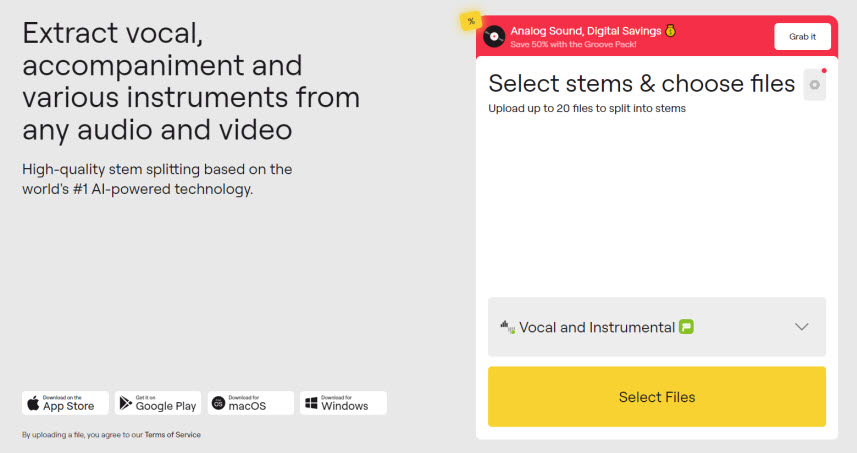
3. Remusic.ai
Remusic.ai is a newer AI-powered vocal remover that stands out for its ability to separate not just vocals, but also bass, drums, guitar, and piano from your YouTube videos or songs for free, all without requiring users to log in. This AI tool works by analyzing the frequency spectrum of a song and identifying unique voiceprints for each instrument or vocal layer. Once identified, it classifies and and separates the stems under the same frequency spectrum, allowing you to isolate or remove specific elements such as vocals, piano, or bass.
This tool is compatible with MP3, WAV, FLAC, and other mainstream audio formats, making it accessible to most users. In testing, it delivers clean and surprisingly accurate stem separation, specially for instruments like piano and drums, though traces of "ghost vocals" can sometimes remain on complex track. However, the tool does come with limitations.
Currently, it does not support batch processing, so each file must be uploaded and processed individually. This can be inconvenient for users working on large projects or multiple tracks at once. Still, for casual users or those experimenting with remixes, karaoke tracks, or instrumental practice, Remusic.ai offers a modern and flexible approach to AI-driven vocal removal without the friction of paywalls or account sign-ups.
How to Remove Vocals from YouTube Video with remusic.ai
- Download the video you want from YouTube with a video downloader.
- Extract the audio from YouTube video and save it as MP3, FLAC, or WAV with an audio/video converter.
- Upload your YouTube audio.
- Click Vocals. It will analyze the song you uploaded and separates the vocals.
- Listen and download. After the separation process is complete, you can listen to the result online. There is no limit downloading your audio.
Pros: Modern UI, flexible stem separation.
Cons: Still audio-only, no video sync. No batch processing.
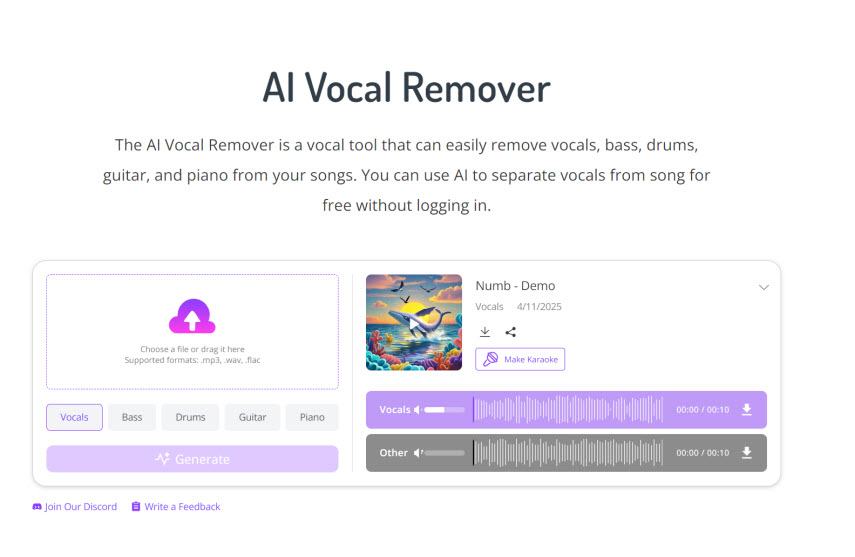
Common Pain Points of Online Tools
While this method is fast, it comes with a few major drawbacks that are a constant source of frustration:
- File length and size limits: Many free online tools cap file uploads at a certain size of duration (e.g. 20 minutes), making them useless for a long mixes or full concerts.
- Audio only: You lose the original video. If you want to keep the visuals synced with the instrumental, you are out of luck.
- Quality varies: The audio might sound "hollow", and sometimes "ghost vocals" are still faintly audible in the background.
- Internet dependence: Processing depends on upload and service speeds.
- Privacy concerns: Your file is uploaded to a third-party server, which might not be ideal for sensitive or unreleased content.
If you need something fast and don't mind a few quirks, online tools can cut it. But if you're doing more serious editing or long files, these blockers quickly become deal-breakers.
Way 2. Remove Vocals from YouTube video with Desktop Software
If you're serious about your project, and want to skip upload limits, keep your video intact, and have more control, desktop software is the smarter choice. The standout here is Winxvideo AI. Unlike web apps, Winxvideo AI works directly on your computer, allowing you to download a YouTube video/audio and remove vocals all in one app. In the meantime, it doesn't just strip vocals from audio—it can remove vocals from the actual video track while keeping the visuals perfectly synced. Since everything runs offline, there are no file caps, upload delays, or privacy concerns, and processing quality is consistently high.
Beyond vocal removal, Winxvideo AI is also a versatile video toolkit. It integrates AI-powered extras like stabilizing shaky footage, upscaling, format conversion, compression, and noise reduction, giving you a full creative workflow in one place. For users who value speed, privacy, and polished results, it offers a level of control and convenience that online apps simply can't match.
Why Winxvideo AI is a good choice:
- One-stop workflow: Download YouTube videos, remove vocals, and export-all in one app.
- Video/video sync: strips vocals while keeping the original visuals aligned.
- No limits, no waiting: Works offline with no file caps, server queues, or upload delays.
- Pro-level extras: Comes with AI tools for stabilization, upscaling, format conversion, compression, and noise reduction.
- Keeps your privacy: no cloud uploads.
 Free Download
Free Download
 Free Download
Free Download
Winxvideo AI is for PC, while Macxvideo AI (from our MacXDVD brand) is for macOS.
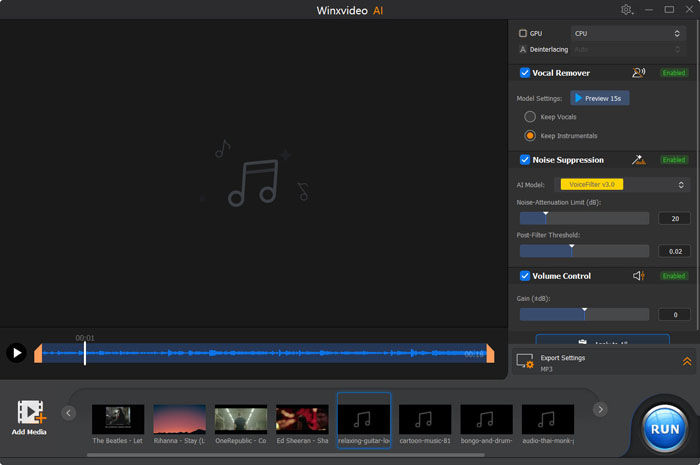
How to Remove Vocal from YouTube Video with Winxvideo AI
- Download, install and run Winxvideo AI.
- Download the YouTube video. Go to the "Download" module within the software. Copy and paste the YouTube video URL, then choose your preferred resolution and format to download the video directly. You can also choose to download YouTube audio as per your needs.
- Remove Vocals. Go back to the main interface of Winxvideo AI, select "Audio AI" module, and import the downloaded YouTube video.
- Go to the "Vocal Remover", ensure you select "Keep Instrumentals".
- Optionally, if you have background noise you want to remove from audio or video, you can also enable "Audio Suppression" for a cleaner audio.
- Export your video. Choose your desired output format and click "RUN". and import the downloaded YouTube video.
Online YouTube Vocal Remover vs Desktop Winxvideo AI
| Feature | Online Tools | Winxvideo AI |
|---|---|---|
| Ease of Use | Quick browser-based interface | Simple desktop app with one-click options |
| File Limits | Small size and duration caps | Handles full-length videos easily |
| Output | Audio only | Audio or synced video |
| Quality and Accuracy | Variable, can degrade | High fidelity, local processing |
| Output | Audio only | Audio or synced video |
| Speed | Depends on internet and uploads 10-43 seconds/song |
Fast, offline processing |
| Privacy | Files go to third-party servers | Fully local and private |
| Best for | Quick, one-off karaoke tracks | Serious editing, long videos, and remixes |
Final Word
For a quick and casual karaoke session, a free online tool like VocalRemover.org is a great start. But if you're looking to create polished content, edit long videos, or simply want to avoid the constant frustrations of file limits and quality loss, a dedicated desktop solution like Winxvideo AI is the clear winner. It's the tool that saves you time and delivers professional-grade results.
Copyright Note
If you're just making instrumentals for practice, karaoke, or personal fun, you're usually safe. But uploading remixes, distributing altered tracks, or monetizing them without permission may cause copyright strikes. For commercial use, look for royalty-free instrumentals or licensed stems.
 FAQs about YouTube Vocal Removal
FAQs about YouTube Vocal Removal
Go to your computer's control panel > Hardware and Sound > Sound and go to the recording section > microphone and go to Properties > Levels > move the dial on the microphone boost down completely > turn the microphone dial up completely > go to the Enhancements tabs and ensure that the "Acoustic echo cancellation" box and "Noise suppression" box are checked.