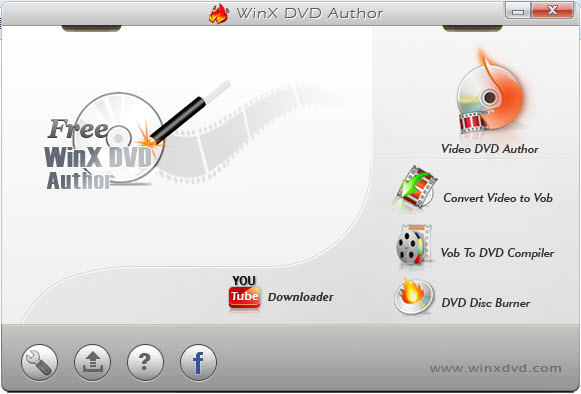How to Compress Movie ISO File but Maintain High Quality
"I have a large collection of movie DVDs. I have ripped some to ISO image files, but these ISO files eat up too much space of my hard drive. Can I compress ISO files to release some space?"
ISO[wiki] image encapsulates the entire content into a single package, which is commonly used for online distribution of movies, and other multimedia files. However, one of the big challenges with ISO image is its substantial file size, which makes it hard to store, share, and transfer. So many people would like to compress ISO image to reduce the file size. In this article, you can get to know how to compress ISO image with ease.
Part 1. Why You Need to Compress DVD ISO Files?
ISO file generally takes up a large amount of storage space on your computer or your cloud service, and takes longer to share or download since it is uncompressed. Compressing ISO images can be advantageous for several reasons:
- Save storage space. Generally, a DVD ISO image can be as large as 4.7GB. Compress it will reduce the file size by up to 90%, thus making it more storage-efficient. This is particularly useful when you have insufficient hard disk space
- Faster downloads. It can be slow to download an uncompressed ISO file from the internet. But you can experience a relatively fast speed when downloading compressed ISO image from your cloud.
- Faster transferring speed. Supposing you are going to share your ISO image to your friends but only to find it is too slow to share. Compressed ISO image will save time while transferring to USB drive or share to your friends
- Archiving and backup efficiency. Compressed ISO image can be easier to store and organize. This is especially beneficial if you have a large collection of disc images.
Part 2. Two Types of ISO Compression
There are two main types of ISO compression - lossless compression and lossy compression.
1. Lossless compression: Lossless compression involves in compressing ISO image without removing any content or information. It removes redundant data held in multiple places and represent the data more efficiently. Then you can get back the exact original data without any loss of data or quality through decompression. Common lossless compression formats include:
- ZIP: It is widely used for compressing ISO image, which retain data without any loss.
- RAR: It is another famous format offering lossless compression for ISO images, words, etc.
- 7z: It provides high compression ratios, with various compression methods, including the support for ISO files.
It shall be noted that you can compress ISO[wiki] to RAR, ZIP, or 7-Zip format, but you probably won't get much compression, especially if the files stored within the ISO are already a compressed format wrapped into the ISO. I've compressed a 7.26GB movie ISO file to RAR format and got a RAR file of 6.75GB. The file is only compressed to about 90% of the original. So here comes to the lossy compression.
2. Lossy compression: Lossy compression involves in data compression that sacrifices some data information such as temporal redundancy and special redundancy in order to achieve higher compression ratios. This method is generally used for multimedia files like videos and images. To compress ISO image file for smaller size, you can convert ISO into a video file in a compressed format like H.264 which has quite efficient compression.
Part 3. Best DVD Ripper to Compress ISO Image
Hardware-accelerated WinX DVD Ripper is such a tool that can fast compress DVD ISO file to H.264, MP4, AVI, DivX, MPEG2, WMV, MOV, and more formats. An 8GB ISO file can be compressed to 1-2GB MP4 (H.264) while keeping high quality. So, this is a very efficient ISO compressor. You can also burn the compressed file in MP4 and the like to DVD.
What's more, WinX DVD Ripper also allows you to throw away unwanted audio track, downscale video resolution, lower bit rate, cut unwanted clips, and crop video, to shrink file.
Besides reducing ISO image file size, WinX DVD Ripper can also backup DVD to ISO at 1:1 ratio, backup full DVD to VIDEO_TS folder, and digitize DVD to MP4, AVI, MP3, iPhone, Android, and more popular video audio formats and devices. Almost all your home-made and store-bought movie DVDs, TV series DVDs, fitness DVDs, educational video DVDs, and others are supported, even if they are strongly encrypted by CSS, RCE, UOPs, APS, Sony ARccOS, Disney X-project, etc.
Now free download WinX DVD Ripper to compress ISO file while maintaining quality or backup/rip DVD.
How to Compress ISO File Without Quality Loss?
To get started, click the download button above to download and install WinX DVD Ripper. Once done, we can move to the following steps.
Step 1. Open WinX DVD Ripper, and click ISO Image to load the ISO file you want to compress. WinX will auto select the correct main title for further compression.
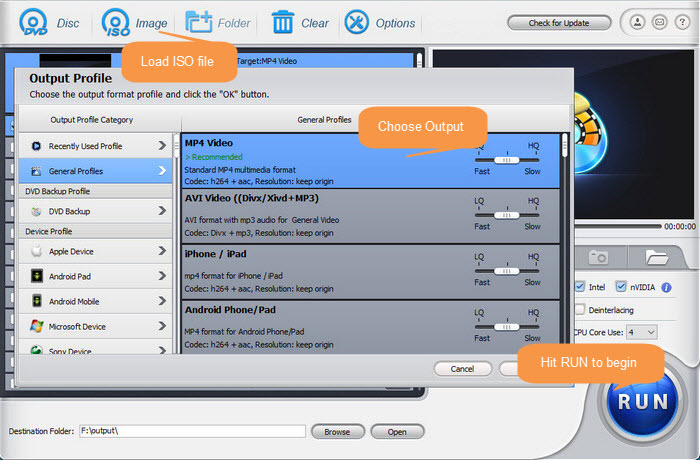
Step 2. In Output Profile panel, select which format you want to compress ISO to. Here we choose MP4 Video (H.264+aac) under General Profiles.
Step 3. Check Use High Quality Engine and hit RUN to begin converting and compressing ISO to specified format. It won't take too much time thanks to the support for multi-core CPU, hardware acceleration, and other advanced technologies.
Disclaimer: Digiarty Software does not advocate ripping commercial DVDs for any illegal purpose. You're suggested to refer to the DVD copyright laws in your country before doing so.
Part 4. FAQ about ISO Compression
1. What Is an ISO File?
An ISO file, referring to an ISO image, is a copy of a physical DVD or Blu-ray disc, which keeps the same folder and file hierarchy as the original content, including the movie file, folder of a DVD, as well as the system information, e.g. directories and file attributes.
2. How Do I Compress an ISO file with 7zip?
Before ISO compression, make sure you’ve already installed 7-Zip. Here are the steps.
- Select ISO file and click Add after you run 7zip.
- Manage the settings such as Archive format, compression level, method, encryption, etc. in Add to Archive window
- Click OK once you’ve done.
3. How Do I Burn Compressed File to DVD?
If you have compressed ISO to H.264-encoded MP4 or other format and need to burn the resulting file to DVD, you can use WinX DVD Author. This software can burn MP4, AVI, WMV, and a variety of video formats to DVD. Below is the guide.
Preparatory work:  Free download WinX DVD Author, install it, and open it once installed.
Free download WinX DVD Author, install it, and open it once installed.
- Insert a blank DVD into DVD drive and click Video DVD Author button.
- Click + button to load the video file compressed from ISO image file. You're allowed to import multiple files for later burning to one DVD disc. Once done, click >> button.
- Create menu.
- Hit Start to begin authoring video to DVD.