Can Plex Play ISO? How Can I Play ISO Files with Plex?
An ISO Image of an optical disc can make a complete backup of DVD on computer's hard drive, external hard drive, NAS, or somewhere we would like. ISO files can be played with VLC, 5KPlayer, and some other media players on computer. However, some people who want to upload their ISO copies of DVD movies to Plex will find that Plex won't play ISO. Can Plex play ISO files?
No, Plex can't play any ISO file natively. According to Plex support, Plex doesn't support any disk image formats including ISO, IMG, VIDEO_TS folder, and BDMV[1]. So how to Play DVD ISO files with Plex? If you need to play ISO image files on Plex, you need to convert the ISO files to Plex compatible formats. In this article, we will show you the detailed steps.
Table of Contents
- Part 1. How to Play ISO File with Plex?
- #1. Convert DVD ISO to Plex Support Format
- #2. Remux ISO to Plex (Output 2GB-50GB)
- #3. Transcode ISO to Plex (Libdvdcss Required)
- Part 2. Why can't Plex Play DVD ISO Format?
- Part 3. Plex ISO FAQs
Part 1. How to Make Plex Play ISO Files?
According to the suggestion from Plex, we can convert ISO to Plex compatible formats or remux ISO for Plex media server. To transcode ISO image or remux ISO files, you always need a 3rd party DVD ripper program. Needless to fiddle about with options, here we pick up the top free DVD rippers for Plex to make ISO image playable in Plex.
1. Convert ISO to Plex Format with WinX DVD Ripper Platinum
WinX DVD Ripper Platinum is able to convert ISO file to Plex playback supported formats like MP4 H264 while maintaining original quality. Supporting GPU hardware acceleration, multi-core CPU, and hyper-threading tech, it can convert an full-length ISO file to Plex in 5 minutes.
Beyond transcoding ISO to Plex, this ISO to Plex converter can convert any copyright protected ISO files, DVD, and Video_TS folder (CSS, region code, Sony ARccOS, Disney X-project DRM...) to MP4, AVI, WMV, MOV, TS, FLV, and more media formats.
If you want to preserve lossless quality, it also gives you "remux" option to backup DVD main/full title with 1:1 quality.
Step 1. After you click the download button above, install it, and then open it. On the main interface, click the ISO Image button to browse and select the ISO image file you want to convert for streaming via Plex. And click OK to start importing the ISO file into this DVD ripper.
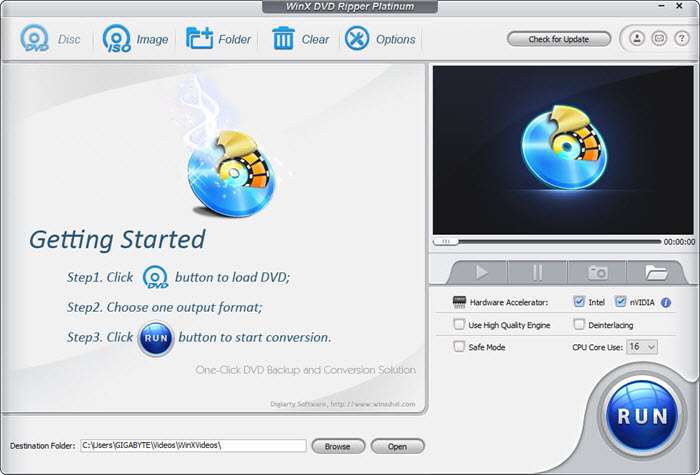
Step 2. Output Profile window will show up. You need to convert ISO into a format that Plex can play. For example, we can go to General Profiles and choose MP4 Video (codec: H.264+AAC).
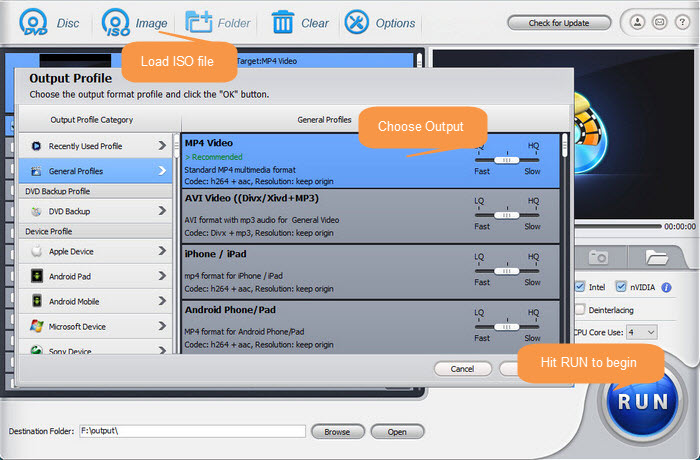
This software will auto detect the main title for movie ISO file. For ISO files stored with TV shows, it will select one title only by default. You need to check other titles (episodes) manually if you want to convert all of them for playing with Plex.
Optionally, if you prefer remuxing ISO image file without codec transcoding, you can opt for "DVD Backup Mode" to clone DVDs with main/full title without any quality loss.
Step 3. Click the Browse button at the bottom to specify a destination folder and hit RUN to begin converting ISO file to Plex playable format.
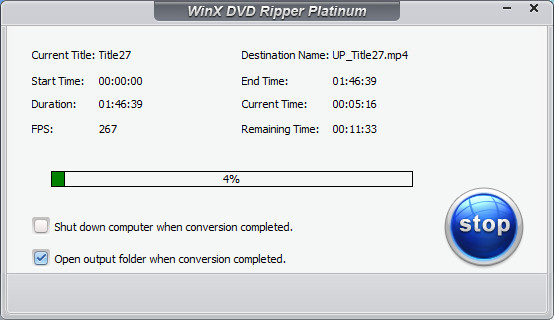
Disclaimer: Digiarty Software does not advocate ripping/copying copy-protected DVDs or ISO files for any commercial purpose and suggests referring to the DVD copyright laws in your countries before doing so. And do not use WinX DVD Ripper to rip DVD rentals.
2. Remux ISO to Plex with MakeMKV (Output 2GB to 50GB)
On top of converting ISO to MP4 Plex supported format, you can also choose to remux ISO to MKV format using MakeMKV with highest possible quality kept. Then you can play ISO movies on Plex the same quality as the original DVD. This top free Plex DVD ripper has the knack to convert ISO to MKV file, preserving most information but not changing it in any way. The best part is, MakeMKV supports Blu-ray media so it can help you play Blu-ray ISO files on Plex.
Certainly, compared with the afore-mentioned WinX DVD Ripper, there is still some room for MakeMKV for improvement. Chief among them is the ability to handle copyright protected ISO image file and DVD discs, since MakeMKV can only deal with the usually protected DVD discs (like CSS or region codes). As for DVD or ISO image with UOPs, RCE, Sony or Disney DRM, it gives you nothing but a "not reading disc" error.
Therefore, if your ISO image is protected by commonly used DVD encryption tech, you can follow the below guide to use MakeMKV to remux ISO to MKV for playback on Plex. This is a faster process that essentially repackages the video and audio streams from the ISO into a Plex-compatible container (like MKV or MP4). It preserves the original quality but keeps the file size large. This is a good option if storage space isn't a major concern and you prioritize speed.
Step 1. Free download and install MakeMKV package on your Windows 10/11 > launch MakeMKV and load your ISO image into MakeMKV. This world-renowned Plex DVD ripping software will recognize your ISO image automatically and all the info. will show up on the interface. Click the big DVD disc button, MakeMKV will add and analyze all the titles of ISO image.
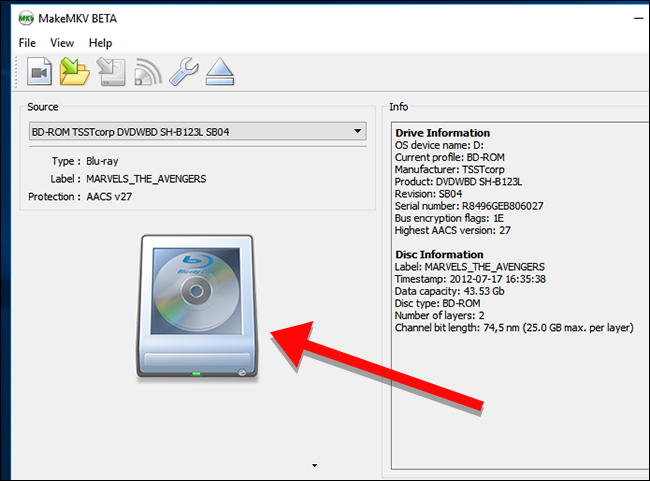
Step 2. All DVD titles and chapters will show up after the ISO image scanning job is done. And the highest possible right titles will be listed as a tree structure with a MPEG2 video file, several audio and subtitle files in each title. Since not all checked titles need to be backed up, it's advisable to backup the title with relatively larger size.
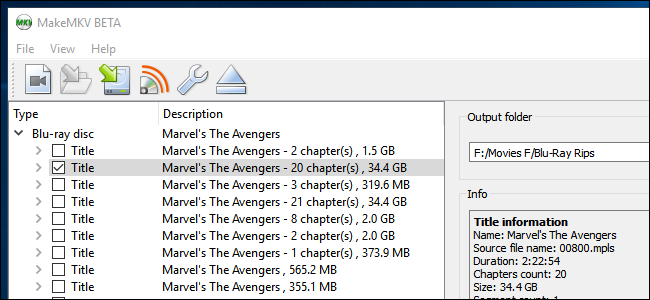
Step 3. Under the "Output folder" section, choose where you would like to save the DVD copy video. As MakeMKV will remux ISO image to MKV format, the output MKV video will take as large as the original DVD. Thus, you need to make sure that the hard drive on your Windows 10/11 PC has enough free space.
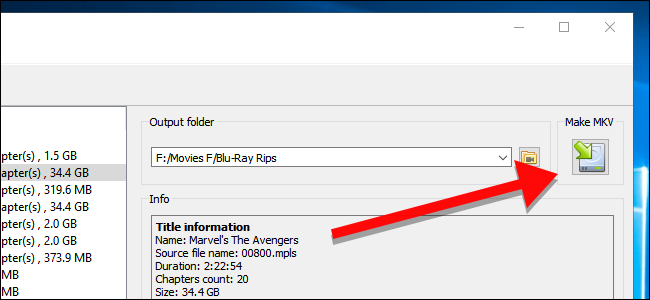
Step 4. Click the "Make MKV" to start converting ISO image to MKV for Plex playback. Then a window pops up where source DVD name/size, read rate, output file/size, free space, elapsed/remaining DVD backup to MKV time and the operation progress can be viewed. Smartly, the DVD backup to MKV task can also be canceled at any time the orange pause button is clicked.
When the ISO to MKV remuxing job is accomplished, you can eventually import the final MKV file to Plex media server and play your ISO image anywhere anytime in Plex without geographical or temporal limits.
3. Convert DVD ISO to Plex with Handbrake (Install libdvdcss)
Handbrake can help to play ISO videos on Handbrake. It's able to convert any non-protected ISO files to MP4 or MKV for Plex. However, you should know that Handbrake doesn't support these ISO videos. As some ISO files from protected DVDs may still contain DRM, you may still encounter errors like Handbrake can't find the valid title of the ISO video. So you will need to install libdvdcss for Handbrake.
Step 1. Download and install Handbrake from the official website. Launch Handbrake and click on the "Source" button to select the ISO file you want to convert. If Handbrake can't load the ISO file or pop up any error message, then install libdvdcss for Handbrake. It's most likely caused by DVD copy protection.
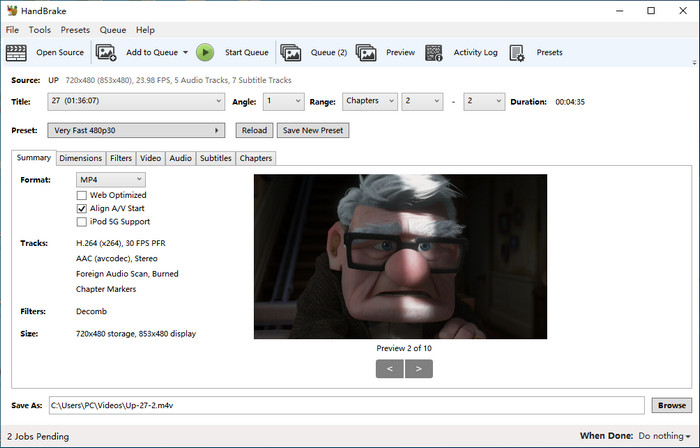
Step 2. Select the output format for your video file. To play the ISO file on Plex, you can choose both MP4 or MKV. Both formats are supported by Plex. Under the Video tab, you can adjust the video codec, encoding quality, bitrate, etc. For example, you can choose an hardware accelerated encoder like H.264 Intel QSV.
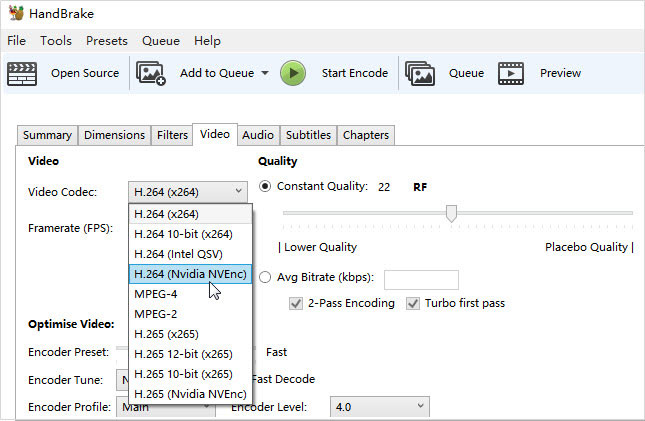
Step 3. In the "Save As" section, choose a location on your computer where you want to save the converted ISO file. Once you have set all the desired options, click on the "Start" button to begin the conversion process.
Wait for Handbrake to convert the ISO file to the selected format. The time required for conversion will depend on the size and complexity of the ISO file. After the conversion is complete, you can then add and play the converted ISO file on Plex.
Part 2. Why can't Plex Play ISO Files?
Why Plex can't play ISO and other disk image formats?
This is because these formats do not fit the idea behind the ecosystem of Plex. Disk image files like ISO hide the video content behind the menu system. Users need to interact with the menu interface to access content, but we do not have a good way to present the menu on Plex apps of some devices such as iOS and Android. For an ISO file of TV series, it will contain many episodes. As a result, it is difficult for users to jump directly to specific episode to watch. No one would like to fast-forward through 9 episodes if he or she just wants to watch the tenth episode.
So, to let Plex play ISO files or other files from DVD discs, you need to convert or remux ISO to Plex-supported format first.
Also see how to play DVD on Plex
What media formats are supported by Plex for Direct Play?[2] |
||
Container format |
Video encoding |
Audio encoding |
ASF |
vc1, wmv2 |
wmav2 |
AVI |
mpeg4, msmpeg4, msmpeg4v2, msmpeg4v3, vc1, wmv3 |
aac, ac3, mp3 |
MOV |
H.264 |
aac |
MP4 |
H.264, hevc (H.265), mpeg4, vc1, wmv3 |
aac, ac3, eac3, mp3 |
MPEGTS, TS |
H.264, mpeg2video |
aac, ac3, mp2 |
MKV |
H.264, hevc (H.265), mpeg4, msmpeg4v2, msmpeg4v3, vc1, vp9, wmv3 |
aac, ac3, alac, e-ac3,flac, mp3 |
WMV |
wmv2, vc1 |
wmav2 |
Part 3. Plex ISO FAQs
1. How do I add converted ISO Files to Plex?
Step 1. Download and install Plex Media Server, and then sign in.
Step 2. Run Plex and click "Add Selection" and "Movies". Then choose and add the ripped DVD ISO file to Plex.
Step 3. Install Plex app on any of your devices. Then you can stream and play the ISO file on the Plex app anytime anywhere.
2. Can Plex play ISO file?
No. Files such as ISO or IMG and folder structures such as VIDEO_TS or BDMV (including Blu-ray ISO file) are generally referred to as "disk image" formats because they're basically "cloning" the structure and content from a DVD or Blu-Ray optical disc. Such formats are not supported in Plex.
3. Can I display the menus and choose subtitles if I convert ISO file?
If you convert ISO to MP4 and the like, DVD menu will disappear and subtitle will be embedded if you didn't disable subtitle when ripping.
4. Can Plex read Video_TS?
No. Video_TS is also a DVD file that cannot be recognized by Plex. Plex can't directly play DVD disc files because they contain the disc structure, including special features. This complexity requires additional processing for Plex to understand and present just the movie itself.
5. Can Plex play DVD rips?
Yes. As long as you rip DVD to MP4, MKV, AVI, MOV, etc. with right codecs via WinX DVD Ripper Platinbum, Plex can play the DVD files.
References:
1. "Why are ISO, VIDEO_TS, and other Disk Image Formats Not Supported?". plex.tv. Retrieved 23 June 2020.
2. "What media formats are supported?". plex.tv. Retrieved 23 June 2020.

















