Best MKV Encoder to Encode Video to MKV with Best Quality
MKV video container format is able to contain multiple video/audio, picture and subtitle tracks. What's plus, MKV can be enormously rewarding, producing video with quality you're proud of. That might be why you want to encode your video to MKV format.
How to convert video to MKV? How to get MKV files with file size and quality well-balanced? With a top-tier MKV encoder software, you can get what you want.
Download Best MKV Encoder to Convert Video to MKV [High Quality & Small Size]
Download Winxvideo AI and use it to encode whatever video/resolution to MKV, be it MP4, MOV, M4V, AVI, FLV, WMV, SWF, AVCHD, MPEG, VOB, MTS, H264, H265 with up to 270+ input formats supported. The quality loss from conversion is marginal with this software. Thanks to De-interlacing and High Quality Engine, you can get resulting MKV file with 98% quality kept if the input codec is changed. To crown it all, this MKV encoder even empowers you to get 1:1 lossless MKV file once you enable its "Auto Copy" mode.
Worry about file size due to the high quality? You don't have to. This tool will auto remove the redundancy from input video, including spatial redundancy, temporal redundancy, visual redundancy and coding redundancy. Better still, it upholds HEVC codec to compress video to smaller size with higher compression efficiency than other codecs (like H264) while keeping the same high level of quality. Ultimately, your input file can be reduced with 50-70% size off.
How to encode video footage to MKV format on Windows 11/10/8/7:
1. Launch Winxvideo AI and open the main page.
2. Click the section of "Video Converter" to import video source. Batch conversion is available.
3. Choose "MKV" from Video tab.
Note: Fast converting speed is another trump card of this converter. Once your computer hardware has got hardware acceleration tech supported, the Hardware encoder of this app can be auto detected and enabled at the lower right corner of the home screen to elevate video to MKV encoding speed up to 47x real-time faster, 250-320FPS!
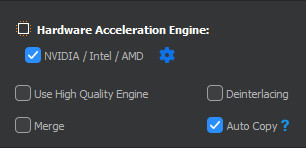
4. Unlike hardware accelerator, Deinterlacing and High Quality Engine need your manual activation. Just tick the boxes next to them as below.
Note: If your input and output file keep the same codec (only container format changed, e.g., MP4 H264 to MKV H264), manually tick "Auto Copy" mode at the lower right corner of the home screen. Considering this won't concern any decoding or re-encoding, the output video quality will be kept with 1:1 ratio and the speed will be 10x faster than transcoding. Give it a shot if necessary.
5. After all set, click "RUN" button to start video to MKV encoding.
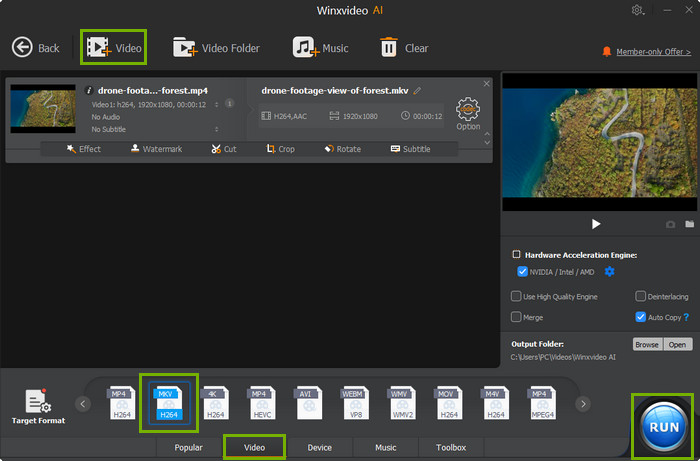
One area where WinX attempts to leave other rivals in the dust is with features for any skill-level users to personalize their video footages before they go, including trim unwanted clips, crop black borders from video, add srt subtitle to footage, merge videos into one, downscale/upscale video resolution 4K/8K, adjust video frame rate/aspect ratio, etc. Dig out more magic tricks from this program!





















