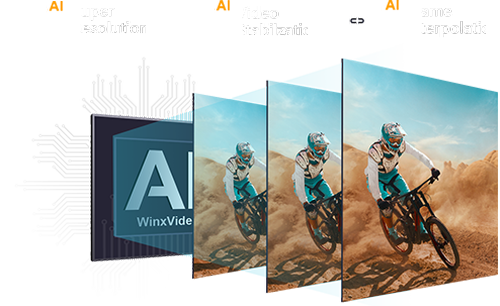Sora Is Here! How to Access Sora and Create Stunning Videos
 Mike Rule
Mike Rule
Updated on
Have you ever dreamed of turning your wildest ideas into mind-blowing videos, just by typing them out? That's the magic of Sora, an AI text-to-video generator from OpenAI that's exploding in popularity. Imagine: no expensive cameras, no green screens, just you and your imagination feeding this powerful tool to create stunning and realistic videos. Everyone is talking about Sora and everyone want to try it out? The good news is, you might be able to!
Sora, the groundbreaking text-to-video AI model, is now available! This revolutionary tool allows you to bring your wildest imaginations to life with just a few words. Whether you're a seasoned filmmaker or a budding creator, Sora empowers you to generate stunning, realistic videos effortlessly. Experience the next frontier of video creation today.
This article will guide you through the process of how to access to Sora and give you the latest scoop on when Sora AI available to the public.
Part 1. What is OpenAI Sora?
Sora is OpenAI's text-to-video generative AI model. It lets you ditch the cameras and green screens – just write a text prompt, and Sora will churn out a realistic and detailed video up to a minute long while maintaining visual quality based on your words. From bustling cityscapes to fantastical creatures, Sora's physics engine can handle it all. This text-to-video tech is still under development, but with its closed beta generating a ton of buzz, it's clear Sora has the potential to revolutionize how we create videos.
Sora offers exceptional flexibility in video generation, supporting a wide range of aspect ratios, resolutions (from 480p to 1080p), and durations (5 to 20 seconds). Moreover, it can produce multiple video variations simultaneously, enabling users to choose the most suitable output.
Getting started with Sora:
Part 2. How to Get an Access to Sora?
Sora is now more accessible than ever! Forget about lengthy applications and endless waiting. If you're a ChatGPT Plus or Pro subscriber, you can dive right into the Sora experience. This revolutionary AI tool is at your fingertips, ready to transform your text prompts into stunning, realistic videos. No more barriers to creativity—start crafting your visual masterpieces today!
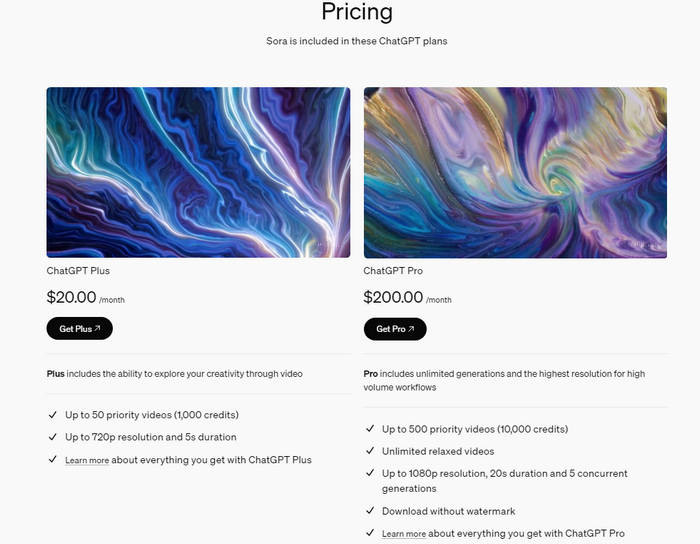
To get started with Sora, simply log in to your existing ChatGPT account. Once you're in, navigate to the Sora official page and locate the "Start Now" button in the top right corner. Clicking this button will grant you immediate access to Sora's powerful AI video generation tools, allowing you to bring your creative visions to life.
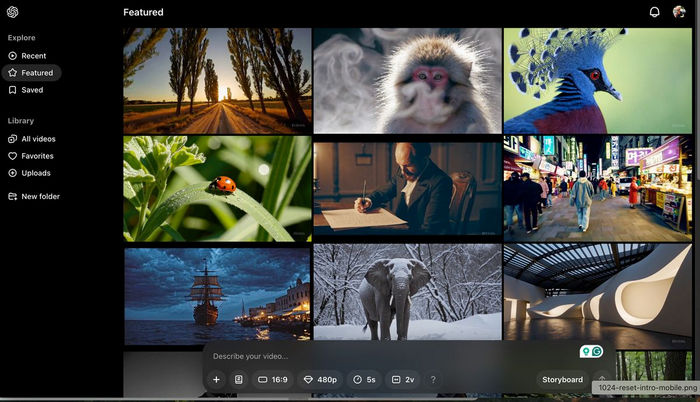
Part 3. How to Create Video with Sora AI
After getting an access to Sora, let's explore the potential creative process for creating videos with this text to video AI generator. Here's a step-by-step guide to get you started, along with tips for crafting effective prompts and some inspiring examples:
Step 1. Conceptualize Your Video
- Define your video's purpose: What story do you want to tell? Is it educational, artistic, promotional?
- Plan your visuals: Imagine the key scenes and elements you want to see in your video. Sketching a storyboard can be helpful.
- Consider your audience: Who are you creating this video for? Knowing their expectations will guide your style and tone.
Step 2. Write a Detailed Text Prompt
Crafting effective prompts is crucial for guiding Sora in generating your desired video. You can see a prompt box at the down side. Here you can choose the preset for the to be created video, aspect ratio, resolution, length and so on.
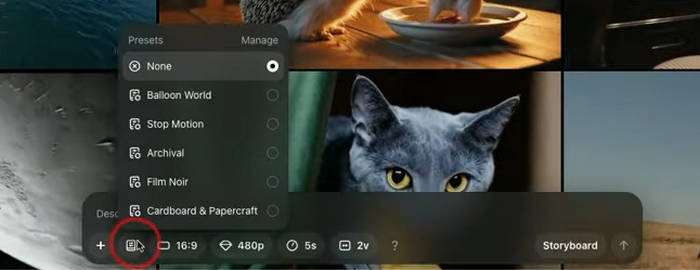
As for writing the prompt, you can type in a single sentence text prompt in the prompt box to start generating. You could also upload an image if you like from another image generation platform or any other type of image. Here are some tips:
- Be clear and concise: Use simple language and avoid ambiguity.
- Focus on details: Describe elements like characters, settings, lighting, and atmosphere.
- Use vivid language: Paint a picture with your words to inspire Sora's visual creation.
- Structure your prompt: Divide complex scenes into smaller descriptions for better results.
Step 3: Generate Videos with Prompts (Examples Included!)
In the Library, we can view all versions of the video, cutting the view there in several different ways. For example, by inputting the text prompt "a woolly mammoth walking through a desert landscape", Sora will generate four different video options. After a brief processing time, you can review these options and select the video that best aligns with your vision.
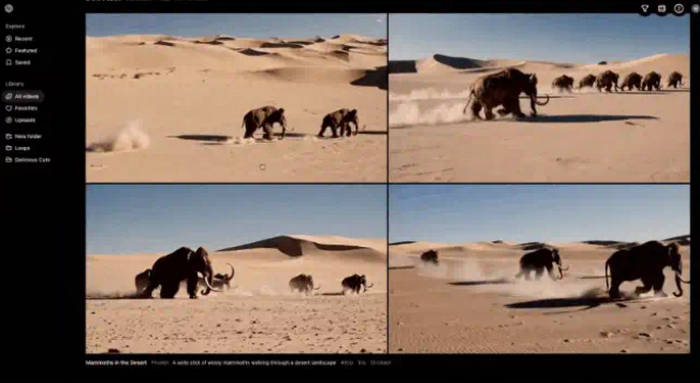
Part 4. More Key Features of Sora
Beyond basic video generation, Sora supports advanced features like Remix, Re-cut, and Storyboard, giving you the tools to fine-tune your videos. Additionally, the Loop, Blend, and Style presets offer creative possibilities for further customization.
Remix
We can even transform the mammoth into a "mechanical mammoth". Simply use the Remix function to describe the desired changes to the video, whether it's a major alteration or something as subtle as adding more wind or sand to the background
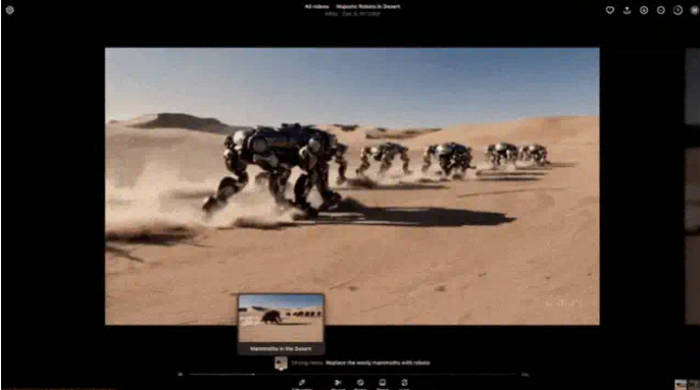
Storyboard
Using the Storyboard feature, you can easily create videos with multiple actions by simply outlining the sequence of events. You can describe the setting, characters, and the desired actions at specific points in time. The less detailed your prompt, the more creative freedom Sora will have to fill in the gaps.
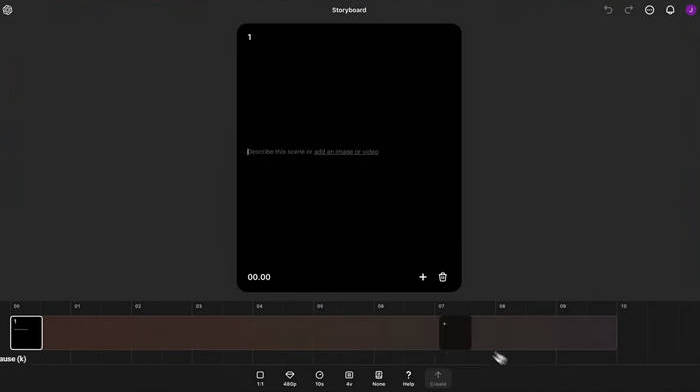
For example, to create a scene of a white crane in a stream, you could start by describing the crane standing, then diving into the water to catch a fish.
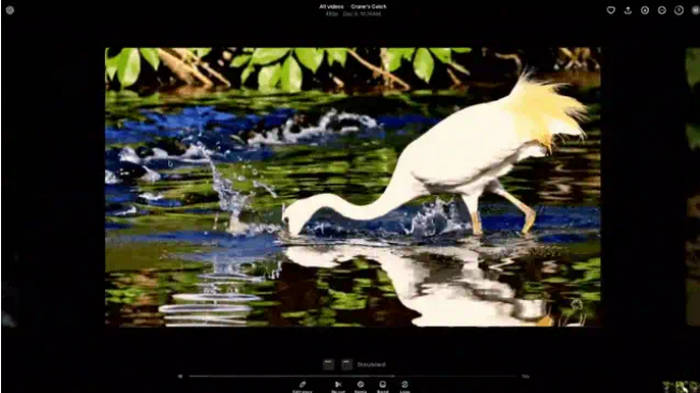
Re-cut
We can also use the Re-cut feature to cut clips into a new storyboard and create the remaining clips, such as an ending, in the blank spaces.
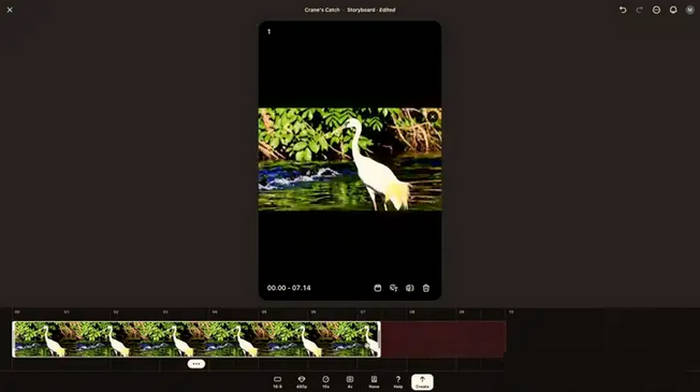
Loop
After uploading an image, like a lighthouse, it's placed on the first card. Then, Sora creates a brand new card. Here's the impressive part: Sora has already analyzed the image and incorporated our understanding of how we want the image to move.
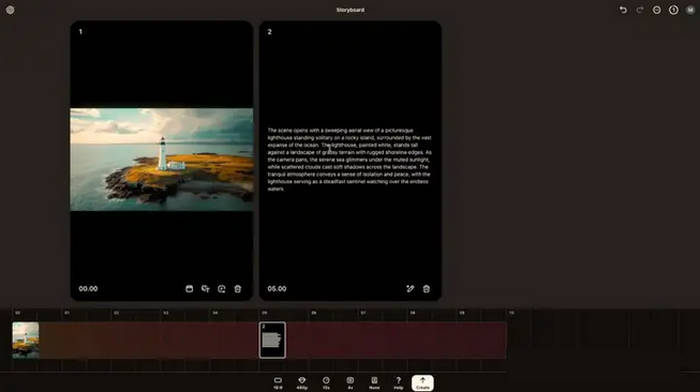
Blend
With the Blend feature, Sora can seamlessly merge two scenes into a single video. Think of it as smashing two videos together in a way that no other AI video tool has done before. For example, you could blend a mammoth with a mechanical elephant.
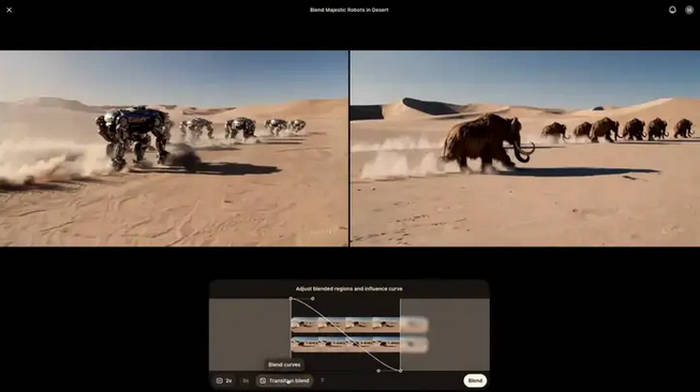
Final Words
Sora isn't without its limitations. While impressive, the generated videos can struggle with realistic physics, occasionally leading to glitches or disappearing objects. Additionally, Sora, like many AI models, can inherit biases from its training data. It’s essential to experiment with different prompts and settings within Sora to see the range of creative possibilities.
However, the future of Sora AI looks bright! OpenAI is constantly improving Sora's capabilities, and researchers are developing techniques to mitigate bias in AI models. As Sora evolves, we can expect it to generate increasingly realistic and nuanced videos, pushing the boundaries of creative expression for artists, educators, and storytellers alike.
 OpenAI Sora FAQs
OpenAI Sora FAQs
Yes, OpenAI officially released Sora Turbo on Day 3 of its "Christmas offensive". This new version is significantly faster than the Sora preview released in February.
Credits are used to generate videos with Sora. The credit costs per generation depends on the quality and duration of each gereration.
Sora is a diffusion model.This implies that it initiates with every frame of the video filled with static noise and employs machine learning to progressively convert the images into a representation resembling the description provided in the prompt.
While Sora can currently generate videos up to a minute long. For stitching multiple shorter videos together, OpenAI Sora can generate five 20-second videos simultaneously.
OpenAI Sora allows you to generate videos up to 1080p resolution, 20 seconds in length, and the ability to generate 5 videos simultaneously.