Plex Transcoding: The Complete Guide and Error Troubleshooting
If you want to access movies or TV shows from your computer on a mobile phone or tablet, Plex is a great tool for you. You can install Plex media server software on your computer to organize media and then install Plex client program on your mobile to stream content from computer. Plex supports pretty much media formats[1]. However, not all content can be Direct Played on your client device because your device always has special requirements for media encoding format, container format, and resolution. Some content needs Direct Stream or Transcode. Direct Stream is enabled when Plex client can support the video and audio codec formats but can't support the container format. Transcoding is used when Plex client can't read either the video or audio format or can't support the resolution, bitrate, etc.[2]
Table of Contents
- Part 1: What is Plex Transcoding?
▪ In which cases transcoding is required? - Part 2: How to set Plex Transcoding?
- Part 3: Does Plex Support GPU Hardware Transcoding?
▪ Plex transcoding CPU or GPU?
▪ Plex not using your GPU? - Part 4: FAQs about Plex Transcoding
▪ How to tell if a video is being transcoded or not?
▪ How to avoid transcoding as much as possible? - Part 5: Most Common Plex Transcoding Errors and Fixes
Error 1. "Playback Error Conversion failed. The transcoder exited due to an error"
Error 2. "Playback Error - Conversion failed. The transcoder failed to start up"
Error 3. "Conversion failed. The transcoder crashed or failed to start up."
Error 4. "Conversion failed. A required codec could not be found or failed to install"
What is Plex Transcoding?
Plex Media Server has built-in transcoders, with which it can convert media from an incompatible format to a compatible format while streaming media to a client device.
At present there are two transcoders in Plex Media Server - one Plex Transcoder, the other Plex Universal Transcoder. These two transcoders are based on FFMPEG. Plex has discontinued the development of Plex Transcoder (but still available to use currently) and will replace it with Plex Universal Transcoder which is more powerful, faster, and smarter.
In which cases transcoding is required?
1. The parameters of the source video are not compatible with the client device, such as codec format, container format, resolution, and bitrate.
2. The video bitrate is higher than that required by the client app.
3. In many Plex apps we need to burn the subtitles to video if we want to use subtitles. And this process requires transcoding.
4. When we remotely access the content inside Plex Server, Plex will first transcode the source video into a low-quality file to avoid buffering. This is because network speed generally does not support full quality.
How to Set Plex Transcoding?
Plex transcoding process will be automatically enabled when necessary, but there're some Transcoder settings you can play with in advance.
To begin with, check whether your computer or NAS can meet the requirements of Plex Media Server. If it can, now you can download Plex Media Server from Plex downloads page, install it following the onscreen wizard, and finish server setup as required.
Go to SETTINGS, hit Transcoder, and now you can specify Transcoder quality and Maximum simultaneous video transcode.
There're four options under Transcoder quality.
▪ Automatic – Plex Media Server will choose from the other three options automatically. This option is recommended to most users.
▪ Prefer higher speed encoding – faster transcoding speed but lower quality streaming. If you want to make Plex transcode faster and don't mind some quality loss, you can choose this option.
▪ Prefer higher quality encoding – higher quality but slower transcoding
▪ Make my CPU hurt – highest quality with slower transcodes and heaviest CPU usage
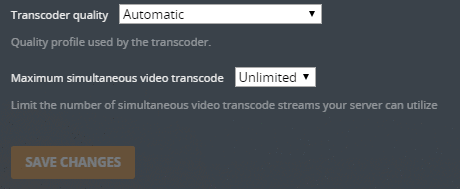
Maximum simultaneous video transcode means the maximum number of transcoding sessions are allowed to process simultaneously.
For more transcoding settings, you can click SHOW ADVANCED. And now, you can set segmented transcoder timeout, transcoder temporary directory, transcoder default duration, transcoder default throttle buffer, and background transcoding x264 preset.
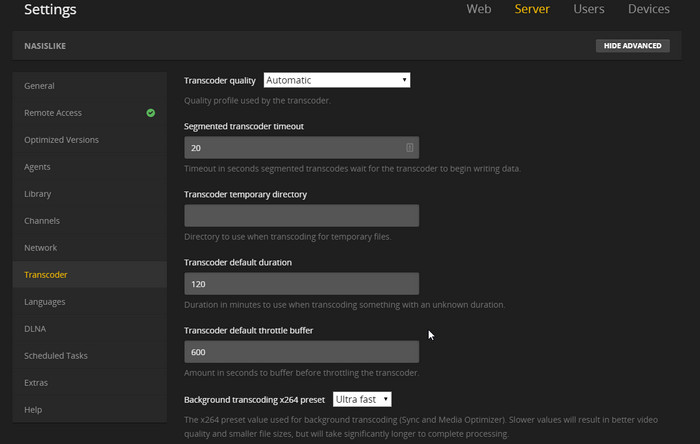
Plex transcoding is really a CPU intensive process. It may be at 100% CPU utilization and give you stuttering, buffering problems. So, you need to do a good setting of transcoder quality, background transcoding x264 preset, and maximum number of simultaneous transcode sessions, especially when your Plex server is running on a non-dedicated computer. Certainly, you can also use a faster/better CPU to get better transcoding performance. Check what kind of CPU do I need for Plex server>>
Does Plex Support GPU Hardware Transcoding?
Plex transcoding is a CPU hog, so can we use GPU hardware to perform this task more efficiently and thereby improve the streaming performance?
Yes. At the bottom of Transcoder advanced settings, you will see "Use hardware acceleration when available (Experimental)". Check this if you want to enable hardware transcoding. Plex will use Intel Quick Sync Video, NVIDIA or AMD GPU to perform video decoding and encoding. Compatible formats for hardware decoding include H.264. HEVC, MPEG-2 and VC-1 while hardware-accelerated encoding format is limited to H.264.

Note: Hardware transcoding is a premium feature and requires an active Plex Pass subscription. You can't use Plex hardware transcoding without Plex Pass.
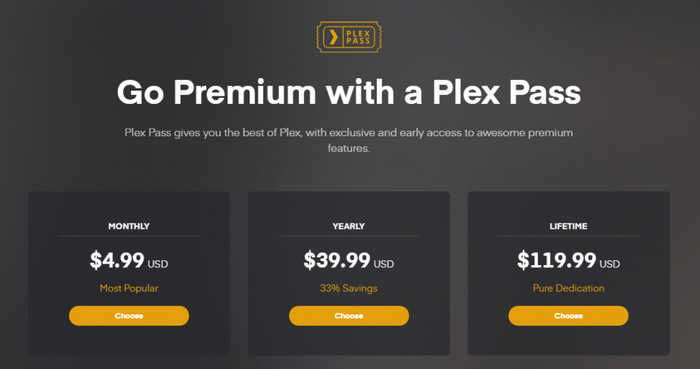
Plex transcoding CPU or GPU?
Check the pros and cons of Plex hardware transcoding and now you should be able to make your decision.
Pros |
Cons |
▪ More simultaneous transcodes |
▪ Reduce video quality, delivering blurry or blocky output, especially when handling videos at resolutions below 720p or low bit rate file. |
Plex not using your GPU?
Some users reported that when playing movies they still see CPU at 99% or something while GPU is not even being touched. Why does Plex not use your GPU after you have it set to enable hardware transcoding?
You need to make sure your GPU is supported and new enough to support the content that is being transcoded. If not, GPU will not be used for transcoding in Plex.
You can GPU transcode with
▪ new enough Intel CPU with an Intel iGPU (Windows and Linux)
▪ new enough NVIDIA GPU with any Intel or AMD CPU (Windows decode/encode; Linux encode only [currently].) Linux hardware decoding is not currently supported. If you use Linux, you won't get GPU hardware acceleration help for video decoding.
FAQs about Plex Transcoding
How to tell if a video is being transcoded or not?
If you view the Plex Media Server.log you will see "transcoding" tag each of the video being played. Speed=>* is not spotted for each video being transcoded. You actually have to search for "trancode" for each of the videos being played.
How to avoid transcoding as much as possible?
To avoid Plex transcoding, you need to know the client devices that are connected to your Plex Media Server, including your devices and others outside your home. The following specs should allow you to play media without transcoding within your network. For outside your network, you should reduce the bitrate to a lower value than the bandwidths limits of your server, or the upload speed of you Internet connection.
Container: mp4
Resolution: 1920x1080 or lower
Video codec: H.264 (level 4.0 or lower)
Framerate: 30 fps (bit depth: 8)
Audio Codec: AAC (2 channels)
Bitrate: 20 Mbps or lower
Tips: If your video doesn't meet the above requirements, you can use a third-party program to transcode it in advance. This way Plex will not transcode it. Winxvideo AI is such a tool. It is a fast AI-powered video converter that can utilize Intel/NVIDIA/AMD powered GPU hardware to fast transcode almost any video to the best format for Plex while keeping highest possible quality. This software allows you to change container and codec format, adjust resolution, bit rate, frame rate, and more.>

Most Common Plex Transcoding Errors and Fixes
Many people have come across the following Plex playback errors after updating Plex Media Server. When they add something to Plex library after PMS update and try to play it, they get into trouble.
Error 1. "Playback Error Conversion failed. The transcoder exited due to an error"
How to troubleshoot? Two fixes to try.
1. Turned the automatic subtitles off.
2. Roll back Plex Media Server to old version.
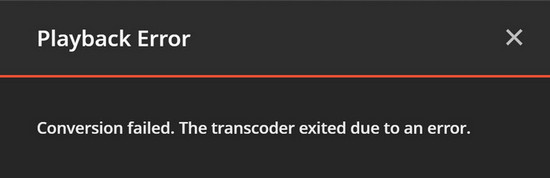
Error 2. "Playback Error - Conversion failed. The transcoder failed to start up"
This error is also possibly associated with subtitles. It happens most on playing MKV files on Plex.
How to troubleshoot? Two steps.
1. Turn off subtitles.
2. Refresh medata.
Besides, some users have found that this issue can be fixed by this way: turning off hardware accelerated transcoding, reinstalling drive, and turn hardware acceleration back on.
Error 3. "Conversion failed. The transcoder crashed or failed to start up."
How to troubleshoot? 2 ways.
1. Set PlexTranscoder.exe to run in compatibility mode.
2. Delete your transcoder folder (%LOCALAPPDATA%\Plex Media Server\Cache\Transcode\Sync)
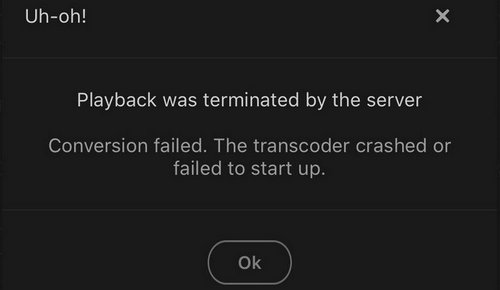
Error 4. "Conversion failed. A required codec could not be found or failed to install"
Plex conversion failed again? How to troubleshoot? 4 methods.
1. Connect to the internet and try playing the video once again. Plex will try to download the codecs it needs to play the file from plex.tv.
2. Delete everything in the Codec directory first and stop firewall/IPS. Then, select a video in Plex and click on Analyse, which will trigger the codec download and should have this: libh264_decoder.so.
3. Check if there's room on the hard drive your Plex Media Server is installed on. If it is full, there will be no room for transcoding and will give you transcoding error. Removing some files from your hard drive may solve your issue.
4. Try updating to a new version or roll back to an earlier version.
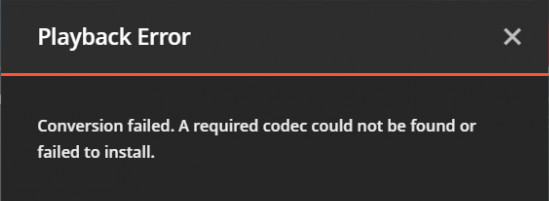
References:
[1]. "What media formats are supported?". Plex.tv
[2]. "Direct Play, Direct Stream, Transcoding Overview". Plex.tv






















