Fixes to All Plex Playback Errors S1001, Conversion Failed, etc.
You may have seen different Plex playback errors following messages like "s1001 Network", "conversion failed", "an error occurred loading items", "check the file and drive", etc. The underlying causes of Plex playback errors are various and complex, such as wrong configuration, improper setup, unsupported codecs, etc. It's very annoying when Plex Server is unable to play any media across Roku, Samsung TV, various players while the error messages are not specific enough to give a clue. To save your efforts and time, we have gathered all the effective fixes to Plex playback errors with the internet, conversion, drive, etc.
Solve Plex Playback Errors
- 1. [Solved] Playback Error. An error occurred trying to play this item. Error code: s1001 (Network).
- 2. [Solved] Playback Error. Conversion failed.
- 3. [Solved] Playback Error. An error occurred loading items to play.
- 4. [Solved] Playback Error. please check that the file exists and the necessary drive is mounted.
- 5. [Solved] Playback Error. This server is not powerful enough to convert video.
- 6. [Solved] Plex app not working on smart TVs with "unexpected playback problem" error
Plex Playback Errors on Windows 10, Roku, or Shield? Here's a Fix
Plex users often encounter playback errors—videos fail to start, freeze, or show glitches. These issues usually happen due to unsupported formats, high transcoding load, or incompatible resolutions. If Plex keeps interrupting your viewing, you need a reliable way to fix it before streaming.
 Better solution: Use Winxvideo AI to convert videos into Plex-supported formats for smooth, error-free playback
Better solution: Use Winxvideo AI to convert videos into Plex-supported formats for smooth, error-free playback
- Convert MKV, H.265, 4K, and other unsupported formats to MP4/H.264 for Plex Direct Play.
- Avoid transcoding errors and playback failures on Windows, Roku, or Shield.
- Maintain original video quality while ensuring compatibility with Plex.
- Record/capture streaming content and enhance audio/video quality for offline or upgraded playback.
#1. Playback Error. An error occurred trying to play this item. Error code: s1001 (Network).
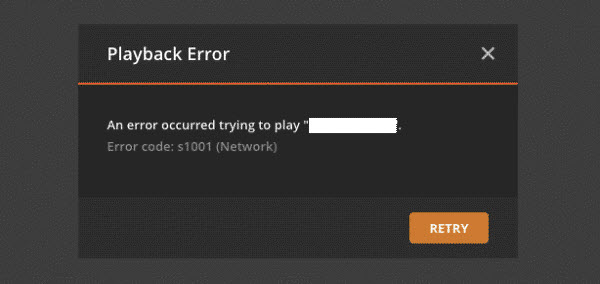
1. Repair or recover the database
After the playback error S1001 (Network) occurs, if you also see words like "database disk image is malformed" in the error log, it indicates that your Plex database is corrupted. You need to either restore an older database or repair the current one. To perform a Plex database repair (the steps on Windows, macOS, and Linux are similar, check details here >>):
Step 1. Press Windows key + R to open up a Run dialog box. Next, type 'cmd' inside the text box and press Ctrl + Shift + Enter to open up a Command Prompt.
Step 2. Enter the following commands and press Enter:
copy com.plexapp.plugins.library.db com.plexapp.plugins.library.db.original
sqlite3 com.plexapp.plugins.library.db "DROP index 'index_title_sort_naturalsort'"
sqlite3 com.plexapp.plugins.library.db "DELETE from schema_migrations where version='20180501000000'"
sqlite3 com.plexapp.plugins.library.db .dump > dump.sql
del com.plexapp.plugins.library.db
sqlite3 com.plexapp.plugins.library.db < dump.sql
Step 3. Delete or back up (in other folder) the two files below, then restart your PMS:
com.plexapp.plugins.library.db-shm
com.plexapp.plugins.library.db-wal
2. Remove the movie pre-roll video
If you get the Plex playback error S1001 and have options to Skip or Retry, click Skip. If Skip works, it means that Plex fails to play the skipped media item, which refers to a problem with the "trailers/pre-roll video". What you can do is to go to Settings > General > Extras and clear all the URLs in the Movie Pre-Roll Video section. By remove the pre-roll video, the Plex can move to the actual movie. Or you may move the pre-roll video out of the library, for instance, from G:\media\movies\ to G:\MoviePre-Roll\MoviePre-roll.mp4 and try again.
3. Re-install the Plex Server
A bad Plex update can always result in Plex playback error s1001, especially if the error occurs after you install a new build recently. You can fix the problem after you completely uninstall your current Plex Media Server version, remove the registry key for Plex, and re-install the newest version cleanly.
4. Re-name the source folder
Rename the library folder to another name (like Movies > Movies1) and create a new folder with the same name as the original (Movies). Then refresh the library, delete trash and delete the new folder named Movies. Now rename the original library folder back (e.g., Movies1 > Movies).
#2. Playback Error. Conversion failed.
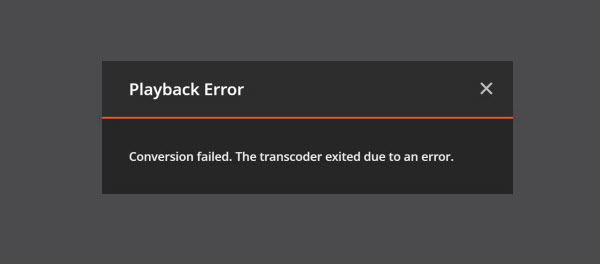
There are different Plex Conversion failed errors, such as "The transcoder exited due to an error.", "A required codec could not be found or failed to install.", "The transcoder failed to start up", etc. The errors are caused by many underlying reasons. To fix the problem, try fixes below:
- Update to the latest Plex version.
- Don't save the Transcoder Temp Directory under Windows protected folder "C:\Program Files (x86)".
- Check if the Plex container is stored on a drive mounted with nonexec, and change it to exec.
- Disable the "Default Subtitle" to avoid Plex playback error conversion failed issues caused by invalid or corrupted subtitles.
- Check if the Windows key or keyset is valid.
- Re-download the missing dlls decoder for Plex.
#3. Playback Error. An error occurred loading items to play.
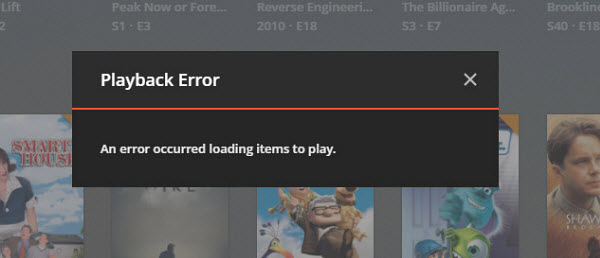
This Plex playback error is also widespread among Plex users. However, there aren't many effective fixes available. In most cases, the error occurs with music tracks, podcasts, and also movies across Nvidia Shield TV, Roku, PC desktop, and various other devices. Below are some of the possible fixes mentioned by users with the same problems.
- Completely uninstall Plex and re-install it, then let it re-scan the library. Or roll back to the older Plex version.
- The database may be corrupted. Repair the Plex database as per the guide in Fix 1 to playback error s1001.
- The problem can be caused by occasional path issues using Docker containers. Change the name of custom directories to standard Plex paths like /movies /music etc.
- If you see the error when playing the podcast, check if you have a valid Tidal account.
- Move the media drive to another computer and try again.
#4. Playback Error. Please check that the file exists and the necessary drive is mounted.
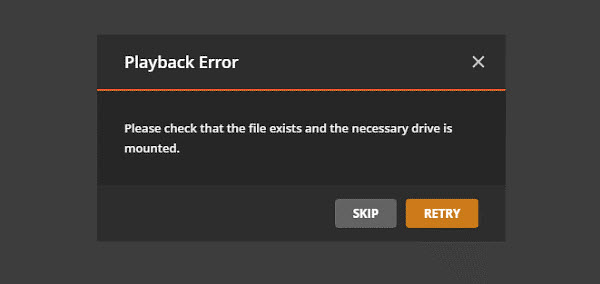
The message of this Plex playback error is fairly self-explanatory. Basically, it means that Plex can’t find the content at the specified location. In other words, it indicates an error in the path, file name, or specified drive. It can be caused by a renamed/moved file or drive. So it’s easy to fix the error below:
- Compare the path of the problematic media with a normal one, and check if there are any extra or missing words, blanks, slashes, numbers, etc. in the library path.
- Check if the Plex is linked to the correct media folder on your device.
- Open Control Panel > Shared Folders and for each share containing your media: give user Plex Read/Write or Ready Only permission. Then restart.
- Check if the user Plex has permission to the video share. Create your own shares and move the media to them if needed.
#5. Playback Error. This server is not powerful enough to convert video.
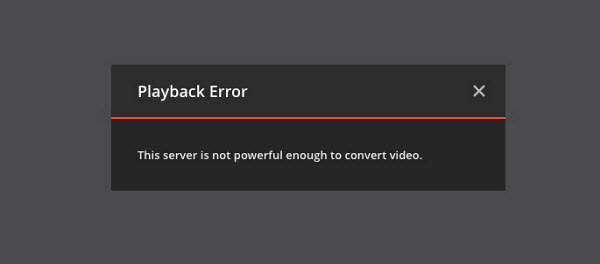
The error and similar errors like "Playback was not possible not enough CPU for conversion of this item" occur during the playback of 4K & complex video MKV, HEVC, and when there are multiple users transcoding at the same time. If you're using a NAS device running on an ARM-based processor, the problem may happen more frequently. Below are things you can do to fix this Plex playback error.
- Turned off "Disable video Stream Transcoding" and turn on "Use Hardware Acceleration when available".
- Upgrade your NAS devices to a more powerful NAS for Plex.
- Lower the streaming video quality setting in the app for your Wi-Fi.
- Convert the 4K/HEVC content to a more Plex-friendly format, lower the file size and resolution using a third-party tool.
Transcode 4K/HEVC Videos and Fix Plex Transcoder Playback Errors
Winxvideo AI - It's able to convert HEVC, MP4, MOV, MKV, AVCHD, MTS, AVI, FLV, other videos for smooth streaming via Plex. Also reduce large 4K/1080P video size by 40%-90% without quality loss. Full hardware acceleration support for H.264, H.265 files to speed up the conversion by 47x faster without quality loss.
#6. Plex app not working on smart TVs with "unexpected playback problem" error
Many users report that Plex app is no longer able to play movies on their smart TVs after Plex got some changes on September 30, 2021, but it works fine on their phone or some other device.
How could this happen? This is because the changes affect Samsung's Tizen based devices with some older models killing support for the secure connection option.
To fix this unexpected playback problem, Plex developer suggests you to ensure that both Plex app and Plex server are set to allow insecure connections. On the TV app, ensure that Settings -> Advanced -> Allow Insecure Connections is set to Always, and on the server, ensure that Settings -> Network -> Secure connections is set to Preferred.
Note: If plex playback error is still unsolved, you can click here to get more media server software here >>










 Start transcoding 4K/HEVC to Plex using an MP4 Converter to solve Plex errors
Start transcoding 4K/HEVC to Plex using an MP4 Converter to solve Plex errors






