Why Is My DVD Player Playing in Black and White on TV with No Color?
"I have an apex ad1010w dvd player and when I hook it up to my UN32J400DAF Samsung TV with the red, white and yellow rca jacks. But the DVD player has black and white with no color."
To play a DVD on a TV, you may need to first connect the DVD player to the TV via an HDMI, A/V, S-Video, component or composite cable, pop in your DVD in disc tray, and then press the Play on remote control. However, when everything is ready, you may unfortunately find the Philips/Samsung/LG/Sony DVD player is playing black and white without color. The playback issue will certainly frustrate you. But don't worry, this post will show you how to fix DVD player in black and white and no color problems.

Table of Contents
Part 1. Why Is My DVD Playing In Black And White Instead Of Color
Why is my DVD player in black and white? When your TV plays DVD without color, it's often the incorrect cabling that causes the problem. For example, if you connect the green cable into the red Component jack on the TV, you will see the DVD player not playing DVD in color. In addition, reasons why is your DVD player playing in black and white can be the fualty cables, input jacks, or wrong settings. Whatever the reasons are, you can follow the solutions here to fix the back and white error on TV when playing DVD using your DVD player.
If your DVD is playing in black and white instead of color, several factors could be causing this issue. Below are the detailed reasons.
Incorrect Video Output Settings. Check the video output settings on your DVD player and television. If they are not configured correctly, it can result in a black and white display. Ensure that both the DVD player and TV are set to the appropriate color format, such as NTSC or PAL, depending on your region.
Loose or Damaged Cables. Examine the cables connecting your DVD player to the TV. If the cables are loose, damaged, or connected incorrectly, it can disrupt the color signal and result in a black and white display. Try reseating the cables or replacing them if necessary.
Compatibility Issues. Some older DVDs or certain regions may not be compatible with the color system of your TV or DVD player. In such cases, the DVD may default to black and white playback. Verify that the DVD is compatible with your player and TV's color system.
DVD Player or TV Settings. Check the settings on your DVD player and TV for any color-related adjustments or picture modes that may affect the display. Resetting the settings to their default values or adjusting the color settings can help resolve the issue.
Hardware Malfunction. If none of the above solutions work, there may be a hardware malfunction either in the DVD player or the TV. Components responsible for processing the color signal, such as the video output ports or internal circuitry, could be faulty and require repair or replacement.
Part 2. Possible Fixes to DVD Playing in Back and White Error.
Before figure out the DVD playing error, you can first try to play another disc to see if it is the problem with the DVD you are playing. If the error still exists, try the following solutions and learn how to fix black and white screen on DVD player.
Fix 1. Adjust the color settings on your TV.
Sometimes incorrect color settings on your TV can be a cause of DVD player black and white issue. You need to check if your TV display mode is set to black and white, if so, change the setting and make sure it is not the problem with the display mode. However, you need to be aware that it is usually not the case if your TV plays in color normally. You need to follow the other solutions mentioned below.
Fix 2. Make sure your DVD player is connected properly to your TV.
Improper connection between your DVD player and TV is the major culprit causing your DVD to play in black and white. Here are the tips:
- When using RCA/composite cables, make sure the red, white, and yellow plugs are securely connected to the same colored jacks on both the DVD player and the TV.
- When using RGB/component cables, make sure the red, green, and blue plugs are securely connected to the same colored Y/Pb/Pr jacks on both ends.
- When using an S-video cable, make sure it is securely connected to both of the player and TV. unplug the S-video cables on both ends and check if there are any bent or missing pins, which will cause DVD player black and white with no color errors.
- If the DVD player is connected via an A/V receiver, check the connections between the A/V receiver and the TV, and make sure they are of the right type and securely paired.
There are some notices.
1. Be sure to connect your DVD player to your TV or A/V receiver directly. Do not connect it to a VCR. Most often, the black and white issue will occur if a protected video signal passes through the VCR.
2. If your TV has a shared component video (3 RCA) and composite video (1 RCA) input, the DVD player will get black and white picture if you connect the DVD with composite to the input when the TV is set for the component. You need to set the TV to composite in the TV menu.
Fix 3. Convert NTSC/PAL.
Most modern TVs support both NTSC and PAL as do DVD players. However, this is not the case with the elder TVs. For example, if your TV supports PAL only, your picture will be in black and white when playing an NTSC DVD using your DVD player. To make your DVD player compatible with TV broadcast formats you can resort to a region-free DVD player or convert PAL to NTSC format or vice versa.
Click here to learn how to convert NTSC to PAl format.
Fix 4. Remove region code or DRM.
If the DVD you are playing is from a different region than your DVD player, it may result in a black and white playback in the DVD player. Region mismatch can lead to compatibility issues, including incorrect color rendering. In addition to region codes, some DVDs may have copy protection or Digital Rights Management (DRM) mechanisms that can also cause playback issues, including DVD player black and white display. Ensure you are using a legitimate, authorized DVD and player to avoid such problems.
Fix 5. Switch to another cable.
If your cables are damaged, both visually and internally defective, you may end up an image in black and white when playing DVD on your TV. In this situation, you can replace the cables connecting the DVD player to the TV and also the cable between the A/V receiver and the TV if you still have the problem of playing in black and white in your DVD player.
Fix 6. Switch to another input jacks.
A faulty input jack will cause your DVD player playing in black and white. If this is the case, you can connect the DVD player to another input jack on the TV and change the input mode accordingly.
Fix 7. Try another TV or DVD player.
If your TV broadcast can receive color, you will need to connect it to another TV to check if the DVD plays in black and white. If so, then it can be the problem with your DVD player. Some older TVs or DVD players may not support color playback for certain video formats. Ensure that your TV and DVD player are compatible and capable of playing DVDs in color.
Fix 8. Check the source DVD.
If the DVD itself is damaged or improperly encoded, it can lead to color display problems. Try playing a different DVD to see if the issue persists.
Part 3. Ultimate fix to TV playing DVD in Black and White with no Color!
If after you check out and replace the composite and component cables, the LG/Samsung/Sony DVD player still plays DVD in black and white only, and sending the DVD player to a service center can be troublesome, there is an ultimate fix - convert the DVD to digital files. With a video file, users can input the DVD video into TV via USB/NAS without mixing up different cables. By the way, it will also fix the problem that the DVD suddenly become white and black errors.
Since most commercial DVDs, whether old or new, are encrypted with copy protections, ripping these discs can be tricky. But you can enjoy a smooth ripping by taking advantages of some professional rippers such as the world-known WinX DVD Ripper Platinum.
- Convert any commercial DVDs to ISO image (100% original quality), MP4, MOV, AVI, HEVC, etc.
- Convert DVD for playback on Samsung, Panasonic, LG, Sony TVs, DVD players, iPhone, Android, etc.
- 5x faster DVD to digital converting speed.
After you free download and install the program on your computer, now you can follow the steps below and rip DVD to digital format now.
- Load the DVD disc into your DVD try, wait for the DVD ripper reading the disc information, it will take a few seconds to select the right title.
- Then you will be popped up with an output window, where you can choose a preferred profile, ranging from general MP4, MOV, to TV, iPhone, Android, etc. For the best compatibility, you can choose MP4 H.264 as the exported format.
- Tap the Browse button to save the output file and press RUN to begin converting DVD to MP4.
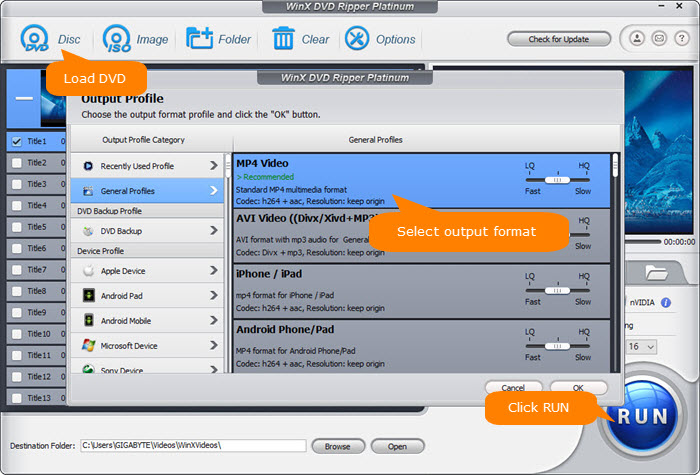
If you encounter any problems using WinX DVD Ripper Platinum or have questions to ask, please email its tech support team.

















