Watch Netflix on Old iPad Not Compatible with Netflix App
Netflix has announced that it will no longer support iOS 16 and iPadOS 16. This means that devices running these operating systems, such as the iPhone 8, iPhone 8 Plus, iPhone X, first-generation iPad Pro, and iPad 5, will no longer be able to access the Netflix app.
There are several ways to stream Netflix on iPads even though your iPad isn't compatible with the Netflix app. First, check Netflix compatible iPad models list, then find workarounds to Netflix not compatible with iPad problem, for example, download old version of Netflix on iPad, download the Netflix app from another iOS device, etc.
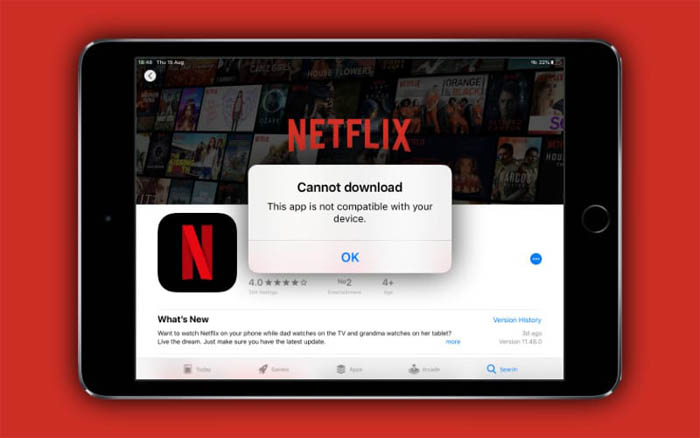
Table of Contents
Netflix Not Playing on iPad? Here's the Fix
Some Netflix content cannot play on certain iPads due to format restrictions, DRM, or outdated app versions. If you’re frustrated with “video unavailable” or playback errors, you need a way to make the videos compatible with your device.
 Better solution: Use Winxvideo AI to convert Netflix-compatible formats for smooth iPad playback
Better solution: Use Winxvideo AI to convert Netflix-compatible formats for smooth iPad playback
- Free download and capture Netflix movies and series for watching offline on any iPad.
- Support any iPad model, including older iPad running iPadOS 16 and earlier.
- Integrate external subtitle files (.srt, .ass, .ssa) into movies.
- Record streaming video, screen actions, webcam footage, games, online lessons, and more.
What iPads Are Compatible with Netflix?
Netflix app requires iPads running iPadOS 17 and later. The following iPad cannot be updated past iPadOS 16:
- iPhone 8
- iPhone 8 Plus
- iPhone X
- iPad (5th generation)
- iPad Pro (1st generation)
Devices running iPadOS 16 can still use the current version of the Netflix app, but they will not receive future updates or bug fixes. This means that these devices may eventually lose access to Netflix as the app evolves and requires newer operating systems. Note that Netflix is compatible with iPads running iOS 5.0 or later that have downloaded the Netflix app already. To check the iOS version of your iPad, go to Settings > General > About, and you should see the iOS version number listed next to Version.
Related: How to Stream Netflix 4K on iPad and Other Streaming Devices
How to Watch Netflix on Noncompatible iPads
1. Update your iPad to newer iOS if it supports
To ensure you have the latest Netflix app, your iPhone or iPad needs to be running iOS/iPadOS 17 or later. If your iOS version is between iOS 5 and iOS 16, you might be able to redownload the Netflix app if you've downloaded it before. To check your iOS version:
- Go to Settings.
- Scroll down and tap General.
- Tap About.
- Look for the Version number.
If your iPad supports updating the latest iOS version, update your iPad iOS version. Tap on Settings > General > Software, tap Download and Install, tap Install, and your iPad will update to the latest version of iOS. If asked, enter your passcode. Before you update your iPad, make sure you've made a backup of your iPad using iCloud or your computer. After finished, try Netflix again.
2. Download old version of Netflix for iPads
Before you take this method, you should know that this way works for iPads running iPadOS 16 or older with the Netflix app installed earlier. That means your old iPad on iPadOS 16 and earlier should have the Netflix app. You can't download an older version of iPads not compatible with Netflix and having no Netflix app before. Use the following steps to download old version of Netflix for iPads.
- Step 1: Sign up with your Apple ID, go to Apple Store on your iPad
- Step 2: Find the Purchase tab and search for Netflix app from the Purchased page.
- Step 3: Tap the iCloud icon and you will see the message like "Download an older version of this app? The current version requires iOS 12 or later, but you can download the last compatible version".
- Step 4: Tap the Download button. Now you download an older version of Netflix on your iPad, including iPad mini 2/3, iPad 3, and iPad Air.
Note: If your iOS version is iOS 16 or earlier and you haven't downloaded Netflix before, you'll need to use a different device to watch Netflix. When you try to download the Netflix old version from the App Store, you might get the error message "Netflix is not compatible with this iPad." this means you need to use another device compatible with Netflix to watch Netflix content.
Hot search: Netflix DVD rental is closing, what are the alternative services to rent DVDs?
Video Tutorial - How to Download and Install Netflix on Old iPad
3. Get the Netflix app from another iOS device
If your iPadOS is below 16.0 and you have not downloaded the Netflix app, you still have a way to get the Netflix app on your old iPad.
- Step 1: Download the Netflix app on a newer iOS device that uses the same Apple ID.
- Step 2: On the newer iDevice, go to App Store, find the Netflix app, download and install it.
- Step 3: Now, on your old iPad, go to App Store, then Purchased, you'll see the Netflix you just purchased on the newer iOS device with the same Apple ID.
- Step 4: Then tap the iCloud icon to download Netflix to your old iPad that is not compatible with Netflix.
Note: if your iPad iOS is 5.0 or earlier, you will need another device to stream Netflix.
4. Watch Netflix on iPad via Safari without the Netflix app
You can watch Netflix on iPads using a web browser. Netflix.com is supported on Safari, Chrome, Edge, Opera browsers. Visit the Netflix website, select Sign in, enter your Netflix email and password to log in. You can add Netflix to your home screen to have a makeshift Netflix app for the same streaming experience without installing the app on your iPad.
FAQs about Netflix Not Compatible with iPad
1. Why is Netflix not compatible with my iPad?
Netflix requires a specific iOS version (currently iOS 17 or later) to function properly on iPads. Older iPads that cannot be updated to this version are incompatible with the latest Netflix app. Additionally, even if you have an older iPad that was previously able to run Netflix, it may no longer be compatible if you haven't downloaded the app before. This is because Netflix has updated its app to require newer iOS versions, and older devices may not meet the necessary technical requirements.
2. Can you get Netflix on an old iPad?
Yes. You can use Netflix on an older iPad if it was downloaded before the app's recent update. However, if you haven't downloaded it yet, it's likely incompatible due to requiring a newer iOS version. While you might not be able to download the official Netflix app, you can try accessing Netflix through your iPad's web browser. However, the experience might not be as smooth as using the app.
3. Is my iPad too old to run Netflix?
If your iPad is running an older iOS version, it's likely too old to support the latest Netflix app. To check your iOS version, go to Settings > General > About.
4. What can I do if my iPad is not compatible with Netflix?
You have a few options to check whether your iPad is compatible with Netflix:
- Upgrade your iPad: Consider buying a newer iPad model that supports the required iOS version.
- Use a different device: Try watching Netflix on a smartphone, tablet, or smart TV that is compatible.
- Access Netflix through a web browser: While not ideal, you can try accessing Netflix through Safari or another compatible browser on your iPad.
5. How can I check if my iPad is compatible with Netflix?
The easiest way is to try downloading the Netflix app from the App Store. If your iPad is compatible, the app should be available for download. Alternatively, you can check the minimum system requirements for the Netflix app on the App Store.
















