How to Copy DVD Movies to MicroSD Card on Windows (11/10) and Mac
Got a bunch of old DVDs lying around and wish you could watch them on your phone, tablet, or even your car media player? One of the easiest ways is to rip those DVDs and save the videos onto a microSD or SD card. That way, you can take your favorite movies with you wherever you go — no Wi-Fi, no streaming issues. The thing is, you can’t just copy the files from a DVD like you do with regular videos. You’ll need a good DVD ripping tool to convert those discs into MP4 or other playable formats first. In this post, I’ll show you a simple, beginner-friendly tool I’ve been using and walk you through how to rip a DVD and move it to your SD card on both Windows and Mac.
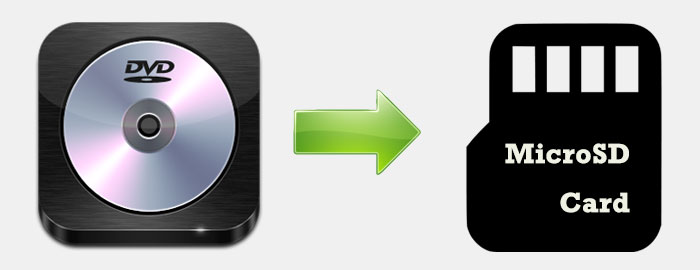
Table of Contents
Part 1. Free Download Best DVD to SD Card Converter
It is fairly easy to rip DVD movies to Micro SD card with a decent DVD ripper. However, most free solutions lack the ability to remove DRM so they can't help you copy protected DVDs to a MicroSD card. In this case, try:
WinX DVD Ripper - a free protected DVD to MicroSD card ripper. It enables you to digitize all types of DVDs and put them to Micro SD memory card or flash drive with original audio and picture quality. It supports DVDs protected with region codes, RCE, UOPs, Sony ARccOS, or Disney X-project, and more. You can copy DVD movies to SD cards in ISO image, Video_TS folder, or MPG for a 1:1 backup, or put DVD movies to SD card in MP4, AVI, WMV, MOV, FLV, 3GP, 350+ formats for playback on Android, PC, computers, and more. The whole process is about 5x faster than others with support to GPU hardware acceleration.
Please DO Not use WinX DVD Ripper to rip rental DVDs.
For Windows and Mac only. If you are a mobile user, please click here.
Part 2. How to Rip DVD Movies to MicroSD Card
Supporting hardware acceleration technology and other cutting-edge techniques, WinX DVD Ripper is a super fast DVD ripping program that converts and copies DVDs on Windows 11, 10 or lower. That is to say, once you have a PC, you can download and use this software to rip DVD to Android tablet or other portable devices. If you want to rip DVD to MicroSD flash card on Mac, please use WinX DVD Ripper for Mac.
Step 1. Load the DVD you want to convert to SD card.
Insert the DVD into your DVD-ROM. Then, launch WinX DVD Ripper and click the DVD Disc button to load the DVD. This DVD to SC card converter will auto check the main title for you. But if it is not ideal for you, you can change it to another by yourself.
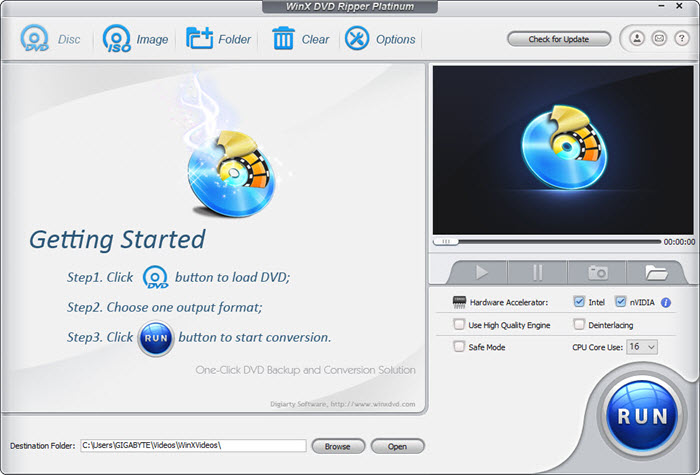
Step 2. Choose an output format for MicroSD
Choose the output format according to your device. Generally, MP4 is highly recommended for its widest compatibility and various merits. WinX DVD Ripper Platinum has vivid profiles for general Android pads, Kindle Fire, as well as HTC, Samsung (Galaxy), Huawei, Lenovo, Acer and Asus tablets.
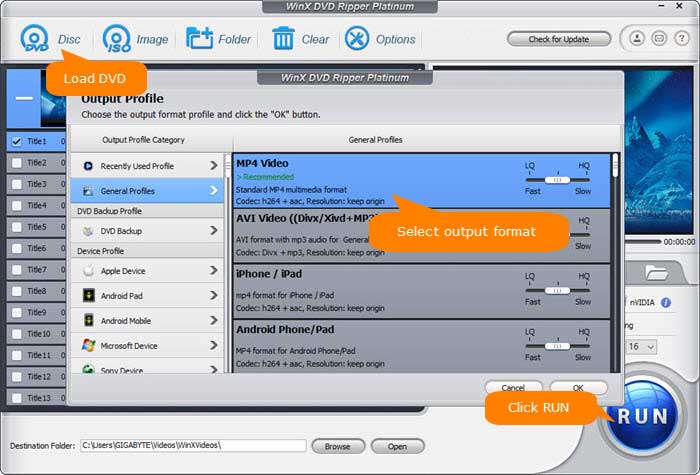
Step 3. Start copying DVD to MicroSD card.
Make other settings and changes (including merge titles, edition, destination folder, etc) according to your needs if necessary, and then hit RUN button to begin ripping DVD to MicroSD card.
Note that it's not a good idea to set the SD card as the detination directly. SD cards an be more prone to data corruption or failure compared to a computer's hard drive, so there is a higher risk of losing your converted videos if something goes wrong with the MicroSD card.
Step 4. Transfer movie to MicroSD card.
After a few minutes, you will get a video file of the DVD on the destination folder on you computer. How to put movies on SD card? You can copy the DVD movie from your computer to the SD card.
Disclaimer: Digiarty Software does not advocate ripping copy-protected DVDs for any commercial purpose and suggests referring to the DVD copyright laws in your countries before doing so.
Part 3. How to Put Movies onto SD Cards?
After the DVD is converted into a digital format, you can put the DVD movies onto your SD cards. To copy movies to a SD card from computer:
Step 1. You'll need an SD card and a card reader. Insert the SD card into the card reader. Make sure it's properly seated and recognized by your computer.
Step 2. Open the folder containing the videos you want to transfer. Select the DVD movies you want to copy to the SD card/microSD card.
Step 3. Right-click and choose "Copy" (or use the keyboard shortcut Ctrl+C on Windows or Command+C on macOS). Open the SD card drive (you can find it in "My Computer" on Windows or in "Finder" on macOS).
Step 4. Right-click inside the SD card drive and choose "Paste" (or use the keyboard shortcut Ctrl+V on Windows or Command+V on macOS). This will copy the DVD movies to the SD card/microSD card. Then safely eject the SD card from your computer and insert the SD card into the device where you want to play the movies.
How many movies can I store on a SD card?
The number of movies you can store on an SD card depends on several factors, including the capacity of the SD card, the quality and length of the movies, and the file format in which the movies are stored.
SD cards come in various capacities, from 2GB up to 128TB. The larger the capacity of the SD card, the more movies you can store on it. The file size of a 2-hour SD movie might be around 1-2 GB. So you should check the file size of the movies you want to store and then divide the SD card's capacity by the average file size of the movies.
Types of SD Cards/microSD Cards |
Capacity |
SD/microSD |
2GB and under |
SDHC/microSDHC |
More than 2GB, up to 32GB |
SDXC/microSDXC |
More than 32GB, up to 2TB |
SDUC/microSDUC |
More than 2TB, up to 128TB |
Why won't my movie play from a SD card?
Now, you can play the converted DVD video on the Android media player when the microSD card is inserted into any of the Android Tablet. But in some cases, you may fail play DVD movie on Android tablet inserted with Micro SD Card. Why? The reasons may be diverse. But the most possible one is the incorrect selection of output video format. Micro SD card or USB drive is only a storage tool which is not bound up with video format and declutter your DVDs in order. That is to say, one thing matters is the tablet itself. To play DVD video file normally on Android tablet, you need to choose correct profile such as General Android Pad Video (MPEG4 or H264) provided by WinX DVD Ripper.
Copy DVD Movies to SD/microSD Cards Fast and Easily
WinX DVD Ripper Platinum - Support scratched DVDs; rip DVDs with 99 titles - the new DRM encryption adopted by Disney and more DVD distributors; bypass DVD CSS, region code, Sony ARccOS, UOPs, APS, RCE, level-3 hardware accelerated; rip DVD to MP4, MPEG2, ISO, MOV, MP3, etc.
For PC and Mac only. Go to mobile page.

















