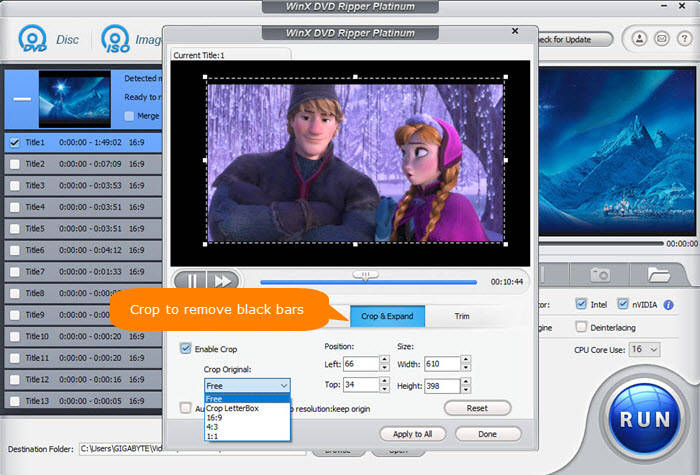How to Disable HandBrake Auto Crop & Crop Videos Manually?
HandBrake is a popular open-source video transcoder, integrated with many options including cropping. By default, HandBrake cropping feature is turned on to detect black bars and crop them automatically when ripping DVDs or converting videos. Cutting off black bars can decrease encode time, the amount of disk space required and offer better visual experience as well. However, not all people need automatic cropping. Additionally, HandBrake automatic cropping sometimes works incorrectly but crops videos improperly. So, they wonder how to disable HandBrake auto crop and how to crop videos with HandBrake manually.
Best HandBrake Alternative - Crop DVD Videos at Will with Full Control
WinX DVD Ripper Platinum – The best HandBrake alternative can rip ANY copy-protected DVDs including Disney, Marvel, Japan, etc. discs to MP4, AVI, iPhone, Android, Sony, etc. You can disable or enable cropping, trimming and subtitles with ease. As the sole DVD ripper supporting level-3 hardware acceleration, it can complete DVD ripping at super fast speed.
Table of Contents
Part 1. How to Stop HandBrake Auto Cropping and Keep Original Resolution?
Q1: "Does anyone know how to stop 'Handbrake' from cropping my videos? I know it's just trying to help get a good picture quality but it has cut off part of the subtitles in One Piece, so I can't read the bottom half of every letter."
Q2: "I have been using Handbrake for a while to compress video files recorded with FRAPs. I game/record at 1920x1080 and I have been using Handbrake to compress them but keep the same resolution. Now for some odd reason it is modifying the resolution to 1920x954. Needless to say, Handbrake is squishing the videos. I do not seem to be able to force Handbrake to save files at 1920x1080... Any way to fix this?"
Sometimes HandBrake crops too much. Sometimes we don't need crop videos. So to keep our original video resolution, we need to disable HandBrake automatic cropping: Go to "Dimensions" tab > navigate to "Cropping", choose "Custom" > then set the four crop values (Top, Bottom, Left, and Right) to "0". Then nothing needs to be changed. Simply leave "Anamorphic" on "Loose" and "Modulus" on "2". > Now, hit "Start Encode" in the top toolbar to transcode video with original video resolution.
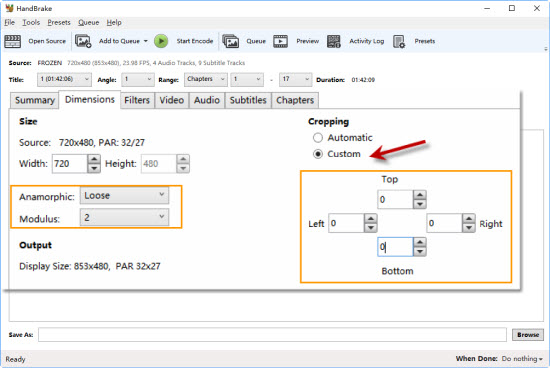
Part 2. How to Crop Videos Manually with HandBrake?
Also, there're many times when we want to crop black bars off video by ourselves. So how to make it with HandBrake?
- Select "Custom" under "Cropping".
- Set values for Top, Bottom, Left, Right respectively based on your own needs.
- Hit "Preview" in the top toolbar to check if the output looks good. If there's something wrong, just change the values to make some adjustments.
- Click "Start Encode" until the output looks fine.
Knowledge about Anamorphic:
- If you want to decrease the width or maintain the source width, choose Loose.
- If you want to set both width and height, None is the choice.
Related post: how to crop a video in Windows 11
Part 3. Best HandBrake Alternative to Crop DVD Videos Much Easier
Many options in HandBrake are extremely difficult to understand for beginners. Moreover, some users complain that they can't force HandBrake to disable automatic cropping or save files at the resolution they set before, after trying possible fixes. Then, it is not bad to try a HandBrake alternative.
If you want to rip DVDs with or without cropping, WinX DVD Ripper Platinum is a second-to-none choice. It is much easier to use than HandBrake. Even novice can communicate with it without help guide. It will never crop videos automatically. If you need to crop video, you just need to click "Edit" button, find "Crop & Expand" tab, tick "Enable Crop", choose a crop option from "Crop Original" drop-down list, or drag the lines in the preview screen to achieve the result you need. You get what you set.
Moreover, it is superior to HandBrake in terms of supported DVDs, output profiles, editing options, DVD ripping speed and more.
- This tool is not only designed for home-made DVDs, but also for commercial copy-protected DVDs from Disney, Paramount, etc.
- It arrives with 350+ profiles for PC, Mac, phones, tablets, TVs, game consoles from various brands, as well as popular software and web services.
- Besides cropping, you can also trim videos, merge multiple titles, add external subtitles, set video audio parameters, etc.
- It is much faster than HandBrake and most competitors in the market, thanks to Intel QSV and NVIDIA CUDA/NVENC powered level-3 hardware acceleration, Super Encode Engine based on MMX- SSE & 3DNow! and Hyper-threading tech.