Fix Distorted/Scrambled HandBrake DVD Rip on Windows and Mac
Summary: HandBrake may produce scrambled, pixelated, or distorted DVD rip files due to copy-protection, wrong settings, or damaged VOBs. To fix this on Windows or Mac, try enabling libdvdcss, using the correct title, adjusting deinterlace/decomb settings, or switching to a DVD ripper that can properly handle encrypted DVDs. Below are the detailed reasons and troubleshooting steps here.
"I pop my DVD in, scan for the title i want, and hit start! The problem is it comes out scrambled. I then downloaded the Libdvdcss DLL as i read may be the problem. I copied it into Handbrake folder and still it doesnt work. Any ideas?" - VideoHelp Forum
"I got the notification to update the app today. I updated it. Since then every DVD I try to rip is pixelated and blurry. The DVDs play fine, but when I try to open source and then rip, it's a mess. I've even tried with DVDs I successfully ripped immediately before, and they're just as bad now." - Github
Why does HandBrake export scrambled DVD rip file? This main reason for this issue lies in the DVD copy protection. According to the statement on handbrake.fr (the official website of HandBrake), HandBrake cannot deal with copy-protected DVDs out of the box. To work around this, you need to install libdvdcss. However, some users said that it still couldn't work after installing libdvdcss. Don't worry. You might do it wrong. In this article, we'll show you how to install libdvdcss correctly and fix scrambled/pixelated/distorted DVD rip file from HandBrake.

Table of Contents
Handbrake Exports Scrambled/Pixelated/Distorted DVD Rip? Try the Best Alternative
WinX DVD Ripper Platinum [100% clean program] - Fix Handbrake distorted video errors on Windows 11/10/8/7 due to copy protections or corrupted source DVD. Easily decrypt and rip any protected DVD to MP4, H.264, MKV, HEVC/H.265, AVI, WMV, MOV, FLV, etc. at one go. It offers full support for old DVDs, new DVDs, 99-title DVDs, bad sector DVDs, region code 2/1 DVDs, DVDs with fake playlist, etc.
For Windows and Mac only. If you are a mobile user, please click here.
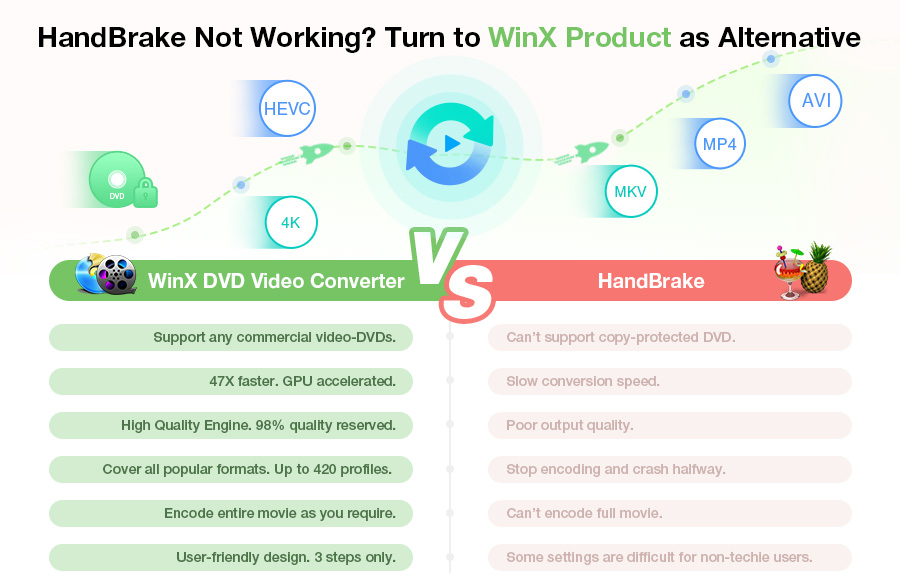
Part 1. Reasons and Fixes for Handbrake Distorted/Pixelated/Scrambled DVD Problems
In most cases, HandBrake should output videos with the angle and quality you configure. If you get distorted/scrambled video when using Handbrake to rip DVD, it may be caused by the following reasons:
1. DVD copy protections
DVDs are always encrypted with CSS (Content Scrambling System) or copy protections like Sony ARccOS, UOPs, RCE, Disney X-project, etc. Handbrake doesn't support decrypting DVDs and can't rip copy-protected DVDs on its own. Users need to install the libdvdcss for Handbrake or a DVD ripper like AnyDVD to remove the copy protections from DVD first. So if you use Handbrake to rip a protected DVD, please make sure you've installed libdvdcss as well.
How to install libdvdcss correctly on Windows?
Step 1. Locate the download link of libdvdcss file from videolan or Github.
Step 2. Choose a version to download.
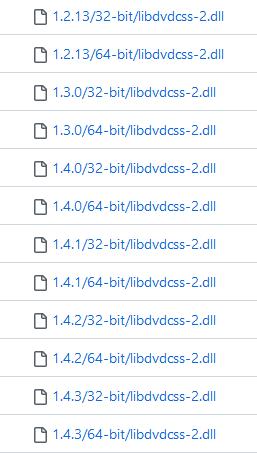
You're recommended to download a new version. If you're working on a 64-bit computer, download a 64-bit version. For 32-bit users, choose 32-bit version.
Step 3. Copy the libdvdcss-2.dll file you just downloaded to the folder of HandBrake. And then, try ripping your DVD with HandBrake and see if the DVD rip file is still scrambled or not.

If the resulting file is still scrambled, pixelated or distorted, rename libdvdcss-2.dll to libdvdcss.dll and then try ripping your DVD again.
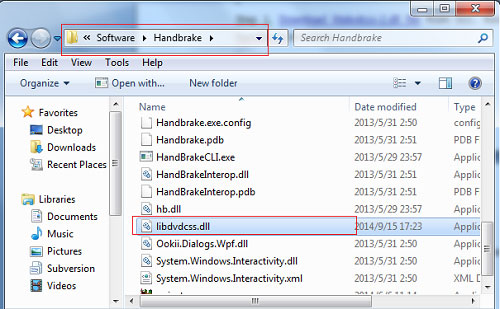
Some users said it worked with the -2 while some users said it worked without the -2. So it you need to try it yourself.
How to install libdvdcss on Mac?
Since the SIP (System Integrity Protection) feature in mac OS EI Capitan and later will remove libdvdcss by default, installing libdvdcss on Mac is a little bit complicated. You can check detailed steps here.
Using the Apple's Hardened Runtime, HandBrake 1.3 and later can load only dynamic libraries that are signed with a valid Apple Developer ID certificate. HomeBrew libdvdcss is not signed. This is why HandBrake produces pixelated output even if libdvdcss is already on Mac. Nightly builds can load every libdvdcss version you have because they don't use the Apple's Hardened Runtime.
Note: Libdvdcss can help Handbrake handle CSS and region codes only. It can't break newer copy protections such as Disney 99 titles. Handbrake gets confused with 99 titles and selects the wrong DVD main title to convert, and therefore Handbrake will result in blocky or broken video output. To get the best output quality, paid DVD rippers can help detect the right main DVD title.
2. Outdated libdvdcss library
If you've installed VLC on your computer, you can use Handbrake to rip DVDs with CSS and region codes. However, if Handbrake distorted video when ripping DVD, you may update VLC. Please be aware that VLC 2.0 changes the code libraries it uses for decrypting DVDs, which may also lead you can't rip DVDs with Handbrake.
The solution is simple. Download and install the latest version of VLC and libdvdcss package, and this may help you solve the Handbrake pixelated video issue. You should note to get the correct VLC version for Handbrake, such as a 64-bit VLC for 64-bit Handbrake.
3. Improper Handbrake settings
If Handbrake outputs choppy video, you may rip a DVD using the wrong Handbrake settings. The resolution of a DVD is either 480P or 576P based on PAL/NTSC discs. If you choose to rip a DVD using a high-quality preset such as 720P or 1080P, it won't improve the output quality. Upscaling DVDs from 480P/576P to HD is not a good idea ad it often results in Handbrake distorted video output or bad quality with increasing file size.
The recommended Handbrake DVD ripping settings is 576P30 or 480P30, using H.264 encoder with quality settings of RF 18-22 for 480p/576p. For more detailed adjustment, learn Handbrake video quality settings.

4. Aspect ratios
While Handbrake has various filters and settings for DVD rip, you're not suggested to adjust some parameters, such as the aspect ratio. If you change the aspect ratio to fit the destination device, it may cause the picture to become distorted or provide a poor image.
This problem happens because selecting from the various aspect ratios does not display the image in the native resolution. To prevent Handbrake distorted output video and for the best picture possible, leave the output resolution and aspect ratio to its native resolution. Information regarding the native resolution can generally be found on the DVD case.
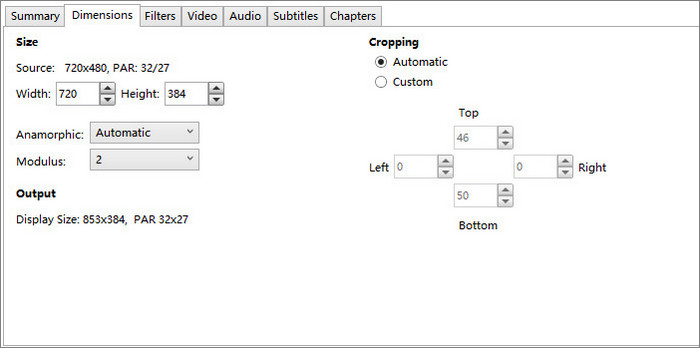
5. Issues with source DVDs
If the Handbrake distorted/scrambled video output issues are not caused by DVD copy protections, you may also check if there are any small scratches, a crack, fingerprints, dirt, or debris on the disc. A damaged disc may prevent the Handbrake from reading the disc correctly and lead to output with bad quality or distorted pictures. If the disc is dirty, remove the disc and clean it using a soft.
If the source DVD is interlaced, the Handbrake ripped DVD video may look pixelated or grainy. To avoid this, click the Filters tab > choose Deinterlace and select Decomb.
6. Incompatible codecs
Handbrake is able to rip DVD in H.264, H.265 (HEVC), VP9/8, MPEG-4/2, and Theora. If use Handbrake to rip the DVD to a codec that is not supported by the Windows 11/10 media player you're using, it can result in distorted video output with the Handbrake DVD rip. For example, there are users reporting that when they play an Handbrake ripped HEVC movie on a TV device using small screen, the picture of video is distorted and split into two parts. So you can try to convert the DVD to another format.
7. Hardware or driver issues
Problems with the hardware components involved in the ripping process, such as the outdated or incompatible DVD drive or graphics card, can cause read errors or encoding issues that lead to glitchy Handbrake DVD rips.
Ensure that your DVD drive is functioning properly and up-to-date. Update the drivers for your DVD drive and graphics card to the latest version available. If the hardware is faulty, consider repairing or replacing the affected components.
8. Insufficient system resources
Ripping a DVD requires computational resources, including processing power, memory, and disk space. If your system lacks sufficient resources, it can lead to errors during the ripping process, resulting in Handbrake distorted video output. Check the system requirements for Handbrake and make sure your computer meets them. Close any unnecessary applications running in the background to free up system resources. Ensure you have enough free disk space for the ripped video file.
9. Software conflicts
Sometimes, running other applications simultaneously with Handbrake or using conflicting software can interfere with the ripping process. This interference can cause Handbrake DVD ripping errors, resulting in distorted or pixelated video. To mitigate this, close any other Windows 11/10 applications that might be interfering with Handbrake during the ripping process. Temporarily disable or uninstall any conflicting software that might be causing issues.
10. Other limits
In addition to Handbrake distorted or scrambled output and other DVD ripping errors, there are some other limits with Handbrake: Handbrake only provides several codecs only and you're allowed to rip DVDs to MP4, MKV, and WebM. You can't merge multiple DVD titles together like rip a TV show DVD into one video.
Instead of being troubled with why Handbrake distorted video when ripping DVDs, why not try the best Handbrake alternatives that can do a far better job for ripping copy protected DVDs on Windows 11/10/8/7 and Mac?
Part 2. Solve Pixelated/Distorted/Scrambled Video Issue with HandBrake Alternative
If these issues still leave you struggling with distorted or scrambled output, consider using a reliable HandBrake alternative to bypass the errors altogether.
WinX DVD Ripper Platinum can rip any copy-protected DVD to MP4, MKV, AVI, WMV, MOV, FLV, iPhone, Android, TVs, webs, and 350+ device profiles. It supports all DVD protections like CSS encryption, region code, Sony ARccOS, UOPs, RCE, Disney X-project, etc. No libdvdcss or other tools are required.
Thanks to its built-in Nvidia/Intel/AMD hardware acceleration engine, Multi-core CPU (utmost 8) and High Quality Engine, it delivers a 5x faster DVD conversion speed than Handbrake and outputs the highest video quality. The Safe Mode will ensure users a smooth DVD ripping process with no Handbrake distorted output video errors or the like.
Besides, this top Windows 11/10 Handbrake alternative also equips many DVD editing options like trimming, cropping, expanding, and adding subtitles, as well as allows users to set video/audio parameters incl. changing video resolution, frame rate, aspect ratio, etc.
How to use this HandBrake alternative to rip DVD without scrambled video issue?
Just download this program and follow the steps below.
Step 1. Import the DVD disc.
Insert the DVD disc to the DVD-ROM, and click the "DVD Disc" button on the top-left of WinX DVD Ripper to load the source DVD. For a newer protected DVD, Handbrake with libdvdcss may fail to find the right title and then generate distorted output. With this DVD ripper, it can auto-detect the right DVD main title of a protected DVD, including the advanced 99-title discs.
Step 2. Select the output. Edit and adjust the video parameters freely.
- Select the output video format in the pop-up Output Profile window according to your own needs.
- Click "Edit" icon to trim, crop, expand, or add external subtitles for the video.
- Click the wheel-like icon to adjust video/audio settings, like setting video/audio codec, changing the video resolution, frame rate, bit rate, aspect ratio, channels, etc.
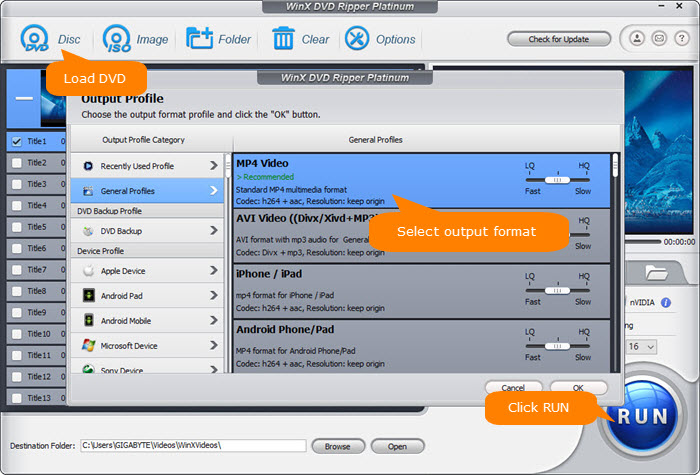
Step 3. Start ripping DVD without Handbrake distorted output errors on Win 11/10.
Click "Browse" to set a destination folder to save the ripped DVD movie video. Hit the "RUN" button to start ripping DVD to MP4, AVI, WMV, MOV, iPhone, and more on Windows (11/10), at a superfast speed with the best output video quality, unlike the Handbrake distorted.
Summary
In most cases, Handbrake produces distorted or scrambled DVD rip files because it fails to select the correct title due to copy protections. Installing libdvdcss can help fix part of the problems. There are some other settings errors that may also cause the issue. If you don't want to bother with the troubleshooting, a professional DVD ripper is your best option.
Disclaimer: Digiarty Software does not advocate ripping copy-protected DVDs for any commercial purpose and suggests referring to the DVD copyright laws in your countries before doing so.
* Still have trouble about this HandBrake alternative? Just Email Our Support Team >>

















