[Solved] Can't Import MOV to Sony Vegas Pro
Sony Vegas Pro won't import MOV files recorded by your iPhone or Nikon camera? Or there is only audio, no video after importing MOV footages to Sony Vegas? Wait a second! Officially, MOV is covered in the list of Sony Vegas supported formats. Why would this still happen? This guide will expalin reasons and provides possible workarounds.
[Solved] Transcode MOV to MP4 to Import to Sony Vegas Pro with 100% Success Rate
Download Winxvideo AI to help you seamlessly do the MOV to MP4 conversion task for Sony Vegas Pro. You're allowed to add whatever MOV videos into this converter, be it MOV HEVC, MOV H264/MPEG-4, 4K MOV, MOV ProRes 422/HQ/LT/Poxy and convert MOV to MP4 format in solely 3 clicks without degrading the quality of your footage (98% quality reserved). Also let you trim, crop, merge MOV clips to reduce MOV size and auto repair slightly damaged MOV footage without any 3rd party involvement.
Table of Contents
Part 1. Why Is MOV File not Importing to Sony Vegas Pro?
Mostly, codec incompatibility is to blame. For instance, since iOS 11 iPhone 7, the newer iPhone has shot MOV videos with default HEVC codec, instead of H264 codec. This probably causes Sony Vegas not opening MOV error or Sony Vegas freezing after MOV importing if your computer hardware configurations lack enough power to handle the stress brought by compute-intensive HEVC codec. Other cases might occur due to MOV container file attribute, with different variants of codecs.
Luckily, this problem can be tackled without any sweat. Download and install QuickTime for decoding the latest MOV codecs. Or use the most simple way - convert MOV to MP4 format, which can better suit your Sony Vegas Pro.
Part 2. How to Solve Can't Import MOV Files to Sony Vegas Pro?
The key: Convert MOV to MP4 compatible with Sony Vegas Pro with Winxvideo AI.
Converting MOV to MP4 for Sony Vegas Pro is the best solution. To decode MOV to MP4 format, you don't have to carve out much time (5 minutes is too much). Instead, you can finish the MOV to MP4 conversion within 5 minutes though your MOV video is 1 or 2 hours in length. This attributes to the advanced level-3 GPU hardware acceleration tech that Winxvideo AI features, helping you transcode MOV to MP4 at GPU accelerated speed, 5X faster than any peers. What's plus, this MOV video converter is well-designed with a self-explanatory interface so that you can figure out how to operate it without consulting any guide no matter what kind of skill level you're in.
Certainly, we still write a simple guide for you with some useful tips for your consideration to help import MOV to Sony Vegas Pro without hassle.
Step 1: Load the source MOV video
Click on the Video Converter button on the main UI, and add your video by clicking on + Video button. Drag-drop and bulk loading are also available.
Step 2: Choose MP4 as output format
Preferably, select MP4 H.264 as the output format from "Target Format" section for it strikes an excellent balance among video compatibility, output quality and file size.

Optional: Customize your MOV footage for smooth loading.
- Trim MOV: cut off unwanted clips from MOV to shorten video length and shrink video size.
- Add external subtitles or watermarks to MOV to make it more sharable.
- Tap settings icon on the home screen and downscale 4K to 1080p or lower 120/60FPS to 30FPS if your hardware configurations (esp. RAM, CPU, GPU) are too weak to handle compute-intensive 4K MOV videos at high frame rate.
- Merge multiple MOV footages after editing.
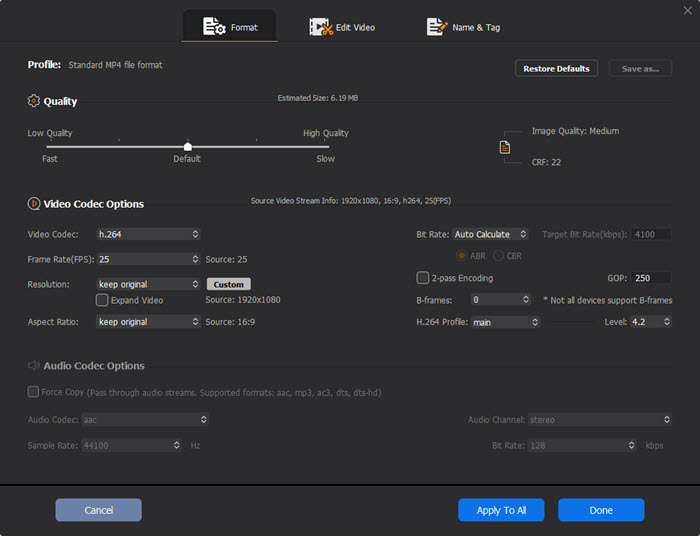
Step 3: Convert MOV to Sony Vegas MP4.
Click Browse button to save the output MP4 file and then tap RUN to start decoding MOV to MP4. Generally, there is higher success rate to add MP4 to Sony Vegas Pro than MOV codec. Import MOV to Sony Vegas Pro 17/16/15/14/13 after the conversion is done. Wish you good luck!






















