How to Transfer eBooks (EPUBs, PDFs) to iPad from Windows PC Without iTunes
Reading eBooks on mobiles is more convenient than reading physical books. And it has become a popular trend to read eBooks on iPad, iPhone, Android or other mobile phones or tablets. If the e-book is published on a website, you can go to the website on your iPad and tap the link to the boook, then you can open and choose iBooks. If you have a collection of downloaded or purchased EPUBs, PDFs stored in computer, it would be struggling to transfer eBooks to iPad.
This article will introduce you top 3 ways to transfer eBooks (EPUBs, PDFs) to iPad Pro 2/Air 2/Mini 4 from Windows PC.
WinX MediaTrans - A Fast & Easy Way to Transfer eBooks to iPad Losslessly
- Transfer eBooks, EPUBs/PDFs/Audio Books from PC to iPad or vise versa.
- Transfer photos/music/videos/movies between PC and iPad iPhone.
- No data loss. Lightning speed. Clean and secure. Win 10 supported.
Table of Contents
Part 1. Transfer Ebooks to iPad from Windows PC with WinX MediaTrans
What formats are the eBooks? Need to convert or not? iPad iBooks supported eBooks formats are .epub and .pdf. If the eBooks you'll gonna transfer to iPad are not in these two formats, you need an eBooks file converter to convert them to EPUB or PDF format.
As for purchased eBooks from iBooks or iTunes Store, they are protected and can only be played on certain authorized devices. And every time you sync eBooks to iPad from computer with iTunes, iTunes will vanish the original eBooks from your iPad, causing some data loss.
WinX MediaTrans supports transferring both free downloaded and purchased eBooks to any iPad model for normal playback. It is the most powerful and versatile iOS device data manager in market now.
- Transfer eBooks to iPad Pro/Air/Mini from PC for reading in iPad iBooks app without data loss at lightning speed. And export iPad/iPhone purchased eBooks (EPUBs, PDFs), audio books in iTunes/iBooks Store to computer and release audio books free from protections for playback any other device.
- Transfer photos, music, videos, ringtones, iTunes U, etc. between computer and iPad iPhone iPod with zero data loss. Manage iOS devices music library and edit music files. Auto convert video to MP4 and convert audio to MP3/AAC when transferred to iPad iPhone. Make free ringtones for iPhone.
- Support exporting iTunes movies, music, audio books from iOS devices to computer and make them non-protected for later playback on PC and non-Apple devices flawlessly.
How to Transfer Ebooks (EPUBs, PDFs) to iPad Pro 2/Air 2/Mini 4 from Windows PC with WinX MediatRANS
Free download WinX MediaTrans (100% clean and secure) on your Windows 10/8/7/Vista/XP, etc. and follow the detailed step-by-step guide below to transfer free or purchased eBooks to iPad from computer with no hassle.
You can directly put free or purchased eBooks on iPad Pro, Air 2, Mini 4, etc. with WinX MediaTrans without data loss.
Step 1: Launch WinX MediaTrans and connect your iPad with computer via USB cable.
Step 2: Click Book button on the main interface to open the eBook manager interface.
Step 3: Then choose the category from the left column you want to add the eBooks to. If you'd like to add EPUBs to iPad, click Books (EPUB); if you want to transfer PDFs to iPad, choose PDFs catefory.
Step 4: Click Add Book icon on the top tool bar to open computer folder and select the eBooks files, EPUBs or PDFs, and add them into the program.
Step 5: Hit the blue Sync button to transfer the selected eBooks (EPUBs/PDFs) to iPad Pro 2/Air 2/Mini 4, etc. in a flash. Then you can freely read eBooks on iPad iBooks app wherever you are.
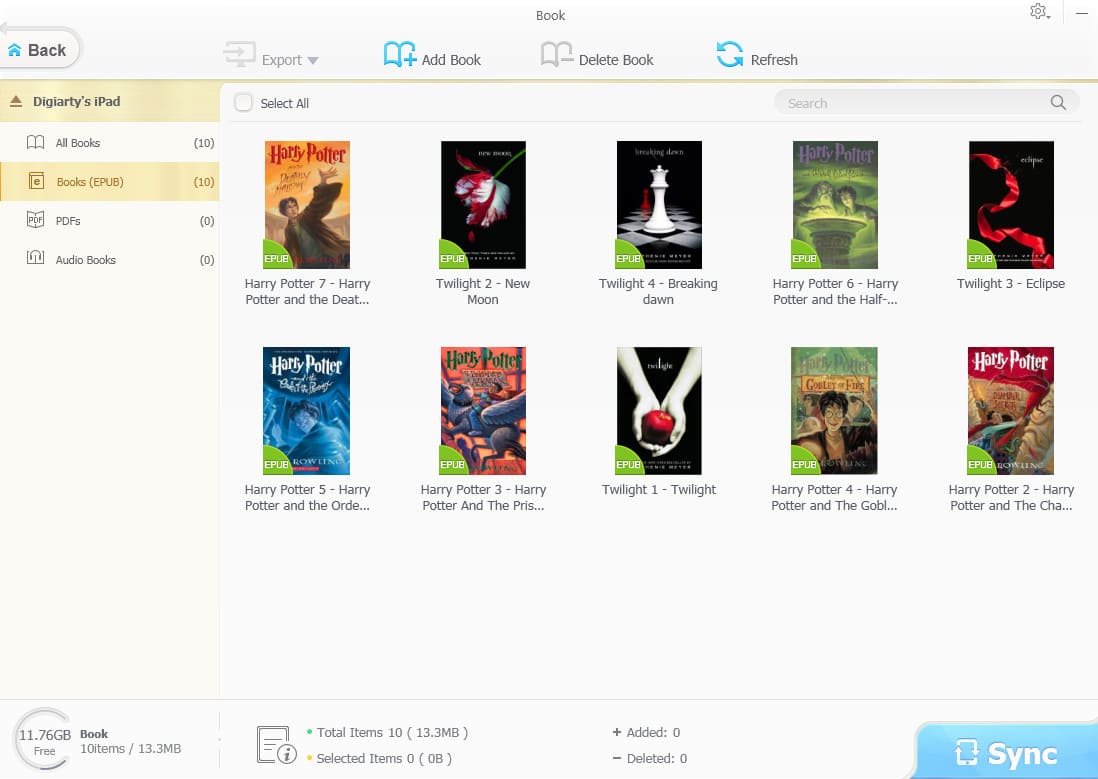
Part 2. Transfer Ebooks to iPad from Windows PC with iTunes
Though there is much to complain about iTunes, it's a way to transfer ebooks to iPad. In order to transfer eBooks to your iPad or iPhone via iTunes you need to have iBooks installed on your iPad already. You can download iBooks for iPad and iPhone directly from the App Store.
How to Transfers Ebooks to iPad with iTunes?
When you're done, the book will then open in iBooks and will be saved to your Library. Alternatively, if you have downloaded the book to your computer (as a .epub file), you can use iTunes to transfer it to your iPad:
- Plug iPad into computer via USB, and iTunes will launch automatically.
- Click the iPad icon and choose Books category in the left sidebar.
- Check Sync Books and choose All Books or Selected Books.
- Click Sync at the right bottom to start syncing books to iPad.
- After syncing books to iPad with iTunes, users will get the books in the iBooks app on iPad. Now users are able to have an enjoyment.
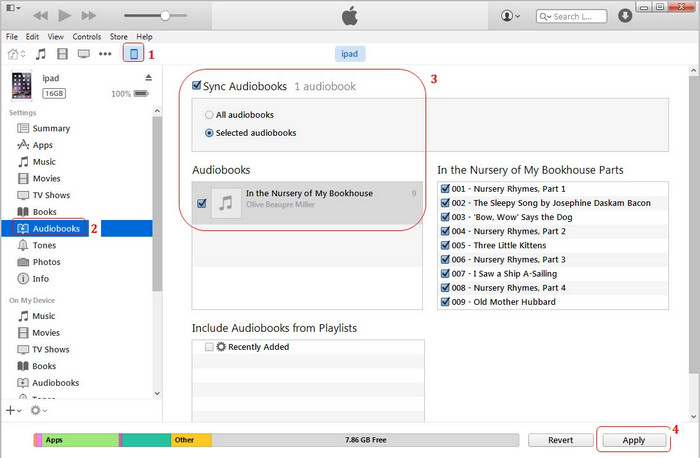
Part 3. Transfer Ebooks from Windows PC to iPad with iCloud Drive
iCloud Drive is a document-oriented file-sharing service under iCloud. it allows you to share files, including PDF, EPUB Ebooks, word, excel and other documents between your Windows PC and iPhone over WiFi. Similar to iCloud Photos, you need to make sure you're using the same Apple ID on your devices and there is enough storage available.
How to Tansfer E-Books to iPad with iCloud Drive
Step 1. On your iPad, go to "Settings" > [your name] > "iCloud" and enable "iCloud Drive".
Step 2. On your PC, upload the files you want to transfer to iCloud. There are two ways:
1. If you have installed iCloud for Windows, open the settings and enable "iCloud Drive". Afterward, go to "This PC" > "iCloud Drive" and put the files you want to copy in this folder.
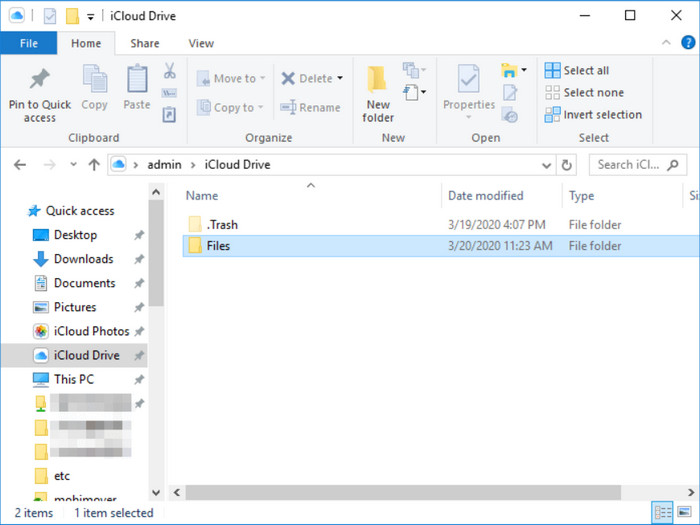
2. If you didn't install iCloud control panel, go to iCloud.com and sign in. Then choose the "iCloud Drive" option to upload files to iCloud from your PC.
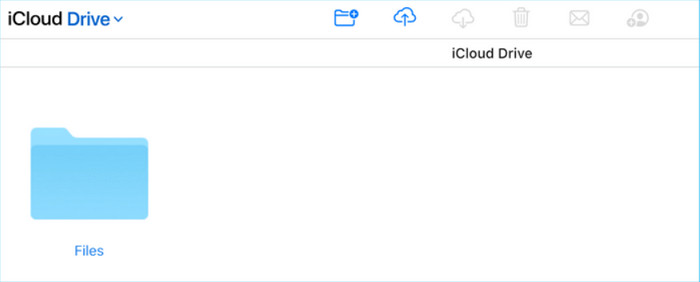
Step 3. After the syncing process, open the "Files" app on your iPad and click "Browse" > "iCloud Drive" to check the files. You can access these items directly from iCloud or download them to your iPad by clicking the "Download" icon.
To the Bottom
Now, you see how to transfer E-Books from Windows PC to iPad. WinX MediaTrans offers a straightforward way to transfer ebooks between iPad and Windows PC easily and fast. iCloud requires users to transfer e-books to iPad over WiFi. And iTunes is a nice choice if you don't mind its slow performance and confusing interface.
















