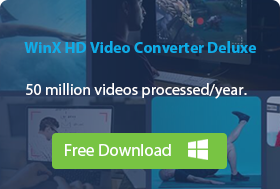Free Convert MOV to MP4 Online, Mac, Windows 10, etc.
Nowadays, videos taken by iPhone, Canon, DJI, GoPro, and other mainstream cameras are often formatted in MOV, along with high resolution up to 4K 2160p, or even 8K. These videos often come with advanced codecs, large file size, high resolution, high FPS, etc., which causes diverse MOV not playing/editing/uploading issues. So, converting MOV to MP4 is in high demand as MP4 is the most accepted format by devices and platforms nowadays.
From online MOV to MP4 converter to desktop software, there are a number of options you can choose from to help convert MOV file to MP4 format. To make things easier, we have hand-picked different MOV to MP4 converters including online and desktop tools for you to choose from.
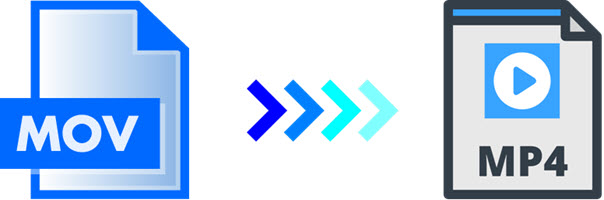
Best MOV to MP4 Converter | No Size Limit, No Watermark, No Quality Loss, Superfast
You can download the best MOV to MP4 converter to convert MOV file to MP4 format on Mac or Windows (10/11) easily and quickly. WinX HD Video Converter Deluxe is a good option that delivers great performance for video conversion.
- Converts formats: MOV to MP4 H.264, MP4 MPEG4, MP4 H.265, WMV, AVI, MKV, etc. & vice versa.
- Serves devices: Converts for iPhone, iPad, Android, tablets, web, TV, NAS, more.
- Supports large and high resolution videos: 1080p, FHD, 2.7K, 4K, and even 8K.
- Unique Level-3 Hardware Acceleration, 47x faster conversion speed. Highest quality reserved.
Table of Contents:
- Part 1. The Reasons to Change MOV to MP4 Format
- Part 2. Top 6 Online MOV to MP4 Converters
- Part 3. Top 6 MOV to MP4 Converter Software
- Part 4. Online vs Software: Which MOV to MP4 Converter to Choose
- Part 5. About MOV and MP4 Formats
- Part 6. FAQs
Part 1. The Reasons to Change MOV to MP4 Format
Changing MOV to MP4 format is simply because MP4 has better compatibility, smaller file size, and less playback/import/upload, etc. errors.
MP4 Has Better Compatibility than MOV.
MP4 is better than MOV in terms of compatibility. MP4 is internationally recognized and used as the most popular video format for iPhone, Android, tablet, PC, operating system, and media players, while MOV is mostly intended for Apple’s devices and software, popular drones and cameras. That’s why you can’t play MOV on non-Apple devices like Blackberry, PDA, smartphone or PSP, and then you need to convert MOV file to MP4 format to solve not playing, choppy playback, or no sound problem caused by codec incompatibility.
MP4 Format Has Smaller File Size.
MOV is developed by Apple as a standard format that uses a proprietary compression algorithm, meant to offer remarkable footage with little loss of quality and minimal compression artifacts, which also makes it a go-to format for a variety of cameras and drones.
As the requirements for high-quality pictures become higher and higher, most camera producers let their cameras record videos in MOV format up to 4K. For example, as of now, iPhone can record MOV in H.265/H.264 up to 4K 2160p, and DJI supports capturing 4K Ultra HD footages in HEVC at up to 60fps. For sure, MP4 can also be encoded with HEVC/H.264 up to 4K, but MP4 are typically more compressed than MOV making it smaller in file size and well suited for storage, transferring and uploads to video streaming sites like YouTube.
MOV to MP4 Conversion Solves Many Problems with MOV Files.
MOV is supposed to go well with media player, video editor and more. However, the incompatible codec and 4K resolution make things trickier. You may get into trouble when processing MOV files, particularly with CPU-intensive 4K HEVC MOV files.
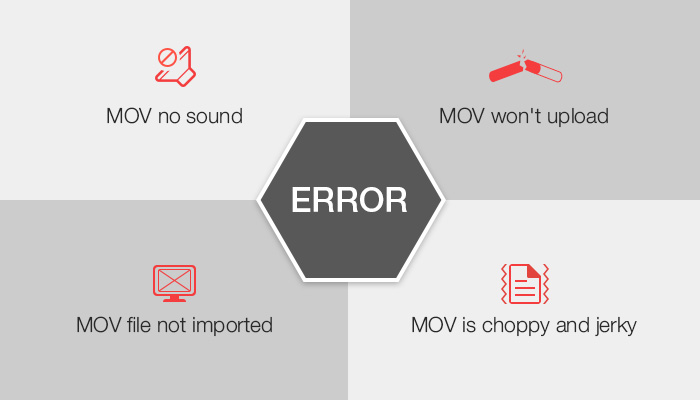
1. Solve MOV video playback errors: Most often, Android phone and media player like Windows Media Player fails to recognize MOV file format. And due to codec incompatibility and 4K resolution, MOV playback is occasionally choppy or freezing, no sound, or video audio out of sync. For this, installing MOV codec pack or converting MOV to MP4 is a good solution.
2. Solve MOV file import/edit errors: As the file type especially the inner codec is not supported by your device or software, MOV probably won’t be imported to iMovie, Premiere or Lightroom for editing. The other headache reported by some video buffs is frame-accuracy error or strange artifacts during MOV editing. So, editors also need to convert MOV file to MP4 format.
3. Solve can’t upload or share MOV files: The large file size of MOV influences the smoothness of sharing and the speed of uploads, and the improper format or codec like Apple ProRes or HEVC in MOV even makes the upload fail. So, transcoding MOV to a friendlier format like MP4 and compressing MOV to a smaller file size helps get rid of such problems.
Accordingly, for easier playback, sharing, storage, or uploading, you need to convert MOV to MP4 and compress large MOV footages to smaller sizes. And a reliable MOV to MP4 file converter, preferably retaining the highest possible quality, is required for the job. So, you should choose one from the list of hand-picked best MOV to MP4 converters online, Windows 10, Mac including VLC and HandBrake on this page that many people choose to help make the MOV to MP4 video conversion easy as much as possible.
Part 2. 6 Best Online MOV to MP4 Converters to Convert MOV to MP4 Format
No.1: CloudConvert
Best for those who need converting videos from cloud storage on Windows, Mac, or iOS.
- Supported OS: macOS, Windows, iOS
- Maximum file size/length for free conversion: 100MB
- Rating: 4.7/5 ★★★★☆ (from G2)
As a web-based online video converter, CloudConvert always ranks No.1 on the search and use results. MOV to MP4 conversion is the most basic function of CloundConvert that even the newbies can handle with it very easily and quickly. Only 3 steps, say add MOV, choose MP4 output formats and hit convert button, you can get an ideal MP4 video from a MOV file or any other video formats.
The free version lets you convert MOV file to MP4 up to 25 conversions/day within 100MB. If you upgrade to the subscription plan, you can convert more MOV videos over 100MB. Already processed over 10 billion files since 2012, this is an excellent online MOV to MP4 converter you can trust.
Advantages:
- Easy to use. No need of any installation. No account required.
- Supports popular cloud services.
- Supports over 200 file formats.
- Batch conversion supported.
Disadvantages:
- Limits free usage to just 25 conversions per day.
- Web-based only.
- The conversion speed is slow when converting large videos, like 4K videos.
- Possible privacy leak.
- Needs login.
Price: $9.00/500 conversion minutes (PACKAGES), $9.00/1,000 conversion minutes per month
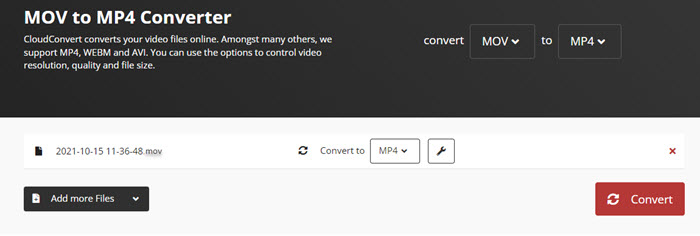
How to convert MOV to MP4 online with CloudConvert?
Step 1. Go to CloudConver MOV to MP4 webpage and click on the Select File button. Here, you can add a MOV file from computer, Google Drive, Dropbox, OneDrive or by URL.
Step 2. Simply click the Convert button and CloudConvert will start uploading and converting your MOV file.
Step 3. After converting, a window will pop up. Simply click on the Download button to download the converted MP4 file.
No.2: FreeConvert
Best for people who need to convert a MOV video lower than 1GB for free.
- Supported OS: macOS, Windows, iOS, Android
- Maximum file size for free conversion: 1GB
- Rating: 4.6/5 ★★☆☆☆ (from Trustpilot)
For one-time conversion, this online MOV to MP4 converter is enough as it gives max file size 1GB (larger than any other online tools) for free if you want to convert MOV video to MP4. Besides the basic file format conversion ability, there are also many advanced settings options for you to customize the output MP4 file, including adjust video codec, aspect ratio, framerate, and audio volume.
In case needed, simple editing functions are also provided so that you can rotate, flip, and trim your video for uploading to YouTube or other purposes. Both one file conversion and batch conversion are available. Besides that, thousands of users choose this MOV to MP4 converter for the uploaded files are protected with 256-bit SSL encryption and automatically deleted after 2 hours.
Advantages:
- Simple interface and easy to use.
- Supports diverse video formats.
- Supports email downloads.
Disadvantages:
- Fewer options than other types of file converters.
- Needs login.
- The free version has max file size 1GB for upload.
Price: $9.99/month (Basic), $14.99/month (Standard), $25.99/month (Pro), $12.99/one-time charge (12-h Pass)
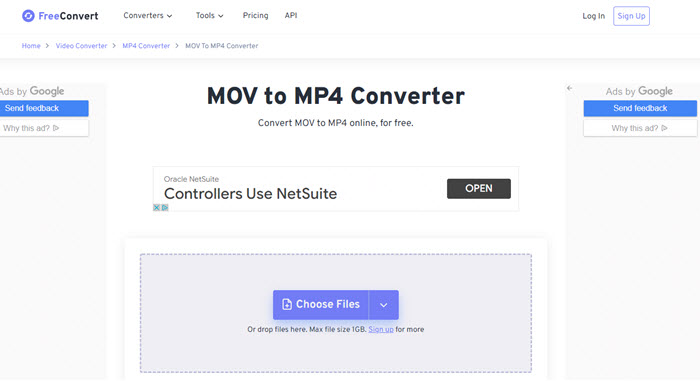
How to convert MOV to MP4 online with FreeConvert?
Step 1. Go to https://www.freeconvert.com/mov-to-mp4 webpage, click on the "Choose Files" button to select your MOV files.
Step 2. Click the "Convert to MP4" button to start the MOV to MP4 conversion.
Step 3. When the status changes to "Done", just click the "Download MP4" button to download the converted file to your computer.
No.3: Adobe Express
Best for newbies who need video conversion and editing in one place.
- Supported OS: macOS, Windows, iOS, Android
- Maximum file size for free conversion: 2GB
- Rating: 4.5/5 ★★★☆☆ (from G2)
Adobe Express (formerly Adobe Spark) is an online and entry-level video editing product from Adobe. For video editing, this web-based service provides a collection of stock photos, templates and background music for you to make a video for upload. Besides editing, Adobe Express also favors video conversion, video resize, video trim, and so on. To convert MOV to MP4 on Windows 10, Mac, iPhone, etc., simply upload a MOV video to it, convert MOV and then download the video as MP4.
Though it is from reputable brand Adobe, it also has some shortcomings. It only supports .mp4, .mov, and .m4v container formats which are encoded using H.264 video codec and either MP3 or AAC audio codecs, which means that you can't upload a MOV encoded with other codecs like HEVC, and you will only get an MP4 video encoded with H.264 video codec from MOV file. And the process speed is based on the internet speed and the file size of your video.
Advantages:
- Modern and clean design. Easy to use.
- The free version is extremely versatile and contains various functions.
- Available on any desktop and mobile devices.
- Many templates, animations and font styles available when used as a video editor.
- Includes 2GB (free) and 100GB (paid version) of cloud storage.
Disadvantages:
- The free version if limited.
- It's time-consuming to convert large video files.
- Videos are only 30 seconds long.
- Unexpected menus show up after certain actions.
- Needs login.
Price: $9.99/month (Premium)
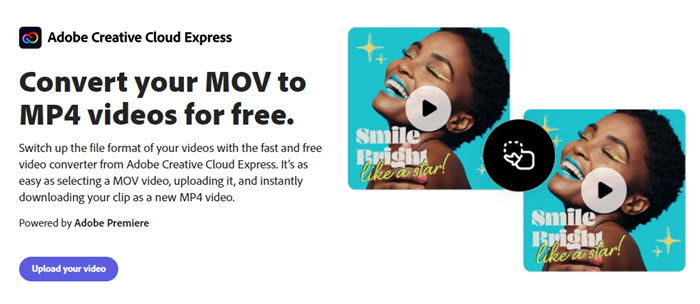
How to free convert MOV to MP4 online with Adobe Express?
Step 1. Go to Adobe MOV to MP4 webpage: https://www.adobe.com/express/feature/video/convert/mov-to-mp4, click on the "Upload your video" button. Then, you are asked to sign in with your Adobe account.
Step 2. Now, drag and drop a MOV video to the upload interface, or just click "Browse on your device" to select a file to upload.
Step 3. Then, Adobe MOV to MP4 converter will start uploading, processing and converting your MOV video to MP4 format.
Step 4. When finished, you can see an available "Download" button. Just click on it to download the converted MP4 video to your computer.
Note: My test video is a MOV (H.264/AVC) video recorded by my iPhone 11 with 25.9MB file size and 1080p@30fps resolution. It nearly costs me 5 minutes to upload and then convert to MP4.
No.4: Convertio
Best for newbies who prefer a online way and need to adjust some parameters when converting between videos.
- Supported OS: Windows & macOS
- Maximum file size/length for free conversion: 100MB
- Rating: 4.8/5 ★★★★☆ (from G2)
Converting MOV to MP4 online with Convertio is a piece of cake for the elder people, the students, the newbiews, etc. The original intention of Convertio developer is to give all people an easy-to-operate video converter to convert between formats without any downloads and installation.
To follow the new trend, in addition to basic MOV to MP4 conversion, Convertio also keeps frequent updates to the newest video formats like H.264 and HEVC so as to support 4K video conversion. The built-in conversion algorithm has got more complicated and comprehensive for faster and better video conversion, but the interface and operating process is still simple and intuitive. Everything has changed, nothing changes.
Advantages:
- Easy to use. No need of installation.
- Supports batch conversion.
- Supports several file formats including PDF, JPG, BMP, GIF, JP2, JPEG, PBM, PCX, PGM, PNG, PPM, TGA, TIFF, and WBMP.
- Supports multiple languages.
Disadvantages:
- The free version can support only up to 10 conversion at once.
- The free version has limited file size (100 MB per file).
- The conversion speed is quite slow especially for the large files.
- Possible privacy leak.
- Web-based only.
- Needs login.
Price: $9.99/month (Light), $14.99/month (Basic), $25.99/month (Ultimate)
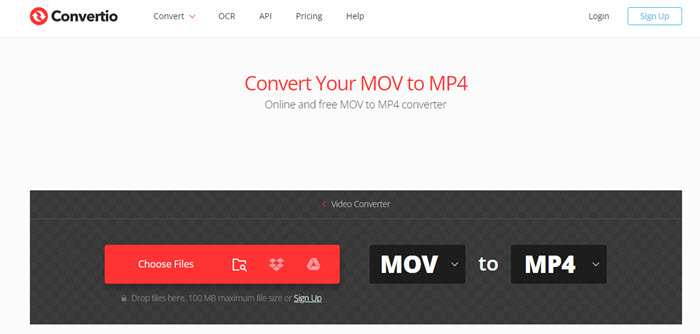
How to convert MOV to MP4 online with Convertio?
Step 1. Select or drag&drop a MOV video to Convertio from your computer, iPhone or Android. Also, you can choose a video from your Google Drive or Dropbox account.
Step 2. Now your video is uploaded and you can start the MOV to MP4 conversion. If you want, you can customize such settings as resolution, quality, aspect ratio and others by clicking the gear icon before click the button "Convert".
Step 3. Once your video is converted and edited, you can download it to your Mac, PC or another device. If necessary, save the file to your Dropbox or Google Drive account.
No.5: VEED.IO
Best for newbies who need MOV to MP4 video conversion and editing in one place.
- Supported OS: macOS, Windows, iOS, Android, ChromeOS
- Maximum file size for free conversion: 250MB
- Rating: 4.2/5 ★★★☆☆ (from G2)
VEED.IO is also designed as a simple online video editor for people to have basic video editings. You can add audio, subtitles, texts, stunning elements, transition, filters, etc. to fit the the style of YouTube, Facebook, Instagram, TikTok, and so on to get more attentions. If needed, you can also split MOV file into several clips or merge multiple clips into one.
However, to remove the VEED.IO watermark when converting MOV to MP4 or other formats, you need to pay at least $18/month. To get an MP4 video from a MOV file, just click the Export button as VEED.IO by default to set the output format as MP4.
Advantages:
- Easy to use.
- Available on both computers and phones.
- Supports a variety of format outputs. 100+ formats supported.
- Supports video editing.
Disadvantages:
- Feels buggy at times.
- Takes hours to upload a large video.
- Needs login.
- The free version only exports 720p videos with a watermark.
- The free version only exports a video in 10 minutes.
- The free version allows for 25MB upload.
Price: $18/month (Basic), $30/month (Pro), $50/month (Business)
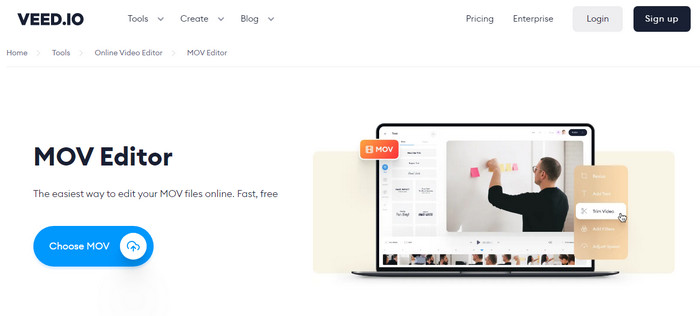
How to convert MOV to MP4 online with VEED.IO?
Step 1. Go to WEED.IO webpage: https://www.veed.io/convert/mov-to-mp4, then sign in with your account. If you have no one, just create one.
Step 2. Click on the "Upload Your File" button, and choose a MOV video to upload.
Step 3. After uploading, choose MP4 as the output format from the drop down list of "Convert To". If needed, you can also click on the "Edit Video" to edit your MOV video before conversion.
Step 4. Hit the "Convert File" and VEED.IO will immediately convert your MOV video MP4 format.
Step 5. After conversion, simply download the MP4 file to your computer.
No.6: Zamzar
Best for users who only change the video format but without changing any of the parameters.
- Supported OS: macOS, Windows, iOS, Android
- Maximum file size for free conversion: 50MB
- Rating: 4.6/5 ★★★★☆ (from G2)
Since 2006, Zamzar has gained a strong fan base with over 510 million users. With continuous development, now Zamzar can support over 100 formats conversion including MOV to MP4 conversion. Different from other online MOV to MP4 video converters, Zamzar is the only one that allows you to send the converted file to your email for later check if you have no time to wait for the conversion to finish. The inexperienced people like this tool very much for the on-page idiot-proof guide makes the whole conversion as easy as ABC.
To make things even easier and accessible, now Zamzar has developed a desktop application for everybody to convert MOV to MP4 and other formats simply by right-clicking the file on computer. But you should also note that slow uploading, delayed conversion, ads and limited free file size are its drawbacks.
Advantages:
- Easy and quick to use.
- Supports more than 1200 conversions.
- Supports for converting files from URL.
- Supports batch conversion.
- Supports file compression options
- Supports email conversions.
Disadvantages:
- The free version is ad-supported and limits file sizes to 100MB.
- Lacks OCR like other online tools.
- Some formats are not supported.
- Needs login.
Price: $9/month (Basic), $16/month (Pro), $25/month (Business)
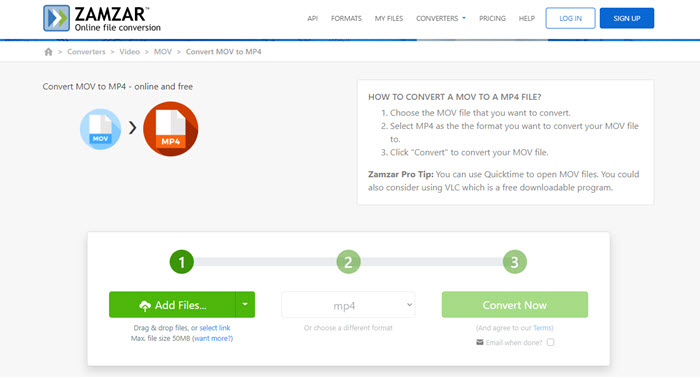
How to convert MOV to MP4 online with Zamzar?
Step 1. Go to Zamzar MOV to MP4 conversion page: https://www.zamzar.com/convert/mov-to-mp4/, and click on "Add Files" to choose the MOV file that you want to convert.
Step 2. Select MP4 as the the format you want to convert your MOV file to.
Step 3. Click "Convert" to convert your MOV file to MP4 with Zamzar.
Step 4. After conversion, simply download the MP4 file.
Part 3. 6 Best MOV to MP4 Software to Convert MOV File to MP4
No.1: WinX HD Video Converter Deluxe
Best for newbies and users who need simple steps to convert videos up to 4K fast, in high quality and no watermark.
- Supported OS: Windows 11/10/8/8.1/7/Vista/XP/2003/2000, macOS Monterey & earlier
- Maximum file size/length for free conversion: 5 minutes
- Rating: 4.6/5 ★★★★☆ (from G2)
WinX HD Video Converter Deluxe wins a high position among all desktop MOV to MP4 video converter software thanks to its unique Level-3 hardware acceleration technology, High-quality Engine, and support for numerous file types. For MOV file to MP4 conversion on Windows 10 or Mac, it acts as a GPU-accelerated transcoder to help convert MOV to MP4 format very smoothly with 47x real-time faster speed. It also helps reduce large 4K MOV file size by up to 90% for space saving and easier sharing, without compromising video quality too much.
Besides converting MOV to MP4 for uploading to YouTube/Instagram/TikTok, importing to iMovie/Adobe Premiere Pro/Lightworks/DaVinci for editing, playing on QuickTime/Windows Media Player/TV, and sharing to Facebook/Twitter, WinX HD Video Converter Deluxe can also convert MP4 to MOV, MKV to MP4, FLV to MP4, MP4 to MP3, MOV to MP3, and so on without watermark.
Advantages:
- Supports almost all video conversion up to 4K/8K.
- High output quality and 47x real-time fast speed.
- Compress videos up to 90% with the highest quality reserved.
- No watermarks no matter you use the free or paid version.
- 100% clean and safe. No adware, malware, harmful plug-ins, or virus.
Disadvantages:
- The free version has a 5 minutes limit for the output video.
Price: Free trial, $24.95/3-month, $34.95/year, $51.95/lifetime
How to convert MOV to MP4 on Windows/Mac free with WinX HD Video Converter Deluxe?
Step 1. Get WinX HD Video Converter Deluxe.
Simply click on the download button below to free download this MOV to MP4 converter, install and launch it on your computer.
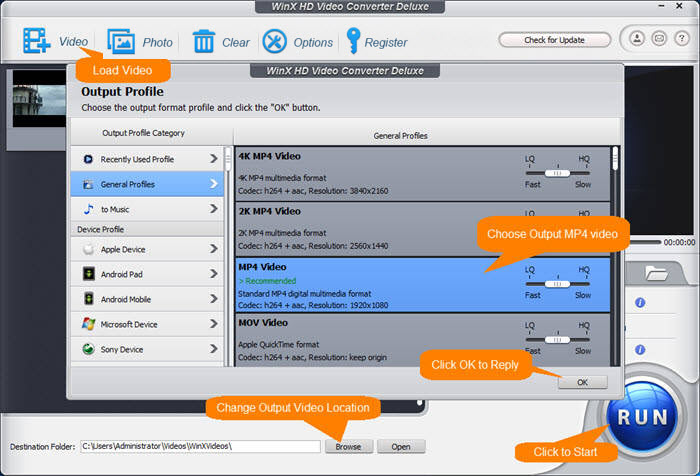
Step 2. Load the source MOV file.
Click on the "+ Video" button on the top bar to add your (4K/HD) MOV file to this video converter. Besides, you can add more than one MOV videos at a time for batch conversion is allowed. If your MOV files are stored on iPhone, drone or cameras, you need to transfer them to your computer first.
Step 3. Select MP4 as the output format.
When the "Output Profile" window pops up, simply navigate to "General Profiles" and choose "MP4 Video (Codec: h264 + aac, Resolution: keep origin)". Then, click "OK" button to close the window.
If you have some advanced requirements, you can do as follows before final conversion.
- Click Edit button to adjust audio volume, add subtitles, crop & expand, and trim to customize your video.
- Choose Settings button to adjust frame rate, resolution, aspect ratio, bit rate, etc. to resize your video.
Step 4. Start converting MOV to MP4.
Now, click on the "Browse" button to pick the destination folder to save your converted file, and hit "RUN" button to let WinX HD Video Converter Deluxe start converting MOV to MP4 without watermark.
No.2: Movavi Video Converter
Best for people who need rapid and high-quality video conversion on Windows 10 and Mac.
- Supported OS: Windows 11/10/8/7, Mac OS X 10.10 or higher
- Maximum file size/length for free conversion: Half the video file length
- Rating: 4.8/5 ★★★☆ (from G2)
Not just a MOV to MP4 converter for Mac and Windows 10, Movavi Video Converter well satisfies your requirements to a video converter, including vast input/output formats support, fast conversion process, high-quality end results, great compatibility with devices, plus some bonus features. You can use it to convert media files to 180+ formats in high quality and fast so as to transfer films, music or pictures to iPhone, iPad, Xiaomi, Samsung, Huawei, Sony, and many more.
During MOV file to MP4 conversion, you can also customize your video like trim & crop, adjust colors, insert effects, merge clips, add subtitles, etc. In short, it is one of the best MOV to MP4 video converters, image converters, audio converters or even a video-to-audio converters under different circumstances which makes it better than many offline and online video converters. However, it seems Movavi Video Converter is not a good 4K video converter if you have such a need, and only upgrade to full version can you remove the Movavi Video Converter watermark marked on your converted videos.
Advantages:
- Easy to use. No need of advanced skills.
- Converts almost all kinds of video and audio formats.
- Batch conversion supported.
- Extract audio from videos.
- Download online videos.
- Diverse editing and customization features.
- Compress MOV files to smaller file size.
- Search subtitles for videos.
Disadvantages:
- No 2D to 3D format video conversion
- The free trial version adds a watermark on output.
Price: Free trial (7-day trial period), $54.95/1-year, $64.95/lifetime
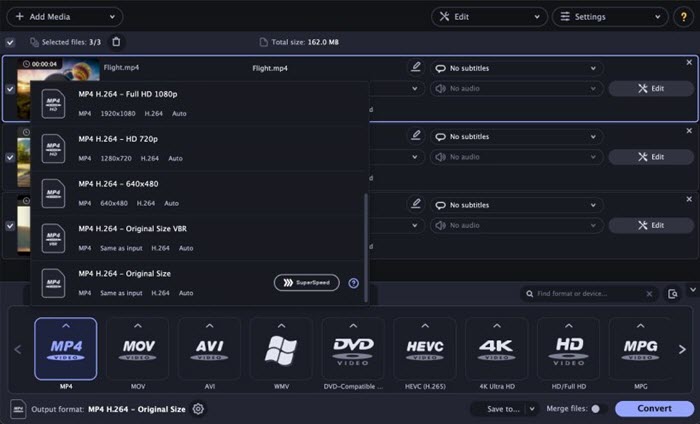
How to convert MOV file to MP4 on Mac or Windows 10 with Movavi Video Converter?
Step 1. Download, install and run the Movavi Video Converter on your computer.
Step 2. On the main user interface, click the "Add Media" button in the upper-left corner and choose the "Add Video" option. Now, choose the MOV video that you want to change format to MP4 and click "Open" to add it to this best MOV to MP4 video converter.
Step 3. At the bottom of the UI, click the "Video" tab to open the list of supported video formats. Then, select MP4 as the target format. From the upper list, you can choose a specific MP4 video with certain codec and resolution.
Step 4. Now, click the "Convert" button to start the MOV to MP4 conversion process. When the conversion process completes, the folder containing the converted video will open automatically.
No.3: Wondershare Uniconverter
Best for users who need complete video toolbox to convert, compress, edit videos, burn DVDs and much more.
- Supported OS: Windows 10/8/7 (64 bit OS), macOS 10.11 - macOS 11
- Maximum file size for free conversion: Convert 1/3 length of the original video suration
- Rating: 4.5/5 ★★★★☆ (from Capterra)
Wondershare is a well-known multimedia software provider trusted by millions of people. Uniconverter from this big brand is a highly-praised tool providing many personalized customizations for movie and music lovers, sports and games fans, video produces, educators and executives. In detail, you can use it to convert movies and songs to enjoy on the go, record game plays, compress videos, save online videos, convert DVDs, and so on.
As one of the best MOV to MP4 converters, the built-in GPU acceleration tech helps 90x faster conversion and compression especially when the file is in 4K HEVC. The output quality is high and the resulting MP4 can be well played on devices from Apple, Samsung, Huawei, HTC, Google, Sony, Xbox, PlayStation, etc. No need to be a tech-savvy, you can handle it very well.
Advantages:
- Supports diverse formats conversion up to 4K.
- Hardware Acceleration supported. Superfast conversion speed.
- Download videos from the web.
- Compress videos files.
- Merge two or more MOV, MP4, MKV, etc. videos into one.
Disadvantages:
- The trial version has ads and watermarks.
- The free trial version only lets you convert 1/3 length of the original video suration.
- The paid version is pricey.
Price: Free trial, $39.99/1-year, $55.99/2-year, $79.99/lifetime
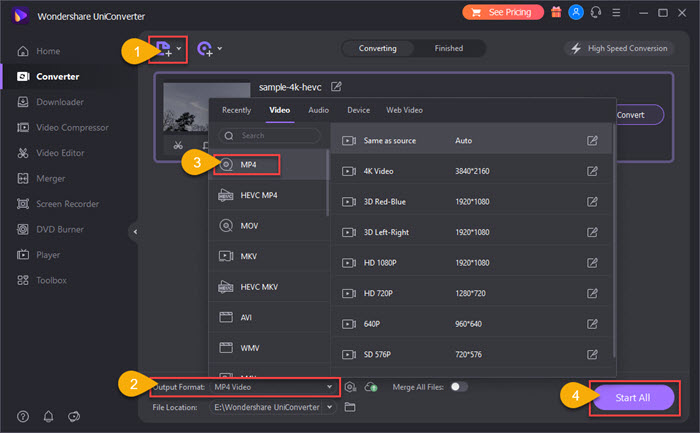
How to convert MOV to MP4 on Mac/Windows 10 with Wondershare Uniconverter?
Step 1. Everything starts from a download. Simply get Wondershare Uniconverter from its official site, install and launch it on your computer.
Step 2. On the main UI, click the "Add Files" button to add the MOV file you want to convert. Alternatively, simply drag and drop the file to it. BTW, you are allowed to add a list of files to this MOV to MP4 video converter as it supports batch conversion.
Step 3. Click "Output Format" option at the bottom and choose MP4 as the output video format. Based on your own needs, you can choose a MP4 format with different resolution for special purpose.
Step 4. After that, choose a destination folder by clicking "File Location", and then hit the Start All button to start converting MOV file to MP4 format.
No.4: HandBrake
Best for both inexperienced and advanced users to free transcode videos between formats on Mac or Windows 10.
- Supported OS: Windows 10 and later, macOS 10.12 and later, Linux
- Maximum file size/length for free conversion: No
- Rating: 4.7/5 ★★★★☆ (from G2)
Like VLC to the media player field, HandBrake has high fame in the video converter world. As a widely-used open-source and free video transcoder, HandBrake has made its way to both Windows and Mac computer to help not just convert multimedia files, but also rip DVDs as long as the contents do not contain any kind of copy protection.
Here, we focus on its video conversion ability so that you can get to know how to use HandBrake to convert MOV format to MP4 and any other format easily and quickly. HandBrake separates the beginners from the experts with different conversion options. For newbies, many presets are ready for you to choose directly to convert MOV videos to Dicord, Gmail, Vimeo, YouTube, Android, Apple, Chromecast, Playstation, Roku, Xbox, etc. in 480p, 720p, 1080p, or 4K. For those who need more choices, the advanced options let users customize videos at will. To convert MOV to MP4 free on Mac or Windows 10, this is one of the best free MOV to MP4 video converters you can trust.
Advantages:
- Open-source, and ad-free.
- Support a wide range of videos up to 4K: MKV, MP4, MOV, AV1, etc.
- Rich output presets.
- Powered by NVIDIA® NVENC, CUDA, Intel® QSV hardware acceleration technologies.
Disadvantages:
- Limited output video formats.
- The interface and design is not very intuitive.
- The conversion speed is not very fast compared to commercial MOV to MP4 converter software.
Price: Free
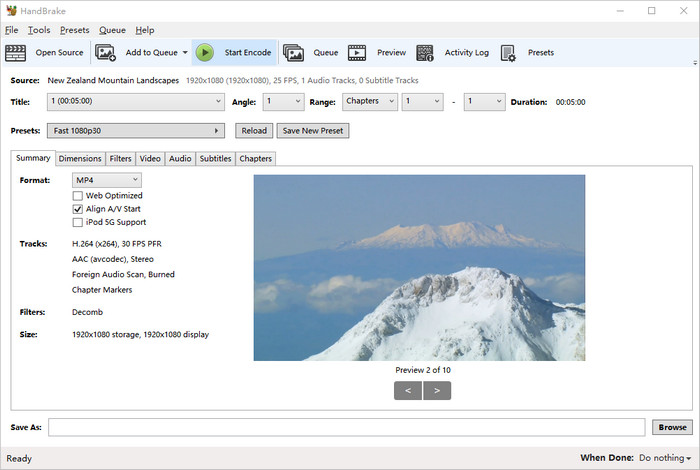
How to use Handbrake to free convert MOV to MP4 on Mac or Windows 10?
Step 1. Free download HandBrake video converter, install and launch it on your computer.
Step 2. Simply drag and drop a MOV video to it, and you will go to the file conversion window.
Step 3. Under the "Summary" tab, select "MP4" from the "Format" drop-down list.
Tips: If needed, you can customize other settings under other tabs. To quickly get a desired video resolution, you can click "Preset" to choose your preferred option. To be noted, the default "Fast 1080p30" is the ideal setting for fast and high-quality MOV to MP4 conversion.
Step 4. Click the "Browse" button to rename your file with an .mp4 file extension and choose an output folder.
Step 5. Now, click the green "Start Encode" button to start converting MOV file to MP4 with HandBrake.
No.5: FFmpeg
Best for users who are familiar with and prefer command-line method.
- Supported OS: Windows, macOS, Linux
- Maximum file size/length for free conversion: No
- Rating: 4.6/5 ★★★★☆ (from G2)
If you familiar with command-line method, FFmpeg is the best free choice to help convert MOV file to MP4, as well as convert many other files too. It is a free and open-source software project consisting of a suite of libraries and programs for handling and processing video, audio, and other multimedia files and streams.
However, it is quite a complicated and time-consuming method that is not suggested to newbies and anyone who needs a simple MOV to MP4 converter.
Advantages:
- Supports common and newer format conversion.
- Let users convert, record, and stream audio and video.
- Supports upscaling 1080p to 4K, and downscaling 8k to 4K.
- Supports batch conversion.
Disadvantages:
- It's very complicated for beginners.
- There are too many libraries that make users confused.
Price: Free

How to free convert MOV file to MP4 format via FFmpeg?
Step 1. Go to the FFmpeg site and download the package for your operating system. Here, we take Windows version as an example.
Step 2. After downloading FFmpeg, extract the contents of the archive to a folder on your computer.
Step 3. Locate your MOV video, right-click it and select "Copy".
Step 4. Open the folder where you extracted FFmpeg, and access the "bin" folder. Then, right-click anywhere blank and choose "Paste". Your MOV video file is now available in the "bin" folder.
Step 5. In the same "bin" folder, right-click anywhere blank and choose "Open in Windows Terminal"."
Step 6. When Windows Terminal opens, type the command: ffmpeg -i source.mov target.mp4, and press Enter. In the command, replace source.mov with the name of your MOV file and target.mp4 with the name you want for your resulting MP4 file.
Step 7. Now, FFmpeg will start converting MOV to MP4. After conversion, you can find the converted MP4 file in the same "bin" folder.
No.6: VLC Media Player
Best for VLC users who have simple video conversion needs without need to download an application.
- Supported OS: Windows 10/11 and earlier, Mac OS X 10.7.5 and later, iOS, Android, Chrome OS, Linux, etc.
- Maximum file size for free conversion: No
- Rating: 4.3/5 ★★★★☆ (from TechRadar)
As the most popular software on computer, VLC has a hidden feature allowing you to convert videos which differentiates it from other media players. You can use it to convert videos from MOV to MP4 and many other media formats inluding WebM, TS, OGG, ASF, MP3, FLAC, etc. During the conversion process, you can directly play the output video by clicking the "Display the output" option. If needed, you can also enable the "Deinterlace" option to convert interlaced 1080i to 1080p or 720i to 720p.
However, VLC is born to be a media player rather than a MOV to MP4 video converter so that it's too demanding to make sure VLC convert MOV to MP4 without any error. In fact, problems often happen include no audio after MOV to MP4 conversion, and VLC no video if the source MOV has some advanced specs like 4K, 60FPS, HEVC, etc. Whatever, VLC is still the best MOV to MP4 converter for VLC users.
Pros:
- Free and open-source. Best for VLC users to convert MOV to MP4.
- Works on all platforms.
- Preview the output during conversion.
Cons:
- Limited output format support and presets.
- It is hard to process the newer codecs like AV1, VP9 and ProRes.
- It is hard to convert videos up to 4K.
- No presets to choose from for specific devices and social media.
Price: Free
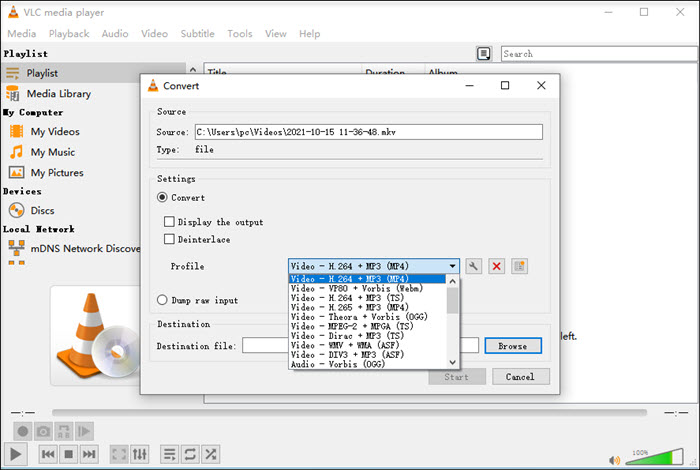
How to convert MOV to MP4 free with VLC media player?
Step 1. Open VLC media player on your computer. Then, click on the "Media" menu to select the "Convert/Save" option.
Step 2. When a new window pops up, click the "Add" button and import the MOV file you want to convert.
Step 3. Click the "Convert/Save" button. In the "Profile" drop-down menu, simply select "Video – H.264 + MP3 (MP4)".
Step 4. Specify the output folder and the file name, click "Save", and then "Start" to convert MOV to MP4 free with VLC.
Part 4. Online vs Desktop MOV to MP4 Converter, Which One to Choose?
As you can see, there are a variety of tailor-made video converters of high evaluation to help convert between video formats, like MOV to MP4, MKV to MP4, M4V to MP4, MP4 to MP3, etc. They perform a fast conversion speed, output good quality and offer extra parameters settings for customers, and each converter has advantages and disadvantages. After reviews, you can check this comparison table to make the final decision.
Name |
File Size/Length Limit for Free Conversion |
Price |
|
Online |
CloudConvert |
100MB |
$9.00/500 conversion minutes (PACKAGES), $9.00/1,000 conversion minutes per month |
FreeConvert |
1GB |
$9.99/month (Basic), $14.99/month (Standard), $25.99/month (Pro), $12.99/one-time charge (12-h Pass) |
|
Adobe Creative Cloud Express |
2GB |
$9.99/month (Premium) |
|
Convertio |
100MB |
$9.99/month (Light), $14.99/month (Basic), $25.99/month (Ultimate) |
|
VEED.IO |
250MB |
$18/month (Basic), $30/month (Pro), $50/month (Business) |
|
Zamzar |
50MB |
$9/month (Basic), $16/month (Pro), $25/month (Business) |
|
Software |
WinX HD Video Converter Deluxe |
5 minutes |
Free trial, $24.95/3-month, $34.95/year, $51.95/lifetime |
Movavi Video Converter |
Half the video file length |
Free trial (7-day trial period), $54.95/1-year, $64.95/lifetime |
|
Wondershare Uniconverter |
1/3 length of the original video suration |
Free trial, $39.99/1-year, $55.99/2-year, $79.99/lifetime |
|
HandBrake |
No |
Free |
|
FFmpeg |
No |
Free |
|
VLC |
No |
Free |
Online MOV to MP4 converter is usually suitable for small file sizes as the free accounts are only allowed to convert max 100MB ~ 2GB, which is far from enough for 4K UHD MOV footages. Ads, redirects, and no batch conversion are also big drawbacks. The time it takes to finish the conversion online is also affected by internet connection speed and how many users are using the service. Watermark is another annoying factor when using such online services to convert MOV video to MP4. Most importantly, it is quite hard for you to prevent privacy leak if your video is so personal as all of the online video converters will keep a video at least for two hours before deleting it from their servers.
If you have a MOV video file smaller than 100MB, online MOV to MP4 converters are good ways to go. VLC media player, HandBrake, video editing software iMovie and Adobe Premiere Rush can be used to merely change MOV container format to MP4. When converting huge 4K MOV or CPU-intensive MOV HEVC videos to MP4 superfast, in high quality and without watermark, a cutting-edge desktop MOV to MP4 converter like WinX HD Video Converter Deluxe would be the best choice.
Part 5. About MOV and MP4 Formats
What is MOV? MOV is a filename extension for the QuickTime multimedia file format. It enables a combination of different types of multimedia data (video, audio, and text).
What is MP4? MPEG-4 Part 14 or MP4 is a digital multimedia container format most commonly used to store video and audio, but it can also be used to store other data such as subtitles and still images. Like most modern container formats, it allows streaming over the Internet.
Formats |
MOV |
MP4 |
Type |
Video Container |
Video Container |
File extension |
.mov |
.mp4 |
Video Codecs |
MPEG-2 (OS X Lion or later), MPEG-4 Part 2, H.264, H.263, H.261, Apple ProRes, Apple Pixlet, Cinepak, Component Video, DV, DVC Pro 50, Graphics, Motion JPEG, Photo JPEG, QuickTime Animation, Sorenson Video 2, Sorenson Video 3 |
HEVC/MPEG-H Part 2/H.265, MPEG-2 Part 2, MPEG-4 ASP, MPEG-4 Part 10 H.264/MPEG-4 AVC, H.263, VC-1, Dirac, other, audio (MP3, AAC, SLS, TTSI, and ALAC), and subtitles (MPEG-4 timed text). |
Compatibility |
Mac-based programs and iDevices |
Web, Mac and Windows, Android and iDevices |
Come from |
iPhone, iPad, Canon, Nikon, JVC camcorders, DJI drone, etc. |
Nearly all devices |
Quality |
High quality |
High quality |
File Size |
Large |
Smaller |
Part 6. FAQs about MOV to MP4 Conversion
1. What is the best MOV to MP4 converter?
Nearly all video converters can convert MOV to MP4. To figure out the best one, you need some criterions to compare the nominees, say output quality, conversion speed and supported resolution. That being said, a MOV to MP4 video converter which has fastest conversion speed, zero or minimum quality loss and HD video support is the best.
Best 12 MOV to MP4 converters
- CloudConvert
- FreeConvert
- Adobe Creative Cloud Express
- Convertio
- VEED.IO
- Zamzar
- WinX HD Video Converter Deluxe
- Movavi Video Converter
- Wondershare Uniconverter
- HandBrake
- FFmpeg
- VLC
2. How to convert MOV to MP4 free online?
You have tons of free online free MOV to MP4 video converters to choose from. Well-ranked services are Cloudconvert, Zamzar, Convertio, etc. Simply upload your MOV video, choose MP4 as the output format and then click convert to start the conversion. Like the desktop software, you can also choose video resolution, output quality, FPS, aspect ratio, etc. and have some simple editings to your output MP4 file.
Here, we take CloudConvert as an example to teach you how to convert MOV to MP4 for free online.
Step 1. Visit https://cloudconvert.com/mov-to-mp4 website.
Step 2. Click the "Select File" button to select and import your MOV file.
Step 3. Choose MP4 as the output format from the drop-down menu of "Convert to".
Step 4. Click "Convert" button to start MOV to MP4 conversion.
Step 5. After conversion, click the "Download" button to download the MP4 video.
3. How do I convert MOV to MP4 with QuickTime?
To convert MOV to MP4 on Mac, the native app QuickTime can offer some help without need to install a third-party MOV to MP4 converter.
Step 1. Open QuickTime Player on Mac.
Step 2. Click File to add your MOV video.
Step 3. Click File > Export, and then choose MP4.
Step 4. Click the Save button to save your MOV to MP4 on Mac.
4. How to convert MOV to MP4 on Windows 10?
As there is no native software for MOV to MP4 conversion on Windows 10, you need to download extra tool. WinX HD Video Converter Deluxe is proved to be the best MOV to MP4 converter for Windows 10 to convert videos between the two formats.
Step 1. Free download WinX HD Video Converter Deluxe, install and launch it.
Step 2. Click the Video button to add a MOV file.
Step 3. Choose MP4 as the output format from the Output window.
Step 4. Choose a destination folder and then hit RUN to start converting MOV file to MP4 on Windows 10.
5. How do I convert MOV to MP4 in VLC?
It is easy to free convert MOV files to MP4 format with VLC Media Player.
Step 1. Launch VLC on your computer.
Step 2. Click on the "Media" menu to select the "Convert/Save" option.
Step 3. Click the "Add" button and import the MOV file you want to convert in the new window.
Step 4. Click the "Convert/Save" button. In the "Profile" drop-down menu, simply select "Video – H.264 + MP3 (MP4)".
Step 5. Specify the output folder and the file name, click "Save", and then hit "Start" button to convert MOV to MP4 free with VLC.
6. Is MP4 better than MOV?
MOV not importing/not playing problems are flooded on the forum and many users require converting MOV to MP4. Some users think MP4 is a better format for shooting on the DJI Mavic, Phantom, iPhone, Canon/Nikon cameras, and other devices. MOV and MP4 are just container formats. In terms of quality and file size, MOV and MP4 are almost the same. However, MP4 is universally compatible. MOV format is friendlier in the Apple environment.
7. Is there quality loss during MOV to MP4 conversion?
Remuxing MOV container format to MP4 is a lossless process that directly takes the video and audio data from the MOV container to another container MP4. However, it decreases quality to transcode MOV videos to MP4. Transcoding is a lossy process of decoding and re-encoding a format to another, for example, HEVC is changed to H264. Transcoding includes changing the video and audio stream bit rate and size. So, using a right video converter like WinX HD Video Converter Deluxe supports remuxing MOV to MP4 without losing quality. Its built-in High-Quality Engine helps reserve 98% original quality - you can tell no difference between the source MOV video file and the output MP4 file.
8. Is video size reduced by converting MOV format to MP4?
The video file size remains the same after switching the MOV container format to MP4. Factors affecting video file size are bitrate and duration. To compress the MOV video file, you can lower down the video and audio bitrate and cut out unwanted parts of the video.
9. Can I convert MOV to MP4 by changing the file extension .mov to .mp4?
Changing the file extension may turn your MOV into an MP4 file. However, things could be more complicated. Most of time, the not playing, importing or uploading error is caused by codec incompatibility, CPU-intensive HEVC codec and 4K Ultra HD, bit rate, frame rate, and others. While changing the file extension can’t change the inner contents of a MOV container format and thus can’t solve corresponding errors.