[Download] HandBrake Plugins (Libdvdcss) to Rip DVDs/Convert Videos
HandBrake enables you to free rip unprotected DVDs and convert video footage on Windows, macOS and Linux. Its primary function has already trounced a broad selection of counterparts (free or paid, applications or online). Yet, it is a versatile program that never misses a single feature. The typical case is that HandBrake can't rip encrypted (CSS) DVDs unless it gets help from plugin libdvdcss. Other cases include batch conversion, automated conversion, etc. Nonsense aside, check the below HandBrake plugins for DVD rips and video conversion if needed.
Table of Contents
Part 1. Download and Install Libdvdcss Plugin to Rip Protected DVDs with HB
Libdvdcss, designed by VideoLan, is a digital library for decrypting Content Scrambling System from DVD disc. This VideoLan libdvdcss is well-crafted for ordinary users to install on open-source video transcoders like HandBrake so that the ineligible products can get essential components to decrypt copyright protected DVDs. HandBrake is just one of them. To download and install Libdvdcss for HandBrake, read the instructions:
For Windows users:
- Download the VideoLan libdvdcss onto your computer first. libdvdcss-2.dll download on Windows (10)
 libdvdcss.dll for Windows 32 bit |
libdvdcss.dll for Windows 32 bit |  libdvdcss.dll for Windows 64 bit
libdvdcss.dll for Windows 64 bit - Cut and paste the downloaded libdvdcss 2 file in your HandBrake program folder (needless to rename libdvdcss-2.dll). Usually, the default folde on your Windows goes to "C:\Program Files\HandBrake" if you didn't specific the installation path.
- Now, re-launch your HandBrake on Windows (10) to load and decrypt DVD with libdvdcss library.

For macOS users:
If you're running on macOS 10.12 or later, you're suggested to use Homebrew to install libdvdcss on macOS. That would simplify the whole installation process to a fault.
- Open the Terminal application and copy/paste the following command into the terminal: /usr/bin/ruby -e "$(curl -fsSL https://raw.githubusercontent.com/Homebrew/install/master/install)
- Click Return > Return > enter password to begin the installation of Homebrew.
- Proceed to download libdvdcss on macOS the moment Homebrew is installed: open Terminal and enter "brew install libdvdcss", hit enter.
- It won't cost you much time to install libdvdcss. Once it's finished, open Handbrake to rip CSS encrypted DVDs.
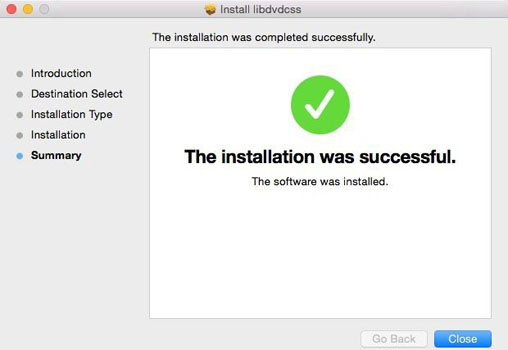
Click here to learn the detailed guide on how to install libdvdcss Handbrake for ripping CSS-protected DVDs >
HandBrake with Libdvdcss Won't Rip Disney/Sony DVDs? Solution is Alternative!
HandBrake, assisted by Libdvdcss library, can cope with CSS protected DVDs. But it's a flop when it comes to rip DVDs protected by Disney X-project, Sony ARccOS bad sector, Lionsgate fake playlist, RCE, region code 1-6, UOPs.
In such case, HandBrake alternative - WinX DVD Ripper is your silver bullet. It can handle a wider range of DVDs encrypted with CSS, region code, RCE, Sony ArccOS, UOPs, Disney X-project DRM or other techs, and rip DVDs to MP4, MKV, M4V, MOV, AVI, WMV, SWF, FLV, etc. with more output formats than HandBrake. HandBrake only offers you with one-way solution (hardware decoding for Windows version; hardware encoding for macOS), but WinX is double-oriented, hardware decoding & hardware encoding, 5X faster speed than HandBrake.
Part 2. Install HBBatchBeast Plugin for HandBrake Batch Conversion
HandBrake claims that it supports batch conversion. However, that's not the same with what you understand. When you load the second video file to HandBrake, the interface (video info, output format section...) gets updated to the second video and the first video info gets lost. Thus, it's not the one with each video info displayed one by one on the home screen. Therefore, you need a plugin for HandBrake for truly batch conversion. HBBatchBeast comes into being for this purpose.
Not only does this free plugin for HandBrake (compatible with Windows, macOS and Linux) convert video in batch, monitor multiple folders, but also repair corrupt video file using HandBrake (quick scan). Wonder how to install and use this HandBrake plugin? Read below:
For Windows PC:
- Free download hbbatchbeast-Windows.7z and extract it: https://github.com/HaveAGitGat/HBBatchBeast/releases
- Run HBBatchBeast.exe, follow its instructions to finish the installation and then launch it.
- Fire up HandBrake and then batch convert videos under the help of HBBatchBeast.
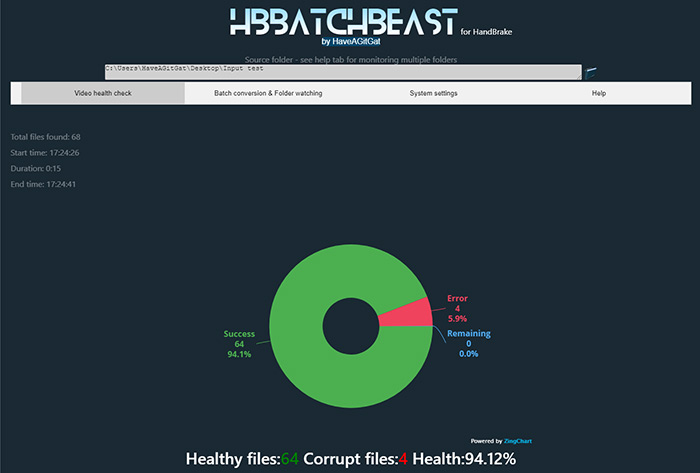
For macOS:
- To use HBBatchBeast on macOS, you need to get HandBrakeCLI installed first.
- Resort to Hombrew (the most simple way). Do as follows:
- Copy the following line into a terminal: /usr/bin/ruby -e "$(curl -fsSL https://raw.githubusercontent.com/Homebrew/install/master/install)" Hit Enter and wait until it's accomplished.
- Download hbbatchbeast-macOS.dmg. Its official download webpage is: https://github.com/HaveAGitGat/HBBatchBeast/releases
- Install the package
- Launch hbbatchbeast from Launchpad and let it help HB batch convert videos on macOS.
Note: this free plug-in for HandBrake won't work correctly if you put the destination folder in a folder inside the source folder. That's because it's recreating the source folder structure inside the destination folder. An endless loop of creating more and more sub-folders will occur each time you run the program. So separate your source folder and destination folder please.
Handbrake Not Working with HBBatchBeast Sometimes?
Try - Winxvideo AI | No Plugins/add-ons Needed!
Batch convert videos to MP4, MKV, AVI, WMV, MOV, FLV, 3GP, H264, HEVC, VP8, AV1, iPhone, iPad, Apple TV, Android Samsung, HTC, Google, Amazon, Sony, Microsoft, PS5/4, Xbox One S, YouTube, Vimeo, etc. with 420 preset profiles, no need for plugins or add-on. Tick "High Quality Engine" (that's all) to ensure up to 98% quality kept, no need to auto adjust constant quality RF value or calculate complicated bitrate on HandBrake. The unique "Auto Copy" mode even let you remux video with 1:1 original quality if the input and output file have the same codec, like MKV (H264) to MP4 (H264), MOV (HEVC) to MP4 (HEVC).
Part 3. Use Docker Container for HandBrake to Auto Convert Videos | No Installation
Docker container for HandBrake is definitely worth a mention in the best HandBrake plugins list, esp. for those who wanna use HandBrake process digital files without user interaction. Plus, the GUI of the application is accessed through a modern web browser (no installation or configuration required on the client side) or via any VNC client.
How to quick start HandBrake docker container? Apply the following command:
- docker run -d \
- --name=handbrake \
- -p 5800:5800 \
- -v /docker/appdata/handbrake:/config:rw \
- -v $HOME:/storage:ro \
- -v $HOME/HandBrake/watch:/watch:rw \
- -v $HOME/HandBrake/output:/output:rw \
- jlesage/handbrake
Afterwards, you can upload videos to the server and use HandBrake (powered by Docker container) to fully automatically convert video footages on your computer. Read the official support documentation for reference if you still have questions.
It is a wise man that never makes mistakes. No one can cover all sides. The mentioned plugins for HandBrake are just the tip of an iceberg. If you've found or used any great HB plugin, you're warmly welcomed to share with us and we'd like to get it updated in this post.

















