How to Convert DVD Aspect Ratio from 4:3 to 16:9 for Widescreen
"I have recorded some movies on DVDs. They are encoded as 4:3 aspect ratio. When I play them on my 16:9 widescreen TV, these DVDs won't fill my TV screen. How can I convert DVD aspect ratio from 4:3 to 16:9 for my widescreen TV without distorted image?"

Aspect ratio[1] is the ratio of the width of an image, a video, or a display compared to its height. 4:3 (also known as 1.33:1 or fullscreen) and 16:9[2] (also known as 1.78:1 or widescreen) are two of the most common aspect ratios. You will get a perfect visual experience when playing a 4:3 DVD on a standard TV because they share the same aspect ratio. But if you play a 4:3 DVD on a modern widescreen TV, DVD might not play in full screen or play with distortion. This is because widescreen HDTV adopts 16:9 aspect ratio.
Well, is there any way to convert DVD aspect ratio from 4:3 to 16:9 so that we can enjoy full-screen yet undistorted DVD playback on widescreen TV set or computer? Yes, there is. WinX DVD Ripper Platinum can help you convert 4:3 DVD to 16:9 video file without damaging quality.
Change DVD Movies Aspect Ratio from 4:3 to 16:9 with A Ripper
DVDs, despite being originally filmed in a 2.35:1 aspect ratio (cinemascope) or 4:3, can be incorrectly identified as 16:9 by many players. This leads to the image being stretched horizontally, making it appear distorted and squashed.
The proposed solution is to use WinX DVD Ripper Platinum. It is designed to correctly identify the aspect ratio of the source video, even older DVDs with unusual formats. It is available to crop letterboxs or any unwanted scene and enables you to backup DVD and digitize DVD to MP4, AVI, WMV, MOV, etc.
Please DO Not use WinX DVD Ripper to rip rental DVDs.
If you are a mobile user, please click here.
Disclaimer: Digiarty Software does not advocate ripping commercial DVDs for any illegal purpose. You're suggested to refer to the DVD copyright laws in your country before doing so.
How to Convert DVD from 4:3 to 16:9 Format?
After you have downloaded WinX DVD Ripper Platinum on your computer, open the setup file to install it. Once done, follow the steps below to change aspect ratio of a DVD.
Step 1. Load the 4:3 DVD you want to change aspect ratio.
Insert the DVD into DVD drive, and click DVD Disc button on WinX DVD Ripper Platinum to open it. Then, you will see all DVD titles with length, aspect ratio, sound track, and subtitle track information list
Step 2. Choose desired output format.
WinX DVD Ripper Platinum provides 350+ output profiles including popular file formats (e.g., ISO image, MP4, AVI, WMV, MPEG) and devices (e.g., iPhone, iPad, Apple TV, Android Samsung Galaxy S10, PS4, Xbox).
Step 3. Change the aspect ratio to 16:9.
This DVD ripping software offers two ways to convert DVD from 4:3 to 16:9. It won't let you lose some resolutions.
1. Click Edit button -> navigate to Crop & Expand tab -> check Enable Crop -> click the drop-down menu of Crop Original and choose 16:9. (Tips: WinX DVD Ripper Platinum also allows you to change 4:3 format to 16:9 format by cropping. If there're letterbox black bars on your 4:3 DVD, cropping them and you might not lose too much horizontal quality.)
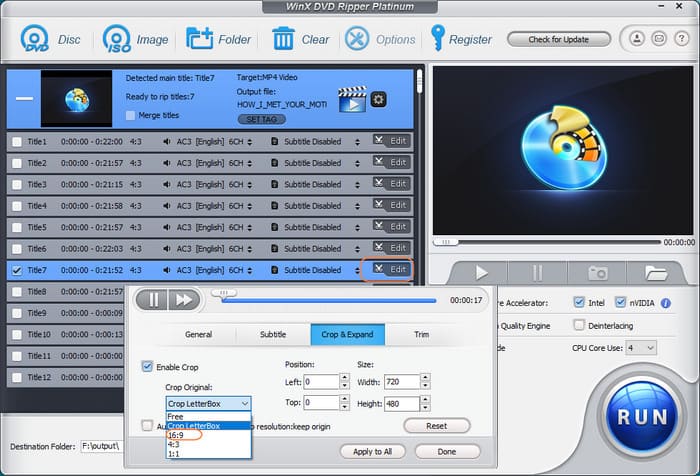
2. Click setting button -> click the drop-down arrow of Aspect Ratio and choose 16x9.
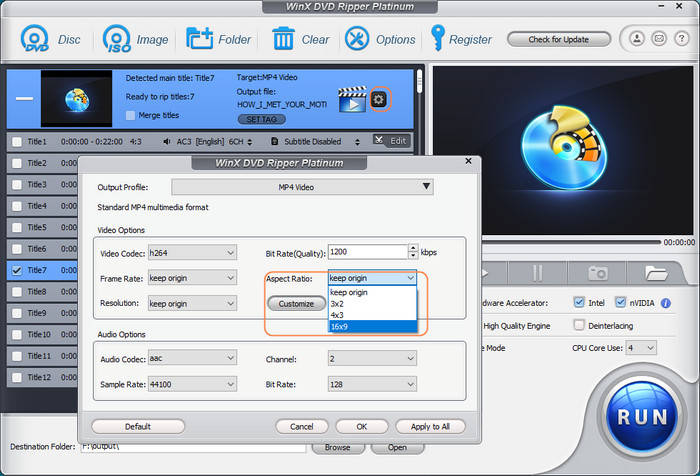
Step 4. Start ripping DVD to 16:9 file.
Hit RUN and then you will get a digital copy of DVD in 16:9 ratio soon later.
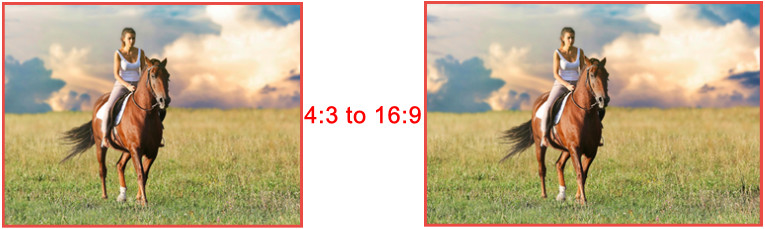
Then, you can transfer the digital file to a USB flash drive for watching on a 16:9 widescreen TV. If you need to burn the file to a new DVD with 16:9 aspect ratio, read on.
Fix Stretched DVDs and Restore Aspect Ratio to 16:9 by Burning
Many films, particularly those shot in the widescreen cinemascope format (2.35:1 aspect ratio or 4:3), are incorrectly displayed in 16:9 by DVD players. This results in a stretched and distorted image, robbing the viewer of the intended cinematic experience. Another solution is to a piece of DVD burning software, WinX DVD Author, to directly burn a new DVD. The tool excels at identifying the correct aspect ratio of the source video, even for older DVDs with non-standard formats. By re-encoding the DVD content and burning a new disc, you can ensure the right aspect ratio is preserved.
Step 1. Download and install WinX DVD Author.
Step 2. Open it and click Video DVD Author which is used to burn videos in MP4 or other video formats to a blank DVD.
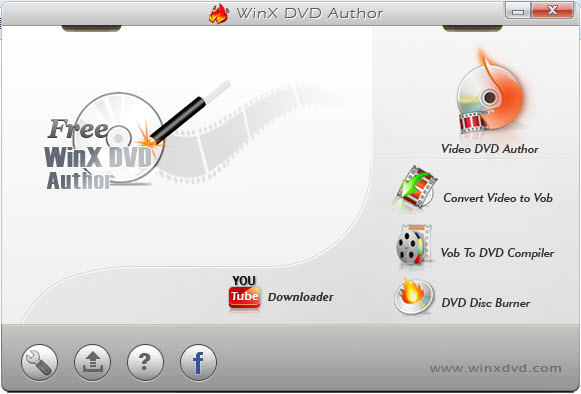
Step 3. Click + button to open the 16:9 video file which you rip from 4:3 DVD. Then, check 16:9 For Wide Screen TV.
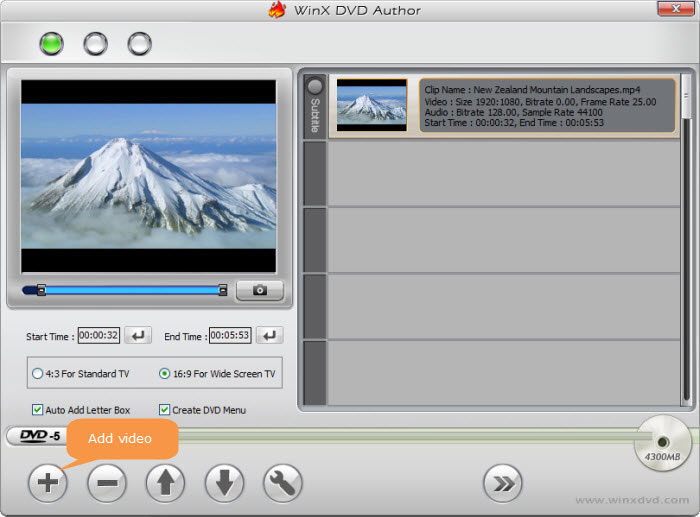
Step 4. Check Create DVD Menu if necessary. Click >>, and then you will come to menu creating panel.
Step 5. Insert a blank DVD, specify output format, encoder engine and others, and click Start to burn a new DVD with 16:9 aspect ratio.
References:
[1]. What is the Aspect Ratio?(4:3, 16:9, 21:9) - RTINGS.COM
[2]. What is 16:9 aspect ratio? - Wikipedia.org

















