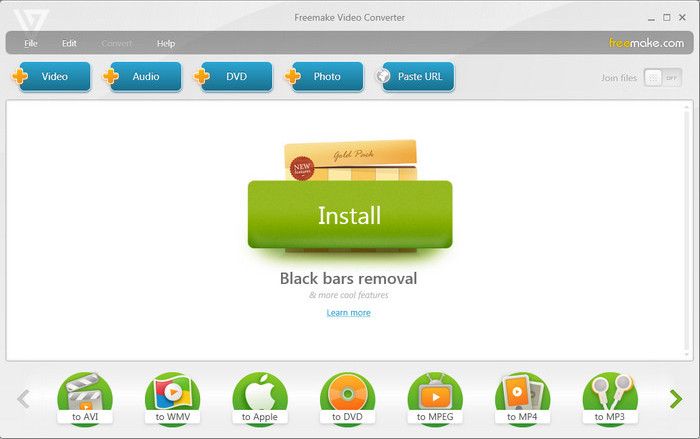How to Convert MP4 to DivX (.avi) on Windows/Mac/Online
MP4, although as the most notably used multimedia container format, is still blocked by quite many player mediums. If you fail to play MP4 on those devices like (DivX-certified) DVD/Blu-ray player, In-car media player, home theater system, some digital LG/Samsung TVs, handheld smart equipments and game consoles, it's a must-do to convert MP4 to DivX (.avi).
Since DivX video codec is a brand product from DivX, LLC., it is bound to develop some DivX related software. Exactly, the producer delivers DivX software with DivX Codec, DivX (web) player, DivX converter and DivX media server components built-in, among which the DivX converter can assist you to convert MP4 files to DivX . But to take full advantage of this video converter, a DivX Pro license is needed to purchase. Free download the best Windows 10 MP4 to DivX converter, and then convert MP4 to AVI (DivX) for enjoying on various DivX Players.
Table of Content
Part 1. Convert MP4 to DivX on Windows 10 and Mac with WinX
Winxvideo AI - the No.1 fast video converter, that supports converting MP4 to AVI/DivX, AVI HD/XviD for watching on over 1 billion DivX Certified devices! Thanks to the Intel/Nvidia/AMD hardware accelerator, high quality and deinterlacing engines, Winxvideo AI can create a new DivX video from MP4 with high quality and fast speed.
If you are a mobile user, please click here.
How to Convert MP4 to DivX on Windows 10 and macOS
After downloading the program and install it on your computer, open it up. Just follow the steps below to convert MP4 to DivX on Windows 10. It's the same to do the job on Windows 11, macOS, or other systems.
Step 1. Load MP4 Video. Click "Video" and then hit "+ Video" icon on the top left of the main UI to select MP4 video file or files you need to convert to DivX, and open it or them in a flash.
Step 2. Choose DivX/AVI as Ouput Click "Target Format" and then select "AVI Video" under "General Video" category. At the right part of AVI Video option, you can set the video quality and converting speed you prefer.
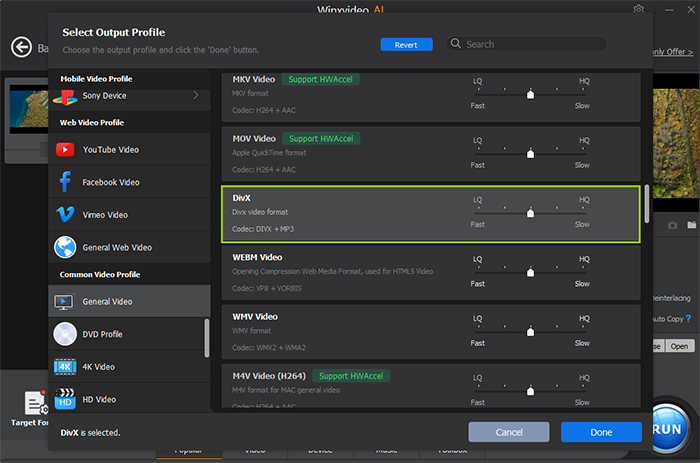
Note for some specific device profiles with DivX Codec (MPEG-4 Part 2) and AVI format involved in Winxvideo AI:
• Sony Device -> PlayStation 3 Video -> PlayStation 3 (AVI)
• Facebook Video -> AVI Video (DivX)
• General Web Video -> AVI Video (DivX)
Step 3. Advanced Settings (Optional). For those acquainted with video/audio parameters, the video codec/bit rate (ABR or CBR)/frame rate/resolution/aspect ratio and audio codec/channel/sample rate/bit rate are all adjustable. But it's not necessary or advisable for the uninitiated. Moreover, the output DivX video can be renamed, edited. If you batch convert MP4 videos to DivX format, you can also merge them into a single one. The last optional setting is to define the destination folder for saving DivX video by clicking "Browse" to select.
Step 4. Begin MP4 to DivX Conversion When everything is OK, just press the round blue "RUN" button to start the MP4 to DivX/AVI conversion process. You can see the whole process with detailed FPS and remaining time, check to shut down your computer, open the output folder after conversion, or stop the conversion at any time.
Part 2. Convert MP4 to DivX Free Online with Convertio (Max 100MB)
Convertio comes with a simple and intuitive interface, making it easy to convert MP4 to DivX online. It allows you to upload files from cloud storage services such as Google Drive and Dropbox, making it convenient for accessing and converting files stored in the cloud. Convertio is an online tool, so you don’t need to install any software or plugins on your computer. You can convert MP4 to DivX online on Windows 10/11 PC, Mac computers, or other devices via a web browser with an internet connection. Convertio has file size limitations for free users, typically around 100MB. If you have larger files, you may need to upgrade to a premium plan or use other online converters.
How to Convert MP4 to DivX Free Online with Convertio
Step 1. Open the Convertio MP4 to DivX online converter website: https://convertio.co/mp4-divx/. Click on the "From Computer" icon to upload your MP4 file from your computer. Alternatively, you can select the file from cloud storage services like Google Drive, Dropbox.
Step 2. Start the conversion: Click the "Convert" button to begin the conversion process. The website will start converting your MP4 file to DivX format.
Step 3. Once the conversion is complete, a "Download" button will appear. Click on it to download the converted DivX file to your computer.
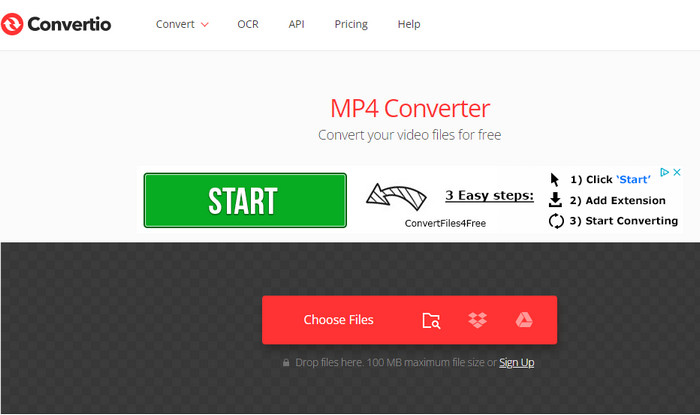
Part 3. Convert MP4 to DivX Free with Handbrake
Handbrake is available for Windows, macOS, and Linux, making it accessible to users on different operating systems. Handbrake offers a range of customization options for the DivX conversion process. You can adjust settings like video quality, resolution, bitrate, and more to achieve the desired output. Converting files using Handbrake requires extra steps, which may be considered time-consuming, especially for large video files. If you want to convert MP4 to DivX free with Handbrake, follow the steps below.
How to Convert MP4 to DivX with Handbrake
Step 1. Download and install Handbrake if you haven’t. Open the free MP4 to DivX converter on your computer.
Step 2. Go to "File" > "Open Source" to select the MP4 file you want to convert. In the "Output Settings" section, click on the "Format" dropdown menu and select "AVI File" as the container format.
Step 3. In the "Video" tab, select the "Video Codec" dropdown menu and choose "DivX" as the codec. You can adjust other settings like quality, bitrate, and resolution according to your preferences or leave them as default.
Step 4. Choose the destination folder where you want to save the converted DivX file. Click on the "Browse" button next to "Destination" to select the folder.
Step 5. Once you have set all the necessary options, click on the "Start" button to begin the conversion process.

Part 4. Convert MP4 to DivX Free with Freemake Video Converter
Freemake Video Converter supports a wide range of input and output formats, including DivX. This allows you to convert videos from various formats to DivX or vice versa. It offers options to customize the output settings, such as video codec, resolution, bitrate, and more. This allows you to tailor the converted video according to your specific requirements. Use the following steps to convert MP4 to DivX format using Freemake Video Converter.
As with any video conversion process, there may be a slight loss in quality when converting videos to DivX format using Freemake Video Converter. The extent of the quality loss can depend on the settings chosen during conversion. Freemake Video Converter is currently available only for Windows operating system.
How to Convert MP4 to DivX on Windows 10 with Freemake
Step 1. Download and install Freemake Video Converter. Once downloaded, run the installer and follow the on-screen instructions to install it on your computer. Open the MP4 to DivX converter for Windows 10 after installation.
Step 2. Drag and drop the MP4 file you want to convert into the program interface. Freemake Video Converter supports batch conversion, so you can add multiple files if needed.
Step 3. In the bottom part of the program window, you'll find a row of format icons. Click on the "to AVI" icon to select AVI as the output format. Freemake Video Converter uses DivX as the default codec for AVI conversion.
Step 4. Click on the "Gear" icon next to the format selection to access the output settings. Here you can modify parameters like video codec, resolution, frame rate, and bitrate according to your preferences. Note that DivX is already selected as the codec by default.
Step 5. Once you've made all the necessary settings, click on the "Convert" button to begin the conversion process. Freemake Video Converter will start converting the MP4 file to DivX format. The conversion progress will be displayed, and you can monitor the status in the program window.