HEVC Codec Pack for VLC Media Player Free Download
I thought VLC can play HEVC videos natively on Windows 10 PCs... I dragged and dropped some 4K 60fps HEVC videos off of my Samsung Galaxy S10+ to my PC and double clicked to try to play them in VLC but it shows the first couple frames of the video and then is a mostly gray pixelated screen where I can barely see the video behind the gray mess.. -- Reddit
VLC has included HEVC codec since version 2.1.2. However, some users still receive error messages when playing an HEVC video in VLC, such as "core decoder error: Codec 'hevc' (MPEG-H Part2/HEVC (H.265)) is not supported." Sometimes, VLC delivers poor performance when playing 4K UHD HEVC content, such as video freezing, stuttering, or choppy full of artifacts. All of this was mainly due to a glitch in the required VLC HEVC codec. Here, you can find a list of HEVC codec download packs for VLC and play HEVC on VLC or other players with the help of an HEVC converter.
Can't Play HEVC with VLC? Free Download the Best HEVC Codec for VLC
When VLC can't play HEVC video smoothly on Windows/macOS, HDTVs, iOS/Android phones & tablets without extra HEVC codec packs, try WinX Toolkit (an HD video converter & a free HEVC player):
- It can play HEVC 4K videos without installing extra codec. It plays HEVC videos (4K HDR, 10bit, 60FPS) smoothly on Mac/Windows.
- It will decode HEVC to H.264 for better compatibility with VLC. Compress 4K to 1080p/720p for playback on VLC without crashing and convert videos among MP4, HEVC, H.264, MKV, MOV, AVI, WMV, MPEG, etc.
- Intel/AMD/Nvidia GPU-accelerated HD/4K video converter & player. 47X faster. No quality loss.
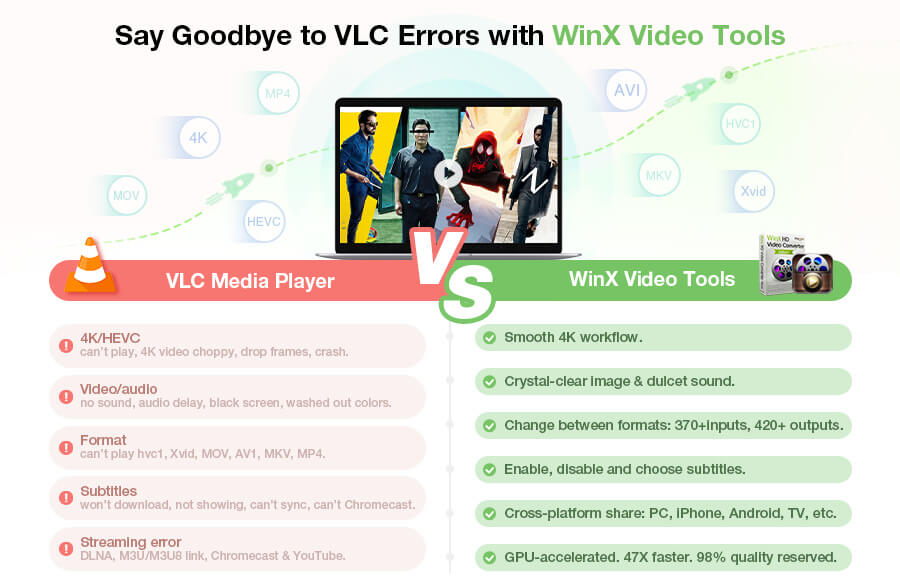
Table of Contents
Part 1. Top 6 HEVC Codec Packs for VLC
- #1. Libde265
- #2. Media Player Codec Pack Plus
- #3. HEVC Video Extensions from Device Manufacturer
- #4. K-Lite Codec Pack
- #5. Windows 10 Codec Pack
- #6. VLC Codec Pack
Part 2. How to fix VLC Won't Play HEVC without Installing HEVC Codec?
Part 3. FAQs
Part 1. Free Download HEVC/H.265 Codec Pack for VLC
#1. Libde265
Libde265 is an open-source HEVC video codec implementation. The decoder supports HEVC-VA, HEVC-V2 (chroma 4:2:2, 4:4:4, monochrome, and bit depths up to 14 bits). It comes with two example programs, dec265 ( a player for raw h.265 bitstreams), and sherlock265(a video player to overlay h.265 bitstream graphical representations). Many applications like FFmpeg decoder, FFmpeg fork, Windows Directshow filters, VLC plugin, has been integrated with Libde265.
#2. Media Player Codec Pack Plus
The HEVC video extension for VLC enables you to play various video compression types including x265, H.265, HEVC, 10bit x265, and other formats such as x264, 10bit x264, DivX, MP4, to name a few. It's compatible with Windows 10 and earlier, any media player compatible with DirectShow. With Media Player Codec Pack Plus, VLC should play 10bit HEVC x265 4K UHD (HDR) content on your computer.
#3. HEVC Video Extensions from Device Manufacturer
It's HEVC extension designed for playing HEVC in VLC, or other media players on Windows 10 device. The HEVC video extension also works as a HEVC codec, using hardware capabilities on new devices such as those equipped with the 7th Generation Core processor and newer GPU that support 4K UHD videos playback. The extension can help encode HEVC content to ensure a smooth playback on those devices that don't have hardware support for HEVC codec.
#4. K-Lite Codec Pack
K-Lite Codec Pack is also a well-know HEVC codec pack for VLC Media Player. It's compatible with Windows 10/8.1/8/7/Vista and includes 32-bit and 64-bit codecs. It contains nearly all the common video and audio formats, for example, HEVC, H.264, VP8, VP9, AVI, MP4, MKV, FLV, MOV, TS, M2TS, RM, WMV, WebM, MP4, FLAC, M4A, AAC, and many more.
#5. Windows 10 Codec Pack
The Windows 10 Codec Pack is free HEVC codec pack for VLC Media Player on Windows 10. With the codec pack, you can play the following video codecs in VLC: x265, HEVC, H.265, 10bit x264, x264, H.264, AVCHD, AVC, DivX, XviD, MP4, MPEG4, to name only a few. It supports any player compatible with DirectShow.
#6. VLC Codec Pack
VLC Codec Pack is a video codec pack set for VLC Media Player. It contains various video and audio codec, including 10bit x264, x264, h.264, h.265, and many more. With the codec pack, you can play MKV, AVI, M4V, M4A, FLAC, OGG, WebM, to name a few. The HEVC codec pack for VLC player is compatible with Windows 8 or earlier, and Windows Media Player 12/11/10/9.
>> See Also: How to Fix VLC MOV to MP4 No Audio Issues
Part 2. What to Do When HEVC Codec Doesn't Fix HEVC Playback Issue on VLC
Though VLC fully supports HEVC codec, many users're experiencing HEVC/H.265 video playback issues like the VLC HVC1 codec error. When playing HEVC files on VLC, it stutters, freezes, or gives choppy image full of artifacts. Even additional HEVC codec pack or plugin for VLC doesn't fix the problem. You can follow the solutions to fix VLC won't play HEVC codec errors.
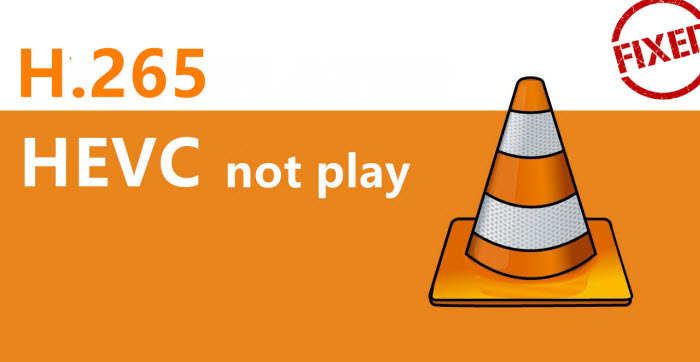
1. Upgrade your hardware.
4K UHD 10bit HEVC video lagging or freezing issue can occur because of hardware bottleneck. To play HEVC material smoothly, your device should meet its software system and hardware requirements. HEVC/H.265 processing requires Windows 10 computers with the Intel Kaby Lake processor or newer, or macOS High Sierra computers with the A10 processor or newer. If you are using older devices or systems, try converting HEVC/H.265 to H.264 MP4 that is universally compatible.
2. Check if the HEVC video is bad.
Test your video files using other 4K HEVC video players to see if the content is corrupt. If it is corrupted, fix it with a video repair tool.
3. Update VLC codec pack.
VLC has built-in codec pack, when you update the software, its codec pack also gets updated. Try updating VLC media player to the latest version. Your VLC should be at least version 3.0 or newer because V3.0 supports HEVC hardware decoding. Open VLC Media Player, Click the Help button on the top menu bar, select Check for Updates…and click YES to download the latest VLC codec pack.
4. Change settings on VLC for HEVC playback.
Go to Tools > Preferences > Input/Codecs. Click the Hardware-accelerated decoding drop-down icon under Codecs category, and change Disable or Automatic to Direct3D11 Video Acceleration, save the settings, exit, and restart VLC, try HEVC files again. If you are using old version of VLC, you may have no Direct3D11 Video Acceleration option.
5. Convert HEVC to Other More Supported Formats for VLC without Downloading HEVC Codec
Winxvideo AI can transcode 4K Ultra HD/8K HEVC/H.265 videos to MP4, H.264, MPEG4, AVI, MOV, etc. and fix VLC HEVC compatibility issue. It supports HEVC HVC1, HEV1. Then VLC can play the converted HEVC content smoothly on Windows/macOS, HDTVs, iOS/Android phones and tablets. With hardware acceleration, Hyper-threading tech, and High-quality engine, it transcode HEVC fast without losing quality. It will also convert H.264, MPEG4, MP4, etc. to HEVC/H.265 for saving space.
Of course, you can also use it to transform all your videos to HEVC to enjoy superior compression without sacrificing quality on any device, in case your VLC allows for HEVC codec.
Follow the video tutorial below to play HEVC video on any of your platform.
Part 3. HEVC Codec Pack for VLC FAQs
1. Does VLC support HEVC codec?
VLC has added support for HEVC on Windows, Android, macOS, and iOS since version 3.0. VLC supports HEVC codec playback. To check if your VLC contains HEVC codec, simply open VLC > click on the Tools button on the top menu bar > choose Plugins and extension > under the Plugins tab, scroll down or search HEVC. You should be able to see the HEVC codecs installed in VLC. If there is no result returned, you need to download and install HEVC codec or HEVC codec pack for VLC Media Player.
However, HEVC video playback requires more modern hardware. Even if the VLC contains HEVC codec, you may still have issues with playing or processing HEVC content. Then you can upgrade your hardware or convert HEVC to H.264 for VLC.
2. How do I download and add HEVC codec to VLC?
VLC uses its own internal video and audio codecs, you can't add HEVC codec to VLC codec library. To play HEVC videos using VLC Media Player on your device that doesn't support HEVC, directly download HEVC codec or codec pack to your device. The VLC player does the updating process for you. Update your VLC Media Player to the latest version to get the new version of VLC player with codec updates.
3. Which video player has HEVC codec?
Currently, most popular video players fully support HEVC playback, such as 5KPlayer, VLC Media Player, Potplayer, DivX Player, to name a few. These player has video codec library that can decode and play HEVC content.
4. Do I need k-lite codec pack if I have VLC in order to play HEVC?
It depends. If you can play HEVC codec with VLC Media Player without any issue, you don't need any extra codec or codec pack. If your VLC player fails to handle HEVC or other codecs on your device due to codec compatibility issue, k-lite codec pack is a good trying. The codec pack for VLC Media Player contains various video and audio codec types.






















