WinX DVD Ripper Platinum
Rip a full DVD to MP4 (H.264/HEVC) in 5 mins. Backup DVD collection to hard drive, USB, etc with original quality. GPU Accelerated.
- DVD to MP4
- Support old/new/99-title DVD
- 1:1 copy DVD
- Full GPU acceleration
See the comparison table below to know the main features of VLC and WinX Video Mate. Choose WinX Video Mate as the best VLC alternative when your VLC can't play 4K/8K HEVC videos, cross-platform stream media, download videos, convert videos, so far and so forth.
| FEATURES |
 VLC VLC |

WinX Video Mate
 Free Download Free Download |
|---|---|---|
| PLAY VIDEO MUSIC | ||
• Play 8K, 4K, 1080p, HDR, HEVC, H.264, AV1 videos and movies. |
Choppy | |
• Play MP4, MKV, MOV, AVI, DVD, WebM, FLV, etc. 370+ inputs. |
||
• Play MP3, AAC, FLAC, OGG, music in playlist. Hi-Fi sounds. |
||
• GPU-accelerated: NVIDIA CUDA®, AMD, Intel® QSV, & DXVA 2.0. |
||
| CROSS-PLATFORM MEDIA STREAM | ||
• AirPlay from iPhone iPad to PC/Mac. |
--- |
|
• Chromecast video, music, subtitles. |
--- |
|
• DLNA among Android phones, smart TV, Xbox, PSP, etc. |
||
• Stream M3U/M3U8 IPTV media. |
||
| DOWNLOAD VIDEOS | ||
• Download videos from 1,000+ sites. |
--- |
|
• Download videos in 4K 60FPS/30 FPS, 1080p, etc. |
--- |
|
• Download online videos to 200+ formats. |
--- |
|
| CONVERT VIDEOS | ||
• Convert videos to MP4, MOV, H.264, HEVC, MP3, 420+ outputs. |
Limited outputs |
|
• Convert video to iPhone, iPad, Xbox, PS5, Mac, PC, TV, etc. |
Limited outputs |
|
• Convert 4K/HD videos without losing quality. |
Crash |
|
• GPU-accelerated. 47X faster. |
--- |
|
| COMPRESS VIDEOS | ||
• Compress 4K by up to 90%, e.g. 1GB to 100M. |
--- |
|
• GPU-accelerated, 98% quality reserved. |
--- |
|
| SIMPLE EDITING | ||
• Trim/cut: Segment clips, shorten footage, trim out the bad. |
--- |
|
• Crop and save cropped video. |
||
• Merge: Get multiple video clips combine together. |
--- |
|
• Subtitles: Sync and add subtitles (srt/ssa/ass) permanently. |
Only synchronization |
|
• Adjust video parameters: FPS, aspect ratio, resolution, etc. |
--- |
|
• Color: Black & white video, change saturation, contrast, brightness. |
||
| BONUS | ||
• Rotate: L rotate, R rotate, Flip horizontal, Flip vertical. |
||
• Adjust playback speed. |
||
• Adjust audio volume. |
||
• Sync audio and video. |
||
• Deinterlace video. |
||
• Listen to online radio. |
||
When playing 4K especially the videos encoded in HEVC, VLC gets choppy playback, drop frames, or just freezes with no response. That’s because your VLC media player is outdated or improper in settings to handle the video, or your computer configuration is too poor to process the CPU intensive 4K HEVC 60fps/120fps videos.
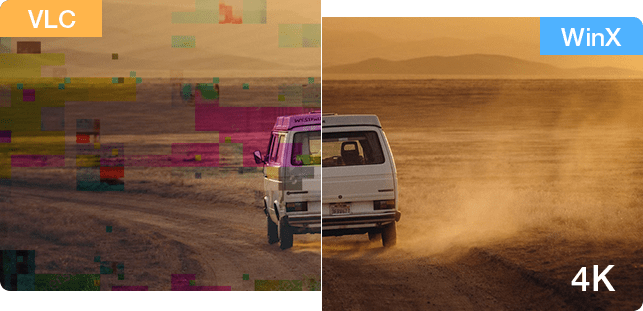
It helps a little by updating VLC to latest version or reset the settings like disabling VLC hardware decoding, if you don't upgrade your PC. The alternative method is to play 4K/HEVC videos with GPU-accelerated WinX Video Mate directly and smoothly even on low-end PC. Also, it is able to convert HEVC to H.264 to fix choppy 4K video playback, and downscale video resolution from 4K to 1080p.
WinX Video Mate can also help solve no sound, audio delay, black screen, not importing, etc. issues during playback or editing by converting and compressing the 4K/HEVC.

Due to format incompatibility or missing required codecs, sometimes VLC can’t play common media formats like MOV, MP4, AV1, MKV, HVC1, Xvid, etc. Because of the wrong settings of VLC and computer, video color seems washed out when playing HDR contents on VLC.
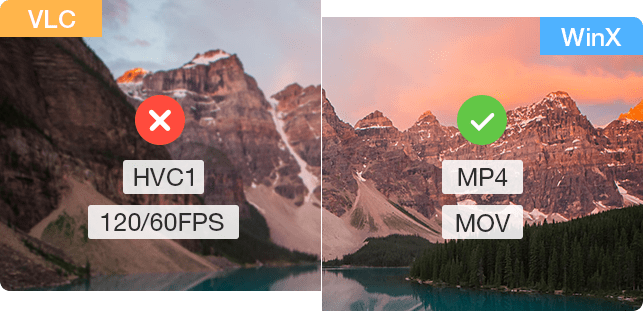
You are suggested to play multimedia formats with WinX Video Mate without any extra codec. If you prefer VLC, you are also suggested to convert between formats, such as MOV to MP4 and MKV to MP4 with compatible codecs for VLC to play without hassle.
By converting video formats, not only VLC player, but also other media players like QuickTime and Windows Media Player won’t have video not playing issues.

Subtitles not showing and out of sync are also notorious problems of VLC. When the VLC’s subtitle setting is set wrong, or when the subtitles in a video are written in a bad manner, you will encounter VLC subtitles delay, faster, out of sync or not showing issue when playing videos and movies.
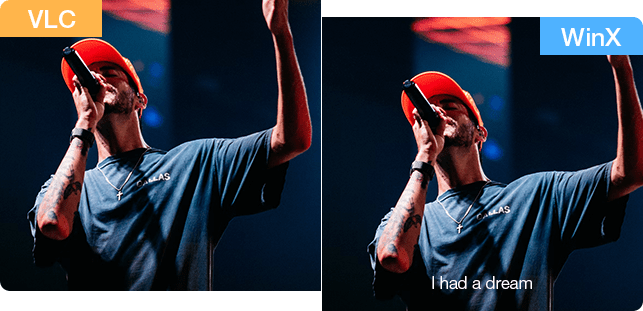
You can adjust subtitle timing in VLC with keyboard shortcut G or H (J on Mac) to speed up or slow down the subtitle temporarily. Alternatively, use WinX Video Mate to sync subtitles in right timing, or just add subtitles to videos permanently.

VLC has native support for wireless media streaming between devices thanks to the DLNA and Chromecast protocols. However, when the internet condition is poor and when the media is large in size or the format is incompatible, error occurs. BTW, VLC AirPlay function will be available in version 4.0 which is not released yet.
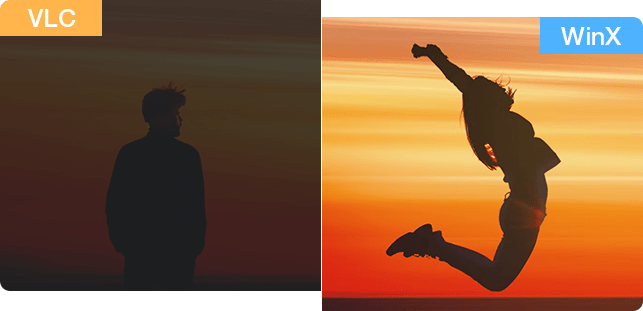
You should check the internet connection, and connect the two devices to the same network. Then, re-launch your VLC media player to see if it works. If error still happen, you have to switch to WinX Video Mate - the best VLC alternativce to the streaming purpose.


• Play 4K HEVC MP4 MOV without lag, frame dropping, mosaic, etc.

• Stream M3U/M3U8 IPTV media. AirPlay and DLNA.

• Convert and compress 4K/HD video to 420+ preset profiles.

• Download videos in 4K 60FPS/30FPS, 1080p from 1000+ sites.