Windows Media Player for Windows 10/11 Free Download
Windows Media Player is still available in Windows 10 and Windows 11, but Microsoft removes Windows Media Center from PCs running Windows 8 Pro. It means that Windows 10/11 does not support playing back DVDs and so on. So, if needed, mostly you need to find out a better alternative to Windows Media Player for Windows 10/11 that is more functional and up-to-date, to address Windows Media Player DVD playback issue and much more.
Table of Contents:
Download Windows Media Player Alternative on Windows 10/11 to Play DVDs & Videos
5KPlayer - Best free alternative to Windows Media Player. Play protected DVDs and regional DVDs on Windows 11/10/8/7/Mac without downloading extra codecs. Support videos in MP4, MOV, HEVC, MKV, VOB, ISO, AVI, Raw, and any other formats. Play videos in 4K and higher resolutions. GPU acceleration supported to play any DVD or video smoother than Windows Media Player on Windows 11/10.
Part 1. How to Download and Install Windows Media Player on Windows 10/11?
On Windows 10
Users don't need to download Windows Media Player 12 which is an optional feature on Windows 10. To enable Windows Media Player on Windows 10, click the Start Menu, and select Settings > Apps > Apps & Features > Manage optional features > Add a feature > Windows Media Player > Install.
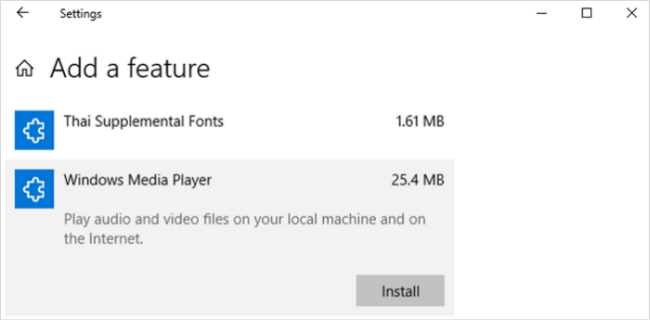
Note: DVD playback feature isn't included in Windows Media Player 12 on Windows 10, you can manually add DVD playback to Windows 10 or use third-party DVD player like 5KPlayer to play DVDs freely including region-coded DVDs.
If you can't find Windows Media Player on Windows 10, you can use the following steps to enable Windows Media Player on Windows 10:
- Press Win+R, click RUN, type optional features in the command box.
- On the Windows Features screen, press the + icon next to the Media Features, then select the checkbox next to Windows Media Player. If you haven't installed Windows Media Player on your Windows 10 PC, the player will be installed now. After the installation is finished, restart your PC.
- Click the Start menu, you should see the Windows Media Player under the Windows Accessories folder.
On Windows 11
As for Windows Media Player for Windows 11, it is not pre-installed by default. That's why you can't easily find it on Windows 11 for the first time. To install it on Windows 11, you can follow the below steps.
- Right-click on the Windows Start icon and select Settings > click Apps in the left side and select Optional features in the right side > choose View features in the Add an optional feature option > type Windows Media Player in it > select Windows Media Player and click Next > Install to install Windows Media Player on Windows 11.
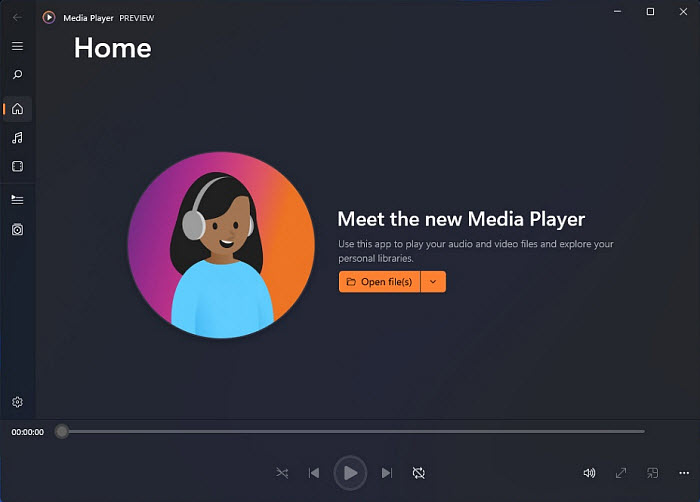
You can also set Windows Media Player as the default on Windows 11 or 10 PC to play media files more conveniently. To do that, click the Start menu, select Windows Settings > Apps > Default apps, and choose Windows Media Player.
Part 2. Formats Supported by Windows Media Player for Windows 10/11
On Windows 10 and 11, Widows Media Player natively supports the compression types, file types and video resolutions as follows:
File types supported by Windows Media Player:
- .bdmv | .evo | .hevc | .mkv | .avi | .flv | .webm | .mp4 | .ts | .m4v | .m4a | .ogm | .ac3 | .dts | .alac | .flac | .ape | .aac | .ogg | .ofr | .mpc | .3gp and many more.
Compression types supported by Windows Media Player:
- x265 | h.265 | HEVC | 10bit x264 | x264| h.264 | AVCHD | AVC | DivX | XviD | MP4 | MPEG4 | MPEG2 and many more.
Resolutions supported by Windows Media Player:
- All resolutions up to and including SD 480i, 480p, 576i, 576p, + HD 720i, 720p, 1080i, 1080p, 4K and beyond.
Part 3. Formats Not Supported by Windows Media Player on Windows 10/11
After you download Windows Media Player on Windows 10/11 PC, you may find that it fails to open many video files. First, let's check the main functions of Windows Media Player:
- Rip music from and copy music to CD, burn recordable discs such as an MP3 CD, synchronize content with a digital audio player (MP3 player) or other mobile devices, and enable users to purchase or rent music from a number of online music stores.
- Play back audios, videos and pictures; play back CDs and DVDs from specific versions on; support local playback and streaming playback.
- Help fast forward, reverse, file markers, and realize full media management.
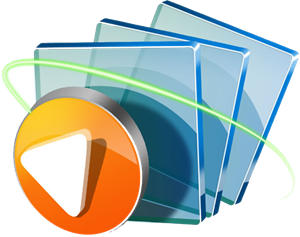
While Windows Media Player is a built-in media player on Windows 10 and 11, it has limitations regarding supported file formats. While Windows Media Player comes with a set of default codecs, it may not include the specific codecs required for playing certain formats. Even with the latest updates, it lacks the ability to play many popular video formats, such as AVCHD, MKV, WebM, MTS, M2TS, FLV, and others. As a result, users may need to install additional codecs or use a media player that bundles a comprehensive codec pack.
Another significant limitation of Windows Media Player is its inability to play DVDs. While this might seem minor to some, it poses a problem for users who have a large DVD collection or wish to watch commercial DVDs on their computer. To address this, users can either purchase a separate DVD player, use a third-party media player that supports DVD playback, or convert the DVD to a digital format for Windows 11/10.
Part 4. How to Solve Windows Media Player not Working on Windows 10/11?
The audio video formats supported by Windows Media Player are somewhat limited. When you are running into compatibility issues with Windows Media Player on Windows 10 or Windows 11, try the following methods.
Method 1. Install Codec or Codec Pack for Windows Media Player
You can find some Windows Media Player Codecs online (but we recommend you only try installing Windows 10 Media Player Codec Pack from safe and trustworthy websites). However, some of the components in such codec packs may have incompatibility issues, which will cause serious playback errors in the Player and other players, lead to system corruption, and make it difficult for Microsoft to diagnose and troubleshoot. To avoid such incompatibility problems that might arouse Windows 10/11 errors, you have other different ways to choose.
Method 2. Convert Incompatible Videos to Windows 10/11 Media Player Supported Ones
One of the most feasible solutions to play any media on the new Windows OS is to convert FLV, WebM, MOD, TOD and any other incompatible videos to the media formats supported by Windows 10/11.
For videos:
Winxvideo AI is can convert any video into the native Windows 10/11 videos (e.g. WMV) almost without quality loss. It can easily convert videos in AVCHD, MKV, MTS, M2TS, FLV, WebMVP8, VP9, MPEG-2, AV1, Vorbis, Opus, other incompatible formats for Windows Media Player. It supports HD, 4K, and 8K videos.
More than that, it's also an AI video/image enhancer, video compressor, screen recorder, editor, and web video downloader.

For DVDs:
WinX DVD Ripper will help convert all DVDs to formats supported by Windows Media Player, such as MP4, HEVC, AVI, WMV, and more. DVDs protected by CSS, region codes, 99 titles, bad sectors, RCE, Disney X-project DRM, etc. are all supported. It can also copy DVDs to Windows 11/10 computer with 100% original quality.

Method 3. Download Third-party Media Player for Windows 10/11
Rather than converting HD/4K videos, you can choose to download another best free media player as the replacement of Windows Media Player for Windows 10 or 11, or say Windows Media Player alternatives. We would have suggested you to use VLC player which is open source and has its own built-in codecs. But now VLC also has many errors, you can try another media player for Windows 11, Windows 10, Windows 8 or Windows 7.
- It plays DVDs, and all video formats (MP4, MOV, MKV, AVI, H264, H265, VP9, AV1...) and music, supports 4K UHD and 3D videos;
- Downloads online videos from 1000+ sites, converts YouTube to MP3, and (AirPlay) streams media between devices.
- It is your must-have DVD/4K/3D media player and library for Windows 10/11 - 100% FREE and CLEAN!
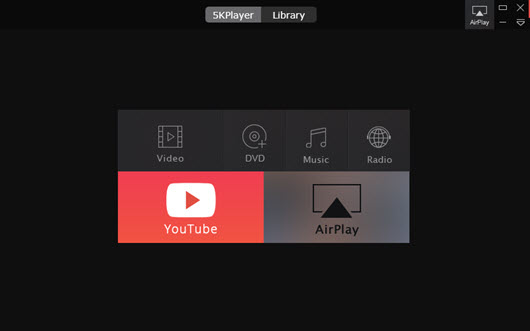
Here are how to download the media mlayer for Windows 10/11 free:
Step 1. Go to the official page of 5KPlayer, view the product introduction to see if it is the one you want.
Step 2. Click on the second button on the first screen to download the media player for Windows. It is fully compatible with Windows 10/11.
Step 3. Proceed to install 5KPlayer and double click the icon to open the software.
Step 4. Click on specific buttons to play "Video", "DVD", "Music" and "Radio", or "YouTube" button to download online videos from any of the mainstream online videos sites, or "AirPlay" to receive and send AirPlay streams.















 Free download Winxvideo AI
Free download Winxvideo AI 
