What is VLC Media Player | How to Use VLC?
VLC is so popular and you may have heard people talking about it a lot. You know it's a player and it supports various formats. But if you have Windows Media Player or QuickTime pre-installed, you will wonder "do I need VLC media player". Having been downloaded more than 122 million times, VLC Media Player can do more than others. Let's dig deep into VLC.
Table of Content
- Part 1. What is VLC Media Player
- Part 2. The Advantages of VLC Player
- Part 3. The Disadvantages of VLC Player
- Part 4. How to Use VLC Media Player
- Part 5. Best VLC Player Alternative
Part 1. What is VLC?
VLC (VLC Media Player) is a free and open source media player and multimedia framework written by the VideoLAN project. It's a media player, encoder, and streamer for Windows (10), macOS, Linux, Android, iOS, etc., supporting many audio and video codecs and file formats as well as DVDs, VCDs, and various streaming protocols. It is able to stream over networks and to transcode multimedia files and save them into various formats.
The default distribution of VLC includes a large number of free decoding and encoding libraries; on the Windows platform, this greatly reduces the need for finding/calibrating proprietary plugins. Many of VLC's codecs are provided by the libavcodec library from the FFmpeg project, but it uses mainly its own muxer and demuxers. It also gained distinction as the first player to support playback of encrypted DVDs on Linux by using the libdvdcss DVD decryption library.
APP |
VLC |
Developer |
VideoLAN project |
License |
Free |
Platform |
Windows (10), Linux, Mac OS X, Unix, iOS, Android, GNU, Linux, BeOS, and BSD |
Available in |
48 languages |
Free Download |
Best VLC Alternative for Windows and Mac - 5KPlayer [100% Safe and Clean]
"It plays everything!" - As VLC announced on its official site. However, there are some VLC playing errors, like "VLC is closed with no reason", "VLC can't play MKV, MOV, MP4, DVD" and some other supported videos. If so, try another VLC alternative media player.
- Play all video audio file types like MKV, MP4, AVI, WMV, MOV, MP3 etc. directly;
- Play regular and strictly encrypted DVDs;
- Free download movies music from 1000+ video sites!
- Stream media from iOS/PC/Mac to PC/Mac, from PC/Mac to Apple TV, AirPlay-enabled speakers, etc.
Part 2. Top Advantages of VLC
● VLC can play incomplete, unfinished, or damaged video downloads before the files have been fully downloaded (e.g. files still downloading via BitTorrent, eMule, or Gnutella). It also plays m2ts MPEG transport streams (.TS) files while they are still being digitized from an HDV camera via a FireWire cable, making it possible to monitor the video as it is being played.
● VLC can play .iso files via libcdio so that the user can play files on a disk image, even if the operating system does not have the capability of working directly with .iso images.
● VLC plays all audio and video formats and all file formats supported by libavcodec and libavformat. This means that VLC can play back H264, MPEG-4, as well as FLV or MXF file formats "out of the box" using FFmpeg's libraries. Alternatively, VLC has modules for codecs that are not based on FFmpeg's libraries. This feature is not unique to VLC, as any player using the FFmpeg libraries, including MPlayer and xine-lib-based players, should be able to play those formats without the need for external codecs.
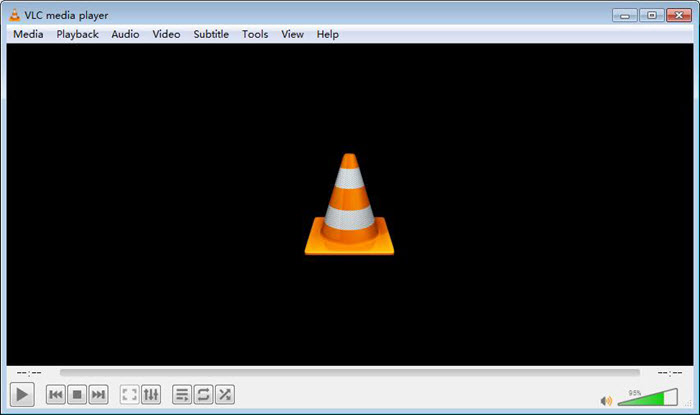
● VLC is an open source DVD player that ignores DVD region coding on RPC-1 firmware drives. However, it does not do the same on RPC-2 firmware drives.
● VLC media player has some filters that can distort, rotate, split, deinterlace, mirror videos, create display walls, or add a logo overlay. It can also produce video output as ASCII art. Using a FireWire connection from cable boxes to computers, VLC can stream live, unencrypted content to a monitor or HDTV.
● VLC media player can display the playing video as the desktop wallpaper, like Windows DreamScene, by using DirectX (only available on Windows Operating Systems); can do screencasts and record the desktop.
● On Microsoft Windows, VLC also supports the Direct Media Object (DMO) framework and can therefore make use of some third-party DLLs. On most platforms, VLC can tune in to and view DVB-C, DVB-T and DVB-S channels. On Mac OS X the separate EyeTV plugin is required, and on Windows it requires the card's BDA Drivers.
- VLC can convert DVDs and transcode videos into various other formats. See how to convert WebM to MP4 using VLC.
- VLC is able to free download online videos in MP4 format.
- VLC can be installed and run directly from an external drive and can be extended through scripting. It uses the Lua scripting language.
- VLC can play internet radios and podcasts.
- VLC provides libdvdcss for apps like Handbrake to rip protected DVDs.
Part 3. Disadvantages/Errors of VLC
● VLC is notable for excellent media supporting. But there are still some codes/files that might in fact not be supported by VLC. And you need to do some codec settings before you can actually play some videos on VLC. You may also encounter VLC no sound and external subtitle not loaded error when playing MKV or other videos. Additionally, VLC won't play DVD that is protected. You have to install libdvdcss to cope with region code or css.
● VLC is not the best option to play videos 4K or higher resolutions. You may experience choppy and stuttering playback in VLC.
Part 4. How to Free Convert/Download Videos with VLC?
It's a no-brainer to play media files on VLC. Thus, there is no need to show the playback tutorial. Instead, video download and convert via VLC are comparatively unfamiliar to most users. Stay 2-3 minutes in this part to read the below tutorials if needed:
1. How to Use VLC to Convert Videos?
Step 1. Download and install VLC on your computer from its official site: videolan.org.
Note: It is a cross-platform program available on Windows, macOS and Linux. Please choose the correct version according to your system.
Step 2. Launch VLC video converter and click on Media. Find Convert/Save… and click it.
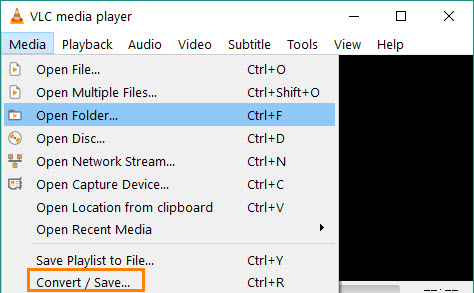
Step 3. Under File tab, there is a File Selection. Click Add button to import a local file or multiple files into the conversion list. After that, click Convert/Save.
Tips:
• If you try to delete one video from the list, select it and click Remove.
• You are allowed to use a subtitle file for the video which can be synced after converting.
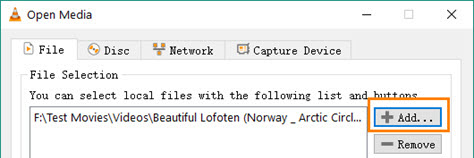
Step 4. Move to Settings panel and get Profile. Click dropdown arrow to select an output profile, for example Video – H.264 + MP3 (MP4).
If you try to adjust encoding parameters, click the wrench icon to access to profile edition page.
• Under Video Codec tab, you can change encoding parameters including codec, bit rate, frame rate, quality or give custom options. Resolution and aspect ratio can be modified by setting scale and frame rate.
• Audio codec, bit rate, channels and sample rate can be altered when you go to Audio Codec tab.
Step 5. Now, you need to click Browse button to give a destination folder to save converted file.
Step 6. Click Start and VLC video converter will start the conversion work.
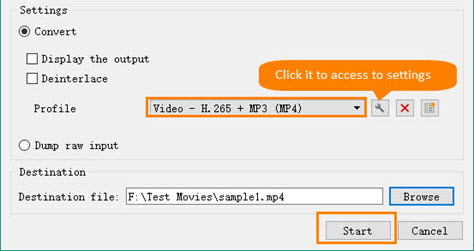
Not only does VLC help you convert local files, but also free download online video to save on Windows/macOS. The process is simple yet fast:
2. How to Use VLC to Free Download Videos?
Step 1. Find your desired online video and copy the URL.
Step 2. Run VLC media player > right-click on the main interface to choose "Open Media" > click "Open Network".
Step 3. Paste the URL to the analyze box > tap "Play" at the bottom of the window.
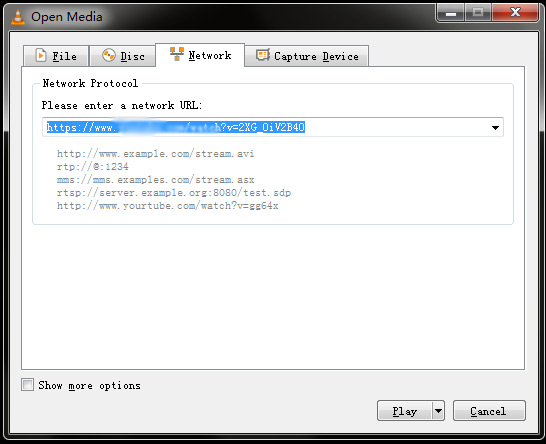
Step 4. As the video plays, head to "Tools" > opt for "Codec Information". This is for Windows 10/8/7. As for macOS users, access to "Windows" > tap "Media Information".
Step 5. Locate to "Location" and copy the URL.
Step 6. Copy the URL from location and re-open a browser to paste the URL > choose save to save the video to your local computer.
Part 5. Free Download the Best VLC Player Alternative
If any errors occurs to VLC player, especially playing some high-definition videos, try another VLC alternative software for Windows (10) and Mac named 5KPlayer.
* 5KPlayer is an all-in-one video/audio player which can play all audio/video files easily and smoothly, including M2TS, AVCHD, TS, MKV, MPEG4, H.264 video formats as well as DVD video and music audio files.
* Peloaded with tons of video codecs and audio codecs, it fully supports Multi-track video/audio and subtitles. In a word, this succinct 5KPlayer is guaranteed to deliver the highest quality viewing and listening experience on Windows PC and Mac.
* 5KPlayer is also capable of free streaming videos audios for iPhone, iPad, iPod, Apple TV, etc. with AirPlay feature, as well as free downloading full movies videos from YouTube, Facebook, Dailymotion, etc.
External Source:
VLC Media Player -VLC media player (commonly known as VLC) is a free and open-source, portable, cross-platform media player and streaming media server developed by the VideoLAN project ...






















