How to Remove Audio Track from MKV Free Online, with VLC, etc.
There are times when you need to remove the audio track from MKV video files. Maybe you have to compress the MKV video size while the audio is useless or add your own audio track. Many video editing programs are capable of doing the task, however, they require a deep learning curve. We include the easiest solution here to quickly remove the audio track from MKV videos without re-encoding. Deleting the audio from an MKV video free online or using VLC is also possible here.
Table of Contents
Way 1. How to Remove Sound from MKV Video with Winxvideo AI
Most video editing software can detach audio from video—tools like DaVinci Resolve work—but if your goal is simply to remove an audio track, using a heavy editor can be overkill. For a fast and efficient solution, Winxvideo AI offers a lightweight yet powerful alternative.
Winxvideo AI lets you remove any or all audio tracks from an MKV file without altering the video stream. You stay in full control, deciding exactly which audio to strip while keeping video quality intact. Thanks to its GPU acceleration, even large MKV files are processed quickly and smoothly.
Why Choose Winxvideo AI:
- Works on both Windows and macOS.
- Supports 3700+ video/audio codecs and formats.
- Intuitive interface, suitable for beginners and pros.
- Batch removal of audio tracks from MKV supported.
- Built-in MKV editor, remuxer, and audio removal tools.
- Additional features: AI background noise removal, vocal removal, video compression, downloader, and screen recorder.
Step 1. Import your MKV video. Free download and install the audio removal software on Windows or Mac. Click the Video Converter module > hit the +Video button at the top and choose the MKV video to load. You can add more than one MKV video file and process in batch.
Step 2 Choose the video format. You can convert MKV to MP4 format for better compatibility. If your want to keep the MKV container format, select MKV. You can remove audio track from MKV files without re-encoding on Windows/Mac if you keep the original codec formats.
Step 3. In the audio info panel under the video, uncheck the audio tracks you want to remove. If needed, do the same for subtitle tracks.
Step 4. Click the gear-shaped icon labeled Options, select Force Copy under the audio codec option.
Step 5. Click the RUN button to start removing the sound from your MKV video files without re-encoding.
Read more : How to Extract Audio from MP4 Losslessly [No Re-encoding]
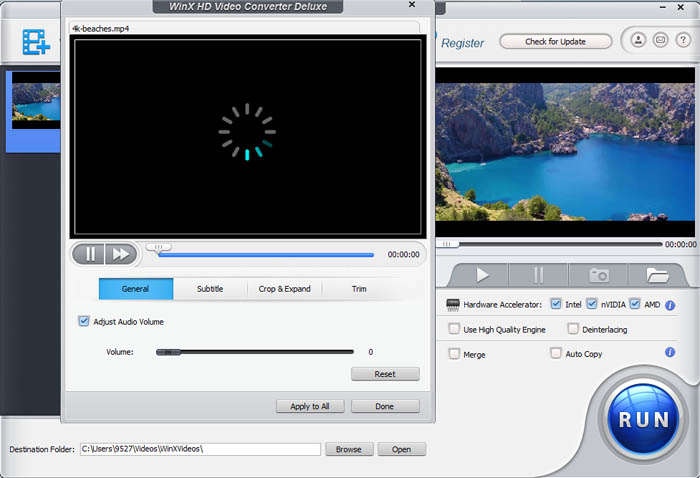
![]() Updated Feature: Winxvideo AI now supports AI-powered audio suppression and vocal removal, making it easier than ever to remove background noise from video or audio, clean up tracks or create karaoke-ready versions. Want to try it on YouTube videos? Click here to remove vocals from YouTube >>
Updated Feature: Winxvideo AI now supports AI-powered audio suppression and vocal removal, making it easier than ever to remove background noise from video or audio, clean up tracks or create karaoke-ready versions. Want to try it on YouTube videos? Click here to remove vocals from YouTube >>
Way 2. How to Remove Dual Audio from MKV Video in VLC Media Player
VLC Media Player has a number of extra features, and the audio removal feature is one of them. You can use VLC Media Player to remove dual audio from MKV videos easily. You just need to go Media >Convert/Save and uncheck audio under the audio codec tab. You'll have to click through more options though. Here are detailed steps to do the job with VLC Media Player on Mac or Windows.
Step 1. Open VLC Media Player on Mac or Windows computer, click the Media tab at the top, and select Convert/Save. The Open Media window appears.
Step 2. On the Open Media window, click the Add button to browse and select the MKV video file from which you want to remove the audio track. After the MKV video file is loaded, click the Convert/Save button at the bottom of the Open Media window.
Step 3. Click the spanner icon next to the Profile section on the Convert/Save icon to get more profile edition options. The Profile edition window will pop up.
Step 4. Click the Audio codec tab on the Profile edition window. Uncheck the box next to Audio in the Window. Hit the Save button to save the audio removal settings.
Step 5. Click the Browse button and choose a folder to save the output MKV video file with the audio track being removed.
Step 6. Click the Start button to start removing dual audio from MKV video with VLC Media Player on Windows or Mac.
Read more: How to Free Convert VLC Video to MP3 Audio
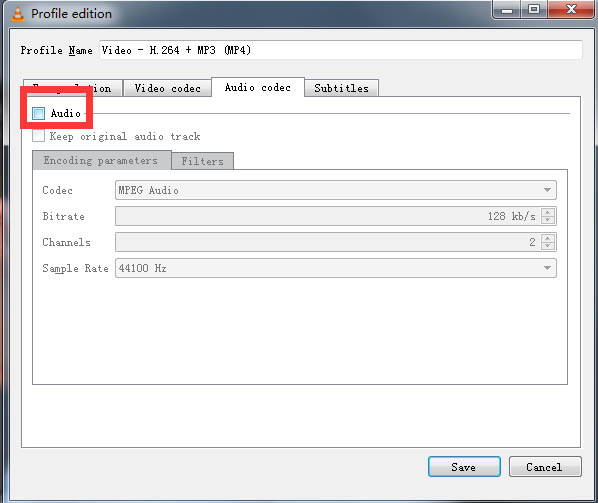
Way 3. How to Remove Audio Track from MKV Video with MKVToolNix
MKVToolNix is a set of tools for MKV container format. It's free and open-source and available on Windows, macOS, and Linux. You can remove multiple or a single audio track from the MKV file with MKVToolNix. It's a bit difficult to figure out how to do it. Use the following command line to delete the audio track from your MKV video file without re-encoding on Windows, macOS, or Linux.
Step 1. Install the mkvtoolnix package on Windows, macOS, Linux, or Unbuntu with the installation command.
Step 2. You can find the MKV video information with the following command: mkvmerge -i input.mkv
Step 3. Use the following command and find which audio track you want to keep.
mkvmerge \
-o $OUTPUT_FILENAME \
--atracks $AUDIO_TRACK_ID \
$INPUT_FILENAME
Step 4. Enter the following command if you want to keep audio track 1 and 2.
mkvmerge \
-o output.mkv \
--atracks 1,2 \ ( --atracks 2 \ to keep audio track 2)
myvideo.mkv
Way 4. How to Remove Audio from MKV Free Online with AudioRemover
There are a number of online services that help delete the audio track from MKV video files on Windows and Mac via a web browser. AudioRemover is a popular tool that allows you to remove audio from MKV video free online (max 500MB for free) without re-encoding. The online tool also supports MP4, AVI, MOV, and other common video formats. Follow the steps below to quickly and easily remove sound from MKV videos free online.
Step 1. Open the AudioRemover website on your Mac or Windows PC. Click the Browse button and select the MKV video file you'd like to delete audio. Note that your MKV video must be smaller than 500MB. Click the Upload Video button to upload your MKV video file to the online audio remover's server.
Step 2. Wait for the upload to complete. Once the upload process finishes, the Download button should appear.
Step 3. Click the Download button to save the MKV video with the audio track removed. The estimated video files size is also displayed there.
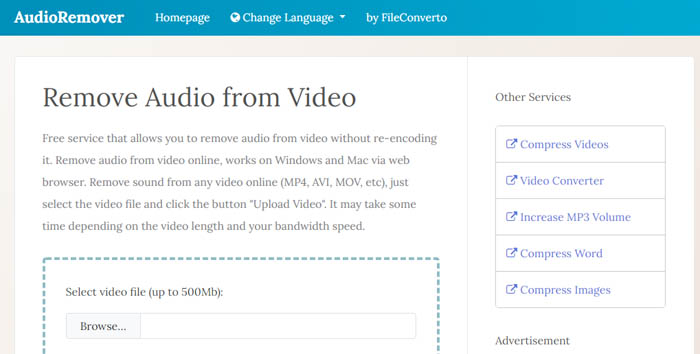
Verdict
Winxvideo AI stands out as a top choice for removing audio tracks from MKV files, thanks to its intuitive interface, precise control, and high-quality output. While online tools or apps like VLC are simple, they often lack the ability to remove specific audio tracks and come with file size or upload limitations. For power users, there are options to customize every detail of the output file—but caution is needed to avoid unnecessary re-encoding. For beginners or anyone seeking a fast, reliable, and hassle-free solution, Winxvideo AI delivers excellent results without compromise.





















