[Updated] How to Solve 'YouTube Videos Won't Play/Load' Errors
Q: "Youtube lag - Video unavailable This content isn't available. Try again later. This problem started recently. The first time after going to YouTube, the first video opens normally. All subsequent videos display this error. It can be fixed by reloading the page, but then the situation repeats itself. -- from Reddit"
Sometimes YouTube simply refuses to play videos, leaving us staring at a spinning wheel or a blank screen. Users across multiple devices—PCs, Macs, smartphones (iOS and Android), tablets, Xbox, and even smart TVs, report videos failing to load on Safari, Chrome, Firefox, Edge, or the YouTube app. Common error messages include "error code 224003", "An error occurred, please try again later", "Error 503 Internal Server on YouTube", "YouTube loads but video doesn’t play", or "video player is blank with no video". These outages can also affect YouTube TV and YouTube Music, highlighting that the issue is often platform-wide rather than device-specific.
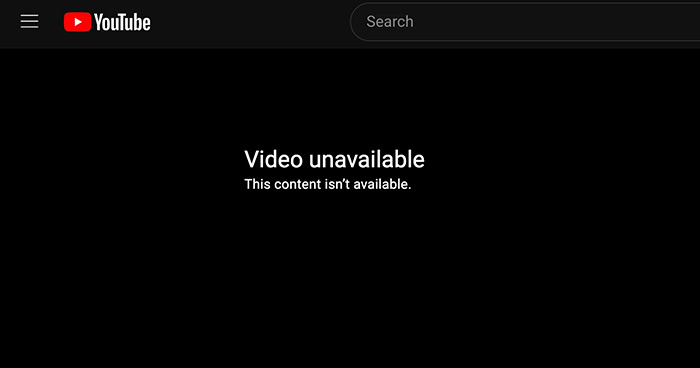
Table of Contents
Potential Reasons Why YouTube Videos Won't Play/Load/Start?
Why won't YouTube videos play or start on mobile devices (iPhone, Android), Mac, or Windows PCs? The reasons can vary widely, ranging from the source video itself to device hardware, browser settings, network conditions, or even platform-wide outages. Sometimes YouTube may suggest that the issue lies with your internet service provider (ISP), but the real cause could be something else entirely. For example, ISPs like CenturyLink may experience high bandwidth traffic at certain times, affecting playback of multiple videos. Other common factors include browser glitches, app issues, or device-specific problems. Occasionally, YouTube servers themselves may experience outages affecting videos, YouTube TV, or YouTube Music globally.
- Video source: Corrupted or poorly encoded videos may fail to play.
- Device problems: Hardware limitations, outdated system software, or misconfigured settings can interfere with playback.
- Internet connection: Slow speeds, high latency, or ISP throttling can cause buffering or errors.
- Browser issues: Cache, extensions, or outdated versions may prevent videos from loading.
- YouTube mobile app: Bugs, outdated versions, or corrupted app data can stop videos from playing.
- Platform-wide outages: Server issues, maintenance, or unexpected downtime can prevent videos from loading across devices, including YouTube TV and YouTube Music.
YouTube might experience technical glitches. There are many other unpredictable & complicated causes for YouTube not working errors here.
Effective Solutions to Fix YouTube Video Won't Load on Windows/macOS/Mobile
How to fix the problem when YouTube doesn't load/play videos on Chromecast, Firefox, Edge, Safari, Internet Explorer, etc. on Windows 7/8.1/10, macOS? What to do if you have problems watching YouTube videos on iPhone or Android? Please read the following online videos won't load on YouTube troubleshooting:
Solution 1: Check Video Source
Sometimes, the issue lies with the video itself rather than your device or network. How to check?
- Check the video status: public, private, or unlisted. Private videos cannot be played.
- Try playing the video on a different device or platform. If it still fails, the video may be corrupted or removed.
Solution 2: Fix Computer or Device Problems
- Restart your computer or mobile device. Ensure your system is up-to-date.
- On PC/Mac, try logging in with a Guest account or booting in Safe Mode to see if YouTube plays correctly.
- Check for device-specific playback issues, such as low memory or outdated drivers.
Solution 3: Troubleshoot Internet Connection
- Use a stable network connection. If unstable, unplug your modem/router for 10 seconds and reconnect.
- Upgrade your bandwidth if you want smooth 4K Ultra HD streaming. A minimum of 20 Mbps is recommended.
- Sometimes ISP throttling (e.g., CenturyLink) may cause playback issues. Using a reliable VPN can redirect traffic and solve the problem.
Solution 4: Solve Browser Issues (Desktop)
Typical desktop browser problems include:
- Videos briefly load then show “Video unavailable”. Refreshing the page or opening in a new tab may help.
- Conflicts with ad blockers or UI-modifying extensions (e.g., SponsorBlock, Adblock Plus).
- Single-page application (SPA) caching issues where old ad modules are not properly unloaded.
- Browser privacy or proxy features (e.g., Brave Shield, AdGuard DNS) interfering with ad verification.
Solutions:
- Temporarily disable ad blockers and UI-modifying extensions.
- Clear browser cache and cookies. In Firefox: Tools → Options → Clear Recent History.
- Enable JavaScript if disabled.
- Refresh the page (F5 / Ctrl+R) or try an alternative browser like Safari for HD playback.
- Update your Flash Player or browser to the latest version if required.
- Install “auto-refresh” plugins to temporarily bypass loading errors during SPA caching issues.
Solution 5: Troubleshoot YouTube Mobile App (iPhone / Android)
Mobile-specific issues often involve black screens, infinite loading, or “Content unavailable” messages. Ads may play but the main video doesn’t.
- Update the YouTube app to the latest version.
- Close the app completely, or restart your device.
- Clear the app cache and uninstall/reinstall if needed.
- Disable iCloud Private Relay or VPN, which may interfere with ad verification.
- Try using Safari or other browsers as a temporary workaround for playback.
Solution 6: Premium Users Facing Playback Errors
Even without ads, Premium users may encounter “Video unavailable” errors due to ad verification or authentication caching issues.
- Clear login cache and cookies.
- Log out and log back in, or try anonymous browsing mode.
- Temporarily disable ad blockers or proxy tools.
- Wait for YouTube servers to refresh authentication and verification logic.
Having trouble with the "Analysis Failed" error in WinX YouTube Downloader? Don’t worry! Our step-by-step guide offers practical solutions and tips to fix this issue quickly. Click to get the full WinX YouTube Downloader analysis failed fix guide

















