Handbrake Disney DVD Scrambled – Handbrake Won't Rip Disney DVD
Can't rip Disney DVDs, 99-title DVDs with Handbrake? Check the solution.
Disney DVDs are always copy-protected with Disney X-project DRM. Can HandBrake rip copy protected Disney DVDs? It's really a big challenge for HandBrake. HandBrake itself can't handle copy-protected discs. Many HandBrake users report that they have problems with ripping Disney DVDs. When they try to rip a Disney DVD, they often get a video with no sound, scrambled video, or a video that is cut shot.
Well, does it mean that it is impossible to use Handbrake to rip a Disney DVD? Not exactly. If we install libdvdcss for HandBrake, we may be able to convert Disney DVD to a digital file with HandBrake. If this trick still doesn't work, you will have to give up HandBrake and replace it with a HandBrake alternative.
Table of Contents
Part 1. Best HandBrake Alternative to Rip Disney DVDs
WinX DVD Ripper Platinum is one of the best HandBrake alternatives.
- It can easily bypass Disney DVD protections and detect the right title from multiple and even 99 titles.
- It can break DVD region code restrictions, CSS, UOP, RCE, Sony ARccOS, and more encryptions. Old scratched DVDs is also possible to read.
- It supports 350+ output profiles, enabling users to rip DVD to ISO, VIDEO_TS, MP4, AVI, MOV, MP3, iPhone, Android, YouTube, etc.
- Utilizing Multi-core CPU and GPU hardware acceleration, it works fast, possibly taking 5 minutes only to convert a full-length Disney DVD movie to high-quality MP4 (H.264).
- It is extremely intuitive and easy-to-use, with no ads or malware at all. DVD editing and output setting are also much simpler than Handbrake.
Part 2. How to Rip Disney DVD with This Handbrake Alternative
Free download and install WinX DVD Ripper Platinum on Windows 10/8/7, etc. and follow the 3 simple steps below to get original digital (MP4) video files off your Disney DVD collection.
Step 1: Insert Disney DVD to DVD-ROM and launch the best Disney DVD ripper. Then, click DVD Disc button to load the source Disney DVD movie. This Handbrake alternative also supports ISO Image file or DVD Folder as input. As for DVDs with multiple fake titles like 99-title movie DVD, this smart DVD ripper can help automatically distinguish the right DVD main title for you.
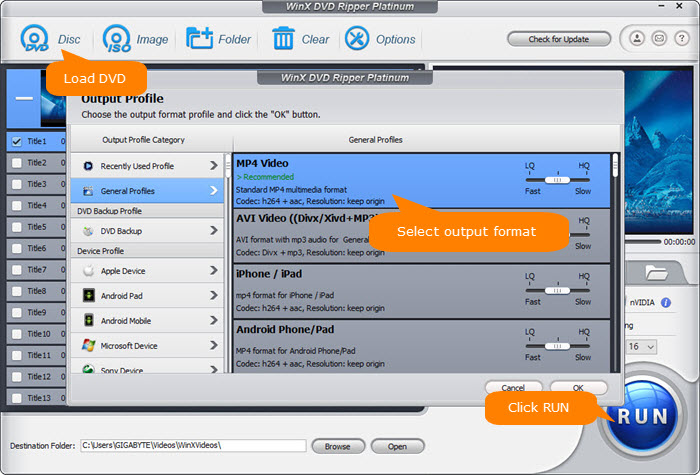
Step 2: Choose output format. Browse from the left column of output profile categories. Choose one preferred format. E.g. General Profiles - > MP4 Video. Editing DVD video and customizing video/audio parameters are also available.
Step 3: Click Browse to set a folder to store the converted digital video file. Hit RUN to start converting Disney DVD to MP4 and more with best output quality on Windows (10) for later playback on PC and mobiles.
Disclaimer: Digiarty Software does not advocate ripping/copying copy-protected DVDs for any commercial purpose and suggests referring to the DVD copyright laws in your countries before doing so.

















