What Is the Best Way to Convert DVD to AVI for Free
While browsing Videohelp, Tomsguide, and other similar sites, we found that people are looking for free software that can convert DVD to AVI for storing on hard drives and playing on TV. However, when we search for a genuine free DVD to AVI converter, we are extremely likely to be faced with the following annoying situations:
- There are some unexpected plugins, adware, spyware, malware, or viruses hidden inside the so-called freeware, which are mostly useless and hard to delete, and would affect the processing speed of our computers or even do terrible harm to our machines.
- Some freeware has poor support for most DVDs, especially commercial DVDs;
- The DVD to AVI conversion is snail-paced, and the output file is clumsy because the software is lagging behind in technology.
Fortunately, we finally found three programs that can rip and digitize DVDs to AVI format for free, namely WinX DVD Ripper, VLC, and Icepine Free DVD to AVI Converter. Next, we'll show you how they work.
Table of Contents
- Method 1. How to Convert DVD to AVI with WinX DVD Ripper
- Method 2. How to Convert DVD to AVI for Free Using VLC
- Method 3. How to Convert DVD to AVI for Free Using Movavi Video Converter
- Method 4. How to Convert DVD to AVI with Icepine Free DVD to AVI Converter
- Method 5. How to Convert DVD to AVI with Freemake Video Converter
- FAQs about DVD to AVI
Method 1. How to Convert DVD to AVI with WinX DVD Ripper
WinX DVD Ripperis the most popular DVD ripper on the market. It can flawlessly rip DVDs to AVI for free with original quality in 3 simple steps on Windows 11/10/8/7. After converting a video DVD to AVI, you can then play a DVD movie on Window 10/11 PC with Windows Media Player, free 5KPlayer or other top free media players, without troubling to insert the DVD disc every time.
Supporting multi-core CPU, Super Encode Engine based on MMX- SSE & 3DNow!, and Intel/AMD/NVIDIA hardware acceleration, it offers 47X real-time faster speed, and is much faster than other similar products on the market.
- It rips DVD to AVI, MP4, MPEG, WMV, ISO, MP3, etc.
- It supports importing DVD discs (DVD5, DVD9, DVD ROM, DVD-R, DVD+R, DVD-RW, DVD+RW), DVD ISO Image file, and DVD folder.
- It bypasses DVD copy protections, incling general CSS encryption, Sony ARccOS, UOPs, APS, RCE, etc.
- Flexible parameter (resolution, aspect ratio, etc.) settings & easy video editing options like trim, crop, merge video, add SRT subtitles etc.
- No.1 fast DVD ripping speed with the best output quality. 100% clean. No ads, malware, or virus at all.
Now let's free download and install WinX DVD Ripper on our computer and follow the guide below to convert DVD to .avi file.
Step 1. Import the source DVD.
Firstly, insert the DVD you want to convert to AVI into your DVD drive. When it is detected by your computer, launch this DVD to AVI converter, and click "DVD Disc" to select the source DVD, and click "OK". Then, it will begin loading your DVD.
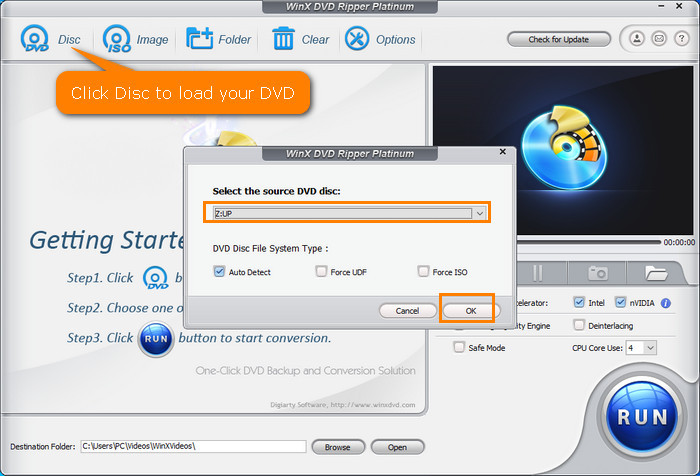
Step 2. Select AVI as the output
In the Output Profile window, scroll down to "PC General Video" and then you'll find two AVI presets. One is "AVI Video (DivX/Xvid + MP3), the other is "AVI Video (DivX/Xvid + AC3/DTS) ". The difference between these two presets is that the audio encoding format is different. Choose to convert the DVD to an AVI option you like and click "OK" to confirm.
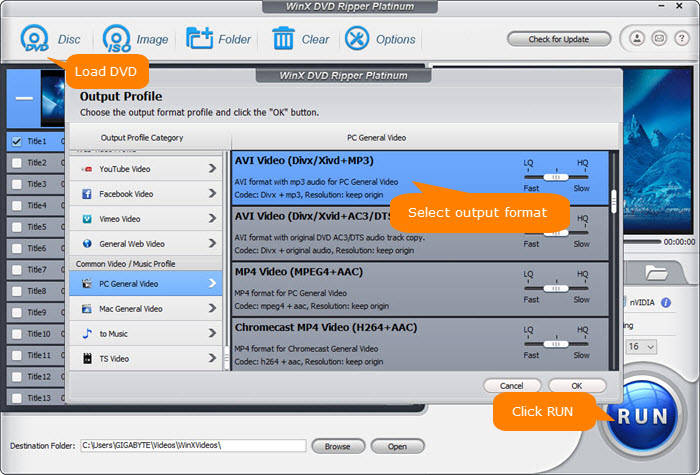
You can drag the quality slider to LQ or HQ based on your own needs. To further customize the DVD to AVI conversion, click the setting button. Then, you'll find the options to tweak bit rate, frame rate, resolution, encoding format (DivX or Xvid), and so on.
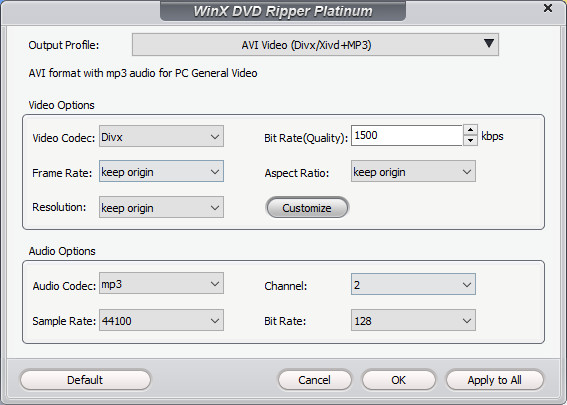
Step 3. Select which DVD title to convert.
WinX DVD Ripper is a very smart tool. It can automatically select the right main movie title to convert. Of course, it also allows you to select some other title or titles. In addition to that, you also need to check if the selected audio and subtitles are what you want. It is also possible if you want to add external subtitles to your movie. Just click "Edit", click the "Subtitle" tab, click "Enable subtitle", check the box of "Extra", and then click the "Add" button to select the subtitle file.
As you can see, there are also options to trim video, crop video, and expand video.
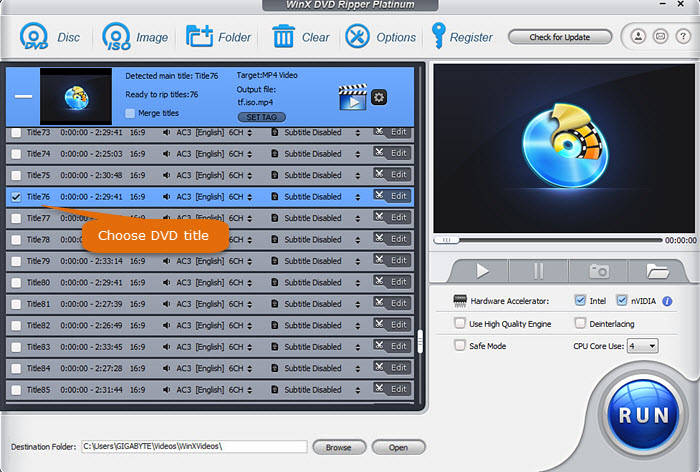
Step 4. Start converting DVD to AVI.
Click the "Browse" button to specify a save path for the AVI output file. And then, click "RUN" to begin converting your DVD to AVI. Now, your work is done. The rest is left to WinX DVD Ripper. It will show you its conversion progress. After the conversion is complete, you can find the .avi file you need in the path you set.
Pros:
- It's able to rip DVDs with different copy protections.
- It offers fast DVD to AVI ripping speed and high output quality.
- There are tools to merge, crop, add subtitles, trim, adjust parameters, and more.
Cons:
- It doesn't support converting Blu-ray discs or video files.
Video Tutorial about How to Convert DVDs to AVI using WinX DVD Ripper
Method 2. How to Convert DVD to AVI for Free Using VLC
VLC is mainly used as a multimedia player but also has a built-in DVD ripping function. It is able to rip a DVD to AVI, MP4, FLV, and a few more. And it also allows you to adjust encoding parameters, including bit rate, frame rate, and so on.
But VLC also has two fatal flaws. One is that its compatibility with encrypted DVDs is not very good. So it may not be able to convert your commercial disc successfully. Another is that its conversion speed is very slow. VLC takes as much time as the movie. In fact, it doesn't rip your DVD but records it instead.
If you want to give VLC a try, just download and install it and follow our steps below.
Step 1. Open VLC, click "Media", and click "Convert / Save".
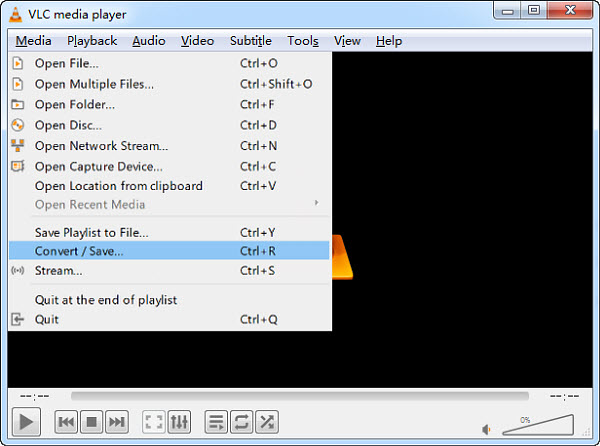
Step 2. On the Open Media window, click the "Disc" tab, and select the DVD disc you want to convert to AVI. If you've already inserted a DVD, it should already appear in the field of the Disc device. Next, set the starting position, audio, and subtitle tracks, and then click "Convert / Save" at the bottom.
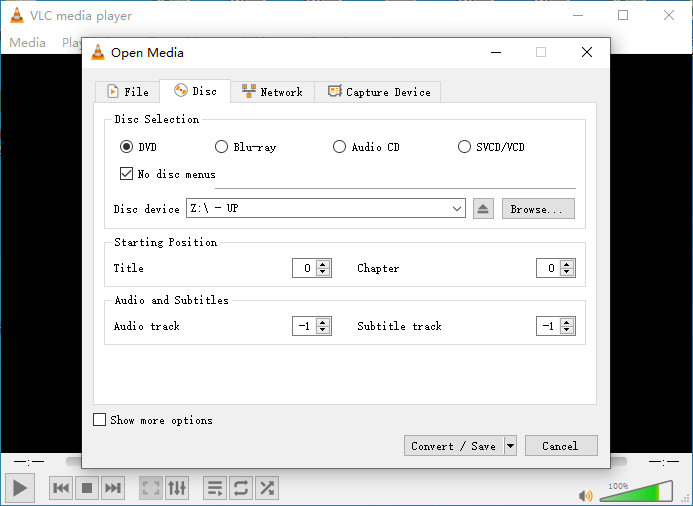
Step 3. Since there is no AVI preset in VLC, you need to click the Create a new profile button on the Convert window to create an AVI preset by yourself.
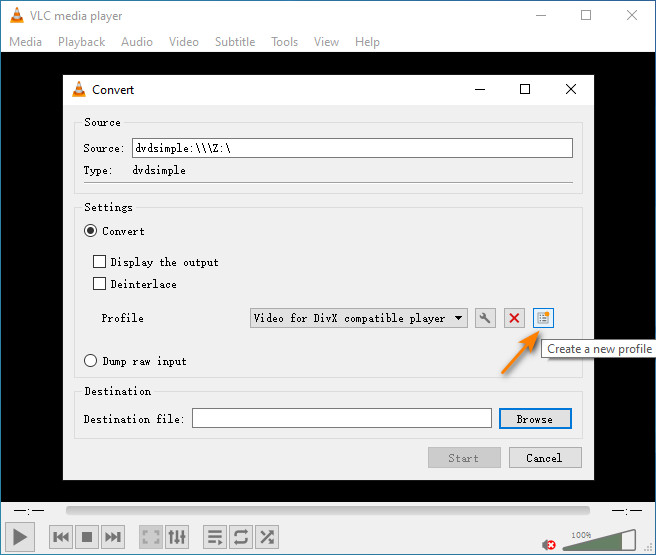
You need to enter a profile name, choose AVI as the encapsulation, and specify video codec, audio codec, and other parameters.
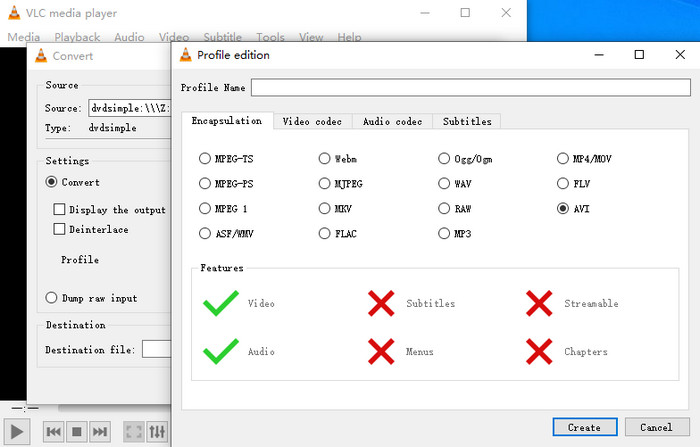
Step 4. Click "Browse" to specify the save path, and hit "Start" to begin ripping DVD to AVI with VLC.
Pros:
- It's free and popular.
- It can convert DVD to AVI with several customization options.
Cons:
- It doesn't support converting DVDs with copy protections.
- The overall DVD to AVI process is very slow compared to other dedicated converters.
Method 3. How to Convert DVD to AVI with Movavi Video Converter
Movavi Video Converter offers the ability to convert DVD to AVI, MP4, MOV, MKV, and various formats. There is also a wide range of preset profiles optimized for various devices and platforms, making it easy to convert DVDs for playback on specific devices such as smartphones, tablets, or gaming consoles. It's simple to use, and the overall DVD to AVI process is quite fast. As a versatile video converter, there are various editing features available, such as converting video/audio, AI upscaling, effects, etc.
However, the biggest drawback of this DVD to AVI converter is that it doesn't support DVDs with copy protections. That means, you can't use it to convert all your purchased commercial DVDs. But it's a solid choice for users looking to convert their homemade DVDs to AVI or other digital formats.
Follow the steps below to convert your DVD to AVI with this converter.
Step 1. Download Movavi Video Converter. It's not a piece of DVD to AVI freeware, but there is a free trial. Then insert the source DVD into the drive. Open the DVD to AVI converter, click Add Media > Add DVD > Open DVD, and choose the Video_TS folder of the DVD.
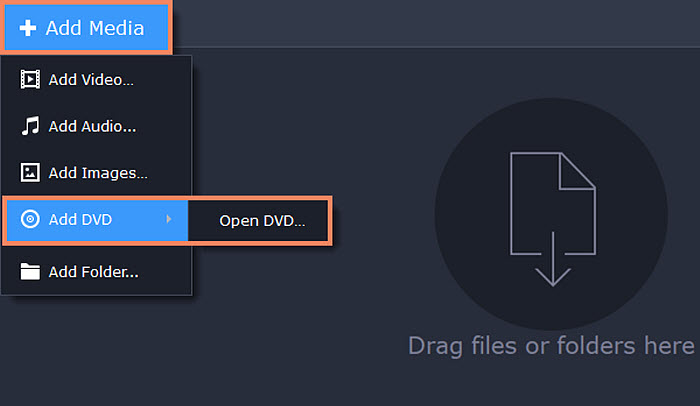
Step 2. After the DVD video is loaded, go to Video at the bottom of the program window. Open the AVI format list and choose a specific type of AVI with the codec and resolution that you need.
Step 3. Click on the "Save to" button to select the destination folder where you want to save the converted AVI file. Then click Convert to start ripping your DVD to AVI.
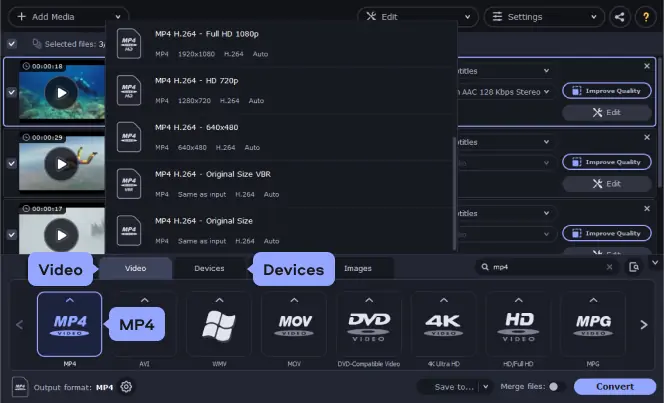
Pros:
- It offers a wide variety of formats, profiles, and basic editing tools.
- The speed to convert DVD files to AVI format is fast.
Cons:
- The converter does not allow you to convert copy-protected DVDs.
Method 4. How to Convert DVD to AVI with Icepine Free DVD to AVI Converter
Icepine Free DVD to AVI Converter is designed to convert DVD to DivX/Xvid/H264 AVI and MP3 on Windows 7. It also allows joining titles and chapters, trimming DVDs, and applying filters to adjust video quality.
This is a very lightweight tool. The setup file is only 5.2 MB. And it installs quickly. You can download and install it and follow the steps below to see if it can convert your DVD to AVI successfully.
Step 1. Launch Icepine Free DVD to AVI Converter and then click the "+ Add" DVD button to select the DVD you want to convert. If you've already put the DVD into the DVD drive, it should be available to choose from here.
By the way, Icepine also allows you to import DVD folder to convert.
After you select the source DVD, Icepine will display the DVD titles and other information like duration and file size. Expand the title, and you'll see the chapters. But during our test, it took quite a while to load the DVD. And it didn't show all titles on my DVD, and I couldn't select the right main movie title.
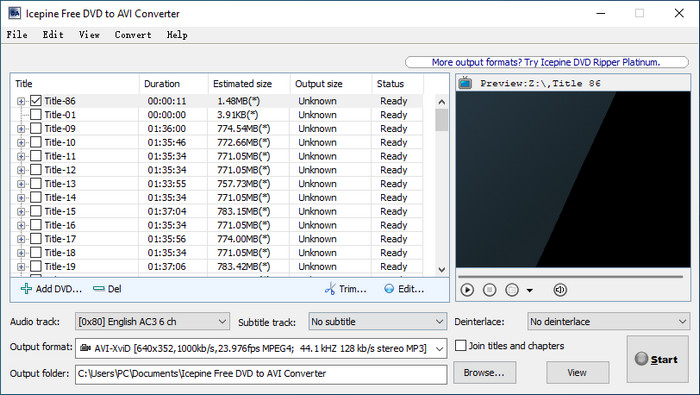
Step 2. Choose the title(s) and chapter(s) you want to convert. If you want to merge them together, you can check "Join titles and chapters". And you also need to select the audio track and subtitle track you need.
Step 3. Choose an output format. The available output formats include AVI – XviD, AVI – DivX, and AVI – H.264. If you click on the drop-down menu for output format, a small window will pop up. Then you can select preset, and you can also set the resolution, bit rate, and frame rate according to your needs.
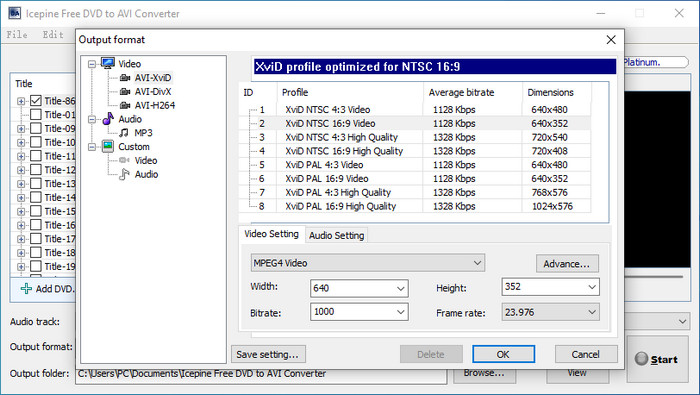
Step 4. Click the "Browse" button to specify the output folder.
Step 5. Click the"Start" button to start ripping DVD to AVI.
Pros:
- It's free, lightweight, and easy to use.
- As dedicated DVD to AVI converter freeware, it offers high DVD to AVI conversion performance.
- It lets users adjust the video parameters, join titles and chapters, apply watermarks, add subtitles, resize videos, and more.
Cons:
- It doesn't support commercial DVDs.
- It can only convert DVDs to AVI formats.
- It only works on Windows 7 and earlier, and it may cause compatibility issues on later systems.
Method 5. How to Convert DVD to AVI with Freemake Video Converter
Freemake Video Converter allows users to convert videos among 500+ video formats, including converting from DVDs to AVI. It supports both homemade DVDs and commercial DVDs, making it a versatile tool for converting DVD collections. It even supports Blu-ray discs. All of its options are designed clearly, so users can get started immediately.
While it offers many features, not all of them are free. In addition, the free DVD to AVI converter will add a watermark to the output video file, and you need to pay to get rid of it.
Here is how to rip DVDs to AVI using Freemake:
Step 1. Download and install Freemake Video Converter from the official website. Open it and insert the DVD you want to rip into your computer's DVD drive.
Step 2. Click on the "+ DVD" button in this DVD to AVI converter and select your DVD drive from the dropdown menu. It will automatically detect the contents of the DVD.
Step 3. In the bottom section, click on the "to AVI" button to set AVI as the output format. If necessary, click on the "Settings" button next to the output format to customize the output settings, such as video codec, bitrate, resolution, and audio settings.
Step 4. Click on the "Browse" button next to the output format to choose the destination folder where you want to save the ripped AVI file. Click on the "Convert" button to start ripping the DVD to AVI format.
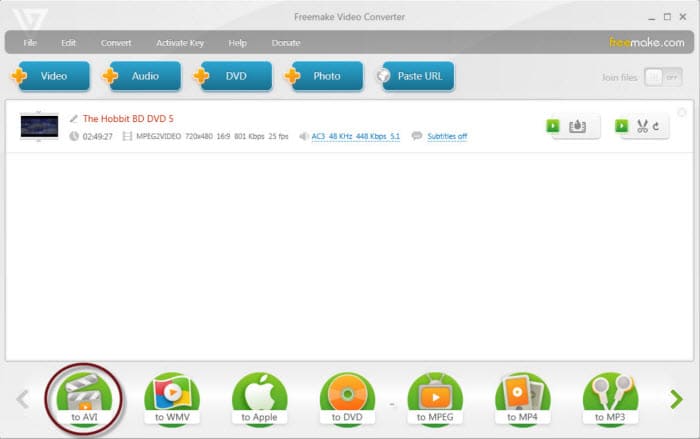
Pros:
- It's able to convert both homemade and protected DVDs to AVI.
- It offers a wide range of features to convert/burn DVD, convert videos, edit, and more.
Cons:
- There is a watermark on the converted AVI video.
- It doesn't support GPU acceleration to speed up the conversion.
- It contains advertisements and promotions.
Summary
From WinX DVD Ripper, VLC, Movavi Video Converter, Icepine Free DVD to AVI Converter, or Freemake Video Converter, each tool provides a means to convert DVDs to AVI format efficiently and effectively, so which is the best DVD to AVI converter for you?
WinX DVD Ripper offers a reliable choice for converting protected DVDs to AVI. VLC provides a basic and free method to convert DVD to AVI. Movavi Video Converter stands out for its wide range of supported formats and editing capabilities, but it doesn't work with protected DVDs. Icepine Free DVD to AVI Converter offers essential functionality for users seeking a straightforward and free DVD to AVI solution. Freemake Video Converter can convert most of your DVDs, but the output will contain a wartermark.
FAQs about Ripping DVD to AVI Free
1. How to convert DVD to AVI on Windows 10?
To convert DVD to AVI on Windows 10, you can download and install WinX DVD Ripper and follow the guide above. This tool is fully compatible with Windows 10.
2. Can I convert DVD to AVI online?
No. There is no such an online tool that can digitizing DVD disc to AVI format.
3. How to convert DVD VOB file to AVI?
WinX DVD Ripper can convert DVD VOB files to AVI. Let me show you how to do this.
Step 1. Download, install, and launch WinX DVD Ripper.
Step 2. Click + Folder button on WinX DVD Ripper to load the VIDEO_TS folder which covers your DVD VOB files.
Step 3. On the Output Profile panel, click General Profiles and choose AVI Video (Divx/Xvid+MP3). Then hit OK.
Step 4. Click the RUN button to begin converting DVD VOB file to AVI.
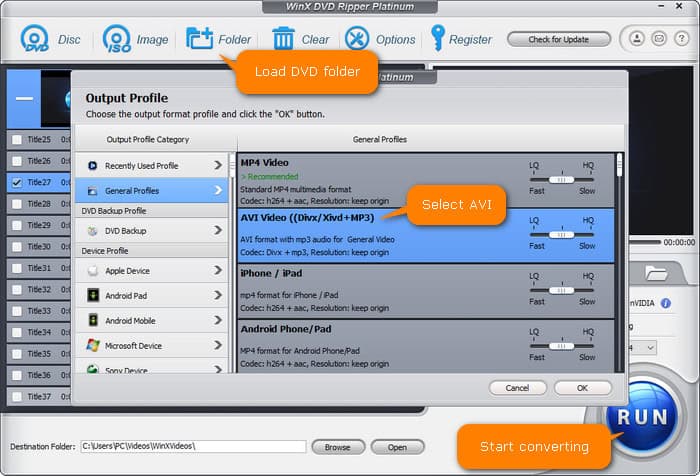
4. How to convert DVD ISO to AVI?
Besides converting DVD disc and DVD VOB files, WinX DVD Ripper can also handle DVD ISO image files. Just follow the steps below to convert DVD ISO to AVI.
Step 1. Download, install, and open WinX DVD Ripper.
Step 2. Click ISO Image button to import target DVD ISO file.
Step 3. Choose AVI Video as the output format and hit OK.
Step 4. Click RUN to start converting and shrinking DVD ISO to AVI.
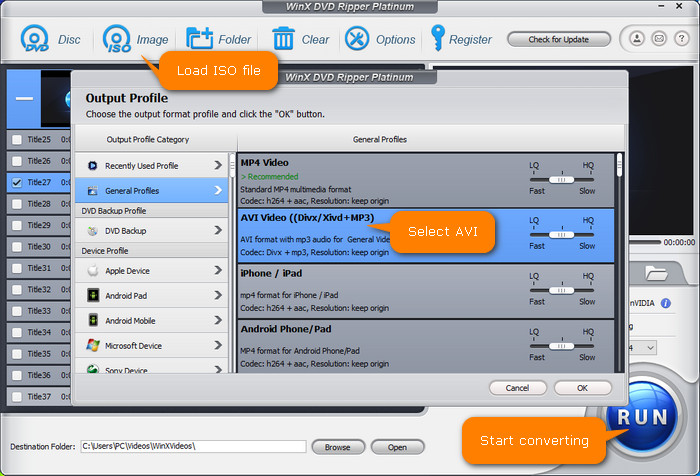
Related External Source from Wiki:
1. AVI: Audio Video Interleaved (also Audio Video Interleave), known by its initials AVI, is a multimedia container format introduced by Microsoft in November 1992 as part of its Video for Windows software...
2. DVD-Video: DVD-Video is a consumer video format used to store digital video on DVD discs. Discs using the DVD-Video specification require a DVD drive and an MPEG-2 decoder (e. g., a DVD player, or a computer DVD drive with a software DVD player)...
Disclaimer: Digiarty Software does not advocate ripping copy-protected DVDs for any commercial purpose and suggests referring to the DVD copyright laws in your countries before doing so.

















