How to Burn Camcorder Video to DVD with Original Quality
Convert/Transfer Camcorder Video to DVD with Best Free DVD Burner
Nowadays, digital camcorder like JVC, Sony, Panasonic, Canon has become a must-have in each family. Since the camcorder recorded video formats often lie in MOD, TOD, MTS, M2TS and AVCHD, you may find that the camcorder memory card is so fast to fill up. Even you duplicate videos to computer hard drive, the memory space of your computer is still not much left after piles of HD shooting videos are accumulated.
Actually, the easiest way to save up your memory card and computer space is to burn/convert camcorder video to DVD disc. Maybe most of you are willing to do so but have no clues on HOW. Here we will show you a guide on how to easily transfer Canon/JVC/Sony/Panasonic camcorder videos to DVD.

How to Free Burn Camcorder Videos to DVD disc?
WinX DVD Author - 100% safe and clean freeware to help you convert all of your camcorder recorded digital video to DVD at the shortest time.
Requirements:
1. Camcorder recorded video
2. A blank DVD disk
3. Video to DVD burner
4. Computer DVD-ROM is recordable (important!)
Preparations: In a bit to burn Canon/JVC/Sony/Panasonic etc. camcorder video to DVD, a free and safe camcorder video to DVD burner is indispensable. We recommend you a cogent and reliable burning tool - WinX DVD Author. Why is it cogent and reliable? There are mainly several reasons:
* Ability to convert all types of videos to DVD, including HD camcorder video, Blu-ray video, and YouTube video
* Features to personalize DVD captions, menu, background melody and photo
* Blistering burning speed, eg. burn a full 4.2GB DVD just need 1 hour
After free downloading WinX DVD Author on your PC, install it under guidance and launch it.
Step-by-Step Tutorial on Camcorder Video to DVD Conversion/Burning
Step 1 - Add source camcorder video to the program
Click the conspicuous "Video DVD Author" icon to turn to video adding interface, click "+" button to add your camcorder video to WinX DVD Author (supports more than one video selection), and then hit "Nest Step";
Step 2 - Do some personal DVD settings
If necessary, you can set up a DVD title menu and chapter menu for your camcorder videos, thus the DVD will seems to be professional. DVD background picture and music are also settable as you like.
Step 3 - Start camcorder video to DVD conversion
Since the whole process consists of converting process and burning process, there is a "Output Folder" for you to save the converted video file. Different "Encoder Engine" level has different converting speed and output size, just pick one you prefer. After all things be done, hit "Start" to set off the burning. (Click the picture on the right to turn to the 2& 3 steps)
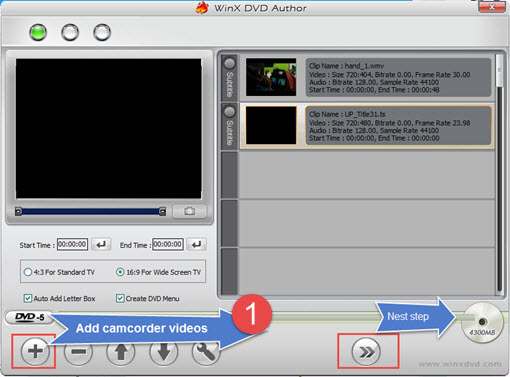
Note: we propose you don't run any other application when burning DVD.
Totally 3 steps to easily convert camcorder video to DVD disc. So easy, isn't it? After successful conversion, you can share your recorded video to your family and friends. Moreover, WinX DVD Author also acts as Video to VOB Converter, Video to DVD Compiler and DVD Disc Burner.
If you want to convert/transfer your camcorder video to iPad Mini and iPad air, iPhone, Samsung, Hauwei, Google Nexus, Chromecast, MP4, AVI, MPEG, MOV and so on devices and formats, please turn to Winxvideo AI!

















