HandBrake x265 Settings for Encoding x265/HEVC Videos
Q: I use Handbrake for transcoding video, but it's no faster since I upgraded to my 980Ti. I then tried the latest nightly version, but the result H.265 file is about 33% larger than H.264. Did I use the wrong settings? What are the best settings of Handbrake to encode x265 videos fast with a good balance between size and quality?
Since version 1.1.0, HandBrake has attached great importance on 4K presets and advanced HEVC encoding, like 10-bit color depth in H.265 encoder for Kaby Lake and new CPUs. And HandBrake 1.2.0 added support for AMD and NVIDIA (NVENC) with an output of x265. Now, Handbrake is widely considered as the best free HEVC/H.265 encoder. However, when using Handbrake to convert videos into x265, many don't know how to set Handbrake to get the best result. Here is how to encode HEVC videos with the best HandBrake x265 settings.
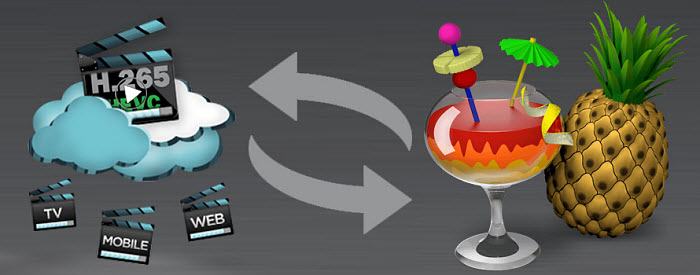
Table of Contents
Part 1. HandBrake x265 Encoding Settings for Closest-to-original Quality and Smallest Size
To make the best HandBrake x265 advanced settings for 4K UHD or full HD videos, downloaded and installed the latest HandBrake 1.6.1. Check Handbrake tutorials for more operations.
Step 1. Launch HandBrake, Click on the Source button, open a single file or a whole video folder you want to convert and wait until HandBrake completes the scanning.
Step 2. Change Output Settings from Container MP4 to MKV for HEVC encoding, because it allows you to embed external subtitles and the MP4 container won't be played back in the H.265 build of VLC by libdeh265.
Step 3. Click the Browse button and set an output folder to store the converted x265 videos.
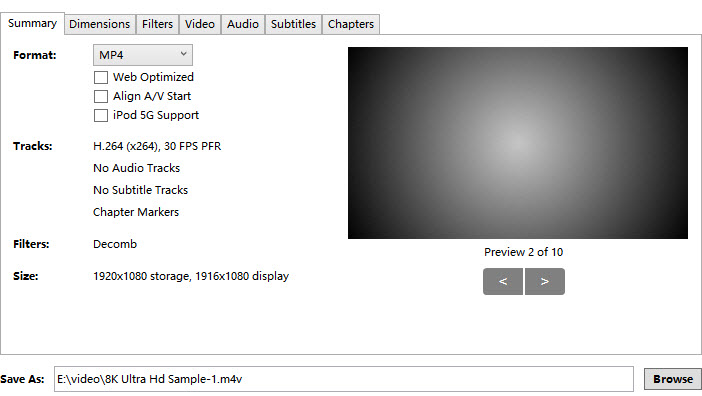
Step 4. Under the Dimensions tab, leave all the Handbrake settings as default. If you need to crop the video to fit a specific display or want to remove the black bars from the video, enable the Cropping feature to Custom and enter the number in the box. Be careful with the figure you enter as there is no preview window.
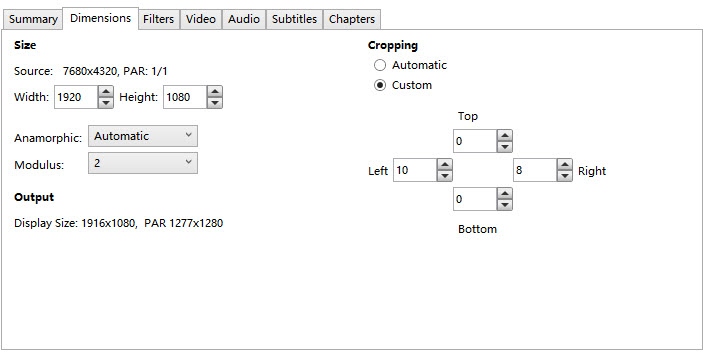
Step 5. Under the Filters tab, just leave everything Off if you don't have any specific needs. The Deinterlace or Decomb functions are useful to correct the video when the input source is an interlaced file. And you can also remove the noise from the video, make the video image sharper, rotate the image, etc. under the tab.
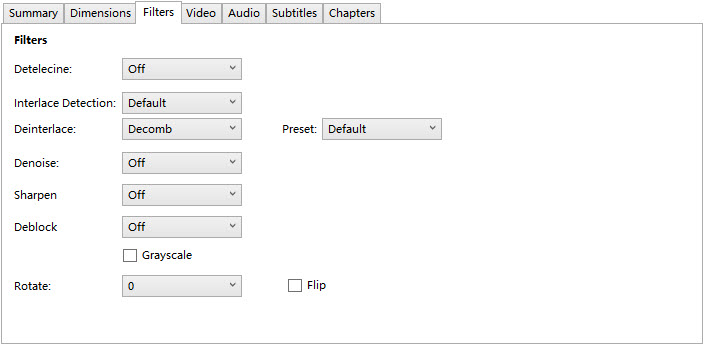
Step 6 [Important]. Now under the Video tab, there are a few important Handbrake settings for x265 encoding:
• Codec: Video Codec -> H.265(x265). There are x265, x265 12-bit, and x265 10-bit. Normally, 12-bit doesn't really exist outside of super-high-end movie production. Most professional cameras top out at 10-bit. In the consumer world, except for specific high-end home cinemas, everything is 8-bit. Your cameras and screens are all 8-bit. Therefore, selecting H.265(x265) is enough.
• Framerate (FPS): Same as source -> Variable Framerate (recommended)
Note: Choose variable bitrate instead of Constant bitrate (See the difference between them and how to change Video CBR and VBR)
• Optimise Video: Choose "Very Fast" for the setting (basically, the higher the setting is, the greater quality the outcome will be, but it will lead to a longer encoding process and a larger output file). If you want both fast speed and better results with Handbrake x265 encoding, you can set the RF up a bit under the Constant Quality and still end up with better quality.
• Quality: To convert x264 to x265 with reduced file size, just keep Constant Quality at 20-24. This will deliver great quality with acceptable size. Otherwise, 23 will be a great balance between quality and file size, especially for 1080p videos.
Recommend settings for faster X265 encoding: If the highest quality and smallest file sizes are not what you care most, hardware encoders such as AMD VCE, Intel QSV, and NVIDIA NVENC will improve the HEVC encoding performance on less powerful computers.
Recommend settings for higher output quality: For Handbrake x265 quality settings, you should know x265’s slower encoder presets make encoding extremely slow even on powerful computers and actually increase file sizes while attempting to better preserve quality. Therefore, select Handbrake X265 Fast, Medium, or Slow based on which encodes comfortably fast on your computer with the best results you want.
Recommend settings for HDR videos: For Handbrake x265 10-bit settings, only x265, Intel QuickSync, and Apple Video Toolbox support 8-bit and higher. And you should select a "10-bit" or "12-bit" encoder.
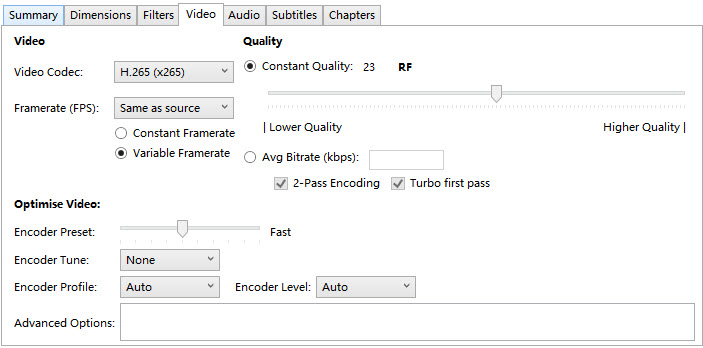
Step 7. In the Audio section, the HE-AAC (FDK) is used to be a good choice. However, HE-AAC audio encoder was removed in 0.10.5 due to a license issue. So, just change to AAC (avcodec) instead. As for the Bitrate, 96 or 265 can make a good outcome. Mix down the audio track to 5.1 Channels.
Step 8. Through the Subtitles tab, you can add a new track, add all remaining tracks, add all remaining closed captions, add all remaining selected languages, or import your own SRT file as the embedded external subtitles.
Step 9. After all the HandBrake x265 settings, you are good to go by tapping the Start Encode button on the top and the video conversion will work until you can get the x265 video.
Part 2. Limitations of HandBrake for x265/HEVC Video Encoding
Even with the best Handbrake x265 encoding settings, there are some limits to note. And that makes Handbrake not the best choice for x265 encoding or conversion:
- The operation is too complicated and unfriendly for beginners.
- It runs slowly for HandBrake HEVC/H.265 encoding since x265 is very CPU-consuming to encode.
- Can only choose MP4 and MKV container formats for the output.
- Only support a very limited range of devices, exclusive of iPhone, Apple TV 4, Windows 10 Mobile, etc.
- Annoying cropping feature: it will erroneously crop out a few pixels on any side; if you have a 21:9 video encoded in 16:9, the cropping feature will automatically crop out the black bars at the top and bottom.
- Handbrake x265 video encoding can easily go wrong.
Considering all that, Handbrake is not the best solution for x265 video processing. For this reason, you can click the Free Download button in the below banner to try the best HandBrake alternative for H.265/HEVC encoding. x265 has wider and wider compatibility with the inclusion of Windows 10, Apple and Android natively, you should keep up with the tide and find a desirable HandBrake x265 encoder alternative.
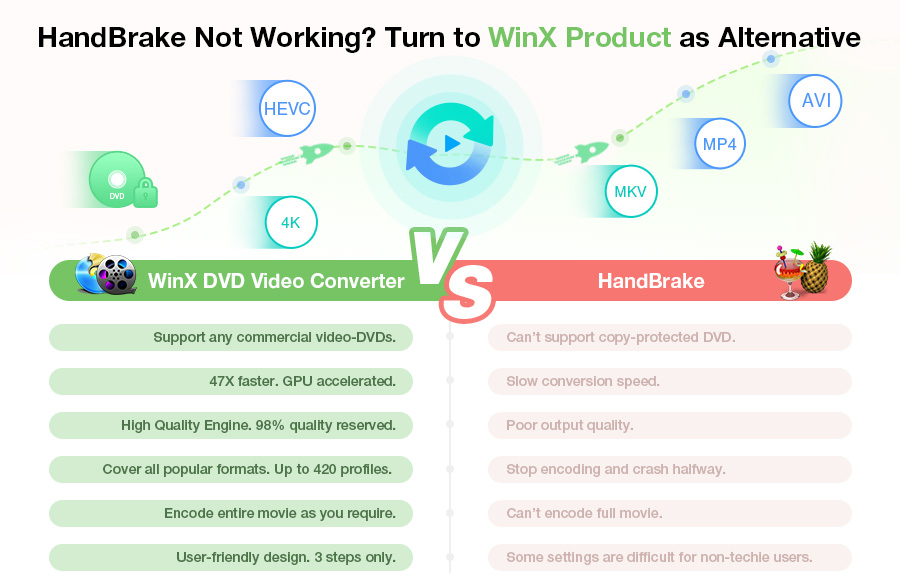
Part 3. How to Encode X265 Videos with BEST Settings & No Limits
Winxvideo AI offers the best HEVC/H.265 video encoding and converting without limits. With a ready-made HEVC profile and full GPU hardware acceleration (Intel QSV, Nvidia NVENC/Cuda, AMD), it converts HEVC x265, H.264, MPEG4, MOV, etc. with a good balance between speed, size, and quality.
1. Best X265 encoding settings built-in: the H.265/HEVC Encoder has a built-in HEVC Video profile under the category PC General Video. It's set to encode x265 videos with a good balance between quality and size. No further settings are required.
2. Fast speed: Fully support multiple CPU cores, QSV, and CUDA/NVENC hardware acceleration, making x265 decoding and encoding about 5x faster than Handbrake.
3. High quality: High quality engine allows fast x265 encoding with high output quality.
4. Complete format support: Any videos, including multi-track HD videos, can be converted to H.265, H.264, MP4, AVI, WMV, MOV, MKV, FLV, etc; any videos can be made perfectly suitable for iPhone, iPad, Samsung, Apple TV, Android tablets, Windows devices, game consoles and much more.
5. Extra features: Support embedding subtitles, choosing forced subtitles (for non-English dialogues), downloading online (SD/HD/UHD) videos, editing videos, making slideshows, and so on.
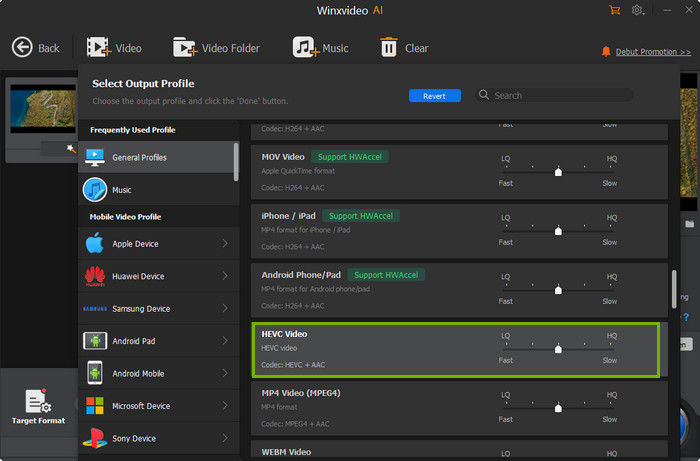
x265: x265 is an open source free software and library for encoding video using the High Efficiency Video Coding (HEVC/H.265) standard...






















