CBR vs VBR: Which Bitrate Is Better for Video Encoding/Transcoding
Have you ever tried to convert a video format to another, or rip a music CD to MP3, AAC or WMA? After the conversion, we can easily find the format change, and the video or audio source can be played on the target devices. However, there is a lot that goes on behind the encoding to deliver high-quality outputs. CBR or VBR could matter most. So, what's the difference between CBR and VBR? Which bit rate is better for video encoding or transcoding? Scroll down...
Convert VBR to CBR or Vice Versa to Optimize Video Quality
Winxvideo AI - A handy video converter that helps you convert video bitrate from VBR to CBR or vice versa. It's also available to convert video format from one to another and change video parameters like resolution, frame rate, aspect ratio and more.
Table of Content
Part 1. What Is CBR and VBR Encoding
Before everything, you should know what is bitrate. Firstly, Bitrate measures the amount of data that is transferred over a period of time. Video bitrate is measured in kilobits per secend (kbps), which affects the quality of a video. The video with a higher bitrate has the higher quality.
However, there are two types of bitrate, namely CBR and VBR, which encode your video differently.
What's CBR Encoding?
Constant bitrate, which is commonly abbreviated to "CBR", refers to transmitting data at the same bitrate. For example, 3000kbps, which means the video will be encoded in 3000kbps from beginning to end. If your video is encoded in constant bitrate, it means that it's not responsive to the size or complexity of the files.
CBR encoding is the most effective solution for video streaming. As there is usually a limited bandwidth on streaming platforms, CBR precisely can take the full advantage of the capacity to reach the best quality. But CBR is not suitable for local media storage, since it's not competent enough to encode complex video scenes. This could lead to quality degradation on complex scenes and waste of bitrate on simple scenes.
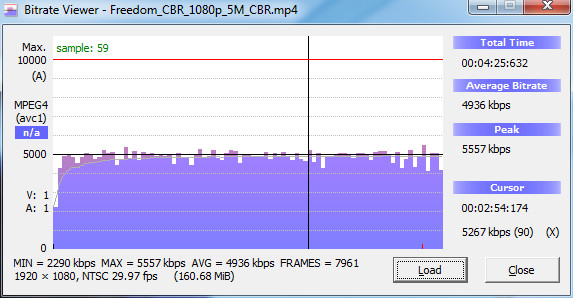
What's VBR Encoding?
Variable Bitrate (VBR) allows the bitrate of an audio file to dynamically increase or decrease within a target range. If your video is encoded in variable bitrate, segments of data will be packaged by their complexity so that the transmission is optimized. That is to say, in VBR encoding, the bitrate will dynamiclly go higher or lower based on different scenes, namely increased for complex scenes and decreased for simple scenes.
Thus, VBR is more suitable to storage multimedia files than CBR. But it may take more time to encode. And you may run into incompatibility issue on some media players or devices since they are not able to decode videos in VBR.
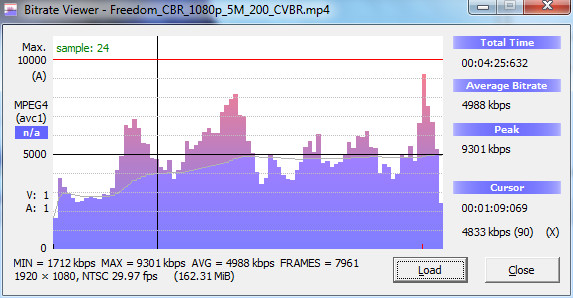
Part 2. CBR vs VBR: What's The Difference?
You may have heard about a lot about conclusions about CBR and VBR comparison. For example:
- CBR delivers overall lower quality than VBR.
- Constrained VBR delivered the highest quality.
- CBR-encoded video can exhibit transient quality drops, sometimes dramatic.
- Using 110% constrained VBR seems to avoid these quality issues without introducing significant data rate variability.
- In most instances, encoding with 200% constrained VBR delivers the maximum quality.
- ...
If you're still confused on what's difference between CBR and VBR, here we've made a conclusion for the pros and cons of CBR and VBR encoding.
CBR |
VBR |
|
Pros |
|
|
Cons |
|
|
Part 3. When to Use CBR or VBR
You see, CBR and VBR are both important for video and audio transcoding. Neither is better than the other since they are served as the best in the specific purpose. Here, we'd like to talk about several uses cases for CBR and VBR.
- Live Streaming: CBR is the best setting for live streaming as it owns more reliable for time-sensitive data transport.
- VOD Transcoding: Constrained VBR can be the optimal option for on-demand video transcoding, since it can handle larger files while still maintaining some sense of consistency.
- Audio-only Streaming: Likewise, it's best that CBR for live audio broadcasts and VBR for on-demand audio streaming. But for those audio encoders which don't give you an option to choose, either option could be fine. Of course, go with CBR audio for live broadcasts and VBR for on-demand audio streaming.
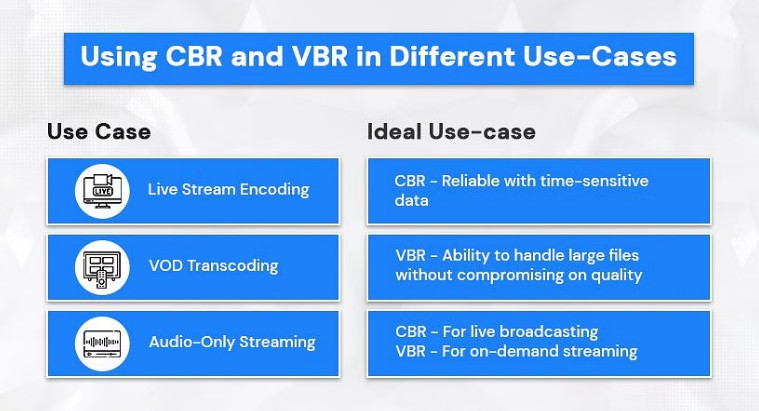
Part 4. How to Convert VBR to CBR or Vice Versa
As you can see, CBR and VBR, each has its advantages. You can make your own choice based on actual need. After that, you may need convert VBR to CBR or inversely convert CBR to VBR. Winxvideo AI is handy tool that can help you change video bitrate in VBR or CBR.
Moreover, it's also available to make more settings like change 60fps to 30fps, convert VFR to CFR, downscale 4K to 1080p, convert video format/codec, change video aspect ratio and so on.
Better yet, it's quite simple to transcode video in VBR or CBR bit rate. Here are the simple guide for switching CBR or VBR encoding with Winxvideo AI.
Step 1: Load your video source of VBR or CBR encoding.
Free download this free video converter and open it up. Then click "Video Converter""+ Video" or drag-n'-drop to import your target video to the program. You're able to load several video files at one time for bulk conversion.

Step 2: Choose an output format.
Then choose an output format from the automatically popped up window. For example, go to "General Profiles" and choose "MP4 (h264+aac)" for better compatibility. Of course, if you don't plan to re-encode your video, keep the same format, codec and resolution as your input.
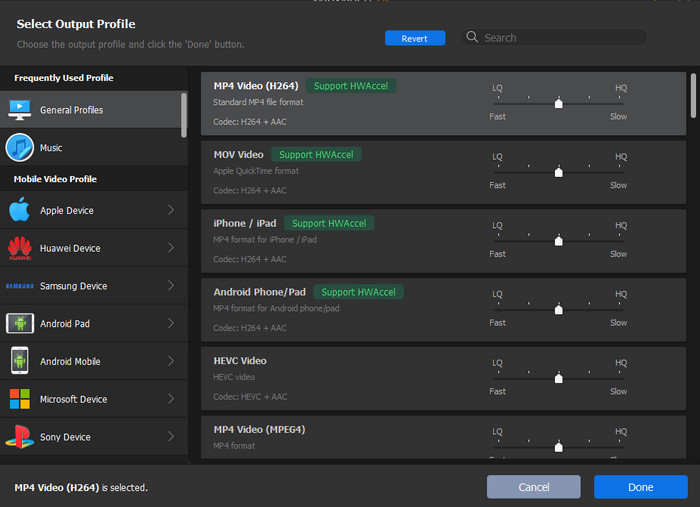
Step 3: Change VBR to CBR or vice versa.
Click on the gear shaped settings button, then you'll see a window to adjust video parameters. Find Bitrate (Quality) option and click CBR or VBR to shuffle as you need. This helps you change VBR to CBR or vice versa. Also, if you select CBR, you can set the bitrate manually.
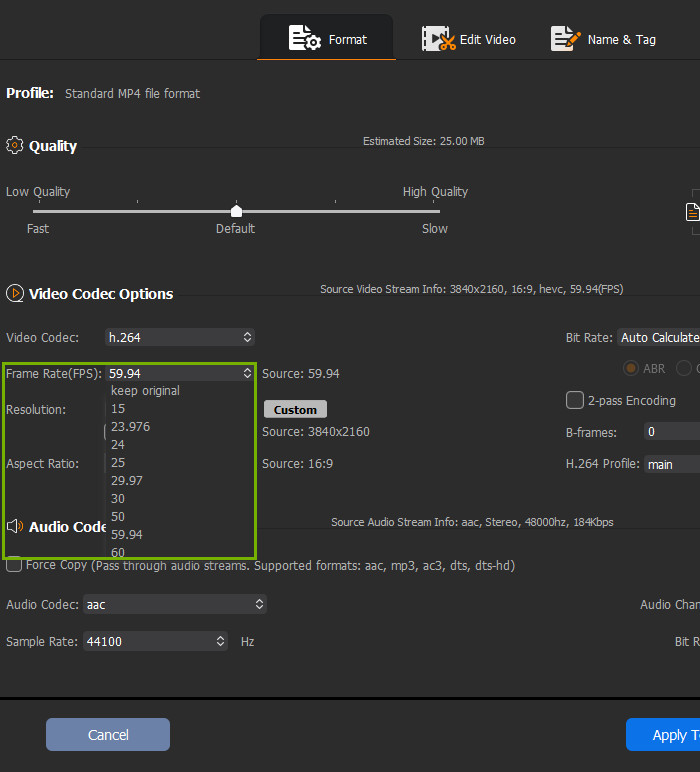
Step 3: Start transcoding VBR or CBR.
Tap on the blue "RUN" button at the right corner of the main interface to start switching CBR or VBR.
Part 5. FAQs
1. Is VBR better quality?
VBR produces significantly higher quality at similar bitrates. The primary benefit of VBR encoding is that it allocates a higher bitrate to the more complex segments of media files and lower bitrates to the simple segments.
2. What is the best bitrate for 1080p 60fps?
6,000 kbps. If you're going for the peak quality stream at 1080p and 60 fps, you will need a bitrate of at least 4,500 kbps. And depending on the overall strength of your Internet connection, you should be able to increase that to 6,000 kbps for better streaming performance.
3. Is VBR 1 pass or 2 pass better?
2 pass VBR will give you better encodes at a slightly lower datarate than 1 pass VBR. Both usually provide better (or as good) encodes at significantly lower oevral file sizes than CBR (Constant Bitrate).





















