How to Solve not Enough iCloud Storage Error to Backup iPhone?
Once there is a popup message on iPhone like "Not Enough Storage. This iPhone cannot be backed up because there is not enough iCloud storage available." It means the iCloud storage is almost full or full. If you don’t take effective measures, you will be in a loop with "iPhone backup failed" error.
Though Apple has enlarged the storage of iPhone to up to 1TB with the release of iPhone, it still leaves 5GB limit for the iCloud storage, which is so limited to back up many or large files. So, besides upgrading iCloud plan, is there any other workable way to solve the not enough iCloud storage or iCloud storage full issue and then backup iPhone without hassle? Yes. The answer is explained below.
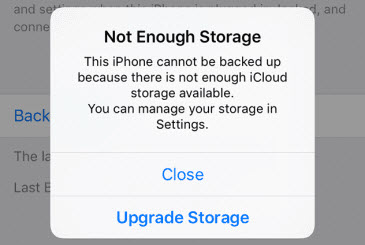
WinX MediaTrans - Backup iPhone iPad without iCloud Storage Full Issue
WinX MediaTrans is an ideal iCloud storage saver that lets you export and backup your media files like photos, music, videos, etc. from iPhone and iPad to computer. No need of iCloud and iTunes. Safe, no data loss & privacy security.
- Backup photos, music, videos, etc. from iPhone/iPad to PC.
- Password-encrypt photos & videos in bank level.
- Make iPhone ringtones, add Podcasts/iTunes U/audiobooks, etc.
- Fast speed. No network required. No data loss. Green & safe.
Table of Contents
- Part 1. Why Is iCloud Storage Full?
- Part 2. How to Solve not Enough iCloud Storage Error?
- Part 3. How to Backup iPhone without iCloud?
- Part 4. iCloud Storage FAQs
Part 1. Why Is iCloud Storage Almost Full or Full?
As is known, Apple only gives each iCloud account 5GB free storage space which will be used to store various data like photos, videos, notes, contacts, books, etc. Obviously, it is not enough for much data backup as recording a 4K video on iPhone would consume approximately 375 MB per minute. When you receive "not enough iCloud storage but there is" error message when backing up iPhone or iPad via iCloud, it means your iCloud storage is almost full or full, and you are suggested to get more iCloud storage by joining in Apple iCloud+ plan. Also, if you backup multiple devices to one iCloud account, you will run out of the space even faster.
To avoid the iCloud storage limits, you can try the following methods to free up iCloud storage for iPhone iPad and then backup iPhone iPad data like photos, videos, notes, contacts, etc. with iCloud easily. If needed, a good way is also introduced to help you backup iPhone iPad to Mac or Windows PC without iCloud or iTunes.
Part 2. How to Solve not Enough iCloud Storage Error on iPhone iPad?
As explained above, when there is an alert saying there is not enough iCloud storage available, you need to first check what files are exhausting your iCloud storage. Then, take steps to reduce the data stored in iCloud, or upgrade your iCloud plan to make more iCloud storage space to backup new photos, videos, contacts, and so on.
Check how much iCloud space your backups take:
- On iOS 11 or later: go to Settings > Your name > iCloud > Manage Storage > Backups.
- On iOS 10.3 or earlier: go to Settings > Your name > iCloud > iCloud Storage > Manage Storage.
Method 1. Upgrade to iCloud+
As iCloud is convenient for you to backup iPhone iPad data and later restore data from iCloud to idevice, you really should buy more storage space when your iCloud storage is not enough. Now, Apple offers three plans for iCloud users, for example, in United States the plans are:
- 50 GB: $0.99 (USD)
- 200 GB: $2.99 (USD)
- 2 TB: $9.99 (USD)
You can upgrade the iCloud storage space on iPhone, iPad, iPod touch, Mac or PC to get more iCloud storage space without deleting anything. Take iPhone as an example, you should:
- Go to Settings > [your name] > iCloud > Manage Storage or iCloud Storage.
- Tap Buy More Storage or Change Storage Plan.
- Choose a plan and follow the onscreen instructions to get more iCloud storage space.
Besides solving iCloud not enough storage error, it will give additional features including iCloud Private Relay, Hide My Email and HomeKit Secure Video support.
Method 2. Turn off Apps Using iCloud & Delete Their Data
Apps that have requested permissions to look you up by your Apple ID will appear in the list of apps using iCloud. So, many iOS apps especially the third-party apps and their data are backed up to iCloud automatically after you install them. You can stop backing up these apps and their data to free up the iCloud storage space.
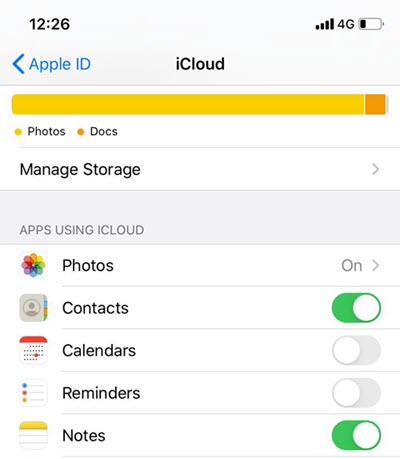
- Go to Settings > [your name] > iCloud.
- In the list of APPS USING ICLOUD, turn off any apps that you don’t want to backup up. Then, these apps and their data won’t be backed up thereafter. If needed, just turn them on.
- Tap Manage Storage > tap the name of the app you are using.
- Tap Delete Documents & Data > Delete.
When you confirm that you want to turn off and delete an app, it turns off iCloud Backup for that app and removes all of its information from iCloud to free up some iCloud storage for you. Note, some apps are always backed up and you can’t turn them off.
Method 3. Delete Old iCloud Backups
Maybe your iCloud account has stored the data of your old devices on your current device, you can delete the old iCloud backups to solve the not enough iCloud storage issue caused by this.
- Go to Settings > [your name], then tap iCloud.
- Tap Manage Storage > Backups.
- Tap the name of the device whose backup you'd like to delete.
- Tap Delete Backup > Turn Off & Delete.
Method 4. Delete Photos in iCloud Photos
On most of our iPhones or iPads, iCloud Photos uses most of the iCloud storage to back up the recorded photos and videos. Based on experience, our iCloud storage gets full very quickly when we frequently take pictures and record videos. If there is any photos and videos you no longer need, you’d better delete them from Photos app to make more space in iCloud.
Of course, before deleting anything on your idevice, you should backup photos on iPhone or iPad to PC with a tool to keep them in case you need them later, or just delete the duplicate photos on iPhone first to free up some space. Otherwise, they will be deleted on all other devices and iCloud where you’re signed in with the same Apple ID and won’t be recovered.
On iPhone or iPad
- Open the Photos app, then tap Photos at the bottom of your screen.
- Tap Select, and choose one or more photos or videos that you want to delete.
- Tap Delete and then tap Delete Photo.
Via iCloud.com
- From your iPhone, iPad, Mac or Windows PC, sign in to iCloud.com with your Apple ID.
- Tap the Photos app.
- Select the photos or videos you want to delete.
- Tap Delete , then tap Delete.
Though iCloud.com, you can also download photos to PC first and then delete them. But, iCloud only allows you to download 1,000 photos each time.
Method 5. Delete Folders or Files in iCloud Drive
Including videos, downloads, Keynotes, Numbers, Pages, etc. can be backed up in iCloud Drive, and through this way you can delete these files easily.
On iPhone or iPad
- Go to the Files app and tap Browse.
- Under Locations, tap iCloud Drive.
- Tap the More button, then tap Select.
- Choose the folders or files that you want to delete, then tap Delete.
- Go to Locations > Recently Deleted.
- Tap the More button , then tap Select.
- Choose the files that you want to delete.
- Tap Delete. Then tap Delete to confirm.
Via iCloud.com
- From your iPhone, iPad, Mac or Windows PC, sign in to iCloud.com.
- Tap the iCloud Drive app.
- Select the files that you want to delete, then tap Delete.
- Open the iCloud Drive folder and tap Recently Deleted.
- Select the folders or files you want to delete.
- Tap Delete.
If you plan to free up more iCloud storage space by deleting things, it is not the highest recommendation as it need to be repeated several times until there is sufficient iCloud storage. What's more awful, even if you have removed all the files and things that seem to be valueless, you might still have not enough iCloud storage space for all your iPhone/iPad backup and will still receive the "Not enough iCloud storage" error message. So, upgrading iCloud plan is highly suggested.
What if you don’t want to buy iCloud storage? What to do then if you do not want to delete files, data or apps on iPhone or iPad but backup data easily? You can try the following way.
Part 3. How to Backup iPhone Data without iCloud?
There are causes for iCloud storage full issue. According to most iOS users, the biggest data hogs at the top are photos and videos (probably music as well, for others). iCloud may say something like, "You have xxx photos and x videos stored in iCloud. Your photos and videos are using x GB."
By transferring photos or videos to PC or external hard drive, you can keep photos and videos safe, as well as keep iCloud storage as much as possible to store other small files as many as possible even you only have 5GB iCloud storage.
Therefore, the most recommended way to solve not enough iCloud storage problem is to get some or all photos, videos, music and other files off your iPhone or iPad. The tool that can help realize that is WinX MediaTrans. It is the best iCloud and iTunes alternative to backup iPhone iPad data to computer safely and fast. With it, you can bulk or selectively transfer photos, music, videos, and files from iPhone iPad and iPod touch to computer.
- Two-way transfer any media files you want without data loss.
- Support 4K videos, iTunes purchased movies, music and audio books.
- Two-way transfer any media files you want without data loss.
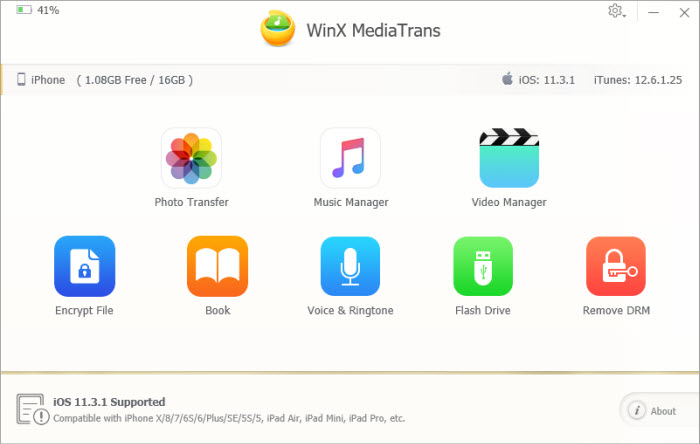
Step 1. Download WinX MediaTrans, install and launch it on your computer.
Step 2. USB connect your iPhone or iPad to the computer. Tap Trust to continue if there is a pop up message on your idevice.
Step 3. Click the icon on the main UI to go on. For example, click Photo Transfer icon to let all photos on your device be loaded (grouped by day, month or year).
Step 4. Select all or part of photos you want to export from iPhone or iPad, and hit Export to transfer photos from iPhone iPad to computer.
It is an unrivalled fix if your iCloud backup is not working, like iCloud photos not syncing, due to iCloud storage full. In this way can you make backup of piles of iPhone photos without iTunes (and its account) and Apple ID. After exporting the data, you can delete them from your iPhone to release more iCloud storage space.
Part 4. iCloud Storage FAQs
1. Why does my iPhone say not enough iCloud storage?
When your iCloud storage is running out, your iPhone will say not enough iCloud storage for iCloud backup. It is a very common problem no matter for a beginner whose iCloud account only gets 5GB storage for free or a subscriber who has bought iCloud storage. When you continue backing up photos, videos, files, etc. to iCloud, 5GB or more isn’t enough space. So, when iCloud is almost full, we need to do some calculations to optimize the iCloud storage.
2. How do I know if my iCloud is full?
To figure out exactly how much iCloud space your backup file has taken, take iPhone as an example, you can go to Settings > tap your Apple ID > iCloud > Manage Storage, then you can see how much iCloud storage has left and which files have eaten up the iCloud storage.
3. How can I free up storage in my iCloud?
What to do when it says iCloud storage is full? You can delete unwanted data to release the storage like deleting photos, videos, old backups, app data, files, etc.
4. How do I get rid of not enough iCloud storage?
If you prefer iCloud to backup iPhone or iPad wirelessly, you can upgrade to Apple iCloud+ to get more storage space. Alternatively, you can use an iPhone data transfer tool like WinX MediaTrans to backup iPhone iPad data to computer without the usage of iCloud.
5. What happens if I don’t increase my iCloud storage?
If you don’t increase your iCloud storage, you will ceaselessly receive "not enough iCloud storage but there is…" error message every time you want to back up your data on iPhone or iPad.
6. Is buying iCloud storage worth it?
Yes. It’s the quickest and easiest way to solve not enough iCloud storage error. By buying iCloud storage, you can backup more data like photos you value and restore them every time you need easily. But, iCloud data lose is also an issue you should consider. If you mind that, you can use software like WinX MediaTrans to backup iPhone iPad data to computer.
















