WinX DVD Ripper Platinum
Rip a full DVD to MP4 (H.264/HEVC) in 5 mins. Backup DVD collection to hard drive, USB, etc with original quality. GPU Accelerated.
- DVD to MP4
- Support old/new/99-title DVD
- 1:1 copy DVD
- Full GPU acceleration
Q: How do I upload a video from iTunes to YouTube?
To upload and share iTunes videos to YouTube, you need to make two things clear first. One is how to get rid of DRM from iTunes videos; another is how to convert iTunes M4V to MP4 or other YouTube compatible formats. Is there a tool can do the two things at one go? This post provides an answer.
YouTube supported video formats are MP4, MPEG4, MOV, FLV, AVI, WMV, 3GP, WebM, MPEGPS. iTunes videos downloaded from iTunes Store are always in M4V format with DRM.
1) If the iTunes video is with no DRM, you can utilize an efficient video converter to easily convert iTunes video to one of the above mentioned YouTube compatible videos like MP4 with original quality.
2) If the iTunes video is with DRM, then you may recur to a professional DRM removal tool like to turn iTunes DRM M4V to DRM-free MP4, and upload iTunes videos to YouTube.
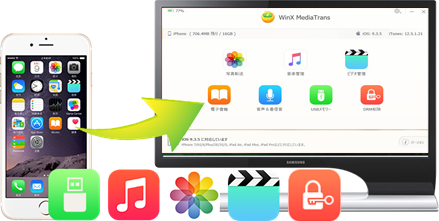
WinX MediaTrans
1. Free DRM: Unlock DRM from iTunes videos, music, and audio books and convert to MP4/MP3.
2. Transfer video: Sync videos, movies between iPhone iPad and computer. Convert video to MP4.
3. Sync music: Transfer music from/to iPhone iPad. Edit songs. Convert music to AAC/MP3.
4. Photo transfer: Transfer photos from/to iPhone iPad. 100 4K photos transfer costs 8 seconds.
5. iBooks manager: Transfer iBooks from/to iPhone iPad. Convert EPUB to PDF, TXT, HTML
6. Ringtone maker: Make free iPhone (X/8) ringtones from any favorite song.
7. Flash drive: Turn iPhone iPad into flash drives to store PDF, Excel, Word, etc.
Step 1 – Get the iTunes to YouTube Converter
Free download and install WinX MediaTrans on Windows 10/8/7 computer. It is 100% clean and safe. The whole download and install process only costs a few seconds.
Launch WinX MediaTrans and connect your iPhone/iPad with computer via USB cable.
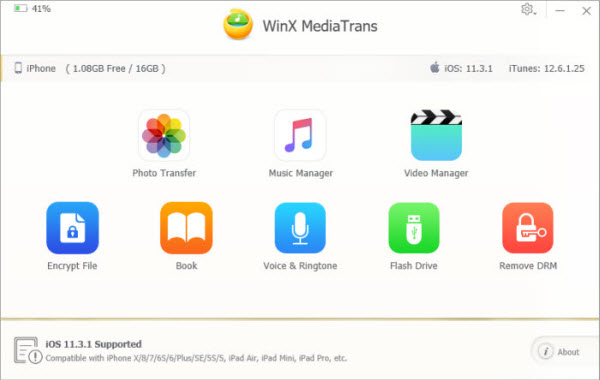
Situation 1: For iTunes DRM videos in iPhone
Step 2 – Export iTunes videos to PC
Click "Video Manager" button to open the video transfer window.
Select the DRMed iTunes videos/movies and click "Export" button to transfer them from iPhone/iPad to computer.
Step 3 – Remove DRM from iTunes M4V videos
If the computer detects the exported iTunes videos are DRM protected, you'll see a pop-up window indicating that the videos files are encrypted.
Click "Decode" button, and you'll get DRM-free MP4 video files of the iTunes videos on computer.
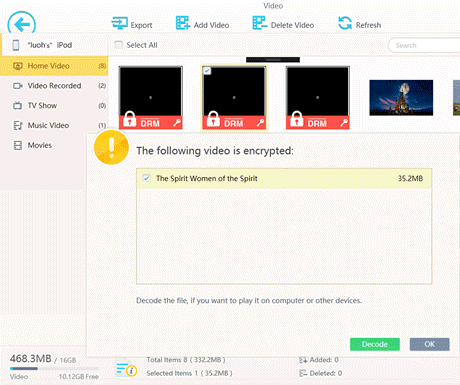
Situation 2: For DRM videos in iTunes library on computer
Step 2 (1) – Import iTunes videos to the software
Click "Remove DRM" button on the main UI. Then click "Add File" to import iTunes DRM files into the program.
Step 3 (1) – Free iTunes M4V videos from DRM
Select the DRMed iTunes videos and click "Remove DRM" button. Enter your Apple ID and password and you'll get plain MP4 files on the computer.
Step 4 – Upload iTunes video to YouTube
Then you can log in your YouTube account to upload iTunes videos to YouTube.
For the detailed YouTube video uploading requirements, like video size, resolution, aspect ratio, etc. please refer: Best Video Size for YouTube Uploading
WinX MediaTrans
• Export iTunes music, movies, audio books and convert them to DRM-free MP4/MP3 for uploading to YouTube, Facebook, etc. or playing on more devices.
• Transfer music/videos/photos/iBooks/ringtones between computer and iPhone iPad iPod without iTunes at No.1 fast speed, with no data loss.
• Auto convert video files to MP4 when adding videos to iPhone iPad as well as rotate video from vertical to horizontal. Auto convert music files to MP3.
Still have some trouble about how to upload videos from iTunes to YouTube? Please feel free to Mail Us >>
Disclaimer: We do suggest you respect the copyright content online and abide by the copyright laws in your country. Disabling DRM of purchased movies, music is a big no-no. We do not advocate any piracy or dissemination. If you'd like to upload and share iTunes video clips to YouTube, you are suggested to refer to the copyright laws in your countries before doing so.


How to Copy and Transfer Music from iPod (Touch) to PC
It's indeed a big need to copy music files from iPod to computer in order to make a copy of precious collection or mix/edit tracks via professional audio editor for sharing online. Here, we sum up 3 methods with the purpose of helping demanders transfer music from iPod to Windows (10) PC efficiently.
How to Make Ringtones on iTunes 2017 for iPhone X/8/7/6S on Windows 10
Detailed guide on how to make ringtones on iTunes. Create ringtones in iTunes 2017 for free for your iPhone X/8/7/6S, etc. on Windows (10). If meet errors when using iTunes to make free ringtones for iPhone (X/8), this post also provides a useful fix solution.