How to Add Music to iTunes to Play MP3 on iTunes
How do I add music to iTunes in a regular way?
In theory, adding music to iTunes (library) seems as simple as A-B-C. You can find user guide from Apple's Support page, or from many other websites. In brief, the whole process goes like:
"Open iTunes -> File -> Add File/Folder to Library -> Navigate in your computer -> Choose File/Folder -> Click Open or double-click to import the file -> find the music file under Music option. By this, the music added should be categorized by name, artist, album and so on in iTunes.
WinX MediaTrans - Add Music to iPhone from PC/Mac without iTunes
WinX MediaTrans is an ideal two-direction iPhone music manager that you can use to transfer music from computer to iPhone, and vice versa. Selectively or in bulk. No data loss. No restrictions.
- Add any music, ringtones, audiobooks, iTunes music to iPhone from PC, and vice versa.
- Remove DRM protection from iTunes and convert incompatible music (FLAC, WAV, M4P) to MP3 AAC.
- Sync videos, movies, TV shows, photos, iBooks, podcasts, iTunes purchases between iPhone iPad and PC/Mac.
Table of Contents
How Can I Add Special Types of Music Files to iTunes?
For adding common songs like MP3 from computer to iTunes can always be successful using the steps above. However, things will be different when we trying to upload some "special" audio files to iTunes, including music purchased from Amazon Online Store, iTunes Store, downloaded from YouTube, or ripped from a CD or DVD. Please see the following solutions if you can't add such music to iTunes (12.8 version included).
Part 1. Add CD/DVD rip to iTunes
Download and install WinX DVD Ripper on your PC, make sure you have a DVD inserted into your DVD-ROM, or have a DVD folder/ISO image file in your hard drive, click "DVD Disc", "ISO Image" or "Folder" button to load it as input file, scroll down under "Common Video / Music Profile" on Output Profile screen, click "to Music", choose "MP3", and click OK. Then hit "RUN" button and start ripping DVD to MP3 music file that is perfectly supported by Apple iTunes. This is a good way to add music to iTunes. (See how to transfer DVD movies to iTunes >>)
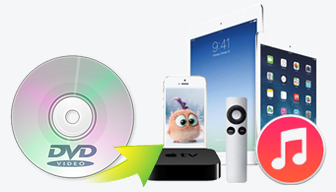
Part 2. Add YouTube music to iTunes
To playback YouTube music or music video on iTunes, you may need to download YouTube music using a free downloader for Windows. We suggest you choose the built-in MP4 as the output format since it can be accepted by iTunes. Otherwise, you need to convert YouTube to iTunes (for the how-to, please read on) since many audio video files you downloaded from YouTube or other online sites are not supported by iTunes by default.
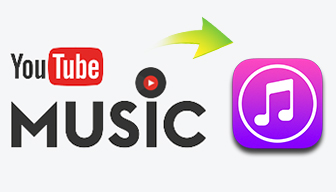
Part 3. What Problems We May Meet when Adding Music to iTunes?
1. Add Music Files to iTunes - When They Are Supported by iTunes
Again, in theory, we should have managed to add music to iTunes once the files are in the formats supported by iTunes.
● iTunes supported music formats: MP3, AAC, AIFF, WAV, MPEG-4, M4A (Apple Lossless Music Format)
But unlike MP3 which has better compatibility, the other formats claimed in the support list might have no luck in adding into iTunes library. Therefore, MP3 is always a better choice. For example, AAC sometimes is no exception even though it is the default or standard audio format for Apple's iPhone, iPod, iPad, iTunes, Sony's PSP/PS5 and YouTube, and is even beginning to supplant MP3 format because of MP3 patent licensing's expiration.
2. Add Music to iTunes - When They Are Unsupported iTunes Music Files
iTunes has a built-in audio conversion feature that allows you to convert a compressed audio to an uncompressed format. For instance, when adding a WMV file, a window will pop up saying something like "the music xxx you are adding to iTunes is WMA format. iTunes will convert the music file to 'AAC' format automatically so as to add to your iTunes library."
But only a small portion of audio formats can be converted to iTunes formats with this feature. For example, when trying to load some M4R or M4P audio formats from your computer to iTunes, it will get no response, and no error box even appears. The files just won't appear in the library as a result. In this case, you'll have to find a third-party audio to audio converter or video to audio converter.
Download WinX Video Converter to bulk convert any videos to MP3, AAC, AC3, WMA, AIFF, OGG, WAV, FLAC, as well as video formats AVI, MP4, MOV, HEVC, H264, AV1, WMV, MKV, FLV, iTunes, iPhone iPad, iMovie, Android, etc. Download videos or music from 1000+ online sites.
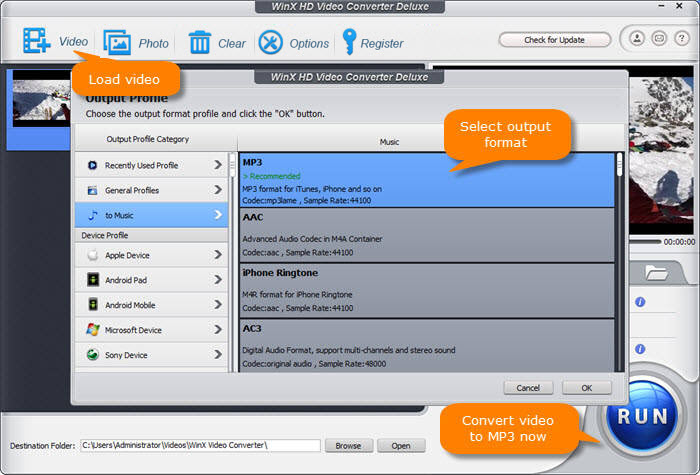
3. Add Music to iTunes - Cannot Import Music to iTunes 12(.7.1)
"I could add AAC to my NAS before updating to iTunes 12. Now when I click to import an AAC file, an error occurs, and only MP3 file works…Sometimes, I struggle to even find tracks."
Answer: In this case, try to reinstall iTunes (the latest version), restart your computer, convert AAC to MP3, rename your hard drive, and check files in every list and every category in your iTunes library.
 If you still run into trouble, you may need to abandon iTunes and try an iTunes alternative on Windows.
If you still run into trouble, you may need to abandon iTunes and try an iTunes alternative on Windows.
Part 4. Why Not Use an iTunes Alternative for Music Sync?
In addition to the common problems above you may meet in adding music to iTunes, iTunes itself is a bug maker. The most intolerable thing is data loss like:
- Songs were copied to my iTunes folder, and albums appear on newly added list, but I can't find them anywhere in my library.
Besides, when syncing music, iTunes is inclined to syncing an entire music library, or at best, syncing the selected playlists, artists, albums and genres. You may get confused when aiming at only syncing individual songs randomly. Its interface and feature design for operation is not so friendly, especially for Windows users, as WinX MediaTrans.
WinX MediaTrans, not only is a music adding software (Desktop App) that guarantees no loss in data, but also is an automatic audio converter. It can transfer iTunes Store M4P audios to PC without Apple ID signed in, remove DRM, decode encrypted songs purchased from iTunes, accept both lossy and lossless audio formats, including MP3, AAC, M4A, FlAC, APE, WAV, WMA, OGA and OGG as input and convert music to iTunes friendly audio format automatically.
















