How to Rip Chapters off a DVD and Save Chapters as Individual Files
The typical DVD contains a DVD menu with one or more titles. And each title has one or more chapters so that you can quickly skip to the next chapter. If you want to rip chapters off a DVD and save chapters as individual files, you've come to the right place. This article will introduce 3 ways to rip chapters off home-made and copy-protected DVDs.
Tips: If you need to rip titles and episodes from a DVD into individual files, the best choice is WinX DVD Ripper. This program accepts all video DVDs including old and new copy-protected DVDs and offers more than 350 output formats to choose. It takes 5 minutes only to rip a 2-hour DVD.
Table of Contents
Way 1. Rip DVD Chapters Individually with WinX DVD Copy Pro
In addition to making an exact copy of your DVD, WinX DVD Copy Pro can also rip titles, chapters, videos, and audio tracks only. It can rip chapters off home-made and copy-protected DVDs to your hard drive or other storage devices you like as .mpg files. No transcoding and no quality loss.
Now, let's check how to copy DVD chapters with WinX DVD Copy Pro.
Step 1. Download and install WinX DVD Copy Pro on your computer. You can install this program on Windows 11 and lower.
Step 2. Launch WinX DVD Copy Pro and choose "Copy DVD Chapter" on the left-side rail.
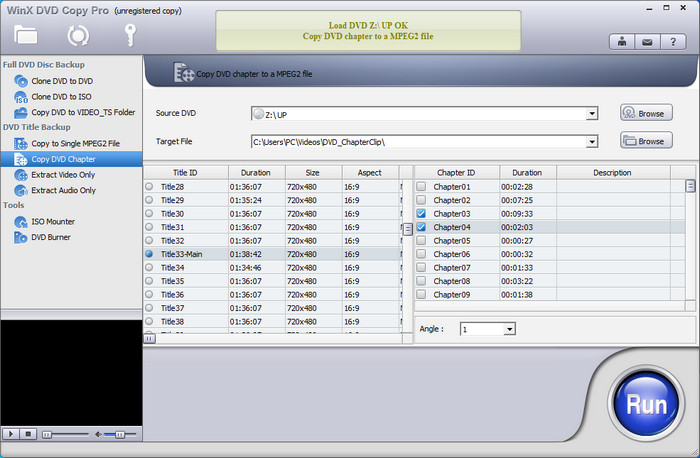
Step 3. Insert the DVD you want to rip chapters off and select it as the source DVD.
Step 4. Click the Browse button next to the field of Target File and choose a save path for the chapters you'll rip off this DVD.
The default destination is C:\Users\PC\Videos\DVD_ChapterClip\. If it is fine for you, you can omit this step.
Step 5. Select the title which covers the chapters you need, and select the chapters you need.
You can select one or multiple chapters.
WinX DVD Copy Pro will check the main movie title by default. If the selected title isn't the one you need, you can manually choose other titles.
Step 6. Click the Run button to begin ripping chapter(s) off your DVD.
Each chapter will be saved as a separate .mpg file, as shown in the figure below.
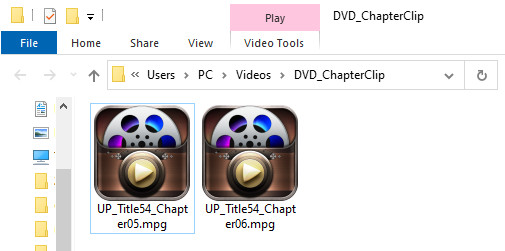
Way 2. Rip DVD to Individual Chapters with HandBrake
The free open-source HandBrake can not only convert videos, but also rip DVDs. It can rip titles and chapters off your DVD as MP4, MKV, and WebM format. Different from WinX DVD Copy Pro, it cannot handle copy-protected DVDs out of the box. If you plan to rip a home-made DVD, you can give a try.
Here is how to split a DVD into chapters with HandBrake.
Step 1. Download and install HandBrake. It can run on Windows, Mac, and Linux. Our following steps will take the Windows version as an example.
Step 2. Insert the DVD you want to extract chapters off.
Step 3. Open HandBrake and then you should be able to see your DVD under Source Selection. What you need to do now is to select the DVD. Then, wait for HandBrake to scan the titles in your DVD.
Step 4. Select the title and the chapters you want to rip.
For example, I choose title 27 and then set the chapters from 1 to 1. Then, HandBrake will rip the chapter 1 in title 27 to my hard drive.
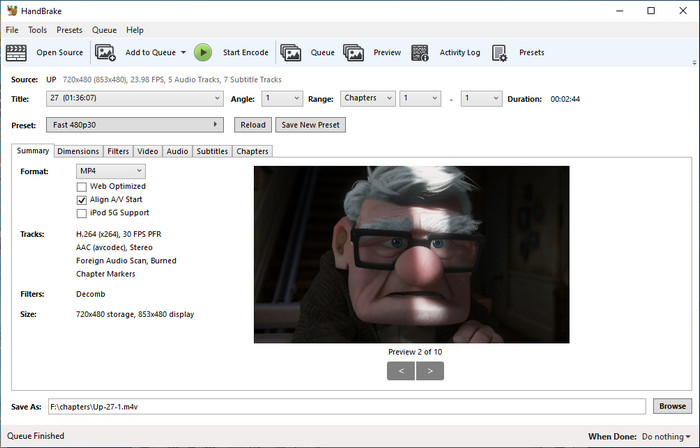
If you want to rip multiple chapters at once, you can use the Add to Queue feature.
Step 5. Choose a preset based on your own needs.
Step 6. Click the Browse button next to the field of Save as to specify a save path and a file name for the output.
Step 7. Click the Start Encode button to begin ripping chapters off the DVD.
Below are the chapters I ripped from a DVD with HandBrake.
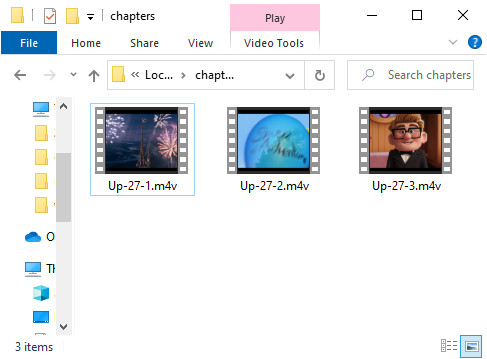
Way 3. Rip Chapters off DVD with VLC Media Player
VLC is a versatile tool. One of its features is to rip chapters from DVDs. But compared with a dedicated DVD ripper, its processing time is much longer, running as long as the movie length. What's more, VLC could fail to rip some DVDs due to the built-in copy protections. If you still want to have a try, just follow the steps below.
Step 1. Download and install VLC.
Step 2. Open VLC and insert the DVD you want to rip.
Step 3. Click the Media option in the menu bar and click Convert/Save.
Step 4. Click the Disc tab, select DVD, and make sure the DVD you want to rip is selected in the field of the Disc device.
Step 5. Select the title and chapters you want to rip.
Different from WinX DVD Copy Pro and HandBrake, you are allowed to select one chapter only to rip at once.
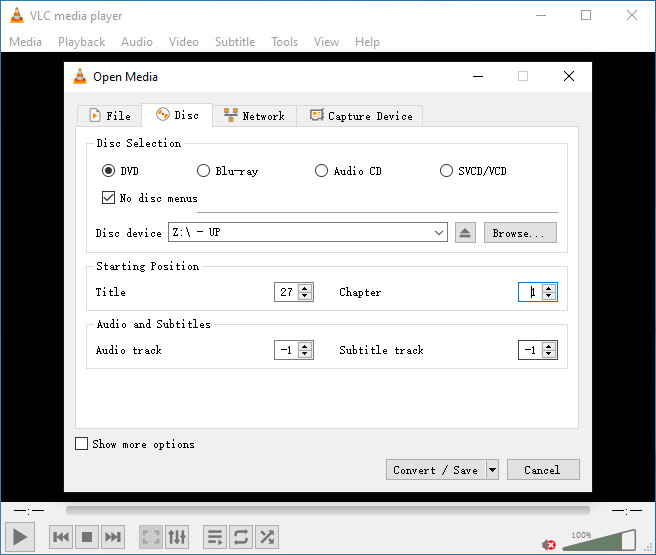
Step 6. Click the Convert/Save button at the bottom.
Step 7. On the "Convert" window, choose a profile for the output.
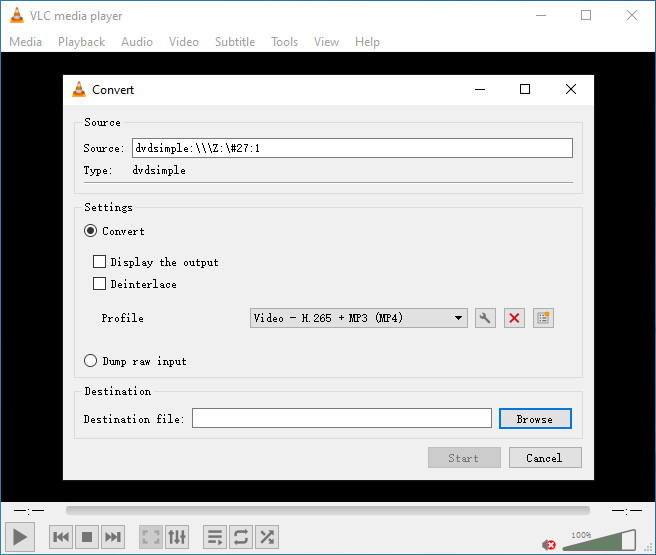
Step 8. Click the Browse button to name and choose the save location for your file.
Step 9. Click the Start button to begin extracting chapter from DVD.
Once done, you'll find your ripped chapter in the location you chose earlier.

















