How to Rip and Upload DVD Movies to Google Drive
Google Drive is a file storage and synchronization service whose users reached to 1 billion in July 2018. It allows users to upload various kinds of file types, such as documents, photos and videos, for storing on its server, synchronizing across devices and sharing files with others.
Since Google Drive accepts videos, many people wonder how they can store DVD movies to Google Drive. This way they can store DVD digital copies without occupying the memory of computer or other devices and can access DVD movies on smartphone, tablet, or others via Google Drive. Wherever you go, your DVD movies follow. Well, how to upload DVD to Google Drive?
To Begin with, Download DVD Ripper to Digitize DVDs for Google Drive
You can't upload DVD movies to Google Drive directly. You need to remove the DVD copy protections and convert DVD to a video format that Google Drive supports. To do this, you can try WinX DVD Ripper Platinum.
- It is able to convert DVDs for Google Drive upload in MP4, MOV, WMV, and 350+ other video formats with proper file size.
- It helps upload protected DVD movies to Google Drive by removing region code, CSS, UOPs, Sony ARccOS, Disney X-Project 99-title DRM, or other copyright restrictions.
- It can convert a DVD to a digital file 5x faster by leveraging Intel QSV / NVIDIA NVENC hardware acceleration. So you can upload a DVD movie to Google Drive within 5 minutes.
- It utilizes High-Quality Engine and deinterlacing feature to deliver high-quality DVD rip files.
Free download WinX DVD Ripper Platinum to upload DVD to Google Drive.
Please DO NOT use WinX DVD Ripper to rip rental DVDs.
If you're now reading this page on a mobile device, you can click here to get the download link.
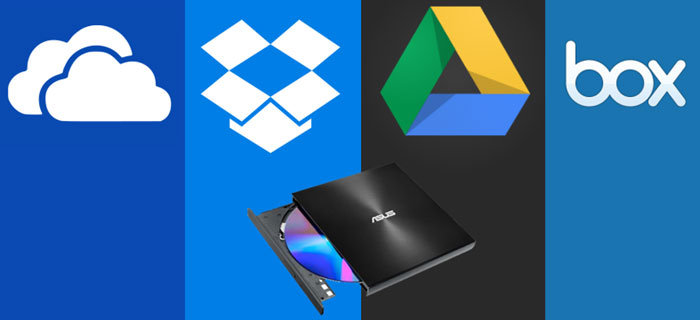
Table of Contents
Part 1. How to Rip DVD for Uploading to Google Drive?
In this guide we take WinX DVD Ripper Platinum (Windows version) as an example. Mac version shares the same steps. First of all, free download the DVD to Google Drive movie ripper.
Step 1. Import the DVD you want to add to Google Drive.
Put target DVD into the DVD drive of your computer (if there's no inbuilt drive, connect an external DVD drive) -> open WinX DVD Ripper and click the DVD Disc button at the top left corner -> select the source DVD disc and click OK.
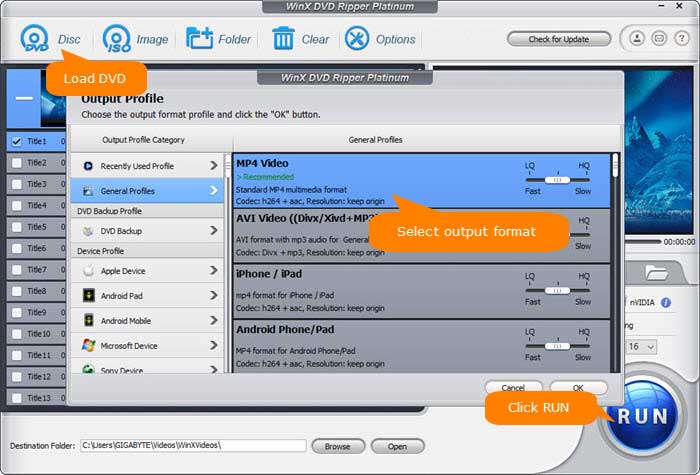
Step 2. Choose an output profile for Google Drive upload.
According to Google Drive help center, the following video formats are accepted:
- WebM files (Vp8 video codec; Vorbis Audio codec)
- MPEG4, 3GPP, and MOV files (h264 and MPEG4 video codecs; AAC audio codec)
- AVI (MJPEG video codec; PCM audio)
- MPEGPS (MPEG2 video codec; MP2 audio)
- WMV
- FLV (Adobe - FLV1 video codec, MP3 audio)
- MTS
- OGG
But please be noted that not all video types may work on all devices.
So, in order to upload your DVD movie to Google Drive successfully and play the DVD movie on various devices flawlessly, you're suggested to click General Profiles -> choose MP4 Video (codec: H.264+AAC) as the output profile -> hit OK.
Step 3. Reduce the movie size for Google Drive. (optional)
While you don't need to worry about Google Drive's upload size limit, you may want to speed up the Google Drive movie upload speed. In addition to the network speed and device, you may want to reduce the converted DVD movie for Google Drive, as a converted DVD video can take approximately 1-2 Gigabytes of space.
Back on the main interface, click the Edit button on the selected DVD title. Then you can choose to trim the commercials or extra parts, crop the black bar, etc. to reduce the final movie for a faster Google Drive uploading speed.
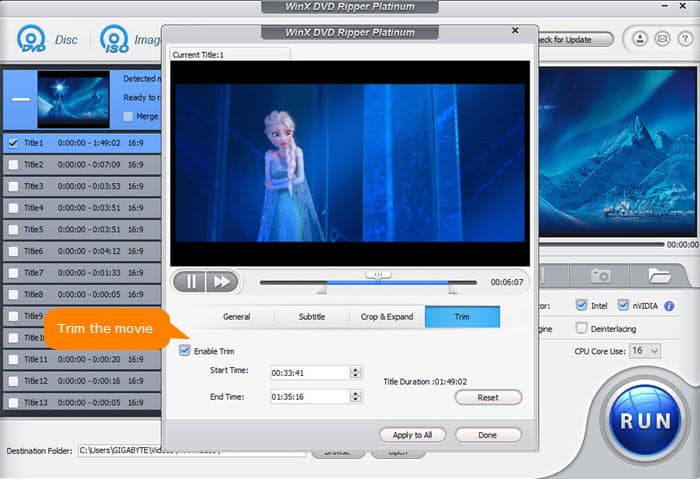
Step 4. Start ripping DVD.
Simply click RUN button and then it will begin converting the DVD for Google Drive upload. Within minutes (note: the ripping speed varies depending on your computer configurations.), WinX DVD Ripper will finish the ripping and put the digital copy of your DVD in the destination folder. Then, you can upload the ripped DVD movie to Google Drive.
Disclaimer: Digiarty Software does not advocate ripping commercial DVDs for any illegal purpose. You're suggested to refer to the DVD copyright laws in your country before doing so.
Watch Video Tutorial: Rip and Upload DVD Movies to Google Drive
Part 2. How to Upload DVD Movies to Google Drive?
Now you can start to upload movies to Google Drive. There're three ways to upload movies to Google Drive for DVD backup and easy access.
Way 1.
- Go to drive.google.com.
- Click the + New button at the top left corner and click File Upload.
- Browse and open the DVD movie to upload to Google Drive.
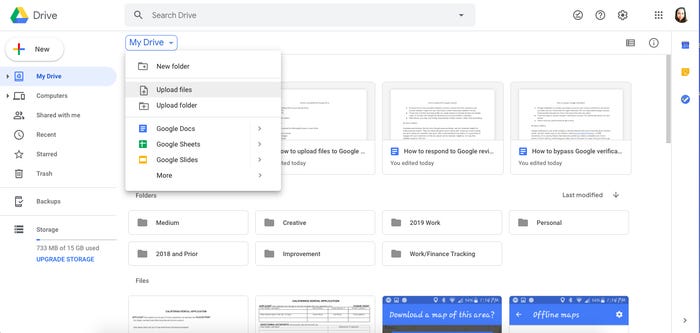
Way 2.
- Go to drive.google.com.
- Drag the DVD movie to a folder of your Google Drive. If you don't have a folder yet, create a folder now: click + New -> Folder -> give it a name and click CREATE.
Way 3.
- Install Google Drive application on computer. And then you'll see a folder called Google Drive on your computer.
- Drag the DVD movie to the Google Drive folder. The movie will be uploaded to Drive and shown on drive.google.com. Also learn how to transfer DVDs to Amazon Cloud.
Free download WinX DVD Ripper to rip DVD for uploading to Google Drive or other cloud storage services!
FAQ
How to watch and download Google Drive movies?
Here is how to watch DVD movies on Google Drive and download your Google Drive movies:
Step 1. Go to drive.google.com. Find your list of movies and open a Google Drive movie file. It will open a player screen.
Step 2. Click the Play button and you can watch movies on Google Drive now.
Step 3. To download movies from Google Drive, you can click the download button on the player screen or right-click on the movie file to download.

















