HEVC Video Extensions Full Crack for Windows 10/Windows 11
How to crack HEVC Video Extensions on Windows 10/Windows 11? The guide will cover two effective methods to acquire the free Appx file, enabling hassle-free HEVC codec extension download on Windows 10/Windows 11. Additionally, potential troubleshooting steps are offered if you encounter any issues with the HEVC video extension. Whether you're seeking a cost-effective solution or facing compatibility challenges, this guide has all the information you need.
The Best Way to Play HEVC without Third Party Help on Any Platform
Use Winxvideo AI to seamlessly transcode HEVC video extensions, resolving compatibility issues on both PC and Mac systems as well as various devices. This versatile tool efficiently converts 4K/8K videos encoded with HEVC/H.265 into MP4, H.264, AVI, MOV, and more, ensuring smooth playback on previously incompatible PCs, Macs, TVs, and portable devices. With GPU acceleration support for Intel, Nvidia, and AMD, experience up to 5 times faster HEVC transcoding speeds.
HEVC Video Extensions Full Crack
- Part 1. How to Download HEVC Video Extensions Crack for Windows 10/11
- Way 1. Crack HEVC Video Extensions with Adguard
- Way 2. Download Free Appx Installer File from CodecPack.Co
- Download HEVC Video Extensions Appx File from FileHorse
- Part 2. How to Install HEVC Video Extensions Crack AppX Files
- Part 3. What to Do When HEVC Video Extensions Doesn't Work
Part 1. How to Download HEVC Video Extensions Crack for Windows 10/11
Way 1. Crack HEVC Video Extensions with Adguard
To install HEVC Video Extension from the Microsoft Store, you'll require OEM flags on your system, specifically an OEM Key Activation. If your system has a development or developer key flag, you can also obtain it through that method. Alternatively, you can crack HEVC Video Extensions. Adguard is an online link generator for Microsoft Store and can be used to download appx, appxbundle, and msixbundle files from the Microsoft Store. Follow the steps to use the third-party web service to get HEVC video extensions full crack from Microsoft Store. You’d better note that the website is full of ads.
Step 1. Open HEVC Video Extension on Microsoft Store. Find and open HEVC Video Extension on official Microsoft Store. Copy HEVC Video Extension URL: https://apps.microsoft.com/detail/hevc-video-extensions-from-device-manufacturer/9N4WGH0Z6VHQ?hl=en-US&gl=US from the address bar.
Step 2. Open Adguard website, the online link generator for Microsoft Store. Copy and paste the HEVC Video Extension link from the Microsoft Store and click on the checkbox.
Step 3. A HEVC Video Extension crack download link may be generated. For the HEVC Video Extension installer, you have to download the .appxbundle file. Click the appxbundle download link to download the file: Microsoft.HEVCVideoExtension_2.0.61931.0_neutral_~_8wekyb3d8bbwe.appxbundle
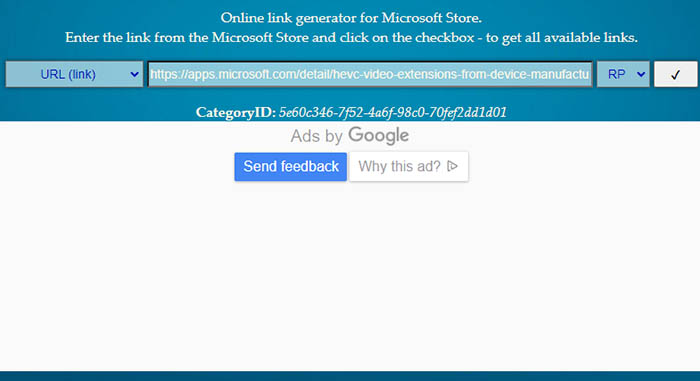
Note: Your browser may block the download since it’s not secure and trusted. Try another browser to finish the download. Adguard is likely to fail to download paid apps and games with an empty list instead of download links, including the HEVC Video Extension full crack. There are many other HEVC codec packs for Windows 11 to choose from.
Way 2. Download Free Appx Installer File from CodecPack.Co
The free Appx file can install HEVC codec extension on Windows 10 for HEVC playback. The installer is available on CodecPack.Co website. HEVC Video Extensions have 64-bit and 32-bit versions. It’s quite easy to get HEVC codec extensions installer. Here’s how to do it.
Step 1. Go to CodecPack.Co HEVC Video Extensions on your Windows 10 PC.
Step 2. Scroll down and find HEVC Video Extensions download links, HEVC Video Extensions 64-bit and HEVC Video Extensions 32-bit. Click the download link to download the Appx file.
Step 3. Follow its instructions to install HEVC codec extensions on Windows 10 PC.
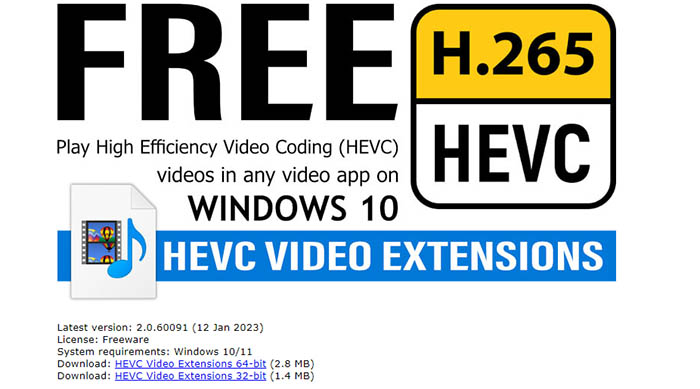
Way 3. Download HEVC Video Extensions Appx File from FileHorse
FileHorse is a website specializing in free software downloads for Windows. It offers a wide range of software across categories like security, multimedia, and productivity. You can download HEVC Video Extensions crack installer without the need for registration, providing a convenient and quick experience.
While you were downloading HEVC Video Extensions installer(appx file) that you found on FileHorse, the first hints that something was wrong were the small file size, slow download speed in the installer, and the insistence on downloading additional software. If you encounter suspicious files or behavior on your computer, it's advisable to run a thorough antivirus and anti-malware scan to identify and remove any potential threats. The site is inundated with ads.
Step 1. Go to the website: https://www.filehorse.com/download-hevc-video-extensions/.
Step 2. Click the green download button and you’ll be directed to the HEVC Video Extensions installer download page.
Step 3. Click the "Start Download" button to download HEVC Video Extensions 1.0.50362 for Windows 10 or Windows 11.
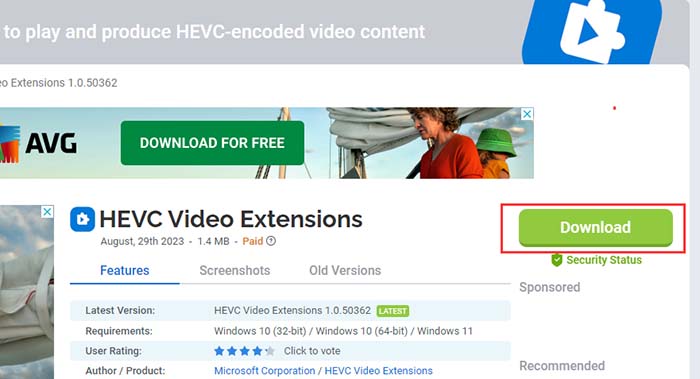
Part 2. How to Install HEVC Video Extensions Crack AppX Files
Download the x64 and x32 HEVC Video Extensions crack AppX installers from a reliable source, such as FileHorse, then use the following steps to install the HEVC Video Extensions crack on Windows 10 or Windows 11. Ensure that the AppX file is compatible with your system and the applications you intend to use it with. As a precaution, consider backing up any important data on your device before proceeding with the installation.
Step 1. Locate the downloaded AppX file and double-click on it. This will automatically launch the built-in AppX installer.
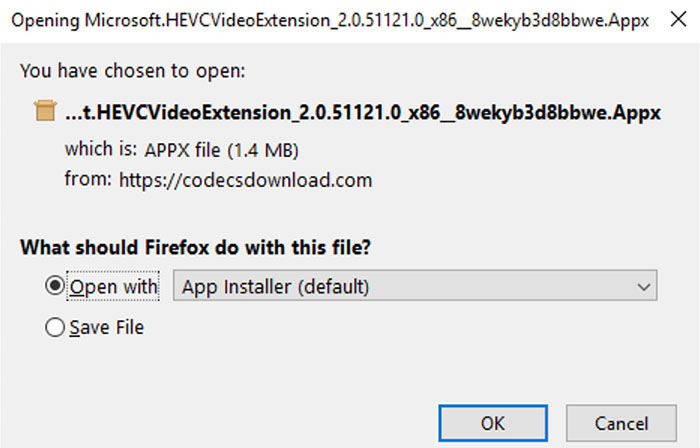
Step 2. The HEVC Video Extensions crack installer will guide you through the installation process. Simply follow the on-screen prompts. The installation process should take a short amount of time, typically less than 2 seconds.
Step 3. Once the installation is complete, verify that the HEVC video extensions are functioning as intended with your photos on devices like iPhone and iPad while connected to your Windows 10 laptop.
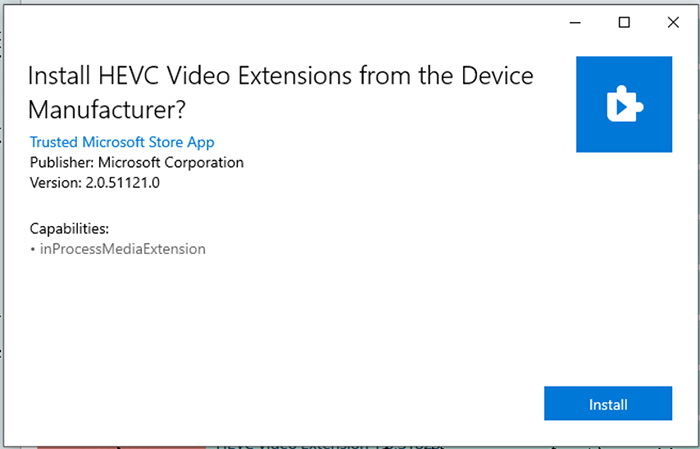
What Is HEVC Video Extensions AppX Installer File, Is It Safe?
The AppX installer file for HEVC video extensions is a file format used by the Universal Windows Platform (UWP) to install applications on Windows systems. In this context, it is specifically used to install the necessary components for enabling HEVC video playback on Windows devices.
Regarding safety, an AppX installer file for HEVC obtained from reputable and official sources, is generally considered safe. However, it's crucial to exercise caution when downloading AppX files from unofficial or unknown sources, as they may potentially contain harmful software or malware.
To ensure safety, always obtain the AppX installer for HEVC from trusted sources. Additionally, keeping your antivirus software up-to-date can help detect and mitigate any potential threats associated with downloaded files. Remember to verify the source and legitimacy of any files you download from the internet to safeguard your computer's security.
Part 3. What to Do When HEVC Video Extension Doesn't Work?
1. HEVC Video Extension not found
Case: Seeing error in AMD software "HEVC Video Extension not found". When I try and play any of my clips in the Adrenalin software I hit an HEVC error: HEVC Video Extension not found. Playback of this HEVC-encoded file requires the installation of the HEVC Video Extension from the Microsoft Store.
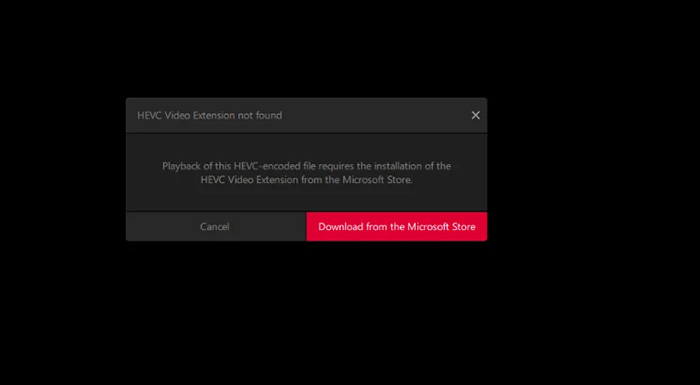
Double-check if the HEVC codec is indeed installed on your system. Go to "Settings" > "Apps" > "Apps & features" and search for "HEVC Video Extensions" or a similar name. If it's not listed, you might need to reinstall it from the Microsoft Store. Click the red button “Download from the Microsoft Store” and re-download HEVC Video Extension, or use the above tips to download HEVC Video Extensions crack for Windows 10. Ensure the HEVC video file you're trying to play is not corrupted. Try playing a different HEVC video file to see if the issue persists.
2. HEVC Video Extension not working
Case: I recorded H.265 format videos on OBS for better quality. But it's shows media offline on Resolve 18(free version). I search on YouTube about that, they says you've to install HEVC Video Extension for playing those h.265 videos. Windows Media Player also not playing h.265 either.
For playback, consider using an alternative player such as VLC. Regarding Resolve, it's important to check the file format and bit-depth. According to Resolve's codec support document, it specifically mentions support for 8-bit H.265 files in either mov or mp4 containers.
3. H265 Raw video files not playing
Case: I had purchased a HEVC Video Extension from Microsoft App Store and installed it in my windows 10 laptop. But i couldn't able to play H265 Raw video files. No suitable transform was found to encode or decode the content.
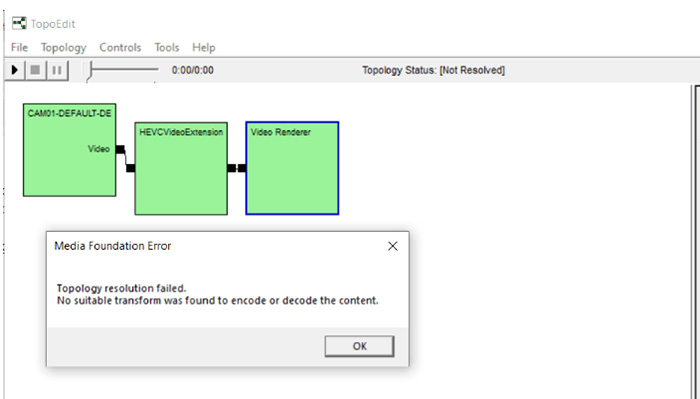
First, verify if the video file is corrupted. Test it using a different media player like VLC. If it plays successfully, the issue might be related to the HEVC extension. Consider downloading the K-Lite codec pack as an alternative solution. Alternatively, you can try converting the HEVC video to a different format, like Mp4 H.264, to see if it resolves the problem. Opt for versatile media players(check the list of top 7 HEVC Player) like VLC, MPV, or MPC-HC/MPC-BE. By doing so, you can liberate yourself from relying on Microsoft or any other entity for video playback, ensuring seamless viewing experiences on your terms.






















