How to Speed Up iPhone 12: Tips to Speed Up Any Slow iPhone
Things You Need to Know to Speed Up iPhone 12/Pro/Max/xs/8/7, etc.
As time passed by, a smartphone will become slower and slower, be it an Android phone or iPhone. There are many reasons leading to slow iPhone, including operation system issue, little space for running, inappropriate settings, etc. Every iPhone user could encounter this case. If you want to use a nippy iPhone, you should know how to speed up iPhone. This article will deliver comprehensive tips & tricks to speed up iPhone 12/Pro/Max/xs/8/7 and older iPhone devices, including how to use top-notch iPhone transfer software to offload iPhone photos/videos/music to PC/Mac to free up iPhone space and speed up iPhone.
Speed Up iPhone with Top iPhone Transfer Tool
WinX MediaTrans - Easily export iPhone 12/Pro/Max/xs/8/7 photos/videos to PC/Mac to save more free space for iPhone and speed up iPhone. Transfer speed is world's No.1 fast. 1GB movie can be transferred in 1 minute. 100% clean and safe.
WinX MediaTrans - The Easiest Fastest Way to Backup iPhone Photos, and Transfer Videos and Music between iPhone iPad and Computer with No Data Loss. - Rick (CNET Editor)
1. How to speed up iPhone: turn off open apps
It can make a difference by double-clicking on Home button to close all open apps.
2. How to speed up iPhone: restart your iPhone
Most of us prefer to keep iPhone on day and night. However, it is proved that it is essential to restart iPhone regularly. Shutdown can help iPhone get rid of some tough applications.
3. How to speed up iPhone: clear cookies, caches, history in Safari
Like working on computers, you should clear cookies, caches, history from Safari routinely.
Steps: tap Settings > click Safari > tap Clear cookies and data, Clear History > confirm.
Related articles:
- Best iPhone Cleaner Apps - Clean Junk from iPhone
- How to fast clean up iPhone for freeing up more space
4. How to speed up iPhone: reset iPhone settings
Resetting some iPhone settings is very helpful for iPhone speed up. iPhone users are advised to disable some settings to extend battery life as well as speed up iPhone.
- Turn off Spotlight Search: Spotlight occupies a substantial chunk of memory storage on iPhone while searching results from Wikipedia, News, App Store, etc.
- Disable Background App Refresh: Instead of allowing it to refresh content automatically, it is recommended to turn it off and update app manually.
- Disable Reduce Motion and transparency: It is beautiful indeed, but it put rocks in the stream of iPhone.
- Refuse to receive non-vital notifications: Not all notifications are noticeable. You can disable notifications from email, apps, location services and others, according to your needs.
5. How to speed up iPhone: delete unnecessary files/apps in your iPhone
iPhone owns rather limited memory storage. If your files take up too much space, and leave little space for running, your iPhone will respond slowly. Thus, iPhone users are suggested to remove some unnecessary files, like songs, photos, videos, messages, apps from iPhone.
6. How to speed up iPhone: restore iPhone from iTunes backup
Connect your iPhone to computer and open iTunes, and then click Restore iPhone. But please note that this action will undo all changes you made to the iPhone since last backup. You'd better back up iPhone before that.
7. How to speed up iPhone: restore to factory settings
Restoring to factory settings will erase all data on your iPhone and back to the state it was in when you purchased it. Before that, please make sure that all files have been backed up via iTunes, iCloud or other ways.
8. How to speed up iPhone: don't update iPhone to new operation system arbitrarily
New iOS 10 was unveiled. There is no doubt that new OS must be more powerful and intelligent than the previous ones, but it isn't fit for all iPhones. Many iPhone users, especially older iPhones users complain that their iPhones become slow and encounter various problems after upgrading. This happened may due to compatibility issue or out of memory. Older iPhones may be incompatible with new OS. If insufficient space, delete some data on iPhone.
How to Speed up iPhone: Export Photos/Videos from iPhone (X/8/7/6S) to Computer
WinX MediaTrans is the most useful tool for users to manage iPhone media files and speed up iPhone.
Transfer video: Easily transfer 4K/HD videos from iPhone to computer or in reverse with no quality loss or data loss. Auto convert any video to MP4 and rotate video for iPhone full screen playback. 1GB video can be transferred within 1 minute.
Photo transfer: Backup precious photos in iPhone to computer at world's fastest speed, so as to release more storage space for speeding up your iPhone. 1000 photos can be transferred in about 1 minute. You can directly drag the selected iPhone photos to computer folders and flexibly choose to transfer photos by day, month or year.
Manage iPhone music: Sync music from PC to iPhone or PC to iPhone without data loss of your iPhone. Manage and edit iPhone songs, playlists or artists.
Flash drive: Make your iPhone as a flash drive to store any kind of file, incl. Docs, PDFs, Excels and many more.
Detailed Guide on Speeding up iPhone by Exporting iPhone Photos/Videos to PC/Mac
 Free download and install WinX MediaTrans on Windows (10) PC or free download its Mac version, and then follow the guide to transfer photos/videos from iPhone to computer to save space and speed up iPhone. Here take getting photos off iPhone as example.
Free download and install WinX MediaTrans on Windows (10) PC or free download its Mac version, and then follow the guide to transfer photos/videos from iPhone to computer to save space and speed up iPhone. Here take getting photos off iPhone as example.
Step 1: Connect iPhone with PC.
Launch this stellar iPhone photo transfer tool. Plug in your iPhone 12/Pro/Max/xs/8/7 or any other generation of iPhone with computer via USB.
Step 2: Load all iPhone photos.
Click "Photo Transfer" button to step into the photo transfer interface. A few seconds later, WinX MediaTrans will auto grab and load all your iPhone photos into the plate.
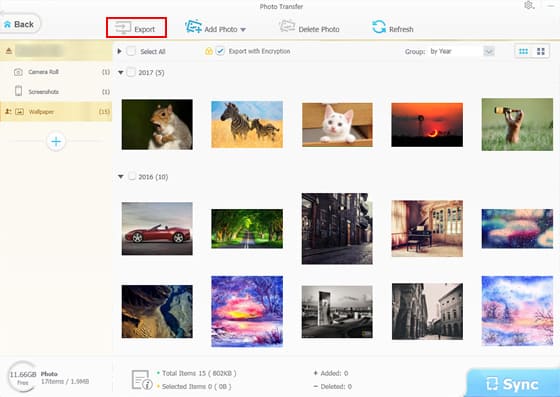
Step 3: Select the photos you'd like to import from iPhone to PC.
Preview all your iPhone photos and choose all photos you want to offload from your iPhone.
Step 4: Start importing photos from iPhone to PC.
When everything is ready, just click "Export" button to start to transfer and backup the selected photos to PC. You can transfer 1000 photos in about 1 minute.
Still have trouble about transferring iPhone photos/videos/music to computer for space-saving and speed-up? Please feel free to Email Us >>
















