HandBrake Cannot Passthrough Video and DVD. Why and How to Fix!
HandBrake will not passthrough video and DVD. Why? The text will give you answers and solutions to rip and convert DVDs, videos, audios without re-encoding.
If HandBrake should offer a video passthrough option, it would be a more powerful video conversion tool, and many users would not have to fall back to the CLI tools like FFmpeg for that feature.
HandBrake, considered as a video pipeline, supports Audio Passthrough (Passthru) and Subtitle Passthrough. However, from the beginning to now, HandBrake hasn't gun for video passthrough. Why? And what you should do if you want to convert Blu-rays, DVDs or videos without transcoding the videos? The following text will give you the answers and show you the ropes.
Table of Content:
Part 1. What Is Passthrough and Why Video Passthrough Is Important?
The concept of a passthrough is originated from signal processing in the field of electrical engineering. It is a logic gate that allows a signal to travel trough / transmit without or with little alteration. Some devices designed to capture and digitize an analog signal may also be able to pass through the original signal at the same time. With pass-through feature, you can choose whether to process a signal or not.
Simply speaking, Video Passthrough is to copy the video from one container to another. The input stage is to pass uncompressed video data through to the processing stage, or say, to pass raw data straight through from the input to the output. During the process, video format has not been changed, and no video re-encoding is needed. Since only the external (container) is altered, and the internal (format) is unaltered, the process would be super fast, and the video quality will be retained at 1:1 ratio.
- Video passthrough = SecConvert (Time saving)
- Video passthrough = Original Quality
HandBrake cannot passthrough video. However, users are longing for the feature, since it can omit superfluous workflow like video format conversion and re-encoding. Here are some user cases.
1. Blu-ray to PS3: I wanted my HandBrake to read h264 data from Blu-Rays whilst transcoding audio. If the MKV is encoded in H.264 (which most of them are) - the PS3 can ignore the video format changing, and just get away with converting the Audio (to AC3, for example, which can be accepted by PS3)
2. There are plenty of cases where I know the input video is already in a compatible format for the target device I want to play it on, but still need to transcode the audio and/or subtitles. I usually just end up using ffmpeg for that, but have to sometimes scour the internet to find the right incantation of command line flags to get what I need done. This is really where HandBrake shines.
3. I have a video file where the right audio is much louder than the left one. The video is good ... and all I wanted to do is to use the Mono feature on the audio to put both Left & Right in Mono. I don't care about it being stereo ... just that I hear it from both speakers. So instead of quickly setting Pass-Through on the video and quickly fixing the audio, I must wait 4 hrs for the "whole encode"....
Part 2. Why HandBrake Has No Intention of Including Video / DVD Passthrough Feature?
In similar way, muxing means taking multiple signals or data streams and combining them into one signal/file. During the process, the data isn't converted in anyway. But from the core, HandBrake is not a muxer, but only a transcoder.
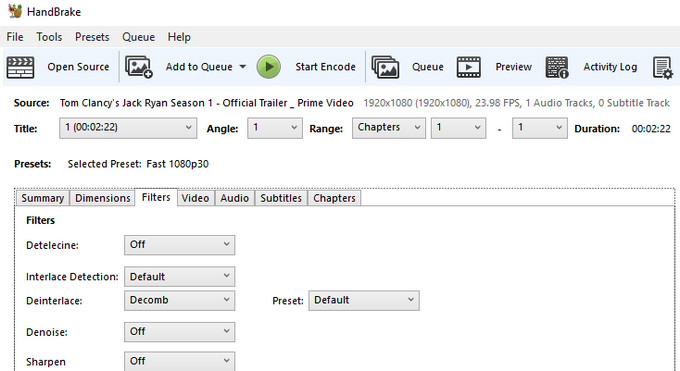
If HandBrake were to enable passthru feature in video and DVD, it would a lot of work to change, and HandBrake developers have to disable several things that HandBrake currently does during encoding:
- HandBrake video passthrough = cannot interlace
- HandBrake video passthrough = no A/V sync correction
- HandBrake video passthrough = no filters (would fail to interlace, deinterlace, denoise, deblock, sharpen, rotate your media content)
Since the loss outweighs the gain, HandBrake has no intention of including video / DVD passthrough. And only audio & subtitle extraction comes with pass-through.
Part 3. Is Any Alternative that Supports Video Passthrough?
Winxvideo AI is an all-in-one video program that is in for virtually all that HandBrake offers (except for the Blu-ray support). It is also up for what HandBrake is indisposed to, including passthrough.
HandBrake Cannot Passthrough Video. Try the Alternative Solution:
Winxvideo AI is an all-in-one media tool equipped with sector-by-sector video / audio Passthrough Technology. It supports kinds of video conversion and processing:
- Convert the formats of videos / audios ultra-fast without re-encoding.
- Encapsulate video streams to MKV for the inclusion of multiple tracks.
- Converting a lengthy video only takes 5 minutes!
Winxvideo AI can realize video / audio passthrough in the following features and modes:
Auto Copy: To pass through video without the need of re-encoding. It is a superfast mode that can pass through a video at over 1000 FPS without loss in quality. For example, you can convert MKV to MP4 or iPhone profile (the input and output being both in the same codec) without re-encoding.
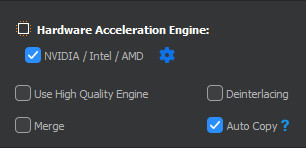
Force Copy (for audio): Pass through audio during video conversion. Supports AAC, AC3, DTS, DTS-HD, MP3.
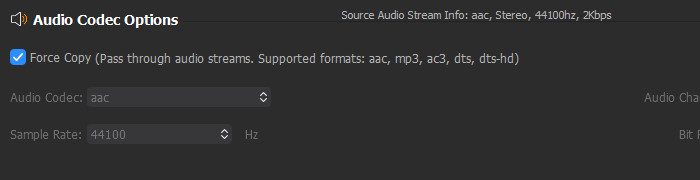
MKVMaker (in Toolbox of Video): To pass through video stream fast to MKV (container) with high image quality.

Part 4. How to Convert a Video Without Re-encoding Using Winxvideo AI?
If you want to convert a video by changing the container from A to B (not altering the codec), Passthrough is the best and fastest option. This feature is reflected in Auto Copy and MKVMaker.
Requirements:
- Download and install Winxvideo AI on your PC or Mac.
- The input file size should be less than 5GB.
- The bitrate of input file should be less than 4GB.
Normal operating steps:
1. Open Winxvideo AI, click Video option on the main interface, drag your source video file to the software or click +Video to add the source file.
2. [Important Step] There are two methods to achieve video passthrough by Winxvideo AI:
Method 1: First view the video codec that is displayed on the input information column (on the left). And then choose an output format that has the same codec with the source codec; for example, if the source file is an MKV file encoded with H264, you should choose an H264 output format, such as MP4 H264, MOV H264, M4V H264, iPhone H264, Android H264, iPad H264, Huawei H264, PS4 H264, Xbox H264 and Mi H264.
And then, tick Auto Copy on the right part of the interface, and double check whether the output codec you are choosing identify with the input. If you need to passthrough both video and audio, please also tick Force Copy under Audio Codec Options in Settings, and make sure the output audio codec you are choosing is the same with the input audio codec.
Here are the reference data of average speed for different pass-through conversions:
- [Fastest] Pass through both video and audio: check Auto Copy and Force Copy: over 1000 FPS, conversion completes within a second.
- Pass through video only (while changing audio codec): 800FPS
- Pass through video while changing aspect ratio: 400-500FPS
Method 2: Tap Toolbox, choose MKVMaker. If it is not included in your default Target Format, click + button, and find and add Pass through video stream to MKV. This feature will travel through your source video to an MKV video without changing the codec.
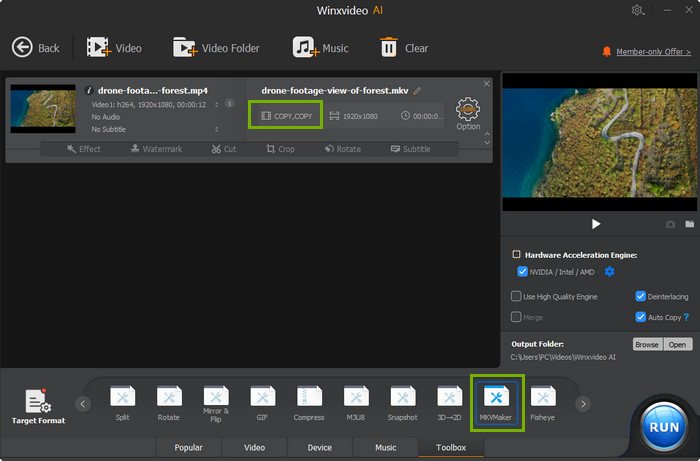
3. Opt for Nvidia / Intel / AMD on the right, and the software will auto-check the hardware info of your computer for you to make full use of Hardware Acceleration Engine.
4. Knock RUN button and start the video (and audio) passthrough.
Note: please do not choose any feature in Toolbox or enable any other editing or setting, otherwise re-encoding will be initiated and video passthrough will be inactivated accordingly.
Better still, to pass through a video is also a way to convert a video without losing quality.
How to Pass Through a DVD Without Re-encoding?
1. Download WinX DVD Ripper, install and launch it. Insert a source DVD disc, click DVD button to get it loaded. Or, you can load a Folder or ISO image file from your computer.
2. Within the Output Profile panel, choose one of the following profiles that are actually all passthrough:
Main Copy: Copy the main movie title (main content, not including the menu, trailer, credits, etc.). The output will be an MPEG-2 (.mpg) file.
Title Copy: Copy all DVD titles, tracks and content to an MPEG-2 (.mpg) file. It keeps all the same with the original DVD.
ISO: Clone a DVD to an ISO image file that is exactly the duplication of the original disc, and can be burned to a new DVD easily.
VIDEO_TS: Clone a DVD to a VIDEO_TS folder that contains AUDIO_TS and VIDEO_TS. The video folder is composed of IFO, BUF and multiple VOB files
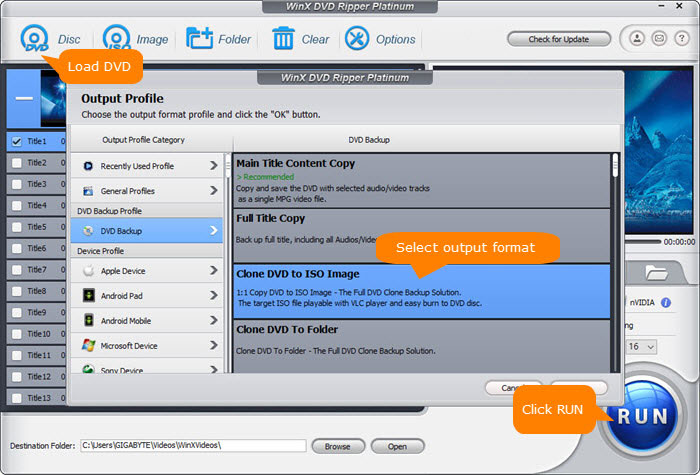
3. Tick Hardware Acceleration Engine, and do not make editing.
4. Hit RUN button to start the turbo-fast DVD passthrough.
WinX DVD Ripper is in a way better place in terms of ease-of-use. Without annoying personal settings on the parameters, you can enjoy a go-as-you-please video, audio and DVD conversion, transcoding or passthrough.
Related External Source from Wiki:
HandBrake - HandBrake is a free and open-source transcoder for digital video files, originally developed in 2003 by Eric Petit (a.k.a. "titer" from his SVN repository username) to make ripping a film from a DVD to a data storage device easier. Since then, it has undergone many changes and revisions...

















