How to Free Burn DVD with Subtitles SRT ASS SSA on Windows (10)?
- We want to burn an Educational material into an empty DVD disc with subtitles so that our customers will be able to play the them on their home theater DVD players in their homes and also play the educational material on their Personal Computers (PC) i.e. Laptops, desktop computers, etc.
- I am a subtitle freak. I like having subtitles with everything I watch so I never have to worry about the TV volume. Is there any way to burn DVD with subtitles?
Despite consumer shifts to streaming content, DVD and Blu-ray players continue to be owned and used by over 50% of U.S. broadband households. So the demand of making home video DVDs is still standing, and at the same time burning DVD with subtitles is a non-negligible need. Most foreign movies, such as MP4 Bollywood movies, downloaded from online sites are short of subtitles in English that absolutely synchronize with the original video/audio, but you can find the perfect matches separately on some SRT/ASS/SSA subtitle providing platforms.
Burn DVDs with SRT Subtitle Files - WinX DVD Author [100% free & clean]
- Convert MP4, MKV, AVI, VOB, MOV, WMV, WebM, ISO, and videos in any format to DVD disc.
- Support adding SRT, ASS, SSA subtitle file to the DVD content at one stroke.
- Creat DVD title menu and chapter menu as you like.
- Fast speed and high output video/audio quality.
For Windows only. If you are a mobile user, please click here.
Guide: Burn DVD with Subtitles Using WinX DVD Author
- I'm currently using free WinX DVD Author. The advertisement says it can add subtitle file for DVD burning, but I can't find how.
Yes indeed. WinX DVD Author is a free DVD burner with subtitles embedding feature, despite the fact this feature is quite inconspicuous. It allows you to burn MP4, AVI, MPEG, FLV, ISO image, ASF, MTS/M2TS, MOD and all kinds of videos to DVDs that are identical to the original disk so you can have "bomb-proof" backups even if you one DVD drive on your computer. Please follow the guide below:

Step 1. Download and install the free DVD author on PC.
Go to official website of WinX DVD Author. Clicking "Free Download" button, you'll be directed to softonic.com for safe download. The freeware is 100% clean. After that, install it on PC and double-click the software icon to launch it.
Step 2. Click "Video DVD Author".
"Video DVD Author" on the top left. It gives all-in-one step to make a DVD disc with subtitle and menu so that you can play it on home DVD player or computer with DVD-ROM.
Step 3. Add one or more videos.
"+" button on the bottom to load one or more videos from your computer or external hard drive that has been connected to the computer. Several videos can be burned together.

Step 4. Add your subtitle file.
Check the setting button with a gear icon and click the upright "Subtitle" item until a small window pops up. On it, click the "+" button and browse the computer to find and add the SRT subtitle file that has been ready. If you don't know where to get free subtitles, please check the 15 reliable subtitle download sites.
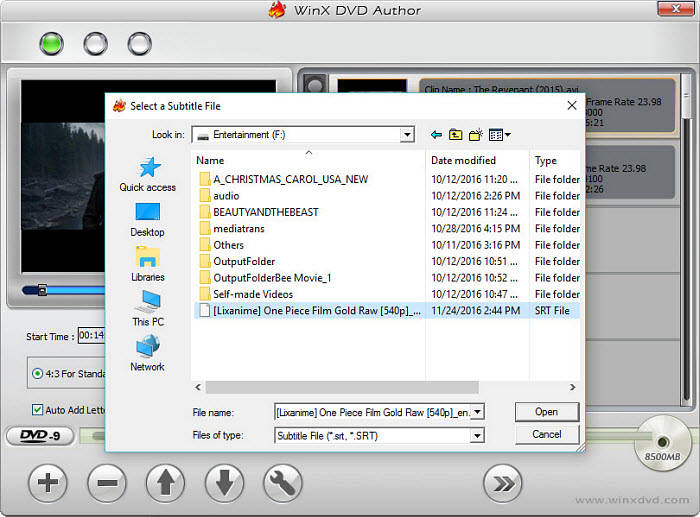
On this interface, you can set "Subtitle Language" and "Subtitle Font Size" from a large range. Then you can close and save the changes.
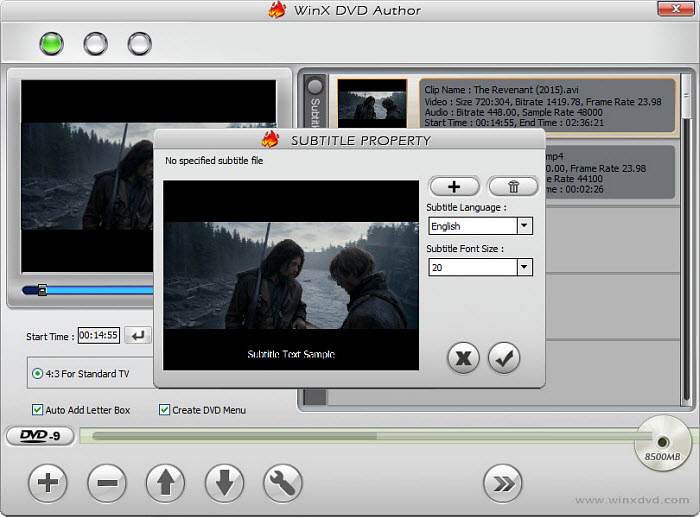
Step 5. Customize the settings for output.
You can set the start and end time, choose "4:3 For Standard TV" or "16:9 For Wide Screen TV", as well as check or uncheck "Auto Add Letter Box" and "Create DVD Menu". Insert a blank writable disc, and choose between DVD-5 and DVD-9 according to the capacity of the inserted DVD.
Step 6. Add background to personalize the DVD.
Tap Next Step and you're in the video compile interface. You can add background music and image file from your computer, add DVD chapter menu and input text. Those features are more suitable for stylish home video burning.

Step 7. Start burning a DVD with subtitles.
Clicking Next Step, you can edit for the output DVD, such as set the output folder, output format (NTSC> 720×480 or PAL 720×576), Encoder Engine and deinterlacing. Finally, you can "Start" burning.
You can view detailed information like Write Speed of DVD burner, duration, FPS, Current Frame, Converting Process and Burning Process.
WinX DVD Author
WinX DVD Author is a free and all-round DVD creation and burn tool. It can convert and burn almost all videos to DVD, such as MKV, M2TS, M4V, AVI, MP4, MPEG, WMV, 3GP, DviX, Xvid, ASF, MOV, FLV, H.264, RM, RMB, OGG, QT, etc with top quality and fast speed.

















