iPhone File Transfer | How to Transfer Files from iPhone to PC without iTunes
There are multiple reasons to transfer iPhone files, for a backup before updating old iPhone to new iPhone or freeing up space, for better editing on computer, for uploading online or sharing with others…Apple develops iTunes for iPhone management including file syncing but receives negative feedbacks on iTunes due to its complexity and worrisome errors. If you are the one who are tired of seeking for iTunes error fixes over the internet to successfully sync iPhone files, we would like to share a solid and stable way of iPhone file transfer without iTunes.
Which is the best APP for iPhone file transfer or iOS file transfer? Basically speaking, if you're thinking of iPhone file transfer to a Windows 10 computer, there are a few programs to help through an USB cable. In this article, we'll detail on 3 best apps to achieve iPhone file transfer, which helps you transfer files from iPhone to PC (Windows 10/11 or earlier) without hiccup.
Top (Free) iPhone File Transfer
#1. Top 1 Free iPhone File Transfer - WinX MediaTrans
WinX MediaTrans for iOS file transfer is smartened either you want to transfer files from iPhone to Windows (10/11/8/7) PC or from PC to iPhone 17 and earlier models.
# Transfer iPhone Pictures to PC
Too many pictures in your iPhone camera roll? You can move some pictures from iPhone to PC to make room for an iOS upgrade: WinX MediaTrans stands out among the rest iPhone to PC transfer software with its picture transfer speed, it takes only 10 seconds to transfer 100 pictures shot in 4K from iPhone to computer, according to developers.
# iPhone Music File Transfer
For any voice memos, music, or playlist, you can transfer them from iPhone to PC, or from PC to iPhone via WinX MediaTrans. The smart music editing functions, including editing music info, adding music to playlist, and directly deleting music, makes this iPhone file transfer tool easier-to-use.
# iPhone Video File Transfer
Another smart function of this software is to transfer video files from iPhone to PC, or vice versa. Batch transfer of multiple video files from iPhone to PC is available, which means you don't need to sit in front of the computer screen and choose one video to transfer after another.
Step 1. Download the latest version of WinX MediaTrans on your Windows (10) PC. After the .exe file is downloaded, double click to install this program following the instructions.
Step 2. Launch WinX MediaTrans. Plug in iPhone into PC via USB cable. Once the connection succeeds, your iPhone info will be shown on the top left corner of the main UI.
Step 3. Click Photo Transfer button to enter a new page. On the left side, photo albums are listed. You can click any album (for example Camera Roll) to get all photos in this album. Select desired photos and click Export. Otherwise, all photos from any album are presented on the right panel, you can directly choose certain or all photos and export.

#2. Top 2 Free iPhone File Transfer APP with Limited Function - iTunes
Many users are having a difficult time transferring iPhone files to PC using iTunes, or transferring files from PC to iPhone. Indeed, the way iTunes let you manage files is a bit of complicated, anyhow, you can learn how to use it below.
Tips: iTunes can transfer music, voice memos from iPhone to PC, but it CAN'T transfer photos, videos files from iPhone to PC. iTunes would take a long time to transfer files from iPhone to Windows PC. To that end, you can resort to WinX MediaTrans just fine.
Below is the guide on how to use this iPhone file transfer APP - iTunes (support voice memo and music only).
Step 1: Connect iPhone to PC with an USB cable, launch iTunes (make sure it's the latest version), click the small iPhone icon on the top-right corner.
Step 2: Under the "Settings" tab, choose "Music" option, check to transfer the entire music library, or just the voice memo folder, then hit "Sync".
Step 3: When iPhone file transfer to iTunes is completed, go to the "Library" tab and you'll find music files on iPhone replicated to iTunes, then drag-n-drop the music to export to the target folder on computer.
Note:
1. To avoid all music been wiped out from iPhone, Please go to Preference > Device > to check "Prevent iPhone, iPad from automatic sync with this computer" before connecting.
2. To transfer files from PC to iPhone, iTunes can work with pictures, videos and music. Go to File > Add files to Library > Choose files > then sync selected files to iPhone.
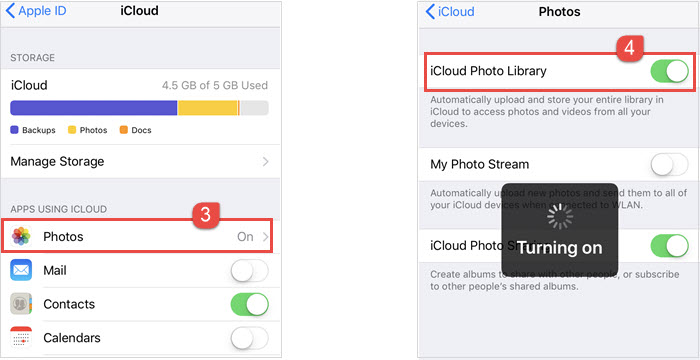
#3. Top 3 iPhone File Transfer Software - iMazing
Being one of the top 3 iPhone file transfer app, iMazing is also a good choice to transfer files from iPhone to PC, or vice versa. Just like WinX MediaTrans, iMazing can work with photo, music and video transfer between iPhone and PC without hassle. This software is $34.99 for 1 PC, $44.99 for 2 PCs, and $64.99 for 5 PCs.
Here's a detailed guide of the paird iPhone file transfer manager - iMazing (transfer videos from iPhone to PC).
- Launch iMazing, plug the iPhone to USB slot afterwards;
- Select "Videos" in the left-side bar, choose the files to transfer from iPhone 7 to PC, then click "Export to Folder;
- Follow the wizard to choose the destination folder, then click "Next".
- When the iPhone file transfer manager finishes the transfer, a windows will pop up showing how many iPhone files are transferred to PC successfully.
Note:
1. Unlike WinX MediaTrans, batch transfer iPhone files with iMazing can be less stable. That being said, you may need to decrease the number of files to transfer at once within 5.
2. To transfer files from PC to iPhone, iMazing can deal with bare-bone transfer tasks brilliantly. Yet unlike WinX MediaTrans, it doesn't have the automatic video conversion option, which may leave you helpless in front of a MKV or AVI video that iPhone doesn't natively recognize.
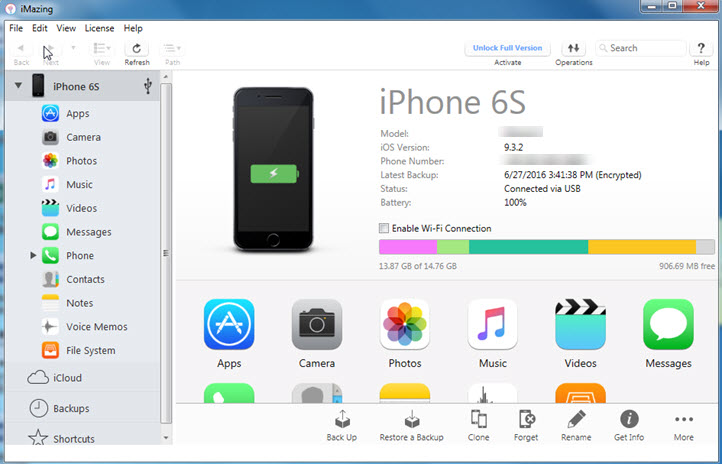
Top Free iPhone File Transfer - Conclusion
Each of the abovementioned iPhone file transfer tool can sit you through iPhone video/music/photos transfer within a few steps. But which tool is your favorite? To put it short, WinX MediaTrans scores best in terms of simplicity and speed, iTunes syncing can be lengthy, but shipped with a few other options like APP management; iMazing is horse-and-horse with WinX MediaTrans, except for the lack of automatic video conversion function.
















