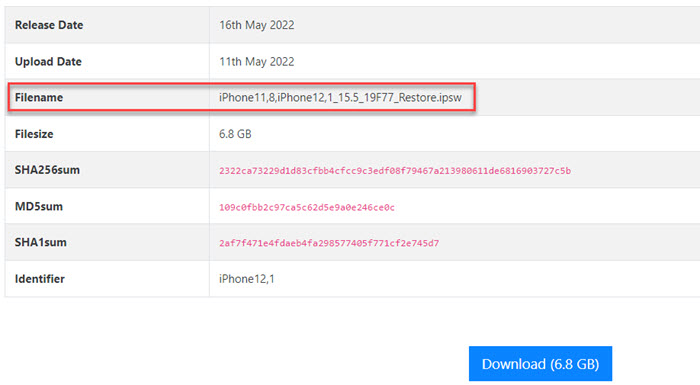[Fixed] Unable to Install Update an Error Occurred Installing iOS 16
While most users have successfully upgraded their devices to iOS 16, some others are encountering problems. One of the most common problems is iOS 16 not installing, with an error message saying "Unable to Install Update. An error occurred installing iOS 16 or (null)." If you're one of the users whose iPhone won't install iOS 16 update, take it easy. In this post, we’ve gathered all the solutions that have been proved to be useful to fix the "An error occurred installing iOS 16" issue. Let's get started.
Note: The fixes in this article also work with other iOS 16 won't install errors, such as iOS 16 update stuck on Apple logo, stuck on verifying update, stuck on install now… Check more iOS 16 update errors and solutions here.
[Important] Backup iPhone Data First
Before trying any fix, always remember to back up your iPhone data in case anything goes wrong.
WinX MediaTrans - Back up your music, videos, photos, iBooks, files, etc. from iPhone to computer in clicks. Superfast and easy data sync via drag and drop. No data loss. No iTunes/Finder required.
Fixes to "An error occurred installing iOS 16"
Fix 1: Check if the device is supported
Make sure your iPhone is on the list of iOS 16 supported devices, or you will see iOS 16 failing to install. You should note that iOS 16 supported devices start with iPhone 8. That means iPhone 7 and earlier will stop receiving iOS updates. (check full iOS 16 devices)
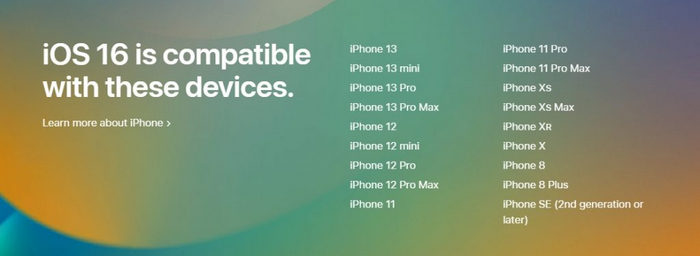
Fix 2: Restart your iPhone
Now let's start with the easiest fix – restart your device. There are users who have fixed the iOS 16 won't install error after they restart their iPhones. To restart your iPhone:
- Press and hold both the side power button and either of the volume buttons on iPhone X and later; or press and hold the side power button on iPhone 8 and iPhone SE.
- When the power-off slider appears, drag the slider to the right. Your iPhone will go black and turn off after a few moments.
- To turn your iPhone back on, press and hold the Power button until the Apple logo appears.
Fix 3: Check your internet
If your internet is not strong enough, or anything goes wrong in the network settings, you're also likely to get the "Unable to Install Update. An error occurred installing iOS 16 (null)" issue. There are several actions to consider:
1. Try another Wi-Fi internet. Even if you have high-speed stable internet, something may go conflict in the internet settings and your internet can't connect or work with Apple's server. Try another Wi-Fi to check if it helps fix the iOS 16 not installing error.
2. Disable Hotspot and any VPN connection. Disconnect any hotspot or VPN connection. Note that you can't download the iOS 16 update via the cellular data. Try a stable Wi-Fi network instead.
3. Refresh the Airplane mode. Refresh the Airplane mode to restart your iPhone network. Simply turn on the Airplane mode and turn it off after a few seconds.
Fix 4: Reset network settings
By resetting network settings on your iPhone, you can fix the iOS 16 won't install issues caused by improper network settings. Note that it will reset all your network connections, including the Wi-Fi networks and passwords, cellular settings, and VPN settings.
- Open the Settings app and select General.
- Scroll down and tap on Reset.
- Tap on Reset network settings. You may be required to enter the device passcode and confirm that you want to reset your network settings.
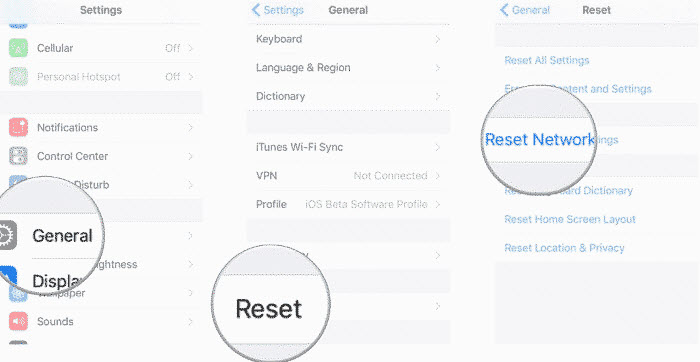
Fix 5: Free up iPhone space
According to the feedback on various forums, the "Unable to Install Update. An error occurred installing iOS 16 (null)" problem is most likely caused by insufficient iPhone space. While the iOS 16 update download requires about 3GB only, installing the iOS 16 update requires more space. In fact, iPhone won't install iOS 16 update even with 5GB left after the download. To fix the issue, check the free space on your iPhone and free up as much space as possible.
- Open the Settings app and select General. Scroll down and tap on iPhone Storage. Then you can see how much free storage is left on your iPhone.
- If there is not enough space available, you can choose to delete some unused apps, clear app cache and data, browser cache, delete attachments and messages, clean up offline content…
- As photos, music, and videos take up an excessive amount of iPhone space, you can transfer some from iPhone to the computer. Use a drag-and-drop solution to transfer pictures, songs, videos, files, etc. in a flash with WinX MediaTrans.
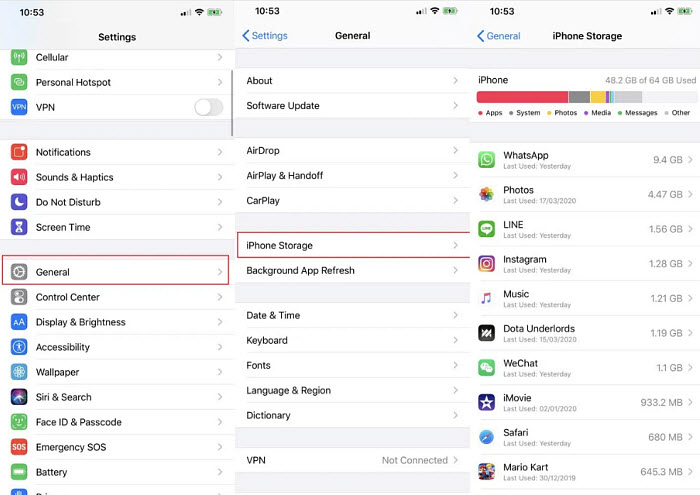
Fix 6: Delete and re-download iOS 16 update
The downloaded iOS 16 update can be incomplete or corrupted and lead to an error occurred installing iOS 16. Delete the iOS 16 file, re-download the update, and try again. Here is how to do it.
- Open the Settings app and select General.
- Scroll down and tap on iPhone Storage.
- Find the downloaded iOS 16 and tap on it. Then tap Delete Update and confirm it.
- Once the downloaded iOS 16 update is deleted, go to Settings > General > Software Update to re-download iOS 16.
Fix 7: Check the iPhone battery
You should have at least 50% battery to update iOS. Your iPhone won't install iOS 16 with less than 50% battery life unless it's plugged into its charger. If your iPhone is in Low power mode, it may also fail to install iOS 16. To disable Low power mode: go to Settings > Battery and turn off the Low power mode.
Fix 8: Update iOS 16 via Finder/iTunes
If none of the above fixes work, try to update iOS 16 via Finder/iTunes instead of OTA. This method is more reliable than the direct update on iPhone and can avoid many errors including the "Unable to Install Update. An error occurred installing iOS 16 (null)" issue.
- Connect iPhone to Mac/PC using the Lightning cable. Enter the passcode to access your iPhone to Mac or PC.
- Launch iTunes or Finder and find your iPhone from the sidebar. Then enter in the iPhone’s summary.
- Next, click on "Check for Updates".
- Lastly, click "Download and Update". Now, you have to follow the on-screen prompts.
Fix 9: Download iOS 16 IPSW
IPSW files are the firmware used to downgrade, upgrade, and restore your iPhone to the default factory settings. If the iOS 16 not installing errors happen with the OTA update and you can figure it out, try the method with the IPSW file. You simply need to download an IPSW file for your iPhone model and install it through iTunes/Finder.
- Download the correct iOS 16 IPSW firmware file for your iPhone model.
- Connect your iPhone to your computer via a USB cable and open iTunes/Finder.
- Find the Summary tab in the iTunes/Finder app and select your device.
- Select the downloaded iOS 16 IPSW file from your computer. Click Install to start.