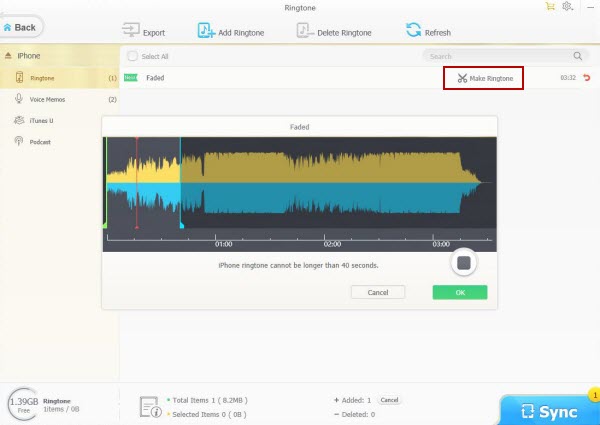How to Delete Ringtones from iPhone Easily
Q 1: How to easily delete preloaded ringtones from iPhone without jailbreaking, to free up more storage space for new ringtones?
Q 2: My iPhone 7 won't delete ringtones I've just added. Since I hate iTunes, what's the best alternative solution to delete custom iPhone ringtones?
Is there an easy way to delete ringtones from iPhone without iTunes? You come to the right place. This post is gonna introduce a professional iPhone ringtone manager to help people remove ringtones from iPhone, make custom ringtones for iPhone, add self-made ringtones to iPhone, export iPhone ringtones for backup, etc. All of these can be easily done by a few clicks in a flash, while without any data loss of your iPhone.
Table of Content
Part 1. Facts about Using iTunes to Delete Ringtones from iPhone
The ringtones preinstalled on the iPhone are part of the iOS system and they can't be removed easily. Even if using the free iPhone file manager, iTunes, people still can't view the built-in iPhone ringtones in iTunes and iTunes can't help remove them. What iTunes can do is to delete the custom ringtones you added to iPhone. Other drawbacks of using iTunes to delete iPhone ringtone includes: Mysteriously loss of non-selected iPhone ringtones, stuck in middle, etc.
Therefore, a more easy-to-use iPhone content manager with powerful features is in need to help users to delete ringtones from iPhone with no hassle.
Part 2. Which is the Best iPhone Ringtone Remover ?
WinX MediaTrans is top recommend as a perfect combination of iPhone ringtone maker & remover, iPhone transfer software, and iPhone manager. This smart software enables users to do the following with ease.
1. Delete custom or preloaded ringtones from iPhone easily; make custom ringtones from any favorite songs; add new ringtones to iPhone without data loss of iPhone; export iPhone ringtones to computer for backup or releasing storage space. Everyday users can import or export 30 ringtones to/from iPhone for free.
2. Besides ringtones, this 100% clean and safe iPhone manager also enables users to easily transfer music, videos, movies, iTunes U, Podcast, iBooks, PDFs, MP3 audiobooks, etc. between computer and iPhone iPad, and export photos, voice memos to computer for backup. Need to mention that it provides so many iPhone music editing options.
3. Its most prominent functions making it distinctive from other similar software are: Able to auto convert any audio file to MP3/AAC, and auto convert any video to Apple supported MP4 format when transferring to iPhone iPad.
4. Its transfer speed is No.1 fast. To be specific, 1GB movie can be transferred in minute. 100 4K photos can be transferred in 8 seconds. Smooth, stable and with no quality loss of iPhone.
Unique: It can >transfer iTunes music, movies, audio books from iPhone to PC and turn them into DRM-free MP4/MP3.
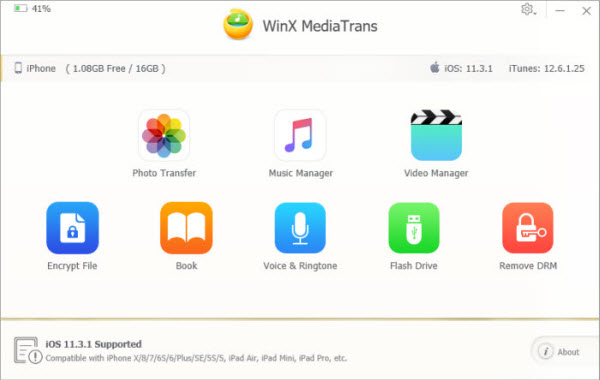
Part 3. 3 Steps to Easily Delete Ringtones from iPhone
Before checking how to delete ringtones from iPhone with WinX MediaTrans, you need to free download and install WinX MediaTrans on your Windows (10) PC first or free download its Mac version.
Step 1
Launch WinX MediaTrans and connect your iPhone with computer via USB cable.
Tips:
1. This iPhone ringtone manager perfectly supports all iOS devices like iPhone, iPad Pro, iPad Air, iPad Mini, iPod Touch, etc.
2. If you have iTunes on your computer, it's advised to go to iTunes "Preferences --> Devices" to check "Prevent iPods, iPhones and iPads from syncing automatically" option to avoid iTunes erasing your iPhone original data.
Step 2
Click "Voice & Ringtone" button on the main interface.
Click "Ringtone" on the left column to step into the iPhone ringtone manager interface. All the downloaded and custom iPhone ringtones will be auto loaded to the program.
View the iPhone ringtones and choose those ringtones you want to get rid of. This software allows to you delete ringtones from iPhone in batch.
Step 3
Click "Delete Ringtone" icon on the tool bar to remove the chosen unwanted iPhone ringtones.
Then hit "Sync" button to synchronize the changes to your iPhone.