Best HandBrake Settings for DVD to MKV
When converting DVD to MKV with HandBrake, you may think of what is the best HandBrake settings for DVD to MKV. By default, HandBrake suggests you to choose H.264 MKV 576p25 or H.264 MKV 480p30 considering the balance between output quality/size and conversion speed. However, what suits your needs is the best. So, this article will give detailed explanations to help you choose HandBrake best settings for converting DVD to MKV for different needs.
[Notice!] HandBrake Can’t Convert DRM Commercial DVDs to MKV, Use Its Alternative
By default, HandBrake can’t rip DVDs with DVD copy protections like CSS, UOP, RCE, Sony ARccOS, Disney DRM, region code or 99 titles that nearly all commercial DVDs use. To convert encrypted DVDs to MKV or MP4 with the best output, you need HandBrake alternative WinX DVD Ripper Platinum – the industry-leading DVD ripper that 70 million users choose to convert both home-made and commercial DVDs to digital files.
Table of Contents:
Part 1: Default HandBrake Settings for DVD to MKV
Born to be a video transcoder, HandBrake has various preset outputs. To convert DVD to MKV, you have 20 MKV output choices.
Preset |
Container |
Video |
Audio |
Encoding Speed |
Size |
H.265 MKV 2160p60 |
MKV |
H.265 |
AAC stereo |
Very slow |
Very large |
H.265 MKV 1080p30 |
MKV |
H.265 |
AAC stereo |
Very slow |
Large |
H.265 MKV 720p30 |
MKV |
H.265 |
AAC stereo |
Very slow |
Large |
H.265 MKV 576p25 |
MKV |
H.265 |
AAC stereo |
Very slow |
Average |
H.265 MKV 480p30 |
MKV |
H.265 |
AAC stereo |
Very slow |
Average |
H.264 MKV 2160p60 |
MKV |
H.264 |
AAC stereo |
Standard |
Very large |
H.264 MKV 1080p30 |
MKV |
H.264 |
AAC stereo |
Standard |
Large |
H.264 MKV 720p30 |
MKV |
H.264 |
AAC stereo |
Standard |
Large |
H.264 MKV 576p25 |
MKV |
H.264 |
AAC stereo |
Standard |
Average |
H.264 MKV 480p30 |
MKV |
H.264 |
AAC stereo |
Standard |
Average |
VP9 MKV 2160p60 |
MKV |
VP9 |
Opus stereo |
Ultra slow |
Very large |
VP9 MKV 1080p30 |
MKV |
VP9 |
Opus stereo |
Ultra slow |
Large |
VP9 MKV 720p30 |
MKV |
VP9 |
Opus stereo |
Ultra slow |
Large |
VP9 MKV 576p25 |
MKV |
VP9 |
Opus stereo |
Ultra slow |
Average |
VP9 MKV 480p30 |
MKV |
VP9 |
Opus stereo |
Ultra slow |
Average |
VP8 MKV 1080p30 |
MKV |
VP8 |
Vorbis stereo |
Ultra slow |
Large |
VP8 MKV 720p30 |
MKV |
VP8 |
Vorbis stereo |
Ultra slow |
Large |
VP8 MKV 576p25 |
MKV |
VP8 |
Vorbis stereo |
Ultra slow |
Average |
VP8 MKV 480p30 |
MKV |
VP8 |
Vorbis stereo |
Ultra slow |
Average |
Note:
1. DVDs mostly come in resolutions of 480p and 576p, so you are suggested to choose the same resolution as the original DVD to have the same viewing experience.
2. According to the above suggestion, you have 8 choices to choose the output resolution as 480p or 576p including H.265 MKV 576p25, H.265 MKV 480p30, H.264 MKV 576p25, H.264 MKV 480p30, VP9 MKV 576p25, VP9 MKV 480p30, VP8 MKV 576p25 and VP8 MKV 480p30. So, you need know your needs clearly.
- If you care about the output file size, then choose H.265 encoder to encoding your video as H.265 has the highest compression ratio to converting your DVD to MKV with best quality reserved.
- If you need fast conversion, then choose H.264 MKV 576p25 or H.264 MKV 480p30 as the best HandBrake settings for DVD to MKV, which will give you the No.1 fast speed compared to other settings.
- If you are trying to convert DVD to MKV with HandBrake to play on different devices or upload to YouTube, think about the video codec. H.264 and H.265 are the two most used coding formats and widely supported by streaming services, mobile phones, smart TVs, media players, etc. Click and learn H.265 vs H.264: Which codec is best for MKV >
Part 2: How to DIY Your HandBrake Settings for DVD to MKV?
When you need to convert DVD to MKV with HandBrake with best settings you adjust, you should consider the video coding format, file quality and conversion speed.
Video codec: x264 and x265 encoders are the most suggested ones.
Output file quality: The Constant Quality encoding method will make your video look constant from start to finish. Plus the RF number will produce lower quality/smaller size video and minus it will produce higher quality/larger size video. Besides, plus or minus 1-2 RF is noticeable. So, HandBrake suggests you to set RF 18-22 for 480p/576p SD videos and DVDs. You may think of upscaling the video resolution from 480p/576p to higher one with HandBrake, but this won’t change anything but increase the file size.
Conversion speed: To avoid errors, you should choose from Fast, Faster and Very Fast.
In reality, they affect each other. Single element can’t determine the final result, so you should consider the balance. Accordingly, here is a step by step guide to get best HandBrake settings when ripping DVD to MKV.
Step 1. Open HandBrake and then add your DVD to it.
Step 2. In the Summary tab, choose MKV as the output format.
Step 3. Go to Video tab, choose H.264 (Intel QSV) or H.265 (Nvidia NVEnc) encoding method > choose 30 framerate > uncheck Peak Framerate but check Constant Framerate > set Constant Quality RF in the range of between 18 and 22 > set Encoder Preset from Fast to Veryfast.
Step 4. Click Browse button to select a destination folder to save the converted file and hit Start Encode button to start converting DVD to MKV.
In a word, if you are not an expert, stick to the recommended range or use the default preset will lead to the best result.
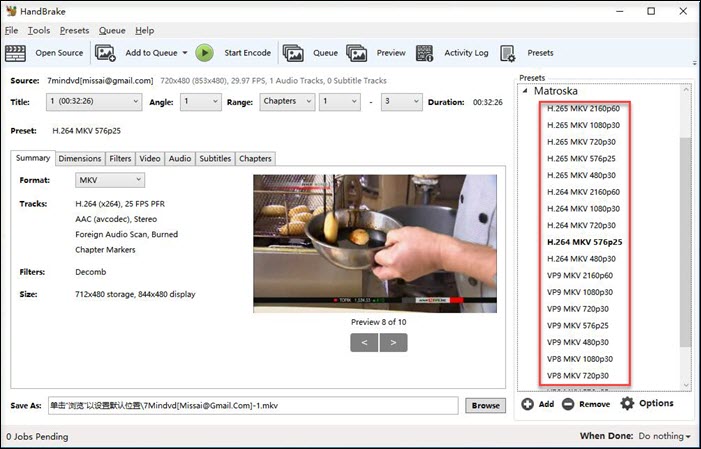
Note: If you have commercial DVDs, you may want to learn how to bypass DVD DRM for HandBrak >
Part 3: How to Solve HandBrake Can’t Convert DRM DVDs to MKV?
Even you have learnt information about the best settings for DVD to MKV, you can only rip the home-made DVDs with HandBrake. As a matter of fact, very few commercial DVDs can be ripped by HandBrake as nearly all commercial DVDs are encrypted with DVD copy protections like CSS, UOP, RCE, region code, Sony ARccOS, Disney DRM, 99-title, etc. that HandBrake totally can’t crack.
So, you need WinX DVD Ripper Platinum to rip copy-protected DVDs to MKV at will. With 3.6+ millions discs being proceeded every year, it has gathered rich experience to help more than 70 million people to rip DVDs successfully
- Rip copy-protected DVDs with CSS, UOP, RCE, region code, Sony ARccOS, Disney DRM etc.
- Rip DVD to MKV, MP4, AVI, MOV, ISO, DVD VIDEO_TS folder, MP3, iPhone, Android, PS4, TV etc.
- Rip any encrypted DVDs without installing libdvdcss or codec package.
- GPU-accelerated. Fast and no quality loss.

















