How to Convert ISO to MP4/MKV using Handbrake on Windows and Mac?
ISO images can be played on VLC and several other media players on your computer, but the format is not accepted by many other players and devices, for example, you can’t import ISO images to Plex library. If you have some ISO image copies on your computer, you may want to convert them to a video format for viewing easily. Good news. The free and open-source program Handbrake is able to convert ISO to MP4 or MKV. Let’s learn the detailed steps in this article.
Easily Convert Protected ISO Image to MP4, and More
WinX DVD Ripper Platinum - Convert ISO images, Video_TS folder, and DVDs to MP4, AVI, WMV, H.264, MOV, MPEG-4, and 350+ profiles for phones, TVs, webs, etc. Support ISO image files protected by region codes, RCE, CSS, bad sectors, Disney X-Project DRM, etc. without using libdvdcss or other tools. Fast and high output quality.
Table of Contents
Part 1. [Steps] How to Use Handbrake to Convert ISO to MP4 or MKV?
Note: Before you get started, you should know that Handbrake doesn’t support ISO images that contain DRM. If your ISO images are protected, you need to install libdvdcss to help Handbrake read the ISO image files.
Step 1: Download and install Handbrake. The latest V1.5.1 requires Microsoft .NET Desktop Runtime 6. You may need to download libdvdcss from VideoLan if you need Handbrake to rip protected ISO images. Here are the detailed steps to install libdvdcss for Handbrake.
Step 2: Now open Handbrake and click Open Source. Choose File and navigate to the ISO image on your computer. You can do it by drag and drop. Handbrake supports batch conversion so you can add multiple ISO images to it.
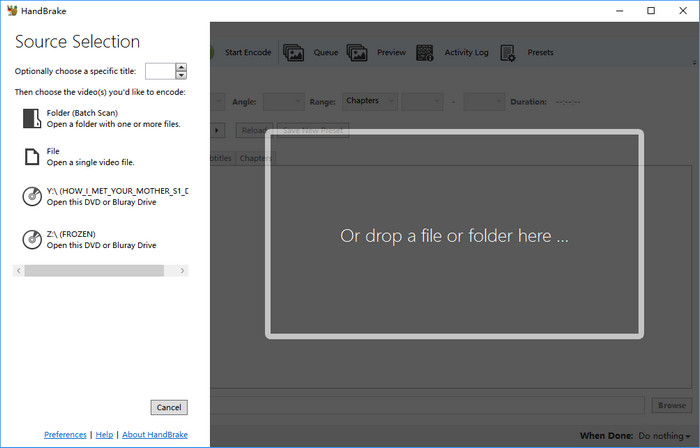
Step 3: Handbrake will start to load the ISO images. If the ISO image contain any protection, libdvdcss will work in the background to remove it. If it fails to handle a DRM, it may remind you that there is no valid source or titles found.
Step 4: Click the Titles drop-down menu and select the title of the ISO image you’d like to convert with Handbrake. Normally, the longest title is the main movie title.
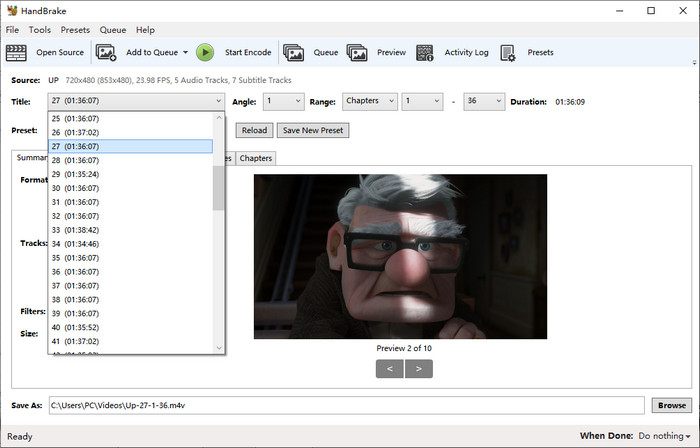
Step 5: Nest to the Preset, choose a quality for the conversion. If the ISO image comes from a Blu-ray disc, you can choose General and select Fast 1080p30 or similar. For ISO images of a DVD disc, don't go higher than 576p or 480p.

Step 6: Under the Summary tab, choose you'd like to convert ISO image to MP4 or MKV using Handbrake. Then select an encoder under the Video tab. Here are the recommended settings for you: for a Blu-ray ISO image, convert ISO image to MKV or MP4 using H.265; for other ISO images, choose MP4 H.264 or MPEG-4. Handbrake supports converting ISO to MP4/MKV on GPU. The GPU conversion goes faster but will result in more quality loss than CPU conversion.
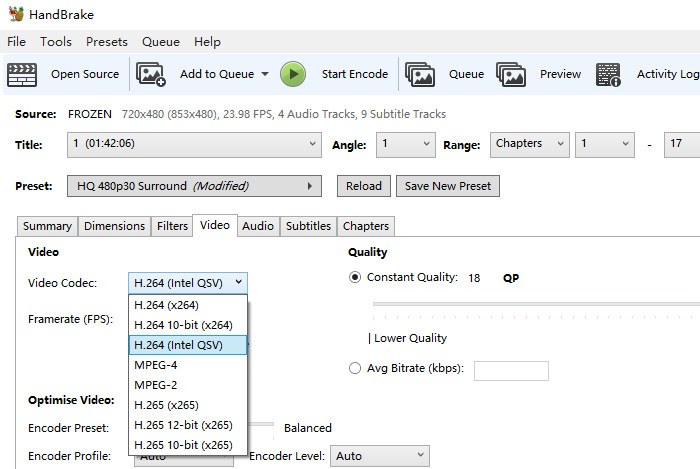
Step 7: Go to Save As and choose where you'd like to store the converted ISO videos on your computer. Then click Start Encode to begin conversion.
Part 2. Convert Protected ISO Images with Handbrake Alternative
Handbrake can't rip protected ISO image files and Handbrake with libdvdcss can't handle ISO files with tougher protections. To convert a protected ISO image file without error, try the best Handbrake alternative called WinX DVD Ripper Platinum.
- It's able to convert protected ISO image files to MP4, H.264, MOV, AVI, WMV, and more so you can play the ISO images on any device.
- It supports ISO images protected with region codes, CSS, RCE, 99 titles, ripped from old DVDs, home-burned discs, new DVDs, and any other type of encryption.
- It can use Nividia, Intel, and AMD GPU acceleration to speed up the conversion. And there is High Quality Engine to convert ISO image to digital video with the best output quality.
Step 1: Load the DVD. Run the Handbrake alternative ISO converter and click the Image button. Select the ISO image file from your computer.
Step 2: Select an output format. The ISO image converter will automatically remove any encryption on the file and detect the correct title. After that, a window will pop up asking you to set an output format. To get the best result, you're suggested to convert ISO image to MP4.
Step 3: Start to convert. Set an output folder and then click the big blue Run to start.

Part 3. FAQ on Handbrake ISO
1. How to create ISO images from DVDs with Handbrake?
While you can use Handbrake to convert ISO images or DVDs to MP4 and MKV files, Handbrake doesn't support DVD to ISO image. The output formats are limited to MP4, MKV, and WebM. You can neither create ISO images from DVDs or convert MP4 into ISO image.
2. Why does Handbrake rip the wrong part of ISO file?
If the convert ISO image file is empty or contains only a small part of the ISO image, it's usually because Handbrake choose the wrong title to rip. This is often cuased by encryptions applied on the ISO file. Try another title to rip or try another Handbrake alternative.

















