How to Play Video_TS Folder Files on Windows (10)/Mac, TV/Android
If you've ever come across a folder filled with video-ts files and wondered how to play them, you're not alone. Video-ts folders are commonly associated with DVD video content, and they consist of a collection of files that store the audio, video, and navigation information of a DVD. Playing these files can seem a bit perplexing at first, especially when you're used to more straightforward video formats.
In this guide, we'll unravel the mystery of video-ts folders and show you how to play them on your computer or DVD player with ease. Whether you're looking to watch a DVD on your computer or simply need to access the content stored within a video-ts folder, we've got you covered with simple, step-by-step instructions.
Table of Contents
- Method 1. Use WMP to Play VIDEO_TS Folder on Windows 10/11
- Method 2. Use DVD Player App to Play VIDEO_TS Folder on Mac
- Method 3. Use VLC to Play VIDEO_TS Folder on Windows/Mac and Linux
- Method 4. Use WinX DVD Ripper to Convert VIDEO_TS Folder for Playback on TV/Android/iOS
- Method 5. Use WinX DVD Author to Burn VIDEO_TS Folder to a Playable DVD
Method 1. Use WMP to Play VIDEO_TS Folder on Windows 10/11
Windows Media Player comes with Windows operating systems. Beginning with Windows Media Player 11 on Windows Vista (Home Premium and Ultimate editions only) and Windows 7 (Home Premium, Ultimate, or Enterprise editions), MPEG-2 and Dolby Digital (AC-3) decoders were included so that users can play DVDs as well as DVD files including VIDEO_TS folder without additional software. But due to licensing costs, these decoders were removed in Windows 8, 10, and 11.
So, if you want to play VIDEO_TS folder on Windows 7 or Vista, you can make use of Windows Media Player. If you use Windows 8, 10, or 11, you should try other methods.
Now, let's show you how to play VIDEO_TS folder with Windows Media Player.
Step 1. Launch Windows Media Player.
Step 2. Right click on the top menu bar of Windows Media Player, select File, and then select Open....
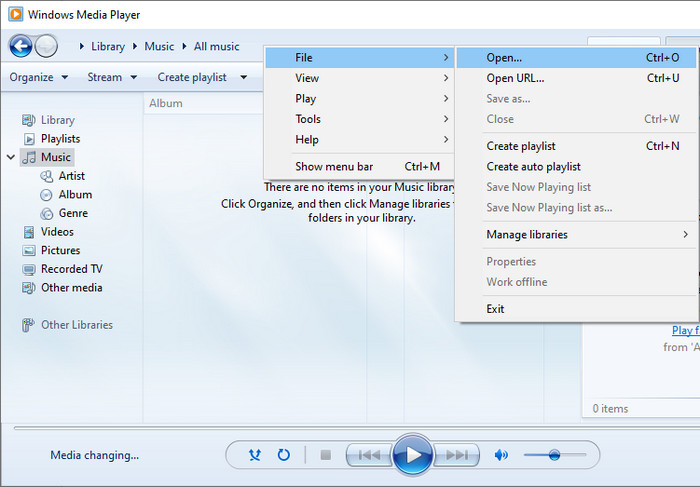
Step 3. Browse and open the VIDEO_TS folder you want to play. Select all files in the VIDEO_TS folder and then click the Open button at the bottom right corner. Then all files in the VIDEO_TS folder will be imported to Windows Media Player and play as you expected.
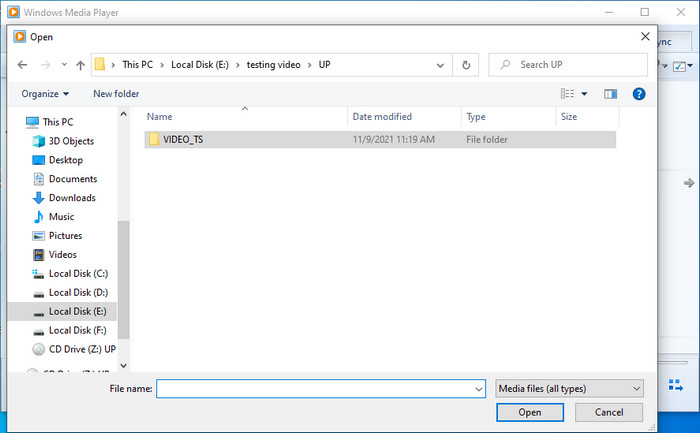
Method 2. Use DVD Player App to Play VIDEO_TS Folder on Mac
If you want to play VIDEO_TS folder on macOS Mojave 10.14 and later, just follow the steps below.
Step 1. Click the little Spotlight icon in the upper right corner of your Mac's screen and then search for DVD Player. Then double click on the icon of DVD Player to launch it.
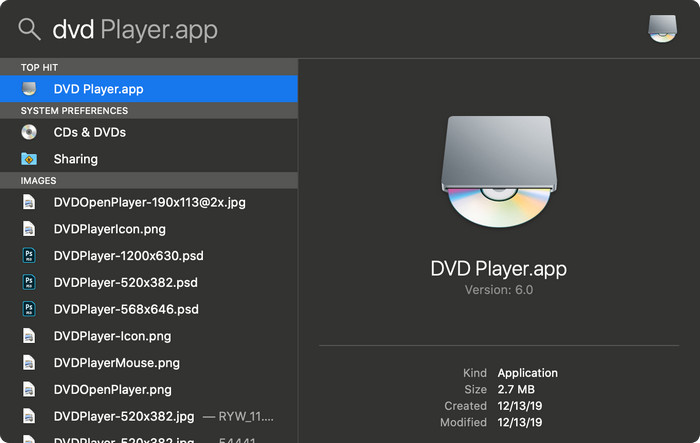
Step 2. In the DVD Player app on your Mac, choose File > Open DVD Media.
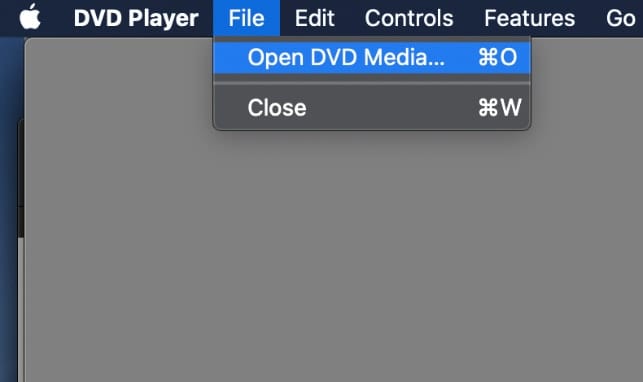
Step 3. Locate the VIDEO_TS folder that you want to play, and then click Open.
Method 3. Use VLC to Play VIDEO_TS Folder on Windows (10), Mac, and Linux
As we mentioned above, Windows Media Player cannot play VIDEO_TS folder on Windows 10, 11, and 8. Fortunately, there are many third-party free media players that can perform this task, such as VLC. In addition to Windows systems, VLC is also compatible with Mac and Linux.
Now, you can download and install VLC, and follow the steps below to play VIDEO_TS folder on Windows 10.
Step 1. Open VLC media player.
Step 2. Click Media on the main menu of VLC and select Open Folder....
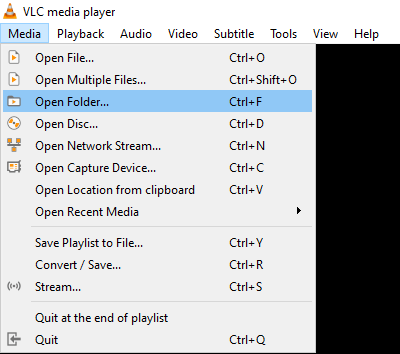
Then, the Open Folder window will show up. Now, you should browse your PC and locate the Video_TS folder yo want to play. When you find it, just select it and then click the Select Folder. After that, your Video_TS folder and files will start playing.
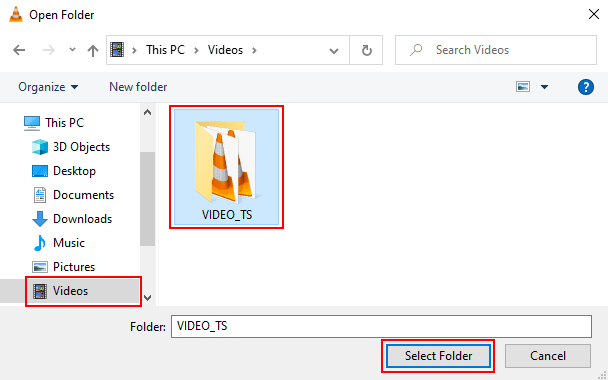
Alternatively, you can simply right-click on the VIDEO_TS folder you want to play and then choose "Play with VLC media player".
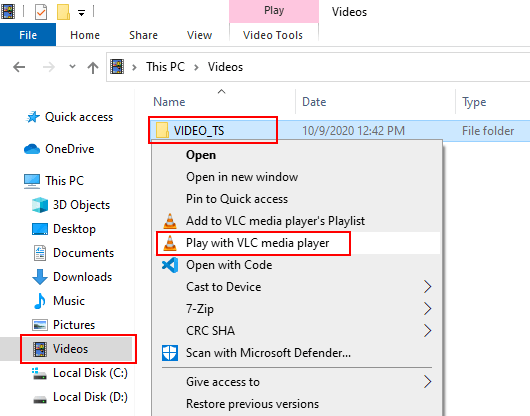
Method 4. Use WinX DVD Ripper to Convert VIDEO_TS for Playback on TV/iOS/Android
Few if any built-in TV media players can play VIDEO_TS folders and files. To work around this, you need to convert VIDEO_TS folder to a format that your TV accepts. Likewise, the media players in Android and Apple devices cannot handle VIDEO_TS folders and files natively. To convert VIDEO_TS folder to a format that TV, Android or Apple device, you can use WinX DVD Ripper.
WinX DVD Ripper can convert VIDEO_TS folders to MPEG2, MP4, AVI, WMV, MOV, and more formats. And it also has optimized presets for popular TV, Android, and Apple Devices.
In addition to VIDEO_TS folder, WinX DVD Ripper can also convert DVD discs and ISO image files to a format that TVs, computers, mobiles, game consoles, and other devices and programs support.
Now, let’s download and install WinX DVD Ripper and follow the steps below to convert VIDEO_TS folder.
Please DO Not use WinX DVD Ripper to rip rental DVDs.
For Windows and Mac only. If you are a mobile user, please click here.
Step 1. Open WinX DVD Ripper and click the "+Folder" button on the top menu bar of the main interface to select and open the Video_TS folder you'd like to convert for playing on TV or a mobile.
Step 2. On the output profile, choose a format that your device supports.
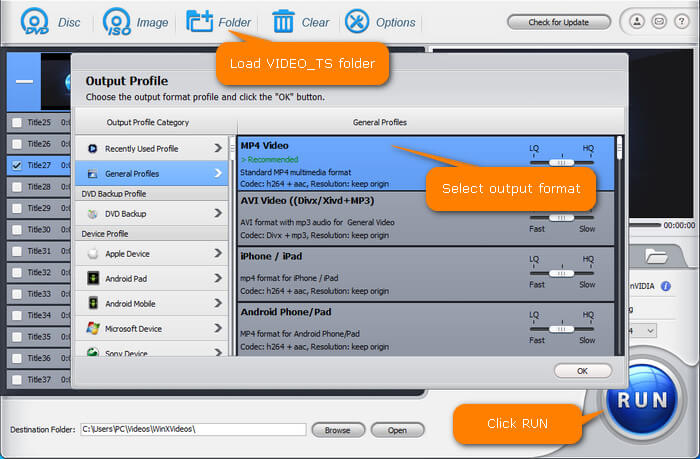
Step 3. Choose the title you want to convert and select the audio and subtitle track you want to use.
Step 4. Click the "Browse" button next to the field of Destination Folder to specify a save path for the resulting file.
Step 5. Hit the "Run" button to begin converting DVD Video_TS folder.
Once done, you can transfer the converted file to your device for playback. If you saved the resulting file to a USB drive, you can connect the USB drive to your TV and then start enjoying the movie.
Method 5. Use WinX DVD Author to Burn VIDEO_TS Folder to a DVD
You can burn a VIDEO_TS folder to a blank DVD and then insert the DVD into DVD player. WinX DVD Author is 100% free and clean DVD burning software for Windows. It can burn VIDEO_TS folder to DVD at superfast speed. Download and install WinX DVD Author and follow our guide to burn DVD.
Step 1. Insert a blank DVD into your DVD burner drive.
Step 2. Open WinX DVD Author and choose the "DVD Disc Burner" feature.

Step 3. Click the "DVD Folder" button at the lower left corner to import the Video_TS folder that you want to burn to DVD.
Step 4. Click the Next (>>) button to start burning video_ts to a playable DVD.
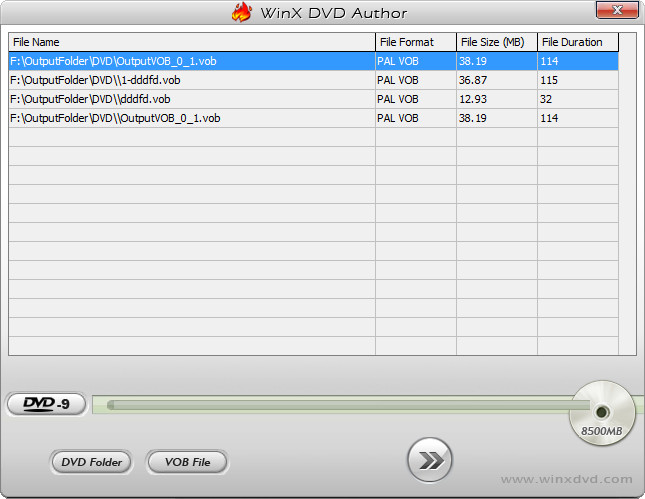
In conclusion, playing video-ts folder files doesn't have to be a daunting task. With the right software and a little know-how, you can enjoy the content stored within these folders effortlessly. Whether you're aiming to watch classic DVDs on your computer, create digital backups of your DVD collection, or simply access the content within video-ts folders, the methods outlined in this guide should set you on the right path.
Keep in mind that technology is constantly evolving, and new media formats may continue to emerge. However, the basics of playing video-ts folder files should remain valuable for years to come, providing you with the flexibility to enjoy your favorite DVD content in the digital age. So, go ahead and explore the world of video-ts folders, and never miss a moment of your cherished DVD movies and shows.

















