Best 5 Programs to Free Convert FLV to MP4 without Re-encoding
This article will show you how to convert FLV to MP4 without re-encoding on Windows 10/11 with the best free FLV to MP4 converters for enjoying the YouTube FLV videos on Windows or portable devices.
For movies lovers, YouTube Video and Goolge Video are both great sources. People can save videos from these sites without offending legal issues. But as you know, most online YouTube videos and Google videos are Flash Video files, or FLV files. They are not the popular video formats supported by the majority of portable devices.
You need to convert FLV to a video format that is accepted by almost every device and platform like MP4, instead. If you're not planning to lose quality, you might need a FLV to MP4 converter with "video copy" feature.
Top FLV to MP4 Converters to Convert FLV to MP4 Format
#1. Winxvideo AI
Winxvideo AI is well-crafted with "Auto Copy" mode to let you 1:1 losslessly copy video, audio and subtitle tracks from FLV to MP4 container format without re-encoding, as long as your FLV and MP4 are kept with the same video codec H264. Of course, you can also use it to convert FLV H264 to MP4 H265 for smaller size. Yet, the quality would be slightly degraded, roughly 2% quality loss.
This tool also makes other video conversion simple and painless, including FLV to MOV, MKV to MP4, FLV to iPhone, YouTube to MP3, etc. with 420+ pre-programmed profiles.
Tutorial: How to Remux FLV to MP4 without Re-encoding
After downloading and installing Winxvideo AI onto your computer, you only need 3 simple steps to get FLV transformed to MP4.
 Free Download Winxvideo AI for Windows 10/8/7
Free Download Winxvideo AI for Windows 10/8/7
 Free Download Winxvideo AI for macOS 14 and lower
Free Download Winxvideo AI for macOS 14 and lower
Step 1. Add file.
Click "+ Video" button from the interface to import the source FLV video.
Step2. Select output format.
In the PC General Video list, choose "MP4 Video (AAC) or (MP3)" as the output video format. More preset profiles are available with MP4 format like Apple device, Android pad/mobile, Microsoft device, Sony device, game consoles, etc.

Step 3. Tick Auto Copy.
Manually tick "Auto Copy" option on the lower right corner of the main interface.
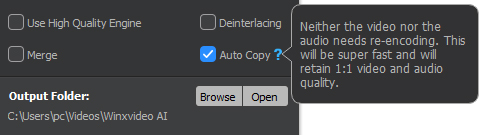
Step 4. Set output folder.
Click Browse button to select a destination folder in the dialog box that opens, and click OK.
Step 5. Remux FLV.
Hit "RUN" to remux FLV video to MP4 with the a conversion progress windows. Don't worry about the video conversion freezing or stuttering issues. With Intel QSV/Nvidia/AMD GPU hardware acceleration tech support, this video converting program can finish the FLV to MP4 container format conversion at 250-320FPS, up to 47x real-time faster. Your bulk FLV conversion can be done within seconds!
Video Tutorial: How to Transcode Any (FLV) Video to MP4 without Losing Quality
#2. OBS
OBS Studio is a free open source for you to free record video to MP4 or FLV. See, it can directly shoot video and save it to MP4 file, but MP4 files will be corrupted if OBS crashes before MP4 recording is done. FLV doesn't have such problem. Therefore, FLV is a better option. Afterwards, if you're still prone to change video container format from FLV to MP4 without re-encoding, OBS fits the bill.
How to Record FLV on OBS and Convert It to MP4
Step 1. Open your OBS application, click on File in the upper left corner of the top menu. From the dropdown list, click on Remux Recording.
Step 2. On the window that appears, click on the three dots icon to the right of the text box under OBS Recording.
Step 3. On the window that appears, look for the FLV file that you want to convert. Then click on the Open button.
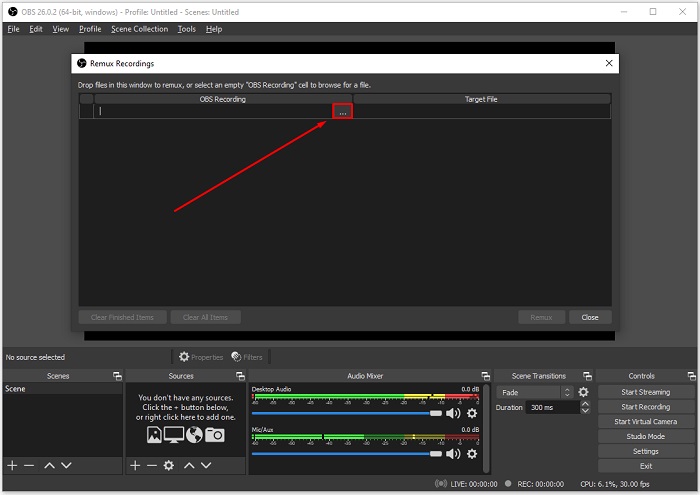
Step 4. On the left of the text box under target file, click on the three dots icon.
Step 5. Find the target location where you want the recording to go. Make sure that the filename of the Target Version is in the MP4 format.
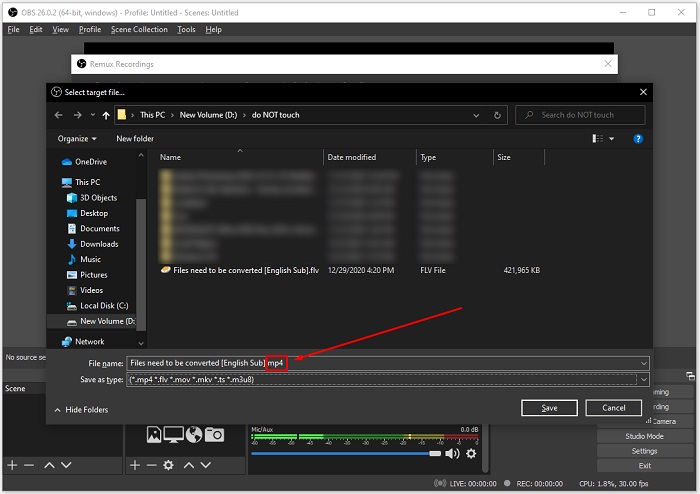
Step 6. Click on Remux on the lower right side of the window. When the conversion is done, a small window will pop up. Click on OK. Then you're able to view the converted MP4 video in the file location you've set.
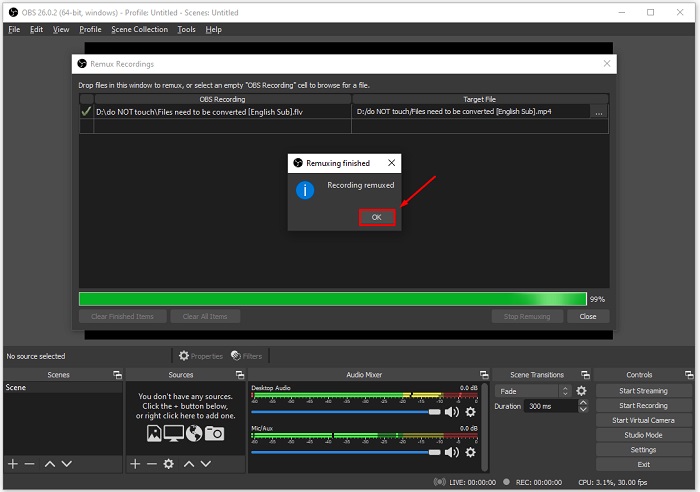
#3. FFmpeg
FFmpeg is a command line tool for converting FLV to MP4. FFmpeg is the leading multimedia framework, able to decode, encode, transcode, mux, demux, stream, filter and play pretty much any media files. For those who have some experience with video conversion, FFmpeg is convenient and simple. However, the new hand may be deterred by the command lines.
How to Convert FLV to MP4 via FFmpeg without Decoding/Encoding
Step 1: Providing you have FFmpeg installed on your Windows 11/10 or macOS, open a command prompt and head to the place of your video storage.
Step 2: Run the following command (In case ffmpeg is not located at your path, please type out its full path):
ffmpeg -i input.flv -c copy -copyts output.mp4.
For macOS users: the command is supposed to start with ./ffmpeg rather than ffmpeg. Wait for a while, the FLV to MP4 remuxing will be done.
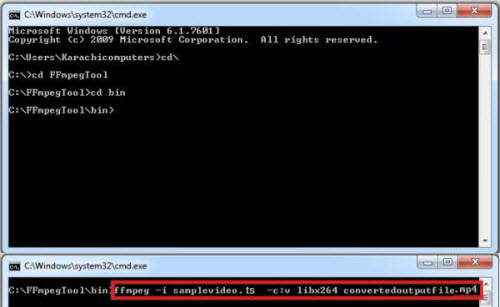
#4. VLC
You know, VLC is a very popular free media software used by millions of users. But do you know that VLC can also be used as a video converter. Though FLV and MP4 can both be opened in VLC natively, if you prefer to use an MP4 format version, you can use VLC to convert FLV to MP4. Actually, VLC can not only convert FLV to MP4, but also WebM, TS, H.265, ASF, MPEG4, MP3, FLAC and more.
How to Convert FLV to MP4 with VLC Media Player
Step 1. Open your VLC Media Player, click on Media in the upper left corner of the VLC window, then choose Convert / Save.
Step 2. On the window that pops up, click on the +Add button on the right side. Locate the FLV file that you wish to convert then click on Open in the lower right of the window.
Step 3. Click on Convert / Save in the bottom right of the window.
Step 4. In the new window that appears, click on the text box to the right of Profile. Look for the target MP4 file type then choose it. There are several file type versions that will output an MP4 file.
Step 5. Click on the Browse button to select the directory that you want the file to be saved in. Note that you can name the file in this window as well. Click on Save button when you're done.

Step 6. Click on the Start button start remuxing FLV to MP4 immediately.
Until now, the FLV to MP4 remuxing is done. You can check if your resulting MP4 file works normally. Load it to VLC player, transfer it to iPhone iPad Android, Xbox, PS5 to have a test. If the compatibility is okay, the resulting MP4 quality is extact 1:1 copy of FLV, zero loss. Try any free solution from the two options; both of them do the losslessly FLV to MP4 container format conversion without re-encoding.
#5. CloudConvert
Online video converter is preferred by many users who search for ways to convert FLV to MP4. CloudConvert is a popular web-based online video converter. It enables users to convert FLV to MP4 free online for up to 25 conversions per day. You also have options to change FLV video resolution, aspect ratio, video codec, audio codec, audio bit rate, etc. Use steps below to transcode FLV to MP4 free online using CloudConvert.
How to Convert FLV to MP4 Free Online with CloudConvert
Step 1. Open CloudConvert flv to mp4 page. You should see the red "Select File" button. Click the Select File button, browse and choose the source FLV video file you'd like to convert to upload. Click the Convert button to start uploading the FLV video. You can add multiple FLV video at a time.
Step 2. After the upload video process completes, download the converted video to your computer. The uploading process may take a very long time. Online tools always deliver much slower FLV to MP4 conversion speed than desktop video converter programs do.
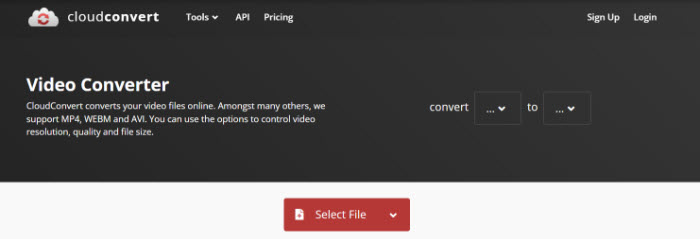
External Knowledge: FLV and MP4 Format
FLV: Flash Live Video file, is a preferred file format that is designed for web playback, offering high rates of compression to deliver video over the Internet using Adobe Flash Player.
FLV content cannot be played back directly. It must be embedded in (or linked from) an SWF file. You create (or download) a "container" SWF file from which to play the FLV file. The most common approach is to use an SWF file to function as a media player with screen and playback controls. Notable users of the FLV format include YouTube, Google Video, Reuters, Yahoo! Video and MySpace.
MP4: A video compression standard planned for late 1998. MPEG-4 extends the earlier MPEG-1 and MPEG-2 algorithms with synthesis of speech and video, fractal compression, computer visualisation and artificial intelligence-based image processing techniques.




















 External Knowledge. FLV and MP4 Video Format
External Knowledge. FLV and MP4 Video Format
