HEVC Video and Audio Are out of Sync: Causes and Solutions
"I have sync issue with H.265 video playback using Kodi. The video will lag behind the audio . All other types of video files work fine. The HEVC file playback to TV goes through HDMI. The videos will also blur gray when playing in VLC Media Player(latest version). Is this a hardware issue?" - from KODI forum.
HEVC video audio out of sync issue always occur on TV, PC/Mac using VLC, Potplayer, Plex media server, etc. There are some circumstances that can cause the HEVC video and audio not to be in sync. For example,
1. The original video doesn't match the audio after decoding and encoding. The source HEVC file you are playing is corrupted.
- 2. Aging hardware can't handle CPU intensive HEVC video decoding.
- 3. Software you are using is an old version. HEVC codec incompatibility can cause various HEVC video playback problem, one of which is video audio sync error.
How to Solve HEVC Video Audio out of Sync Issue?
To solve HEVC video audio sync problem, you can try the following troubleshooting tips.
Way 1. Play the HEVC video on other devices to determine if the issue occurs with the device or with the source video file.
Way 2. Update the media player to the latest version.
Way 3. Restart your device to fix any improper settings.
Way 4. Buy a new powerful hardware. Old hardware is most likely to fail to do H.265/HEVC decoding.
Way 5. Transcode HEVC video.
To fix HEVC video audio sync issue caused by format compatibility and aging hardware, you can easily decode HEVC to H.264 format using Winxvideo AI. It decodes HEVC to H.264 MP4 with support for GPU acceleration, showing powerful and fast performance in HEVC transcoding. Source video and audio quality won't decrease during HEVC transcoding process. The program easily fixes HEVC video and audio sync issue on old hardware and software. Use steps below to get started.
Step 1: Run the program on your computer. Directly drag and drop the HEVC file you want to decode to the main interface of the program. The HEVC video should load immediately. You can add more than one video at a time.

Step 2: Select General Profiles > MP4 Video at original resolution from the popping up Output Profile window. Click the OK button to save the profile setting and close the window.

Step 3: Click any of the edit buttons under the selected profile, then choose Video & Audio. Check the Recalculate Time Stamp (Force A/V Sync), then click Done. It will fix the HEVC audio out of sync issues automatically.
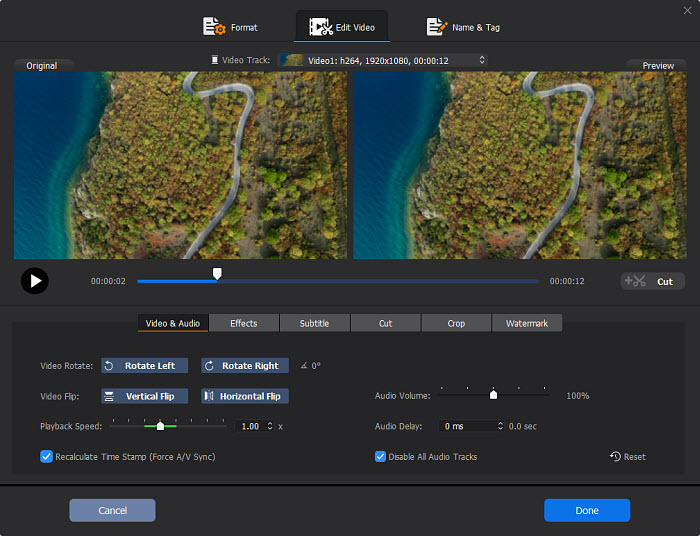
Step 4: Click the RUN button to start decoding HEVC to H.264 to fix HEVC video audio sync problem.
Learn more basic tips for solving HEVC video and audio out of sync error on Windows/Mac computer, refer to solutions to video and audio sync issue on Windows 10, for instance, update your sound driver, use a generic driver, disable HPET in BIOS, disable enhancements or restore sound device to defaults, change video/audio codec to make it compatible with media player, etc. Some tips also work for syncing HEVC video and audio.
Read more: Chrome HEVC: How to Play HEVC/H.265 in Chrome Browser
Learn More on How to Play HEVC Videos without A/V Sync Issue
FAQs
1. Why is my video audio going out of sync?
There are many reasons causing video audio out of sync problem. For example, the device can't handle the media file; the media player is incompetent; the hardware doesn't support newer video and audio codec; and so on.
3. How do I fix the audio and video sync on my laptop?
You can try the following solutions to fix the audio video sync error on laptop.
- Update your sound driver.
- Use a generic driver.
- Disable HPET in BIOS.
- Disable priority settings or change default format to CD/DVD quality.
- Disable enhancements or restore sound device to defaults.
- Rely on Windows 10 built-in Troubleshooter.
- Edit power plan setting to high performance.
- Disable hardware acceleration in browser.
- Switch to another media player.
- Change video/audio codec to make it compatible with media player






















