Best MP4 Video Converter for Windows 10/11 to Convert Any Video to MP4
Converting videos to MP4 format is a common task for Windows users who want to play their favorite movies and clips on different devices. Whether you need to convert a video for your smartphone, tablet, or desktop computer, having a reliable MP4 converter can save you time and effort. In this article, we'll review some of the best MP4 converters for Windows and provide tips on how to choose the right one for your needs. From free to premium options, there are plenty of MP4 converters available that can help you convert your videos with ease.
WinX Video Converter - An MP4 Converter for Windows 10/11 That Fits All Your Purposes
WinX Video Converter is a full-featured MP4 converter for Windows 10/11 that can satisfy all your conversion purposes, including but not limited to converting video to YouTube/Instagram/Whatsapp and converting MP4 to MP3/AAC. It supports to convert video to MP4, MKV, MOV, AVI, AND 420+ formats. Editing tools and customization options are also available on this Windows MP4 converter.
Table of Contents
Part 1. Top 5 MP4 Converters for Windows 10/11
1. WinX Video Converter
WinX Video Converter, an excellent MP4 converter for Windows 10/11, which meets various video conversion needs at one go. There are over 400 preset profiles embedded in this HD video converter for Windows. What does that mean? The answer is that, no matter which device you are going to convert video to MP4 for playing on, you'll find a proper set, such as iPhone, iPad, Apple TV, iTunes, Android, Sony, Microsoft devices, etc. Another amazing feature called hardware acceleration support enables you to convert MP4 video or convert a video to MP4 at ultra fast speed.
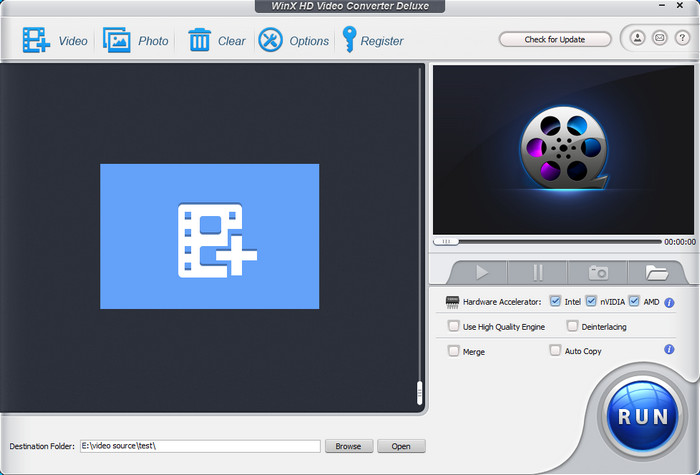
2. DVDVideoSoft Free MP4 Converter
DVDVideoSoft Free MP4 Converter is a free software tool that allows users to convert video files to MP4 format. It is compatible with Windows operating systems and offers a range of features to make the conversion process easier and more efficient. Firstly, it owns support for a wide range of input formats, including AVI, FLV, WMV, and MPEG, and can batch convert multiple file at once. Also, this free MP4 converter for Windows 10/11 has customizable output settings, such as video resolution, frame rate, and audio quality, and ability to trim and cut videos before converting.
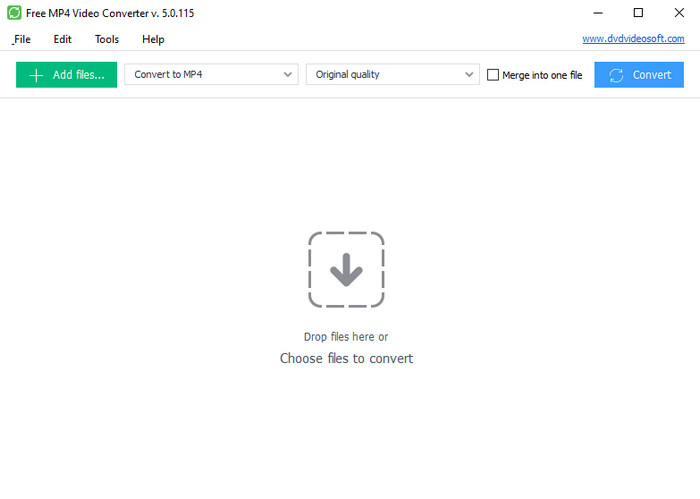
3. Any Video Converter
Any Video Converter is a popular and versatile MP4 video converter for Windows 11 and 10 that allows users to convert video files to a wide range of formats. The software offers a range of features to make the conversion process easy and efficient. Any Video Converter supports a variety of input formats, including AVI, MOV, MP4, and WMV, and provides a range of customization options for output files, including video resolution, frame rate, and audio quality. With its fast conversion speeds, intuitive interface, and high-quality output, Any Video Converter is a great choice for both novice and experienced users looking for a reliable video converter on Windows.
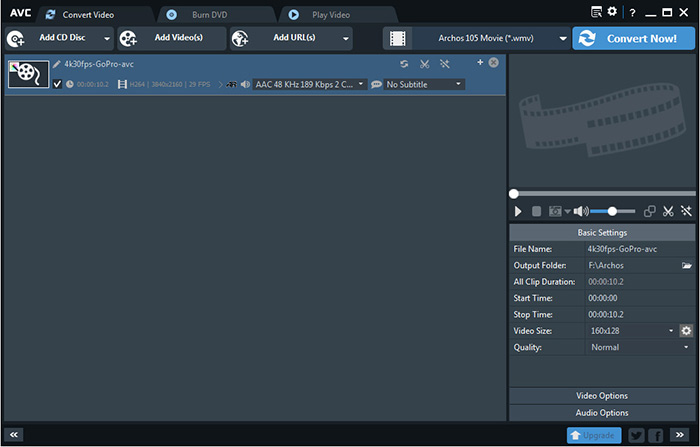
4. CloudConvert
CloudConvert is an online video conversion tool that enables users to convert videos to various formats, including MP4, on Windows 10 and other operating systems. With a range of features, CloudConvert makes the process of converting videos quick and efficient. This online MP4 video converter can process different input formats like AVI, WMV, and MOV and offers several customization options for output files like video resolution, audio quality, and frame rate. It has a user-friendly interface, operates at fast conversion speeds, and delivers high-quality output.
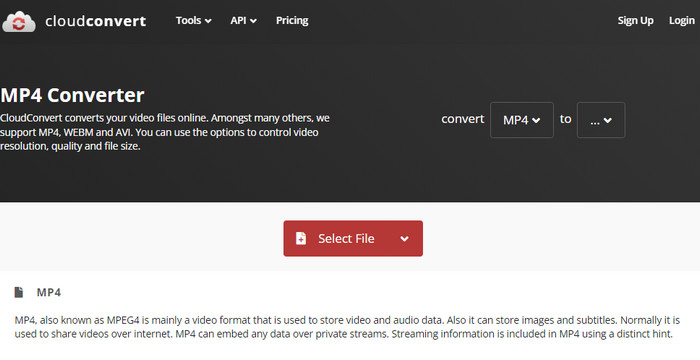
5. Cidade Video Converter Any Format
Cidade Video Converter Any Format, from Microsoft App Store, is an inclusive video conversion software designed to convert videos into multiple formats effortlessly. It is compatible with Windows operating systems and offers a plethora of features to simplify and streamline the conversion process. Cidade Video Converter supports several input formats like MP4, AVI, WMV, and MOV, and provides users with a variety of customization options for output files, including video resolution, frame rate, and audio quality.
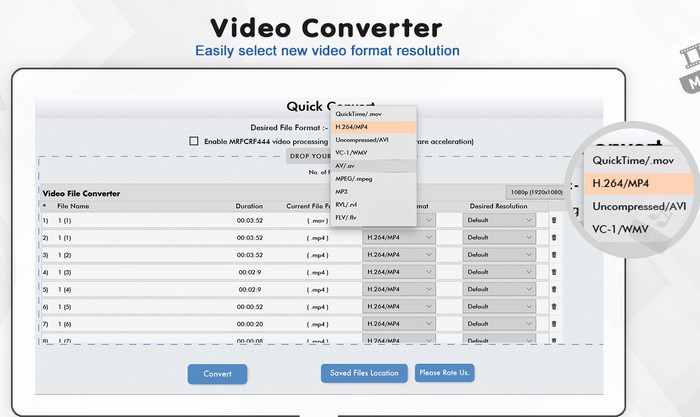
Part 2. How to Convert MP4 Video on Windows 10/11?
The above MP4 converter can all help you convert MP4 videos on Windows PCs. Take WinX Video Converter as an example. Depending on users' needs, you may use it as a comprehensive MP4 converter for Windows that converts any video to/from MP4, an MP4 converter to YouTube/Instagram/Whatsapp or an MP4 converter to MP3 to extract audio tracks.
Let's get started to convert MP4 with WinX Video Converter!
1. Install the MP4 converter on Windows PC.
- Download WinX Video Converter free from its official website or click the MP4 converter .exe download link here to free get it directly
- Follow the setup wizard to finish the installment: allow the app to make changes to your devices -> select your language -> Next -> accept the agreement -> set the destination folder and Next -> create a desktop or quick launch icon -> Install.
2. Convert Any video to/from MP4 on Windows 10/11 - Using it as a comprehensive MP4 converter
Step 1. Open the MP4 converter for Windows, then click on the "+Video" button to browse and open your source video(s) to the program.
Step 2. Choose "MP4 Video" as the output format from the automatically popped up window. Or choose any format you desired if you have imported an MP4 video to convert.

Step 3. Click on the "Browse" button to specify an output folder path.
Step 4. Tap the "RUN" button to start converting video to MP4 immediately. This process will be finished in a very short time with the supoort of multi-core CPU utility and hardware acceleration.
3. Convert MP4 for uploading to the web - Using it as an MP4 converter to YouTube/Instagram/Whatsapp...
Uploading videos to the web is also a big reason why you need an MP4 converter. Usually, it's not just about changing video formats, but also adjust video parameters like resolution, codec, frame rate, aspect ratio, trim video length etc. Here is how to convert MP4 to YouTube, Instagram, Facebook, Whatsapp and more.
Step 1. Click "+Video" or drag and drop to import the MP4 video that you want to convert.
Step 2. After video loaded, an output profile window appears. Scroll down to find the Web Video Profile, and click on the YouTube Video, Facebook Video or General Web Video, and choose the final MP4 Video, WMV Video or any web video format you prefer.
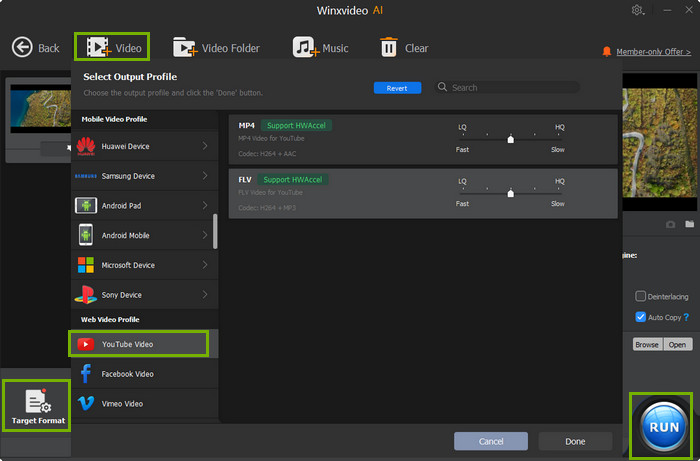
Step 3. Click on the gear-shaped Settings button, a new window pops up. Here you're able to change video parameters, for example, compressing 4K to 1080p, changing 60FPS to 30FPS, customizing 4:3 aspect ratio to 16:9 or 1:1 and more.
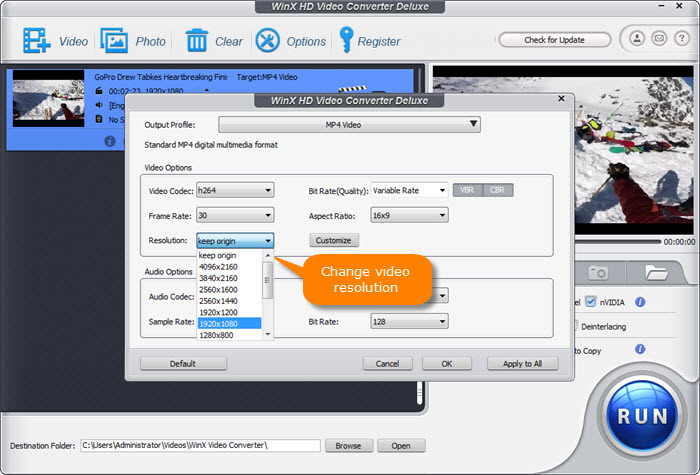
Step 4. Of course, you're able to cut the video length to meet the video uploading requirements through the "Edit" button. Just click on it, and Enable Trim, then you can set the start and end time of the video.
Step 5. When you're done, click on the RUN button to activate the MP4 converter to YouTube.
4. Convert MP4 to MP3/AAC/AC3 - Using it as an MP4 converter to MP3
Though piles of MP4 videos stored in your media library, sometimes you may only want to focus all your time on the audio of these MP4 video resources. You find the specific steps on how to converting MP4 to MP3 on Windows 10/11.
Step 1. Launch the MP4 converter Windows 10/11, click "+ Video" button at the top left corner on the main interface to open your local MP4 video. Drag and drop works too.
Step 2. The Output Profile window will auto pop up when the video loading is finished. Click "to Music" option in the left column. Choose "MP3" (Codec: mp3lame, Sample rate: 44100).
Note: You can also convert MP4 to AAC for better playback on iPhone/iPad/iPod or convert MP4 to iPhone ringtone M4R directly.
Step 3. Specify a destination folder and hit button "RUN" to start converting MP4 to MP3 with this MP4 convert Windows 10/11.
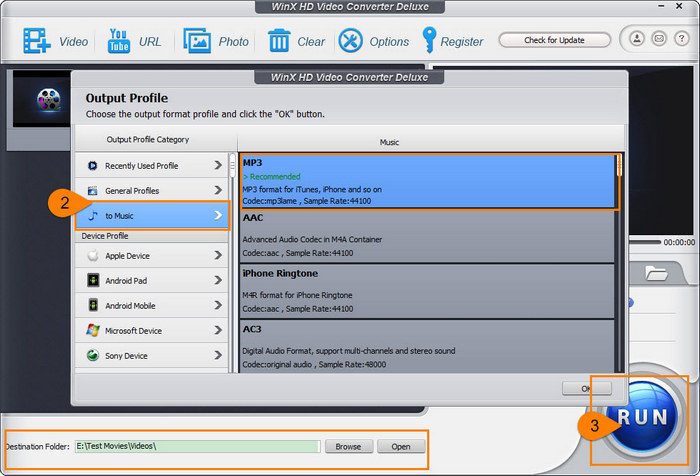
Besides the above video format changing, WinX Video Converter can do more than your imagenation, such as compressing videos by up to 90%, tweaking video parameters, merging several video clips into one, adding external subtitles etc. Just free download it to have a try!
















